| ### General System Component
|
|---|
| Setting Name
| Definition | Notes |
|---|
| Default Notification Email
| The address you wish all notifications from OPS-COM be sent to |
|
| Organization Name: Website
| Set the name of the Organization |
|
| Organization Name: Handheld
| Set the name of the Organization that appears on the handheld |
|
| Country
| Set the country where the system is located |
|
| Company Address | Set your primary street address here |
|
| Time zone
| Set the time zone based on your closest major city |
|
| System Timeout
| Set how long the system can be idle before timeout (can be up to 6 hours) |
|
| From Email | This address will be the return address that appears in emails sent from OPS-COM |
|
| Time offset (mins)
| This represents your time offset from Greenwich mean time |
|
| Using daylight savings
| Used to toggle whether or not you are subject to daylight savings time |
|
| System Timeout | Set length of time before the admin user is automatically logged out of OPS-COM |
|
| Run the Task Scheduler
| Used to toggle whether or not your system uses the Task Scheduler |
|
| Template Editor
| Choose between RAW HTML Editor and a WYSIWYG Visual Editor |
|
| Select how to show dates
| Used to set the date format |
|
|
|
|
|
| ### Alarms Component
|
|---|
| **Setting Name** | **Definition** | Notes |
|---|
| Use Alarms System | Controls if the Client can use Alarms module | Admins can see, only OPS-COM Team can change. |
| Alarm Duration |
|
|
| Generic Alarm Append Threshold | Picklist that allows you to determine the type of alarm you want to issue, and what Action you want taken. In addition you choose the Dispatch Sub Category that should be associated with this Alarm.
For example, People Alarms should generate a System Alert with a Sub-Category of Personal Safety Reports.
|
|
| People Alarm Append Threshold | Same as above |
|
| Vehicle Alarm Append Threshold |
|
|
| Stolen Device Append Threshold |
|
|
| Email Address | Email Address that an alert is sent to |
|
| Generic Alarm | Same as above |
|
| People Alarm |
|
|
| Plate Alarm |
|
|
| ### Collections Component
|
|---|
| **Setting Name** | **Definition** | Notes |
|---|
| Days before CRC is eligible | Set the length of time before a ticket is sent to court |
|
| MTO Lookups on all records | Perform an MTO Lookup on all records even if a user profile exists |
|
| Include All Unpaid Violations | When Toggled on: Includes all unpaid Violations when sending violation notices
When Toggled off: Only the violation in question will be included in the letter |
|
| Prevent Violation Payment | Prevents violations from being paid through OPS-COM if they have been sent to collections |
|
| Prevent Purchases | Prevents Users from making any permit purchases if this is enabled and a violation has been sent to collections |
|
| Send Letter To All | When Toggled on: Send collections letter to all users even if they have been emailed a copy |
|
| **Deposits Component** |
| **Setting Name** | **Definition** | Notes |
|---|
| Use Deposits | Toggle the use of deposits on or off |
|
| Enable Deposits For Permits |
|
|
| ### Forms Component
|
|---|
| **Setting Name** | **Definition** | Notes |
|---|
| Default email for sending form entries | These settings are used to control the Forms Module |
|
| ### Global Component
|
|---|
| Setting Name | Definition | Notes |
|---|
| Email Image Header | Select an image to appear in the header of all emails |
|
| Default Site Logo | Select a logo that appears on the mobile app, Text2ParkMe and the QR code interface |
|
| Default Site Header | Select a background image that appears in the header of the mobile app, Text2ParkMe and the QR code interface |
|
| Disable nightly email notifications | Disable auto-emails during system maintenance |
|
| Symbol before the dollar value | Which currency symbol to use before a dollar value | Accommodates the English format of the dollar value $100.00 |
| Symbol after currency value | Which currency symbol to use after a dollar value | Accommodates the French format of the dollar value 100,00$ |
| ### Handheld Device
|
|---|
| **Setting Name** | **Definition** | Notes |
|---|
| **Network Communication Model** | Select Standard or Volley |
|
|---|
|
|
|
|
|---|
| **Setting Name** | **Definition** | Notes |
|---|
| Usage Limit |
|
|
| Enable Megdgate nightly script. |
|
|
| ### Lightweight Directory Access Protocol Component
|
|---|
| Setting Name | Definition | Notes |
|---|
| Log Failed Attempts |
|
|
| Use SSL |
|
|
| Servers |
|
|
| BaseDN |
|
|
| Account Suffix |
|
|
| LDAP username |
|
|
| LDAP password |
|
|
| Student Group Name |
|
|
| Staff Group Name |
|
|
| ### Licensing Component
|
|---|
| Setting Name | Definition | Notes |
|---|
| Permits per year | Indicate the number of permits eligible to be used yearly (Usage Limit) |
|
| Violations per year | Indicate the number of violations eligible to be written yearly (Usage Limit) |
|
| Temp Permits per year | Indicate the number of temp permits eligible to be used yearly (Usage Limit) |
|
| Number of Handhelds | Indicate the number of OPS-COM for Android Licenses to be used (Usage Limit) |
|
| Mobile PL8RDR Cameras | Indicate the number of Mobile Cameras in use by client |
|
| Static LPR Cameras | Indicate the number of Static Cameras in use by client |
|
| Lockers per year | Indicate the number of lockers eligible to be used yearly (Usage Limit) |
|
| Validation Records per year | Indicate the number of validation records eligible to be used yearly (Usage Limit) |
|
| Dispatch Logs per year | Indicate the number of dispatch logs eligible to be used yearly (Usage Limit) |
|
| Incidents per year | Indicate the number of incidents records eligible to be used yearly (Usage Limit) |
|
| ### Lockers Component
|
|---|
| Setting Name | Definition | Notes |
|---|
| Enable Lockers Module | Toggles the use of the Lockers Module | Admins can see, only OPS-COM Team can change. |
| Tax % | Percentage of tax to charge for lockers |
|
| Map of Lockers | Used to enter a path to a diagram or map image |
|
| Receipt Reply To Address | Reply to address on receipts if only a locker was purchased |
|
| ### **License Plate Recognition Component**
|
| **Setting Name** | **Definition** | **Notes** |
| Possible plate prefixes | Indicates the prefix of what typical plate reads in your region start with. (ie: 123 for Numbers, ABC for Alpha Characters) |
|
| Using Mobile LPR | This checkbox will toggle on or off the use of the LPR functionality on handheld devices |
|
| ### **Parking Component**
|
| **Setting Name** | **Definition** | **Notes** |
| Validation deletion cutoff minutes | Indicate how long a validation record is editable by an admin before it is locked into the system |
|
| ### Payments Component
|
|---|
| Setting Name | Definition | Notes |
|---|
| Gateway Online | Toggle to set the status of your payment gateway (Online or Offline) |
|
| Invoice Number | An incremental number for invoices. This can be set the first time you want to issue them |
|
| EFT Settings | This is used if you are set up to accept EFT payments through OPS-COM. You must be set up by OPS-COM Team first, before you can change anything | Admins can see, only OPS-COM Team can change. |
| ### Permits Component
|
|---|
| Setting Name | Definition | Notes |
|---|
| Receipt Reply To Address | Reply to address for receipts that contain permits |
|
| Multiple Plate Validator | Allow multiple plates in parking validator |
|
| Require Payment for Rollovers | If enabled, only permits that are paid for and processed can be rolled over |
|
| Show remaining permits | If enabled, the number of remaining permits in a lot will be shown to site users. e.g. "32 Remaining"
If disabled, the number of remaining permits will be replaced with "On Sale" (which hides how many permits are left from users)
| Screenshot:
[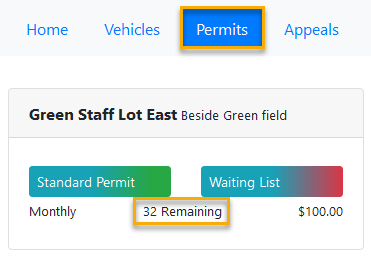](https://opscom.wiki/uploads/images/gallery/2024-06/F48image.png)
|
| Enable User Permit Printing | | |
| Show Total Spots Taken | | |
| Show Waiting List Rank | | |
| Show Only Visible Lots | | |
| Waitlist Email Managers | Enter the email address of the admin who will be managing the waitlists
| |
| Waitlist Reservation Duration | Enter a timeframe for how long a waitlist reservation will be held before being released
| |
| Receipt Reply To Address | | |
| Allow Credit Card Processing | Allows credit card payments for rollovers | Admins can see, only OPS-COM Team can change. |
| Personal Information on Permit Print | Include personal information on hang tag printing |
|
| Require Mailing Address | Require a mailing address to be completed fully to purchase permits |
|
| Show Permit Lots on Landing Page | Show parking permit lots on the landing page |
|
| Show Only Visible Lots | Only show lots with an active visibility flag to the end user |
|
| Show Waiting List Rank | Allow users to see their rank on the waiting list |
|
| Show Total Spots Taken | When being added to a waiting list, show the number of spots that exist within the lot |
|
| Enable User Permit Printing | Allow users to print their own permits, this requires you to have a permit PDF message under System Messaging to work |
|
| Map of Permit Areas | This is the image of your parking map |
|
| ### Security Component
|
|---|
| Setting Name | Definition | Notes |
|---|
| Hash and Salt | Enable the hashing of passwords. Once set, it should not be turned off | Admins can see, only OPS-COM Team can change. |
| Require Password Update | Require password resets after an admin changes the password | Admins can see, only OPS-COM Team can change. |
| Toggle Password Expiry | Enable the use of password expiry | Admins can see, only OPS-COM Team can change. |
| Password Expiry in days | Number of days before administrator must change their password |
|
| Enable Password History | Prevent passwords from being reused up to X days | Admins can see, only OPS-COM Team can change. |
| How long to remember old passwords | The number of days the system will remember old passwords to prevent re-use |
|
| Minimum password length | The minimum password length for administrator passwords |
|
| Enable password strength requirements | Used to set standards in password creation based on password security strength | Admins can see, only OPS-COM Team can change. |
| Numerical Characters | The minimum number of numbers required |
|
| Lower Case Characters | The minimum number of lower cases needed |
|
| Upper Case Characters | The minimum number of upper cases needed |
|
| Non-Alpha Numeric | The minimum of a Non-Alpha required |
|
| Enable Admin Lockouts | Enable admin lockouts after X invalid attempts within Y minutes | Admins can see, only OPS-COM Team can change. |
| Lockout after X Attempts | Sets the number of retries with a wrong password before the system will lock you out |
|
| Login attempt timeframe | Sets the timeframe for wrong entries. For example, if you fail 3 times within 5 minutes the system will lock out this admin |
|
| Lock the admin out for X minutes | Sets the length of time in minutes that the admin will be locked out. Set at 120 minutes would mean the admin would be locked out for 2 hours before another attempt at logging in would be allowed |
|
| ### Third Party Component
|
|---|
| Setting Name
| Definition
| Notes
|
|---|
| Twilio Account Number |
| Admins can see, only OPS-COM Team can change. |
| Twilio Auth Token |
| Admins can see, only OPS-COM Team can change. |
| T2 API Last Successful Fetch |
| Admins can see, only OPS-COM Team can change. |
| ### User Profile Component
|
|---|
| Setting Name | Definition | Notes |
|---|
| Enable Public Registration | If disabled, the Admins control the new account registration. Existing users can log in, but no one can create a profile |
|
| Profile Field Visibility | This controls the fields for the User Profile page |
|
| Max Student Number Digits | The maximum number of digits allowed in a student number. This can be useful if your organization requires student numbers that follow a specific min and max count. |
|
| Min Student Number Digits | The minimum number of digits allowed in a student numbers. This can be useful if your organization requires student numbers that follow a specific min and max count. |
|
| Max Employee Number Digits | The maximum number of digits in an employee number. This can be useful if your organization requires employee numbers that follow a specific maximum digit count. |
|
| ### Vehicles Component
|
| Enable VIN
| Toggles the use of VIN on and off | Only seen and edited by OPS-COM Team |
| Require Vehicle Year | If enabled will require the vehicle year when users are adding a new vehicle. |
|
| ### Violations Component
|
|---|
| Setting Name | Definition | Notes |
|---|
| Enable Violations Module | Toggles the Violations Module on or off, this effects the web application and handhelds
If this is toggled off, clients can chalk vehicles but cannot issue violations
|
|
| Hide Zero Dollar Fines | When enabled, this prevents $0.00 violations, that are not warnings, from being displayed on the user side. These violations will still show up on the Admin side and will show on the Report by Officer and the Violation Summary by Officer report |
|
| Days until due | Indicates the number of days from the issue date that a user has to pay a ticket before it becomes overdue |
|
| Include Random Pin on Handheld Tickets | Select this item if you wish your users to have the ability to pay violations OPS-COM Quick Pay/Guest Payments. The PIN number is required in order to pay OPS-COM Quick Pay/Guest Payments | Admins can see, only OPS-COM Team can change. |
| Handheld Footer | This is the message that will be applied to the end of each ticket that gets printed from the handheld | This footer is for violations only. Admins have the ability to change these settings on their own. |
| Clear Violation Payments |
|
|
| Appeal days | Indicates the number of days a user has to launch an appeal |
|
| Enable OPS-COM Quick Pay/Guest Payments Payments for Violations |
| |
| Link Violations to users | When enabled allows violations to be the user instead of a vehicle | Admins can see, only OPS-COM Team can change.
|
| Appeal Notification Email | The admin email(s) the system will send notifications to for new appeal requests. Leave blank if you don't want to receive these emails. | |
| Automated Notification Email | The system will send notifications to this email for automated violation reports like "send overdue violations". | |
| The prefix to go in front of the ticket number | These characters will appear before the ticket number on the printed ticket | Admins can see, only OPS-COM Team can change. |
| The next number for printing tickets from the web | Sets the next sequential number to be on tickets printed from the web tool | Admins can see, only OPS-COM Team can change. |
| Show Driver's License on Tickets | When selected, shows License number and Province of issuance on ticket |
|
| Show Ticket # as barcode on ticket | When selected, will print a bar code representing the ticket number on the ticket |
|