The provincial forms are:
Case Court: starts at character 3 - a 4 digit number (Parry Sound is 3060, Perth's is 1860). This is repeated starting at character 57 and again at character 186.
Case Jurisdiction: starts at character 7 - a 3 digit number (Parry Sound is 658, Perth's is 073). This is repeated starting at character 61 and again at character 190.
The Agency Code: 3 alphanumeric characters followed by 3 numbers (Parry Sound is BYL390, Perth's is BYL658).
Disbursement Code: 1 alphanumeric character followed by 3 numbers (Parry Sound is M525, Perth's is M658).
To set these codes up within the site, go to System Settings and select the Collections Component.
Enter the values in the designated fields, and then click on save settings.
For municipalities using the extra-detailed version of the notice letter where one notice is sent out for each violation rather than in bulk, the "Include All Unpaid Violations" setting must be disabled.
The provincial forms are:
Case Court: starts at character 3 - a 4 digit number (Parry Sound is 3060, Perth's is 1860). This is repeated starting at character 57 and again at character 186.
Case Jurisdiction: starts at character 7 - a 3 digit number (Parry Sound is 658, Perth's is 073). This is repeated starting at character 61 and again at character 190.
The Agency Code: 3 alphanumeric characters followed by 3 numbers (Parry Sound is BYL390, Perth's is BYL658).
Disbursement Code: 1 alphanumeric character followed by 3 numbers (Parry Sound is M525, Perth's is M658).
To set these codes up within the site, go to System Settings and select the Collections Component.
Enter the values in the designated fields, and then click on save settings.
For municipalities using the extra-detailed version of the notice letter where one notice is sent out for each violation rather than in bulk, the "Include All Unpaid Violations" setting must be disabled.
The provincial forms are:
Case Court: starts at character 3 - a 4 digit number (Parry Sound is 3060, Perth's is 1860). This is repeated starting at character 57 and again at character 186.
Case Jurisdiction: starts at character 7 - a 3 digit number (Parry Sound is 658, Perth's is 073). This is repeated starting at character 61 and again at character 190.
The Agency Code: 3 alphanumeric characters followed by 3 numbers (Parry Sound is BYL390, Perth's is BYL658).
Disbursement Code: 1 alphanumeric character followed by 3 numbers (Parry Sound is M525, Perth's is M658).
To set these codes up within the site, go to System Settings and select the Collections Component.
Enter the values in the designated fields, and then click on save settings.
For municipalities using the extra-detailed version of the notice letter where one notice is sent out for each violation rather than in bulk, the "Include All Unpaid Violations" setting must be disabled.
| Setting | Details |
|---|---|
| merchant | The merchant code we will be submitting items against. This is the Merchant Code on the clients system. |
| item code | They need to set up an item and give us the code. The item will need to be allowed to change the value. See below for the screen. These codes need to match exactly what the client has configured or the transactions will fail. |
| Setting | Value |
|---|---|
| Sign-out & Complete payment | [https://hostedpayments.parkadmin.com/hook/cashnet/CLIENTS-UNIQUE-HOSTED-ID/?a=r](https://hostedpayments.parkadmin.com/hook/cashnet/CLIENTS-UNIQUE-HOSTED-ID/?a=r) |
| Sign-out & Incomplete | [https://hostedpayments.parkadmin.com/hook/cashnet/CLIENTS-UNIQUE-HOSTED-ID/?a=f](https://hostedpayments.parkadmin.com/hook/cashnet/CLIENTS-UNIQUE-HOSTED-ID/?a=f) |
| Pass information to calling system | Append Data using GET |
| Setting | Value |
|---|---|
| Successful & Failed Transactions | [https://hostedpayments.parkadmin.com/hook/cashnet/CLIENTS-UNIQUE-HOSTED-ID/?cb=TO-BE-DETERMINED](https://hostedpayments.parkadmin.com/hook/cashnet/CLIENTS-UNIQUE-HOSTED-ID/?cb=TO-BE-DETERMINED) |
| Select format for HTTP content | Name Value Format (POST) |
| ## User Management Permissions | |
|---|---|
| Permission Names | Description |
| View Users | Allows the admin user to view, but not change, the users in the system. User Search functionality is enabled. |
| Edit Users | Allows the admin user to edit users in the system including new User Registration. This should be used with the 'View Users' permission. - If 'View Users' is enabled, Admins can see the user history including Permits and Violations issued (but not the details) and any payments outstanding for this user. - If 'View Users' is not enabled, Admins can only use the User Registration portion and cannot search for existing users. |
| Delete User Aliases | This permission allows users to Update User Aliases. It cannot be used without 'View Users' and 'Edit Users' turned on. |
| Edit Vehicle Information | Allows Admin to update vehicles and view the vehicle's history. Admins can also do a Plate Search from the User Management menu. In addition, Admins can see the DNTT reports. |
| Edit Forms | Allows Admins to create, update and view forms. |
| View Forms | Allows Admins to view all forms and see the user-submitted entries of forms. Users cannot create or edit forms without the 'Edit Forms' permission. |
| Clear Alarms on User Profile | Allows Admins the ability to update and clear alarms on the user's profile. This must be used with 'View Users' and 'Edit Users' permissions enabled. |
| Send Bulk Email | Allows Admins to send email messages to various groups of Users. |
| ## Locker Permissions | |
|---|---|
| Permission Names | Description |
| Building Areas | Allows the Admin user to view buildings and building areas and add buildings and building areas. You must use this with the 'View Lockers' permission. |
| View Lockers | Allows the Admin to view lockers and look at locker history. As well the Admin can see lockers awaiting payment. |
| Edit Locker Information | Allows users to edit the locker information. |
| Allocate Lockers | Ability to allocate locker numbers to a building area. |
| Edit Locker Allocations | Allows creation and editing of locker sales windows, allows Admin users to view active locker sales window |
| Allocation Locker - Single | Admins are able to add new buildings and building areas, able to create and update certain lockers. You must have 'View Lockers' enabled to use this permission effectively. |
| ## Parking Permissions | |
|---|---|
| Permission Names | Description |
| Pricing & Lot Administration | Allows Admins to create and edit lots. This permission will not work by itself. The Admin must also have the following permissions: - View Permits - Edit Permits - Allocate Permits - Edit Permit Allocations |
| View Permits | This allows the Admin to view Permit records, do Permit Switches and to view waiting lists. |
| Edit Permits | This allows the Admin to edit Permit details. This permission allows access to most functions that relate to permits. |
| Allocate Permits | Grants the ability to allocate permits to different lots. This permission will also grant all privileges of the 'View Permits' permission. |
| Edit Permit Allocations | Allows access to edit the Permit Allocation Sales Window and the Active Permit Sales Window. |
| View Access Cards | Allows the Admin to view Access cards. This will not work without the 'View Permits' permission enabled as well. |
| Edit Access Cards | Allows the Admin to edit Access cards. This will not work without the 'View Permits' permission enabled as well. |
| Add Access Cards | Allows the Admin to add Access cards. This will not work without the 'View Permits' permission enabled as well. |
| Prorate Permit Purchases | Allows the Admin to prorate permit purchases for the end user. This cannot be used without 'User Management' permissions and 'Edit Permits' enabled. |
| Create Temp Permit Entries | Allows Admins to use the Parking Validation utility. Please note, |
| ## Violations Permissions | |
|---|---|
| Permission Names | Description |
| View Violations | Allows the Admin to see information about violations including, basic user details and details of any payments. |
| Edit Violations | Allows the Admin to search for violations. This permission requires 'View Violations' to see the details. |
| Edit Violation ticket number | Grants the ability to edit a violation number if you also have the 'View Violations' permission. |
| Display as Ticket Writer | Grants the ability to be a ticket writer on the Handheld or the Web if the Admin also has the 'Add New Violations'. |
| Add New Violations | Allows the Admin to issue a violation. The Admin must have the 'Edit Vehicle Information' permission found in the User Management section. |
| Grant Violation Appeals | Gives the ability to manage Appeals and grant them. The Admin must have the 'View Appeal Reports' permission as well. |
| View Appeal Reports | Allows the Admin to view Appeal reports for different officers. Admins must also have the 'View Violations' and 'Edit Violations' permissions. |
| Issue / View Violation Notices | Allows the Admin the ability to issue and View Violation Notices. |
| Manage Collections | Grants the ability to manage the collections process for violations. |
| View Violation Reports | Allows the Admin to view financial and statistical reports regarding violations. Admins must have the 'View Violations' permission as well. |
| ## Incident Permissions | |
|---|---|
| Permission Names | Description |
| Add/Edit Contact History User Notes | Grants the Admin the ability to add / edit notes in contact history. You must have User Management permissions to use this since it is accessed through the user profile. |
| Delete User Contact History Notes | Grants the Admin the ability to delete User notes in contact history. You must have User Management permissions to use this since it is accessed through the user profile. You must also have the 'Add/Edit Contact History User Notes' permission. |
| View All Incidents | This is a master permission that grants the ability to view all Incidents. This permission is normally used for high-level Admins as it grants access to all information. |
| Add Incidents | Allows the Admin to add incidents and have an incident reported on their behalf. |
| Delete Incident | USE WITH CAUTION - This permission should only be added to a Primary Admin. If this is enabled the Admin can remove the incident and all related records and files where they are not used in other reports. There is a button on the incident to "Delete Incident". |
| Open Incidents | Allows the Admin to open incidents that are closed. This requires the 'View all Incidents' permission. This permission is normally used for high-level Admins. |
| Edit Incidents | Grants the ability to edit Incidents. This requires the 'View all Incidents' permission. This permission is normally used for high-level Admins. |
| View Incidents - Self | Allows the Admin to view Incidents if they are listed as the reporter. |
| Edit Task Notes on Incidents | Grants the ability to edit comments on Incident tasks. Requires the 'View all Incidents' permission. |
| Edit Incident summaries | Allows the Admin to edit Incident Summaries. Requires the 'View all Incidents' permission. |
| Incident Administrator | Grants the ability to view and edit incidents. This permission is normally used for high-level Admins. |
| View/Edit Confidential Information | Allows the Admin to View/Edit Confidential Information on reported incidents. Requires the 'View all Incidents' permission. |
| Be assigned Tasks Directly | Allows the Admin to be assigned as an investigator for an Incident. |
| Edit Incident Tasks | Grants the ability to edit Incident Tasks. Requires the 'View all Incidents' permission. |
| Close Incidents / Checklists | Grants the ability to close Incidents and Checklists. Requires the following permissions: - View all Incidents - Incident Administrator |
| Assign Incident to Case Manager | Allows the Admin to Ability to assign a Case Manager to an Incident. Requires the 'View all Incidents' permission. |
| Assign Incident To An Investigator | Allows the Admin to assign an Investigator to an Incident. Requires the 'View all Incidents' permission. This permission is normally used for high-level Admins. |
| Assign Incident To A Different Investigator | Allows the Admin to assign a different Investigator to an Incident. Requires the 'View all Incidents' permission. This permission is normally used for high-level Admins. |
| Is Incident Case Manager | Allows the Admin to be listed as a Case Manager that can be assigned to an Incident. |
| Is Incident Shift Manager | Allows the Admin to be listed as an Incident Shift Manager. This will require some other high-level permissions as required for the job. |
| View Incidents Distribution Reports | Grants the ability to view the Incident Distribution Reports. |
| View Incident Reports | Grants the ability to view all Incident Reports in OPS-COM. |
| View Incident In-House Report | Grants the ability to view the Unpaid In-House Incident report. |
| Export Incident Reports | Grants the ability to export the Recent Incidents Report and the Sub-location Report to Excel. |
| ## Dispatch Permissions | |
|---|---|
| Permission Names | Description |
| View License Plate Alarms | Allows Admins to view License Plate alarms. |
| Receive License Plate Alarms via email | Allows Admins to receive Plate Alarms via email if they also have subscribed to the Alarms list. |
| View People Alarms | Allows Admins to view People alarms. |
| Receive People Alarms via email | Allows Admins to receive People Alarms via email if they also have subscribed to the Alarms list. |
| Add New Dispatch Logs | Grants the ability to add dispatch logs. |
| Edit Dispatch Logs | Grants the ability to edit the Admin's own dispatch logs. |
| Edit All Dispatch Logs | Grants the ability to edit the dispatch logs of other Admins. |
| Open Dispatch Logs | Allows Admins to Open dispatch logs. |
| View Dispatch Logs | Allows Admins to View dispatch logs and close log records. |
| Add/Drop Dispatch Logs | Grants the ability to remove the association of a Dispatch Log with an incident. |
| View Cameras | Allows the Admins to view Cameras, if this is configured with OPS-COM. |
| ## Payment Permissions | |
|---|---|
| Permission Names | Description |
| Manage User Credit Cards | Grants the ability to add, remove and update credit cards from Users. |
| View Payments | Grants the ability to view payments. Limited access to user information is also granted. |
| Edit Payments | Allows the Admin to process payments. Admin must have the 'View Payments' permission. |
| Change Payment Type | Allows the Admin to change the Payment Type of a payment. |
| Drop Payments | Allows the Admin to drop payments. |
| Mark Bulk Payments | Grants the ability to mark Bulk payments for bulk processing. |
| Refund Payments | Grants the ability to refund payments, but not process. |
| Process Refunds/Adjustments | Allows the Admin to process refunds and adjustments. |
| ## System Content Permissions | |
|---|---|
| Permission Names | Description |
| View and Select Files | Grants the ability to view and select files for use in editors. Admins must have the 'Manage System Messages' permission as well. |
| Manage Files | Allows the Admin to add and remove files for use with content editors. Admins must have the 'Manage System Messages' permission as well. |
| Manage System Messages | Grants the ability to edit the email templates, home page messages, system messages, Temp Permit Text and Notice Literature. |
| View History Search | Allows the Admin to view history searches if they also have the corresponding User Management permissions. |
| Purge Old Data | Allows the Admin to purge Data older than 7 years. |
| ## System Configuration Permissions | |
|---|---|
| Permission Names | Description |
| Manage Roles | Grants the ability to manage roles and permissions. This is typically the job of a Primary Admin only. |
| Edit Administrators | Allows the Admin to edit other Admin user accounts and assign roles based on their job description. This requires 'Manage Roles' to function. This is typically the job of a Primary Admin only. |
| Manage System Configuration | Grants the ability to edit the System Settings. This is typically the job of a Primary Admin only. |
| Manage User Types and Departments | Allows the Admin to manage User Types and Departments. |
| Manage Vehicle Configuration | Allows the Admin to setup the different Vehicles descriptions that are used in OPS-COM. |
| Manage Permit Types and States | Allows Admins to manage the Zones, Groups, Common Lots and Permit States. This must be used the 'Edit Permits' permission. |
| Manage Access Cards | Grants the ability to setup Access card options. |
| Manage Barcodes | Allows the Admin to setup Barcode options. |
| Manage Locations | Grants the ability to setup Locations options for use in OPS-COM. |
| Manage Handhelds | Allows the Admin to manage settings stored in the Handheld Commons area |
| Manage Violation Offence Types | Allows the Admin to manage ticket types and ticket offence items. |
| Manage Alert Lists | Allows the Admin to setup alert and alarm email lists. |
| Manage Distribution Configuration | Allows the Admin access the Distribution setup options. |
| Manage Dispatch Configuration | Grants the ability to the Dispatch setup options. |
| Manage Incident Configuration | Allows the Admin to configure the IncidentAdmin options. |
| Manage Cameras | Grants the ability to Admin to access the Camera options. |
| Reset Database | Allows the Admin to the reset their preview database for testing. |
| Manage Duplicates | Grants the ability to resolve duplicates in the system. |
| ### General System Component | ||
|---|---|---|
| Setting Name | Definition | Notes |
| Default Notification Email | The address you wish all notifications from OPS-COM be sent to | |
| Organization Name: Website | Set the name of the Organization | |
| Organization Name: Handheld | Set the name of the Organization that appears on the handheld | |
| Country | Set the country where the system is located | |
| Company Address | Set your primary street address here | |
| Time zone | Set the time zone based on your closest major city | |
| System Timeout | Set how long the system can be idle before timeout (can be up to 6 hours) | |
| From Email | This address will be the return address that appears in emails sent from OPS-COM | |
| Time offset (mins) | This represents your time offset from Greenwich mean time | |
| Using daylight savings | Used to toggle whether or not you are subject to daylight savings time | |
| System Timeout | Set length of time before the admin user is automatically logged out of OPS-COM | |
| Run the Task Scheduler | Used to toggle whether or not your system uses the Task Scheduler | |
| Template Editor | Choose between RAW HTML Editor and a WYSIWYG Visual Editor | |
| Select how to show dates | Used to set the date format | |
| ### Alarms Component | ||
| **Setting Name** | **Definition** | Notes |
| Use Alarms System | Controls if the Client can use Alarms module | Admins can see, only OPS-COM Team can change. |
| Alarm Duration | ||
| Generic Alarm Append Threshold | Picklist that allows you to determine the type of alarm you want to issue, and what Action you want taken. In addition you choose the Dispatch Sub Category that should be associated with this Alarm. For example, People Alarms should generate a System Alert with a Sub-Category of Personal Safety Reports. | |
| People Alarm Append Threshold | Same as above | |
| Vehicle Alarm Append Threshold | ||
| Stolen Device Append Threshold | ||
| Email Address | Email Address that an alert is sent to | |
| Generic Alarm | Same as above | |
| People Alarm | ||
| Plate Alarm | ||
| ### Collections Component | ||
| **Setting Name** | **Definition** | Notes |
| Days before CRC is eligible | Set the length of time before a ticket is sent to court | |
| MTO Lookups on all records | Perform an MTO Lookup on all records even if a user profile exists | |
| Include All Unpaid Violations | When Toggled on: Includes all unpaid Violations when sending violation notices When Toggled off: Only the violation in question will be included in the letter | |
| Prevent Violation Payment | Prevents violations from being paid through OPS-COM if they have been sent to collections | |
| Prevent Purchases | Prevents Users from making any permit purchases if this is enabled and a violation has been sent to collections | |
| Send Letter To All | When Toggled on: Send collections letter to all users even if they have been emailed a copy | |
| **Deposits Component** | ||
| **Setting Name** | **Definition** | Notes |
| Use Deposits | Toggle the use of deposits on or off | |
| Enable Deposits For Permits | ||
| ### Forms Component | ||
| **Setting Name** | **Definition** | Notes |
| Default email for sending form entries | These settings are used to control the Forms Module | |
| ### Global Component | ||
| Setting Name | Definition | Notes |
| Email Image Header | Select an image to appear in the header of all emails | |
| Default Site Logo | Select a logo that appears on the mobile app, Text2ParkMe and the QR code interface | |
| Default Site Header | Select a background image that appears in the header of the mobile app, Text2ParkMe and the QR code interface | |
| Disable nightly email notifications | Disable auto-emails during system maintenance | |
| Symbol before the dollar value | Which currency symbol to use before a dollar value | Accommodates the English format of the dollar value $100.00 |
| Symbol after currency value | Which currency symbol to use after a dollar value | Accommodates the French format of the dollar value 100,00$ |
| ### Handheld Device | ||
| **Setting Name** | **Definition** | Notes |
| **Network Communication Model** | Select Standard or Volley | |
| **Setting Name** | **Definition** | Notes |
| Usage Limit | ||
| Enable Megdgate nightly script. | ||
| ### Lightweight Directory Access Protocol Component | ||
| Setting Name | Definition | Notes |
| Log Failed Attempts | ||
| Use SSL | ||
| Servers | ||
| BaseDN | ||
| Account Suffix | ||
| LDAP username | ||
| LDAP password | ||
| Student Group Name | ||
| Staff Group Name | ||
| ### Licensing Component | ||
| Setting Name | Definition | Notes |
| Permits per year | Indicate the number of permits eligible to be used yearly (Usage Limit) | |
| Violations per year | Indicate the number of violations eligible to be written yearly (Usage Limit) | |
| Temp Permits per year | Indicate the number of temp permits eligible to be used yearly (Usage Limit) | |
| Number of Handhelds | Indicate the number of OPS-COM for Android Licenses to be used (Usage Limit) | |
| Mobile PL8RDR Cameras | Indicate the number of Mobile Cameras in use by client | |
| Static LPR Cameras | Indicate the number of Static Cameras in use by client | |
| Lockers per year | Indicate the number of lockers eligible to be used yearly (Usage Limit) | |
| Validation Records per year | Indicate the number of validation records eligible to be used yearly (Usage Limit) | |
| Dispatch Logs per year | Indicate the number of dispatch logs eligible to be used yearly (Usage Limit) | |
| Incidents per year | Indicate the number of incidents records eligible to be used yearly (Usage Limit) | |
| ### Lockers Component | ||
| Setting Name | Definition | Notes |
| Enable Lockers Module | Toggles the use of the Lockers Module | Admins can see, only OPS-COM Team can change. |
| Tax % | Percentage of tax to charge for lockers | |
| Map of Lockers | Used to enter a path to a diagram or map image | |
| Receipt Reply To Address | Reply to address on receipts if only a locker was purchased | |
| ### **License Plate Recognition Component** | ||
| **Setting Name** | **Definition** | **Notes** |
| Possible plate prefixes | Indicates the prefix of what typical plate reads in your region start with. (ie: 123 for Numbers, ABC for Alpha Characters) | |
| Using Mobile LPR | This checkbox will toggle on or off the use of the LPR functionality on handheld devices | |
| ### **Parking Component** | ||
| **Setting Name** | **Definition** | **Notes** |
| Validation deletion cutoff minutes | Indicate how long a validation record is editable by an admin before it is locked into the system | |
| ### Payments Component | ||
| Setting Name | Definition | Notes |
| Gateway Online | Toggle to set the status of your payment gateway (Online or Offline) | |
| Invoice Number | An incremental number for invoices. This can be set the first time you want to issue them | |
| EFT Settings | This is used if you are set up to accept EFT payments through OPS-COM. You must be set up by OPS-COM Team first, before you can change anything | Admins can see, only OPS-COM Team can change. |
| ### Permits Component | ||
| Setting Name | Definition | Notes |
| Receipt Reply To Address | Reply to address for receipts that contain permits | |
| Multiple Plate Validator | Allow multiple plates in parking validator | |
| Require Payment for Rollovers | If enabled, only permits that are paid for and processed can be rolled over | |
| Show remaining permits | If enabled, the number of remaining permits in a lot will be shown to site users. e.g. "32 Remaining" If disabled, the number of remaining permits will be replaced with "On Sale" (which hides how many permits are left from users) | Screenshot: [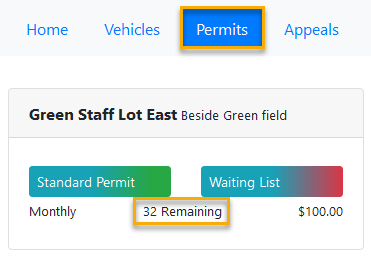](https://opscom.wiki/uploads/images/gallery/2024-06/F48image.png) |
| Enable User Permit Printing | ||
| Show Total Spots Taken | ||
| Show Waiting List Rank | ||
| Show Only Visible Lots | ||
| Waitlist Email Managers | Enter the email address of the admin who will be managing the waitlists | |
| Waitlist Reservation Duration | Enter a timeframe for how long a waitlist reservation will be held before being released | |
| Receipt Reply To Address | ||
| Allow Credit Card Processing | Allows credit card payments for rollovers | Admins can see, only OPS-COM Team can change. |
| Personal Information on Permit Print | Include personal information on hang tag printing | |
| Require Mailing Address | Require a mailing address to be completed fully to purchase permits | |
| Show Permit Lots on Landing Page | Show parking permit lots on the landing page | |
| Show Only Visible Lots | Only show lots with an active visibility flag to the end user | |
| Show Waiting List Rank | Allow users to see their rank on the waiting list | |
| Show Total Spots Taken | When being added to a waiting list, show the number of spots that exist within the lot | |
| Enable User Permit Printing | Allow users to print their own permits, this requires you to have a permit PDF message under System Messaging to work | |
| Map of Permit Areas | This is the image of your parking map | |
| ### Security Component | ||
| Setting Name | Definition | Notes |
| Hash and Salt | Enable the hashing of passwords. Once set, it should not be turned off | Admins can see, only OPS-COM Team can change. |
| Require Password Update | Require password resets after an admin changes the password | Admins can see, only OPS-COM Team can change. |
| Toggle Password Expiry | Enable the use of password expiry | Admins can see, only OPS-COM Team can change. |
| Password Expiry in days | Number of days before administrator must change their password | |
| Enable Password History | Prevent passwords from being reused up to X days | Admins can see, only OPS-COM Team can change. |
| How long to remember old passwords | The number of days the system will remember old passwords to prevent re-use | |
| Minimum password length | The minimum password length for administrator passwords | |
| Enable password strength requirements | Used to set standards in password creation based on password security strength | Admins can see, only OPS-COM Team can change. |
| Numerical Characters | The minimum number of numbers required | |
| Lower Case Characters | The minimum number of lower cases needed | |
| Upper Case Characters | The minimum number of upper cases needed | |
| Non-Alpha Numeric | The minimum of a Non-Alpha required | |
| Enable Admin Lockouts | Enable admin lockouts after X invalid attempts within Y minutes | Admins can see, only OPS-COM Team can change. |
| Lockout after X Attempts | Sets the number of retries with a wrong password before the system will lock you out | |
| Login attempt timeframe | Sets the timeframe for wrong entries. For example, if you fail 3 times within 5 minutes the system will lock out this admin | |
| Lock the admin out for X minutes | Sets the length of time in minutes that the admin will be locked out. Set at 120 minutes would mean the admin would be locked out for 2 hours before another attempt at logging in would be allowed | |
| ### Third Party Component | ||
| Setting Name | Definition | Notes |
| Twilio Account Number | Admins can see, only OPS-COM Team can change. | |
| Twilio Auth Token | Admins can see, only OPS-COM Team can change. | |
| T2 API Last Successful Fetch | Admins can see, only OPS-COM Team can change. | |
| ### User Profile Component | ||
| Setting Name | Definition | Notes |
| Enable Public Registration | If disabled, the Admins control the new account registration. Existing users can log in, but no one can create a profile | |
| Profile Field Visibility | This controls the fields for the User Profile page | |
| Max Student Number Digits | The maximum number of digits allowed in a student number. This can be useful if your organization requires student numbers that follow a specific min and max count. | |
| Min Student Number Digits | The minimum number of digits allowed in a student numbers. This can be useful if your organization requires student numbers that follow a specific min and max count. | |
| Max Employee Number Digits | The maximum number of digits in an employee number. This can be useful if your organization requires employee numbers that follow a specific maximum digit count. | |
| ### Vehicles Component | ||
| Enable VIN | Toggles the use of VIN on and off | Only seen and edited by OPS-COM Team |
| Require Vehicle Year | If enabled will require the vehicle year when users are adding a new vehicle. | |
| ### Violations Component | ||
| Setting Name | Definition | Notes |
| Enable Violations Module | Toggles the Violations Module on or off, this effects the web application and handhelds If this is toggled off, clients can chalk vehicles but cannot issue violations | |
| Hide Zero Dollar Fines | When enabled, this prevents $0.00 violations, that are not warnings, from being displayed on the user side. These violations will still show up on the Admin side and will show on the Report by Officer and the Violation Summary by Officer report | |
| Days until due | Indicates the number of days from the issue date that a user has to pay a ticket before it becomes overdue | |
| Include Random Pin on Handheld Tickets | Select this item if you wish your users to have the ability to pay violations OPS-COM Quick Pay/Guest Payments. The PIN number is required in order to pay OPS-COM Quick Pay/Guest Payments | Admins can see, only OPS-COM Team can change. |
| Handheld Footer | This is the message that will be applied to the end of each ticket that gets printed from the handheld | This footer is for violations only. Admins have the ability to change these settings on their own. |
| Clear Violation Payments | ||
| Appeal days | Indicates the number of days a user has to launch an appeal | |
| Enable OPS-COM Quick Pay/Guest Payments Payments for Violations | ||
| Link Violations to users | When enabled allows violations to be the user instead of a vehicle | Admins can see, only OPS-COM Team can change. |
| The prefix to go in front of the ticket number | These characters will appear before the ticket number on the printed ticket | Admins can see, only OPS-COM Team can change. |
| The next number for printing tickets from the web | Sets the next sequential number to be on tickets printed from the web tool | Admins can see, only OPS-COM Team can change. |
| Show Driver's License on Tickets | When selected, shows License number and Province of issuance on ticket | |
| Show Ticket # as barcode on ticket | When selected, will print a bar code representing the ticket number on the ticket | |
| Label | ##### The label field is how you will identify your email templates. |
|---|---|
| Type | ##### The type is an nonadjustable value that lets you know the type of the email template. |
| Language | ##### This field contains two options that allow you to select between French or English. |
| Layout | ##### Select the layout that surrounds your messaging, this allows you to have multiple different layouts for different email templates. These layouts include your email header, footer, and its styling. You can create or adjust email template layouts under **System Config → Email Headers & Footers.** |
| Subject | ##### This is the subject of the message you wish to send under the current email template. |
| HTML Content | ##### Here you will write the message your users will receive. You can insert images, shortcodes, and use the smart editor, to format your messages just like other word processors. |
| Text Content | ##### This section is a simple text editor that does not offer the use of shortcodes or any formatting. This is simply for the message itself and not necessarily the |
| Page Attributes | Short Description |
|---|---|
| **Title** | The **Title** of the page you wish to create, which will be the name displayed on the user navigation bar. |
| **Path** | The path after the domain. i.e. **login*****/** → This is the home page* Changing this to **lockers/area/1** will display **login/lockers/area/1** as the URL for that page. |
| **Visibility** | You can toggle the visibility of your pages which will make it so your users can't see the page anymore, but you can still edit it. |
| **Language** | Use this to select between two language options for a specific page. Tomahawk currently supports **English** and **French**. |
| **Layout** | You can select the layout of your page here. Usually, you will have the **Default Layout** selected. |
| **Content** | Your content will be the text on the page you are currently editing. You can also use **Shortcodes** here to display a body of material or feature. For example, a user login form could be displayed on your homepage. |
| Toggle On(Visible Page) | Toggled Off(Invisible Page) |
|---|---|
| Message Attributes | Description |
|---|---|
| **Title** | The title that will be displayed across the top of the **System Message** when users navigate to that page. |
| **Identifier** | The identifier is used to know which page you want to display the message by using **Shortcodes**. |
| **Visibility** | This section toggles the visibility of your page which will make it so your users may not see the page, but you can still edit it. |
| **Language** | Select between two language options for a specific page. Tomahawk current supports **English** and **French**. |
| **Content** | Content is what will display on the actual page. You may use **Shortcodes** here to view predefined static or interactive content. For example, a user login form could be displayed on your homepage. |
| Toggle On(Visible) | Toggled Off(Invisible) |
|---|---|
| [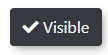](https://opscom.wiki/uploads/images/gallery/2024-06/XY6image.png) | [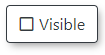](https://opscom.wiki/uploads/images/gallery/2024-06/L2Himage.png) |
| Message Attributes | Description |
|---|---|
| **Title** | The title that will be displayed across the top of the **System Message** when users navigate to that page. |
| **Identifier** | The identifier is used to know which page you want to display the message by using **Shortcodes**. |
| **Visibility** | This section toggles the visibility of your page which will make it so your users may not see the page, but you can still edit it. |
| **Language** | Select between two language options for a specific page. OPS-COM currently supports **English** and **French**. |
| **Content** | Content is what will display on the actual page. You may use **Shortcodes** here to view predefined static or interactive content. For example, a user login form could be displayed on your homepage. |
`/* Style properties of our page body, this affects the entire page. */` `body {` ` ``background``: ``black` `url``(/uploads/FILES/OC_TOMA/parking-deck.jpg) ``center` `center``;` ` ``background-``size``: cover;` ` ``background-attachment``: ``fixed``;` ` ``color``: ``#FFF``;` `}` `/* This changes the color property of --Find where these classes are used ` `.card, .modal, .list-group-item {` ` ``color``: ``#333``;` `}` |
`/* Below are all of the styles for our header slideshow at the top of each page. */` `/*--------------WORD BANK---------------` ` ``* ELEMENTS: Elements are the tags with '<>' around them such as and ` ``* We access them here by giving them a Class name or ID. ` ` ``* PROPERTIES: Properties are used to define certain styles to a class or ID.` ` ``* CLASS: Generally used to assign a style to a group of HTML elements but can be used on single elements as well.` ` ``* They are assigned within HTML elements like this: where MyClass would be your class name.` ` ``* ID's: Generally used to assign styles to a single element but can be used on multiple elements as well.` ` ``*` ` ``*--------------CLASSES-----------------` ` ``*` ` ``* To learn more about the CSS Position Property see: https://www.w3schools.com/cssref/pr_class_position.asp` ` ``* For more information on CSS Syntax and Selectors see: https://www.w3schools.com/css/css_syntax.asp` ` ``* It is not recommended to adjust with the position of elements unless you are sure about the changes being made. This can dramatically change how content is positioned. ` ` ``*/` `/* Class Names and Elements` ` ``* [.slideshow-header]: Container that contains our slides and overlay.` ` ``*` ` ``* Properties` ` ``* @position: Adjust the position of the slideshow-header. For more information see: https://www.w3schools.com/css/css_positioning.asp` ` ``*/` `.slideshow-header {` ` ``position``:``relative``;` `}` `/* Class Names and Elements ` ` ``* [.slideshow-header]: Container that contains our slides and overlay.` ` ``* [.slides]: Controls the style properties of the individual slides.` ` ``* ` ` ``* Properties ` ` ``* @z-index: Adjust the stack placement of the [.slideshow-header] and [.slides] along the Z axis.` ` ``* @position: Define the position of the page. ` ` ``* @top:Change in the position from the top of an element.` ` ``* @left: Change in the position from the left of an element.` ` ``* @right: Change in the position from the right of an element.` ` ``* @bottom: Change in the position from the bottom of an element.` ` ``* @display: Adjusts how the content is displayed on the page. See: https://developer.mozilla.org/en-US/docs/Web/CSS/display and https://www.w3schools.com/css/css_display_visibility.asp` ` ``* @align-items: Aligns the child elements of this PARENT element to be centered. For a visual example see: https://developer.mozilla.org/en-US/docs/Web/CSS/align-items` ` ``* @justify-content: Defines how the space disturbed around the child elements. For a visual example see: https://developer.mozilla.org/en-US/docs/Web/CSS/justify-content` ` ``*` ` ``* These are the style properties and values of the slideshow header and its individual slides.` ` ``*/` `.slideshow-header .slides {` ` ``z-index``: ``0``;` ` ``position``:``absolute``;` ` ``top``:``0px``;` ` ``left``:``0px``;` ` ``right``:``0px``;` ` ``bottom``:``0px``;` ` ``display``:flex;` ` ``align-items: ``center``;` ` ``justify-``content``: ``center``;` `}` `/* Class Names and Elements` ` ``* [.slideshow-header]: A container that contains our slides and overlay.` ` ``* [.overlay]:` ` ``*` ` ``* Properties` ` ``* @z-index: Used to layer elements. Elements with a higher z-index number will appear before elements that are lower.` ` ``* @position: Set the position property for the element. We recommend you do not adjust this property unless you have knowledge on how the changes will affect your page.` ` ``*` ` ``* These are the styles for the overlay, as well as additional properties for the slideshow-header.` ` ``*/` `.slideshow-header .overlay {` ` ``z-index``: ``1``;` ` ``position``:``relative``;` `}` `/*--------------ID'S---------------*/` `/* ID Names and Elements` ` ``* [#slideshow-header] is the container used to contain the images you have chosen for your header` ` ``*` ` ``* Properties` ` ``* @overflow:` ` ``* @opacity:` ` ``* @box-shadow: Create a box shadow for this element.` ` ``* EX: box-shadow: a, b, c, d(e, f, g, h); ` ` ``*/` `#slideshow-header {` ` ``overflow``: https://developer.mozilla.org/en-US/docs/Web/SVG/Attribute/overflow` ` ``box-shadow: https://developer.mozilla.org/en-US/docs/Web/CSS/box-shadow` `}` ` ` `/* ID Names and Elements` ` ``* [#slideshow-header] is the container used to contain the images you have chosen for your header` ` ``*` ` ``* Properties` ` ``* @width: 100% width will take of 100% of that element.` ` ``* @position:` ` ``*/` `#slideshow-header > div {` ` ``width``:``100%``;` ` ``position``: ``absolute``;` `}` ` ` `/* ID Names and Elements` ` ``* [#slideshow-header]: is the container used to contain the images you have chosen for your header.` ` ``* [div]: Refers to our HTML elements. ` ` ``* [img]: Refers to our images in the slideshow. ` ` ``* ` ` ``* Properties` ` ``* @width: Defines the width of the images, divs and slideshow-header. A value of 100% will display the image across the entire page. ` ` ``*/` `#slideshow-header div img {` ` ``width``: ``100%``;` `}` |
| **Shortcode** | **Description** |
| \[user show="firstname"\] | The first name of the user account receiving the email or messaging. |
| \[user show="lastname"\] | The last name of the user account receiving the email or messaging. |
| \[user show="email"\] | The email address of the user account receiving the email or messaging. |
| \[user show="username"\] | The username of the user account receiving the email or messaging. |
| \[user show="salutation"\] | The salutation of the user account receiving the email or messaging. |
| **Option** | **Type** | **Default** | **Purpose** |
| price | boolean | true | Shows the price. Set to false/off/0 etc. to turn off |
| sold\_out | boolean | false | If true, it will include the lots that are sold out. They will have the warning background to highlight they are sold out |
| remaining | boolean | false | If true, it will show a column for how many remaining permits are in this lot |
| type | string | If a value is set, it will filter the list to only show this lot type. Blank, or not set, will show all |
`[permitlots remaining=true sold_out=true price=true]` |
| **Example Shortcode** | **Description** |
| \[values show=violation.Ticket\] | Returns the violation ticket number. |
| \[values show=violation.user\_info.username\] | Returns the username of the user the violation belongs to. |
| \[values show=violation.writer.DisplayName\] | Returns the display name of the admin who assigned the violation to the user. |
| \[values show=violation.vehicle.Plate\] | Returns the plate of the vehicle the violation was assigned to, if applicable. |
| \[values show=violation.vehicle.province.ProvName\] | Returns the province or state of the vehicle plate. |
| \[values show=violation.vehicle.colour.ColourName\] | Returns the colour of the vehicle. |
| \[values show=violation.vehicle.plate\_type.TypeName\] | Returns the plate type of the vehicle. |
| \[values show=violation.vehicle.vehicle\_type.TypeName\] | Returns the type of the vehicle. |
| \[values show=violation.vehicle.make.MakeName\] | Returns the make of the vehicle. |
| \[values show=violation.location.LocationName\] | Returns the name of the location the infraction happened. |
| \[values show=violation.details.0.Ticket\] | Returns the violation ticket number. Alternate value location. |
| \[values show=violation.details.0.type.ViolationDescr\] | Returns the violation type description. |
`` ` ``<``samlp:Response` `xmlns:samlp``=``"urn:oasis:names:tc:SAML:2.0:protocol"` `xmlns:saml``=``"urn:oasis:names:tc:SAML:2.0:assertion"` `ID``=``"_aa1963115aa6490e728c7376f4c8849813bbb..."``>` ` ``...` ` ``<``saml:Assertion` `xmlns:xsi``=``"http://www.w3.org/2001/XMLSchema-instance"` `xmlns:xs``=``"http://www.w3.org/2001/XMLSchema"` `ID``=``"_9efd79bf6425983ee9176f3d33a99d1a9176180..."``>` ` ``...` ` ``<``saml:Subject``>` ` ``<``saml:NameID` `SPNameQualifier``=``"MinionOpsComStaff"` `Format``=``"urn:oasis:names:tc:SAML:2.0:nameid-format:transient"``>_7a426e0be71f14c1f349db00d7d543b6f7dcb52baa` ` ``<``saml:SubjectConfirmation` `Method``=``"urn:oasis:names:tc:SAML:2.0:cm:bearer"``>` ` ``<``saml:SubjectConfirmationData` `NotOnOrAfter``=``"2021-08-24T16:00:41Z"` `Recipient``=``"https://minion-3.dev.parkadmin.com/auth/saml2/MinionOpsComStaff/acs"` `InResponseTo``=``"ONELOGIN_bb8a09203c888cf59af4c621a71cfa8f7559c016"``/>` ` ``` ` ``` ` ``<``saml:Conditions` `NotBefore``=``"2021-08-24T15:55:11Z"` `NotOnOrAfter``=``"2021-08-24T16:00:41Z"``>` ` ``<``saml:AudienceRestriction``>` ` ``<``saml:Audience``>MinionOpsComStaff` ` ``` ` ``` ` ``<``saml:AuthnStatement` `AuthnInstant``=``"2021-08-24T15:34:46Z"` `SessionNotOnOrAfter``=``"2021-08-24T23:34:46Z"` `SessionIndex``=``"_a7a68666092117d24aab8adecf1b0830622855b85..."``>` ` ``<``saml:AuthnContext``>` ` ``<``saml:AuthnContextClassRef``>urn:oasis:names:tc:SAML:2.0:ac:classes:PasswordProtectedTransport` ` ``` ` ``` ` ``<``saml:AttributeStatement``>` ` ``<``saml:Attribute` `Name``=``"uid"` `NameFormat``=``"urn:oasis:names:tc:SAML:2.0:attrname-format:basic"``>` ` ``<``saml:AttributeValue` `xsi:type``=``"xs:string"``>6ddf4027-3397-4e45-8628-0189f60fe91e` ` ``` ` ``<``saml:Attribute` `Name``=``"full name"` `NameFormat``=``"urn:oasis:names:tc:SAML:2.0:attrname-format:basic"``>` ` ``<``saml:AttributeValue` `xsi:type``=``"xs:string"``>Sarah Knowles` ` ``` ` ``<``saml:Attribute` `Name``=``"email"` `NameFormat``=``"urn:oasis:names:tc:SAML:2.0:attrname-format:basic"``>` ` ``<``saml:AttributeValue` `xsi:type``=``"xs:string"``>sknowles@tomahawk.ca` ` ``` ` ``` ` ``` ` ``` |
| Report Title | When do we use this? |
|---|---|
| **Parking Reports** | |
| Permit Sales by Lot By Month | The 'Permit Sales by Lot by Month' report displays the lots, payment types, amount of sales processed and the number of permits sold based on a particular month. This report also provides the total sales for the month and the total number of permits sold that month. |
| Permit Sales Report | The Permit Sales Report provides a breakdown of sales for a selected allocation type and time period. |
| Active Permit Report | The Active Permits Report provides a breakdown of who owns permits for a selected allocation type and time period. |
| Temp Permit Sales Report | The Temp Permit Sales Report provides a breakdown of who has purchased temp permits within a selected time period. |
| Athletic Permit Sales | The Athletic Permit Sales report provides purchase details based on user types that include 'Athletics' or has the athletic user type included in their lot. |
| Lot Value Report | The Lot Value report will summarize your Lot utilization and total value of the permits sold in each lot. |
| Active Parker Report | |
| Midnight List | This is a list of permits that will be cleared at midnight. The permits will automatically be released from users that do not have promises for payment (e.g. the permit was reserved but the user did not specify how they were going to pay). These permits will be available for purchase again the next day. |
| **Violation Reports** | |
| Violations by Location/Officer Report | The Summary Report by Officer report allows administrators to search for Violations issued by an officer and see a summary of how many violations were : issued of each type, How many were appealed, how many were upheld, reduced or canceled, how many spoils and warnings, how many paid or unpaid |
| Paid Violations Summary by Type Report | The Paid Violations Summary by Type report allows administrators to search for Violations issued by Date and Type. The report will display the number of violations issued by type and the Total amounts for each type including Warnings. |
| Violations by Officer Report | The Violations by Officer report allows administrators to search for Violations issued by the officer. You can filter on Date, Ticket Writer, Spoil Type, and Ticket Type. The report will display the number of violations each officer has issued, the plates they were issued to, the date of the violation and the fine amounts. |
| Summary Report by Officer | The Summary Report by Officer report allows administrators to search for Violations issued by the officer and see a summary of how many violations were : issued of each type, How many were appealed, how many were upheld, reduced or canceled, how many spoils and warnings, how many paid or unpaid |
| List Overdue Report | The List Overdue report allows administrators to report on violations that have not been paid before the due date. Once the violation is paid it would drop off of this report. You can filter on User Type, Ticket Type, and Date. |
| Violations by Pay Type by Month Report | The Violations by Pay Type by Month report allows administrators to search for Violations issued by Month and Payment Type. |
| **Incident Reports** | |
| Recent Incidents Summary Report (Last 30 Days) | The Recent Incidents option provides administrators with a table of all incidents that have been recorded in the previous 30 days. |
| Search Repeat Offenders Report | The Search Repeat Offenders report allows administrators to search for users with Multiple Violations issued. You can filter on Date, Ticket Type, Number of Violations and User Types. |
| Weekly Stat Report | The Weekly Stat Report is a listing of the number of Incidents listed by category and sub category filtered by date. |
| Calls For Service | |
| Incidents Summary Report | The Incidents Summary Report allows administrators to get a summary of all incidents that have been recorded within a specified time frame. From here, administrators can also get the details of a particular incident and make updates. |
| Incidents Summary Report by Category | The Incidents Summary Report by Category allows administrators to get a summary of all incidents that have been recorded based on specified incident categories for a specified time frame. From here, administrators can also get the details of a particular incident and make updates. |
| Incident Summary Report by Sub-Location | The Incidents Summary Report by Location allows administrators to get a summary of all incidents that have been recorded based on a specified location for a specified time frame. From here, administrators can also get the details of a particular incident and make updates. |
| Incidents GIS Report (Carleton Only) | |
| Unpaid In-house Report | |
| **Payments Reports** | |
| Daily Payments | The Daily Payments report shows all of the submitted or processed payments in a certain time frame. It can be reduced to only show certain payment types during that time frame. |
| Unprocessed Payments | The Unprocessed Payment report will show all promises to pay that have been submitted but not yet marked as payments you have received. This report can be exported to Excel. |
| Processed Payroll Deduction | The Processed Payroll Deduction Report allows the admin user to report on payments processed as payroll deductions through the system grouped by day for a user defined time frame. |
| More...: Payment Reports | By clicking on "More..." the admin user will be taken to a page that offers several additional preset reports such as: List Cheque Refunds List unprocessed Cash, Cheque, and Money Order payments List unprocessed Credit Card payments List unprocessed Payroll Deduction payments List unprocessed Internal payments List ALL unprocessed payments List ALL unprocessed adjustments List ALL Processed Payroll Deductions List Daily Processed Payments (by date range) List Daily Submitted Payments (by date range) |
| Tax Exemption Report | This report will output an excel file listing all individuals that have a tax exemption number providing first name. last name and their respective tax exemption code. |
| Failed Payments | This report will show any automatic credit card payments that have failed at a certain point in time. If the payment is redone and successful after appearing in this report once it will still show up as a failed payment from during the original time frame unless it is cleared. |
| Billing Account Setup Report | This report shows a list of users who do not have their subscription settings set, meaning they will not be able to pay for automatic payments, such as rollovers. It also lists any company that is not setup with a billing account. |
| **Shortcode** | **Description** | **Additional Options** |
|---|
| **Shortcode** | **Description** | **Additional Options** |
|---|---|---|
| \[lots\_list\] | Displays a list of the currently available lots. Can be placed on any page. | \[lots\_list include\_hidden=1\] - By default, lots set as not visible will not appear in the list. This option will include those lots in the list. \[lots\_list only\_text2parkme=1\] - This will restrict the list to only show lots that have Text2ParkMe enabled. |
| **Shortcode** | **Description** |
|---|
| **Shortcode** | **Description** |
|---|---|
| \[values show=lotname\] | Displays the name of the lot. |
| \[values show=lottype\] | Displays the initial of the lot's type. |
| \[values show=lotnameid\] | Displays the lot's id. |
| \[values show=defaultcost format=currency\] | Displays how much renting a permit for the lot costs. |
| \[values show=location\] | Displays the location set for the lot. It is an address or a short description. |
| \[values show=textcode\] | The Text2ParkMe code for the lot. |
| \[values show=ratePer10Min format=currency\] | The Text2ParkMe rate for the lot. |
| \[lot show=buy\_now\] | Displays a button that will take the user to the page to purchase a permit for the lot. Will take the user to the login screen if they are not logged in or do not have an account. |
| \[lot show=map\] | Displays a small map with the lot's location according to the latitude and longitude values that are stored for it. |
| \[lot show=photo\] | Displays the photo that has been selected for the lot. A photo can be assigned from the Lot Administration page /admin/config/permits/lot/{id}/edit. |
| **Table Import** | **Requires** | **Notes** |
|---|---|---|
| UserProfile | Should be the first thing imported. | |
| Vehicles | - UserProfile | Having the user record created before the vehicle is what allows the user to be associated to the vehicle by a vehicleJoin record created during the post-import processing. |
| OffenceLocations | Doesn’t require any data beforehand, but should be included when creating a violation. | |
| Permits | - Vehicles - UserProfile | Having a vehicle record created before the permit is what allows the permit to be associated to the vehicle by a permitJoin created during the post-import processing. If there is also an associated user record, the permit is able to be marked as paid by joining the user and permit through a payment record. |
| Violations | - Vehicles - UserProfile - OffenceLocations | A violation requires the existence of a vehicle record beforehand to have the violation be created at all. Offence locations should be imported before violations in order for the violation to have its location properly marked. |
| **Inserting Into** | **Sourced From Table** |
|---|---|
| prov | Provinces |
| UserTypeID | UserTypes |
| **Inserting Into** | **Sourced From Table** |
|---|---|
| ProvID | Provinces |
| ColourID | VehicleColours |
| MakeID | VehicleMake |
| TypeID | VehicleType |
| PlateTypeID | VehiclePlateType |
| **Inserting Into** | **Sourced From Table** |
|---|---|
| LotNameID | LotName |
| StateID | PermitState |
| **Inserting Into** | **Sourced From Table** |
|---|---|
| VehicleID | Vehicle |
| TicketType | TicketCategory |
| LocationID | OffenceLocations |
| **Column Name** | **Internal Name** | **Requirement** | **Type** | **Description** |
|---|---|---|---|---|
| User Unique ID (UUID) | UserUUID | Unique ID - This or Email is Required | Standard | The primary identifier. If UUID is not supplied, email will be used as the key identifier instead. This value identifies the user as a unique record and it or the email is required to import a record. |
| Email Address | Unique ID - This or UUID is Required | Standard | The secondary identifier. If UUID is not supplied, email will be used as the key identifier instead. This value identifies the user as a unique record and it or the UUID is required to import a record. | |
| Username | username | Recommended | Standard | The username of the user. |
| First Name | firstName | Recommended | Standard | The first name of the user. |
| Middle Name | middleName | Optional | Standard | The middle name of the user. |
| Last Name | lastName | Recommended | Standard | The last name of the user. |
| Password | password | Optional | Standard | The password of the user. |
| User Type | UserTypeID | Recommended | Foreign Key - UserTypes Table | The user type of the user. Attaches to the UserTypes table. The values supplied by the user in the uploaded file are expected to be values from the TypeName column of the UserTypes table, as these are the values that will be matched against. The values in the uploaded file must be an exact match to the values in the TypeName column, matching the capitalization, spelling, and spacing exactly, or else it won’t be counted as a match. The UserTypeID from the UserTypes table matching the name will inserted into the record in the base table. The value will be left blank in the imported record if no matches are found. |
| Street Address | street | Optional | Standard | The street address of the user. |
| City | city | Optional | Standard | The city of the user. |
| Province/State | prov | Optional | Foreign Key - Provinces Table | The province or state of the user. Attaches to the Provinces table. The values supplied by the user in the uploaded file are expected to be values from the ProvName column of the Provinces table, as these are the values that will be matched against. These are the long names of the province and not the abbreviation; as in, Ontario and not ON. The values in the uploaded file must be an exact match to the values in the ProvName column, matching the capitalization, spelling, and spacing exactly, or else it won’t be counted as a match. The ProvID from the Provinces table matching the name will inserted into the record in the base table. The value will be left blank in the imported record if no matches are found. |
| Postal Code | postal | Optional | Standard | The postal or ZIP code of the user. |
| Cellphone Number | phonecell | Optional | Standard | The cellphone number of the user. |
| Employee Number | employNo | Optional | Standard | The employee number of the user. |
| Student Number | studentNo | Optional | Standard | The student number of the user. |
| Secondary Phone Number | sPhone | Optional | Standard | The secondary phone number of the user. |
| Date of Birth | DOB | Optional | Standard | The date of birth of the user. |
| Preferred Name | preferredname | Optional | Standard | The preferred name of the user. |
| Public Comment | publicComment | Optional | Standard | The public comment for the user. Visible to the user. |
| Private Comment | privateComment | Optional | Standard | The private comment for the user. Not visible to the user. |
| Login Source | loginSource | Optional | Standard | The method by which the user logs into the system. If a login source is not supplied for a user, it will be set to OPSCOM by default. |
| **Column Name** | **Internal Name** | **Requirement** | **Type** | **Description** |
|---|---|---|---|---|
| Location Name | LocationName | Unique ID - Required | Standard | The name of the location being imported. This value identifies the location as a unique record and is required to import a record. |
| Writer Visible | WriterVisible | Optional | Standard | Whether the writer of a violation of a ticket made in the location is visible to the user. |
| GIS Number | GisNo | Optional | Standard | The GIS number is a geographic location code and is only used by certain clients. Associated with GIS maps ([https://www.gismaps.org/](https://www.gismaps.org/)). |
| **Column Name** | **Internal Name** | **Requirement** | **Type** | **Description** |
|---|---|---|---|---|
| Licence Plate | Plate | Unique ID - Required | Standard | The license plate number of the vehicle. This value identifies the vehicle as a unique record and is required to import a record. |
| Vehicle Year | Year | Optional | Standard | The year of the vehicle. |
| Active Vehicle | active | Optional | Standard | Indicates whether the vehicle is active or not. If not supplied, vehicles will be set to active by default. |
| Plate Type Name | PlateTypeID | Optional | Foreign Key - VehiclePlateType Table | The plate type of the vehicle. Attaches to the VehiclePlateType table. The values supplied by the user in the uploaded file are expected to be values from the TypeName column of the VehiclePlateType table, as these are the values that will be matched against. The values in the uploaded file must be an exact match to the values in the TypeName column, matching the capitalization, spelling, and spacing exactly, or else it won’t be counted as a match. The TypeID from the VehiclePlateType table matching the name will inserted into the record in the base table. The value will be left blank in the imported record if no matches are found. |
| Province/State | ProvID | Optional | Foreign Key - Provinces Table | The province or state of the user. Attaches to the Provinces table. The values supplied by the user in the uploaded file are expected to be values from the ProvName column of the Provinces table, as these are the values that will be matched against. These are the long names of the province and not the abbreviation; as in, Ontario and not ON. The values in the uploaded file must be an exact match to the values in the ProvName column, matching the capitalization, spelling, and spacing exactly, or else it won’t be counted as a match. The ProvID from the Provinces table matching the name will inserted into the record in the base table. The value will be left blank in the imported record if no matches are found. |
| Vehicle Make Name | MakeID | Optional | Foreign Key - VehicleMake Table | The make of the vehicle. Attaches to the VehicleMake table. The values supplied by the user in the uploaded file are expected to be values from the MakeName column of the VehicleMake table, as these are the values that will be matched against. The values in the uploaded file must be an exact match to the values in the MakeName column, matching the capitalization, spelling, and spacing exactly, or else it won’t be counted as a match. The MakeID from the VehicleMake table matching the name will inserted into the record in the base table. The value will be left blank in the imported record if no matches are found. |
| Vehicle Type Name | TypeID | Optional | Foreign Key - VehicleType Table | The type of the vehicle. Attaches to the VehicleType table. The values supplied by the user in the uploaded file are expected to be values from the TypeName column of the VehicleType table, as these are the values that will be matched against. The values in the uploaded file must be an exact match to the values in the TypeName column, matching the capitalization, spelling, and spacing exactly, or else it won’t be counted as a match. The TypeID from the VehicleType table matching the name will inserted into the record in the base table. The value will be left blank in the imported record if no matches are found. |
| Vehicle Colour Name | ColourID | Optional | Foreign Key - VehicleColours Table | The colour of the vehicle. Attaches to the VehicleColours table. The values supplied by the user in the uploaded file are expected to be values from the ColourName column of the VehicleColours table, as these are the values that will be matched against. The values in the uploaded file must be an exact match to the values in the ColourName column, matching the capitalization, spelling, and spacing exactly, or else it won’t be counted as a match. The ColourID from the VehicleColours table matching the name will inserted into the record in the base table. The value will be left blank in the imported record if no matches are found. |
| VIN Number | vin | Optional | Standard | The Vehicle Identification Number (VIN) of the vehicle. |
| **Column Name** | **Internal Name** | **Requirement** | **Type** | **Description** |
|---|---|---|---|---|
| Permit Number | PermitNo | Unique ID - Required | Standard | This field is the first primary identifier. Both it and LotNameID must be provided to create a new permit This value identifies the permit as a unique record and is required to import a record. |
| Lot Name (Long) | LotNameID | Unique ID - Required | Foreign Key - LotNames Table | The long name of the lot associated with the permit. Attaches to the LotNames table. This field is the second primary identifier. Both it and PermitNo must be provided to create a new permit. This value identifies the permit as a unique record and is required to import a record. The values supplied by the user in the uploaded file are expected to be values from the LotName column of the LotNames table, as these are the values that will be matched against. These are the long form version of the lot name, and not the lot short name. The values in the uploaded file must be an exact match to the values in the LotName column, matching the capitalization, spelling, and spacing exactly, or else it won’t be counted as a match. The LotNameID from the LotNames table matching the name will inserted into the record in the base table. The value will be left blank in the imported record if no matches are found. |
| Visible | visible | Optional | Standard | Indicates whether the permit is visible or not. |
| Permit Status | status | Optional | Standard | The status of the permit. |
| Permit State | StateID | Optional | Foreign Key - PermitState Table | The state of the permit. |
| **Column Name** | **Internal Name** | **Requirement** | **Type** | **Description** |
|---|---|---|---|---|
| Ticket Number | Ticket | Unique ID - Required | Standard | The unique identifier for the violation. This value identifies the violation as a unique record and is required to import a record. |
| Licence Plate | VehicleID | Recommended | Foreign Key - Vehicle Table | The license plate number of the associated vehicle. Attaches to the Vehicle table. The values supplied by the user in the uploaded file are expected to be values from the Plate column of the Vehicle table, as these are the values that will be matched against. The values in the uploaded file must be an exact match to the values in the Plate column, matching the capitalization, spelling, and spacing exactly, or else it won’t be counted as a match. The VehicleID from the Vehicle table matching the name will inserted into the record in the base table. The value will be left blank in the imported record if no matches are found. |
| Ticket Type Name | TicketType | Recommended | Foreign Key - TicketCategory Table | The type of the ticket. Attaches to the TicketCategory table. The values supplied by the user in the uploaded file are expected to be values from the TicketTypeName column of the TicketCategory table, as these are the values that will be matched against. The values in the uploaded file must be an exact match to the values in the TicketTypeName column, matching the capitalization, spelling, and spacing exactly, or else it won’t be counted as a match. The TicketTypeID from the TicketCategory table matching the name will inserted into the record in the base table. The value will be left blank in the imported record if no matches are found. |
| Fine Amount | Fine | Recommended | Standard | The amount of fine associated with the ticket. |
| Towing Amount | Towing | Optional | Standard | The amount of towing charges associated with the ticket. |
| Tax Amount | taxAmount | Optional | Standard | The amount of tax associated with the ticket. |
| Issued Date | Issued | Recommended | Standard | The date the ticket was issued. |
| Due Date | Due | Recommended | Standard | The due date for payment of the ticket. |
| Ticket Writer | Writer | Optional | Standard | The admin who wrote the ticket. |
| Violation Location Name | LocationID | Recommended | Foreign Key - OffenceLocations Table | The name of the location where the violation occurred. Attaches to the OffenceLocations table. The values supplied by the user in the uploaded file are expected to be values from the LocationName column of the OffenceLocations table, as these are the values that will be matched against. The values in the uploaded file must be an exact match to the values in the LocationName column, matching the capitalization, spelling, and spacing exactly, or else it won’t be counted as a match. The LocationID from the OffenceLocations table matching the name will inserted into the record in the base table. The value will be left blank in the imported record if no matches are found. |