- To create a **Page** click the **Create Page/Message** button at the top right of the **Manage System Messaging** screen. It doesn't matter what tab you're on when you do this as you will specify the **Page Type** when you go to create the page.
- Toggling the **Page** as invisible will show it under the **Messages** tab like seen in the image below to signify it cannot be seen by your users.
- Provide the content of your page in the editor found under the page settings. This content will be the main content of your **Pages**; you can use **Templates & Design** to edit the other sections of your pages such as the **Header-Content** and **Footer-Content.**
1. To **Edit** a page, simply click on the **Edit** button next to the page **Title** you want to edit. As seen in the image below we are going to select and edit the **Appeals Message** page.
[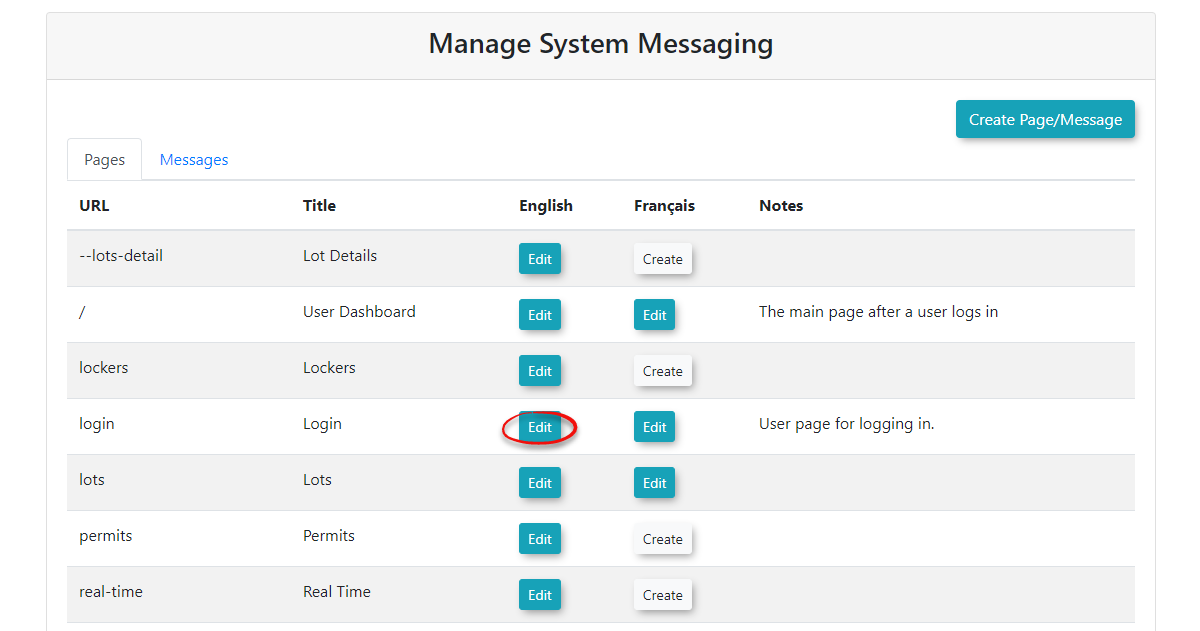](https://opscom.wiki/uploads/images/gallery/2024-06/u9Kimage.png)
2. You can now make any changes to the **Pages** content or attributes that you like.
See **Creating Pages** near the top of the page if you are not sure what a specific field does. From here we can edit the format of the text such as the colour, background color, etc..
[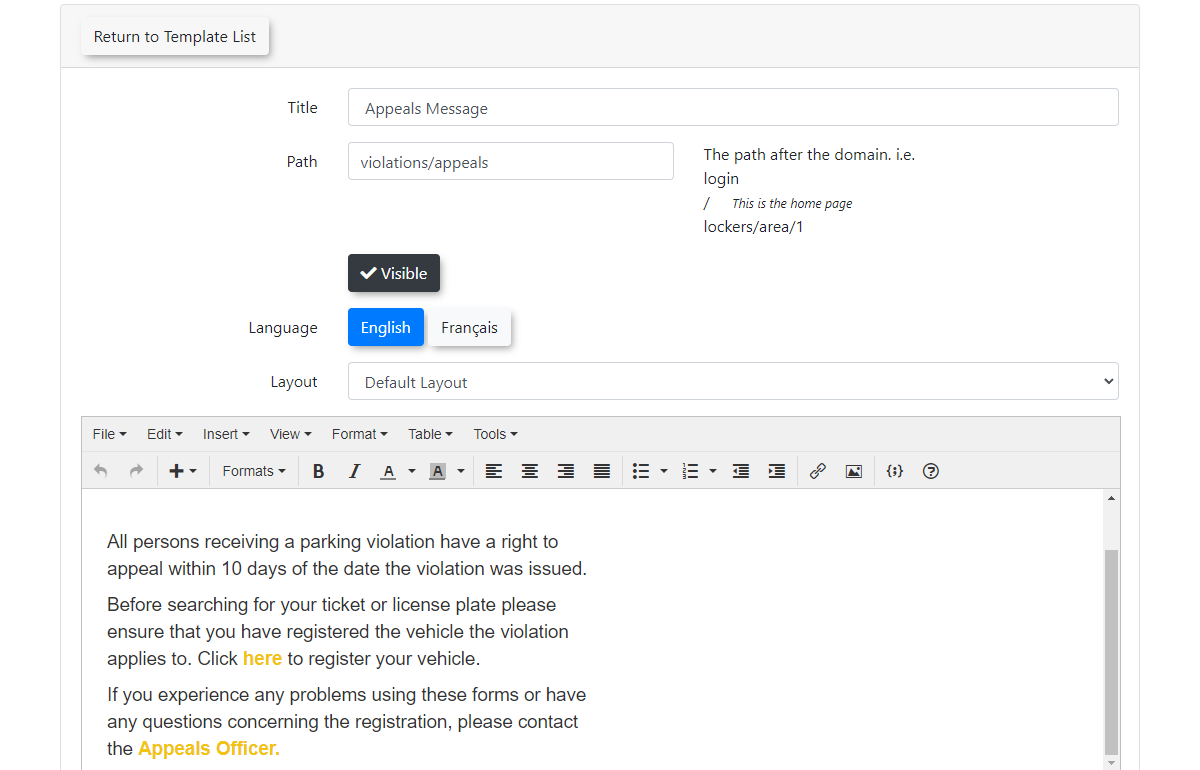](https://opscom.wiki/uploads/images/gallery/2024-06/Alnimage.png)
3. If you have not made any changes to the page you are **Editing**, you may go back to the **Page List** by clicking **Return to Page List** at the top of the screen. Clicking this button will discard **all** changes recently made.
[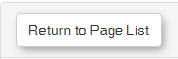](https://opscom.wiki/uploads/images/gallery/2024-06/Q6Cimage.png)
4. Once you have finished editing the page, click **Save Messaging** for your changes to take effect.
[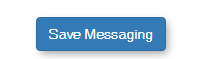](https://opscom.wiki/uploads/images/gallery/2024-06/xIaimage.png)
1. The **System** **Message** gets created.
2. The **System Message** is given an **Identifier** to be used with a specific **System Message** so we may access it on a **Page**.
3. We add the **Identifier** to the Disclaimer Shortcode on the **Page** that we want to display the message on.
1. ***Shortcode Example- \[disclaimer name=lockersDisclaimer dismiss=never\]***
2. ***Shortcode Example- \[disclaimer name=vehicleDisclaimer dismiss=session show=".add-vehicle"\]***
4. **Shortcodes** may also be used on **System Messages** to display useful content such as a detailed description of the current vehicles registered to the user. See below for a list of supported **Shortcodes**.