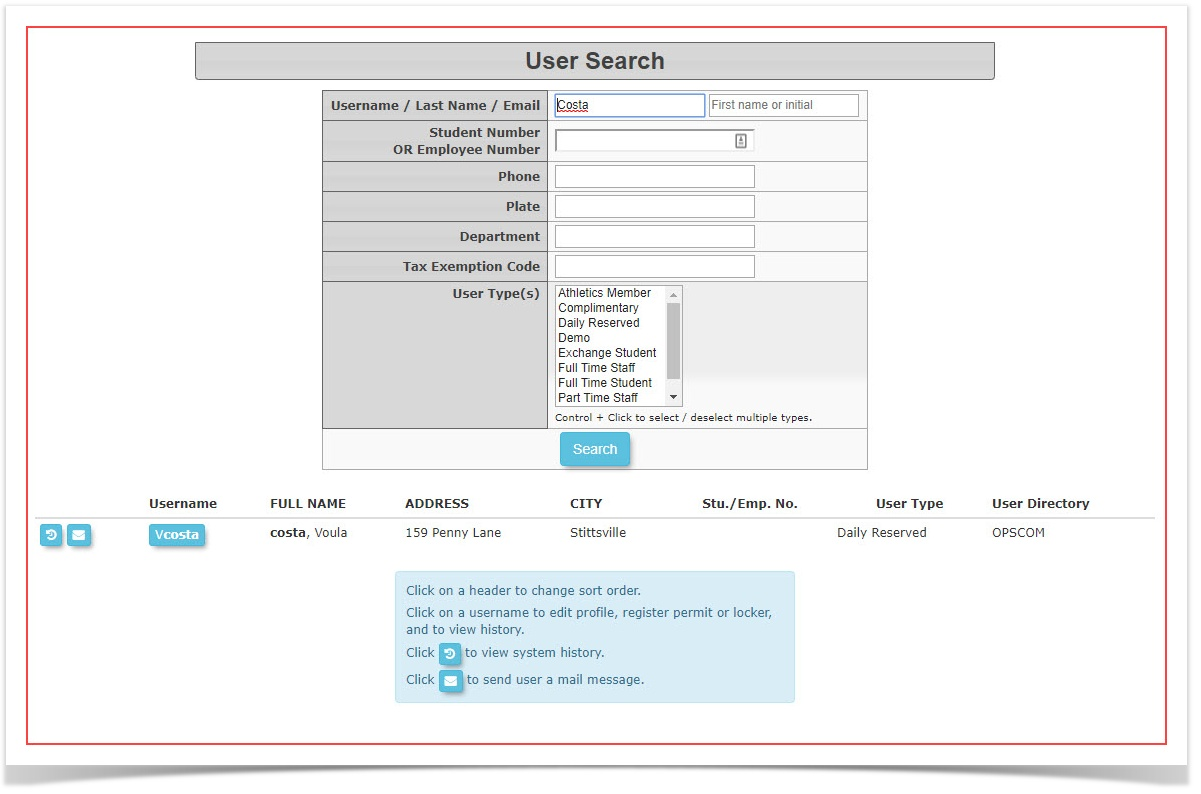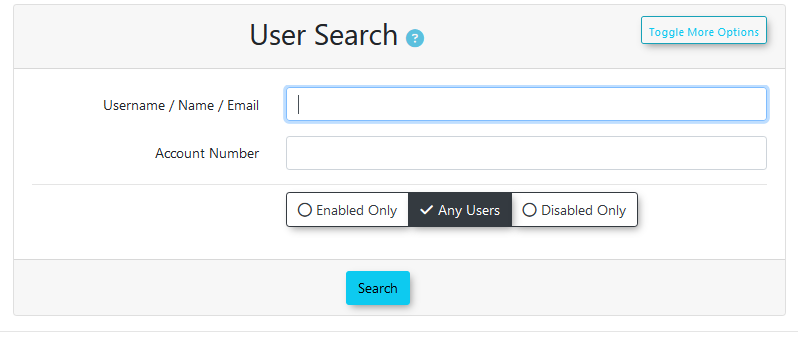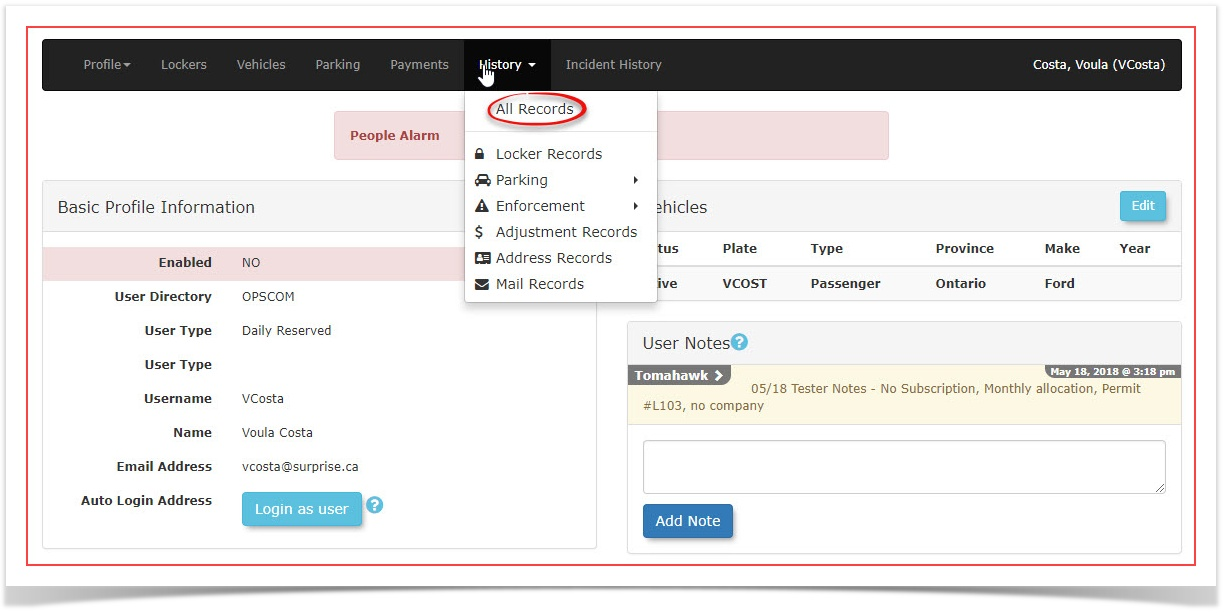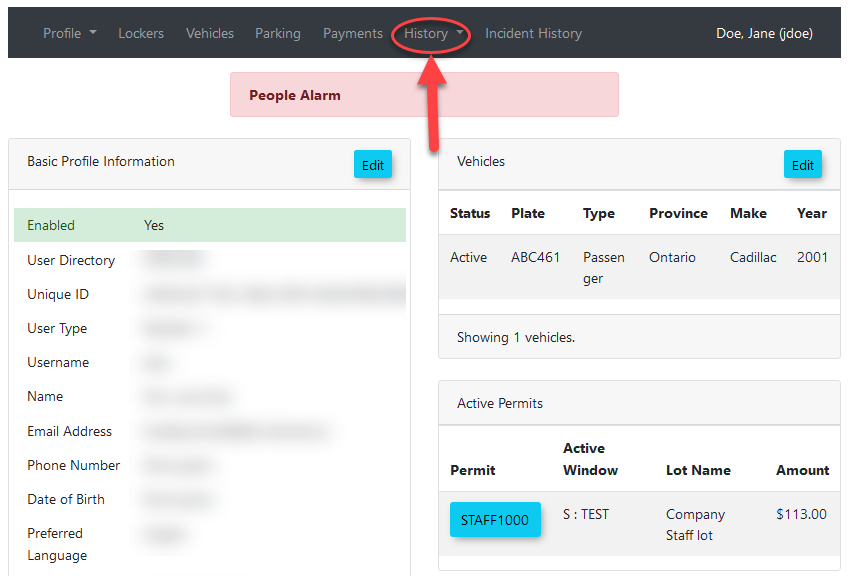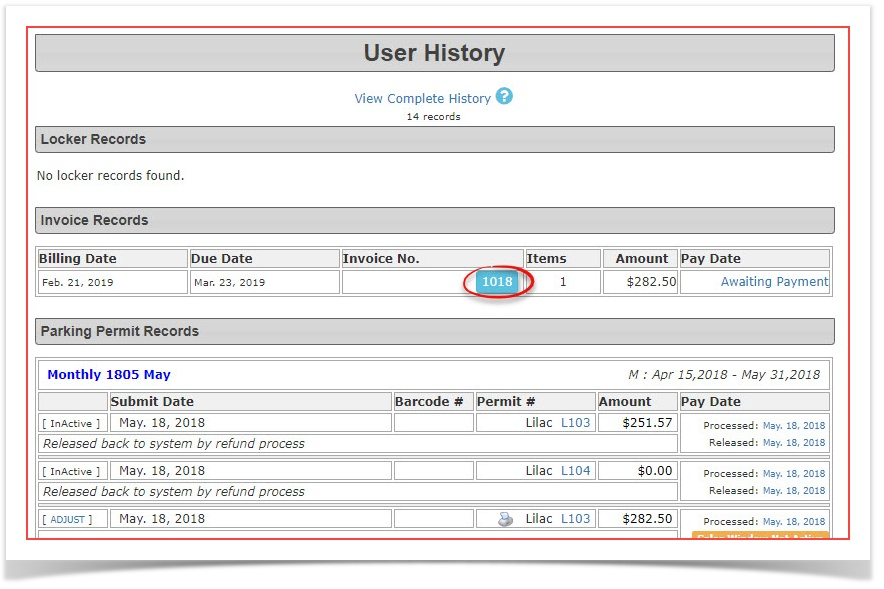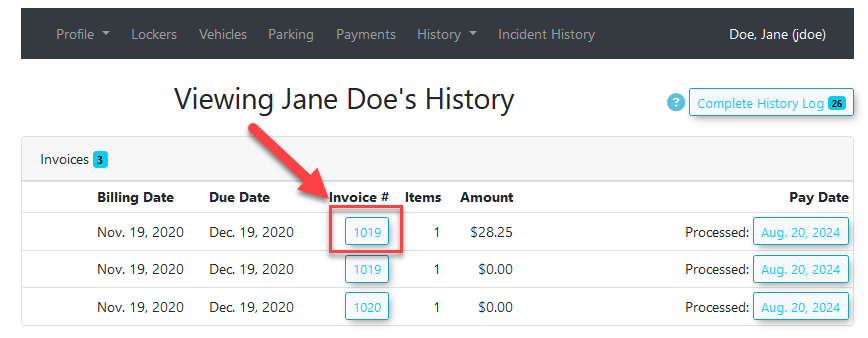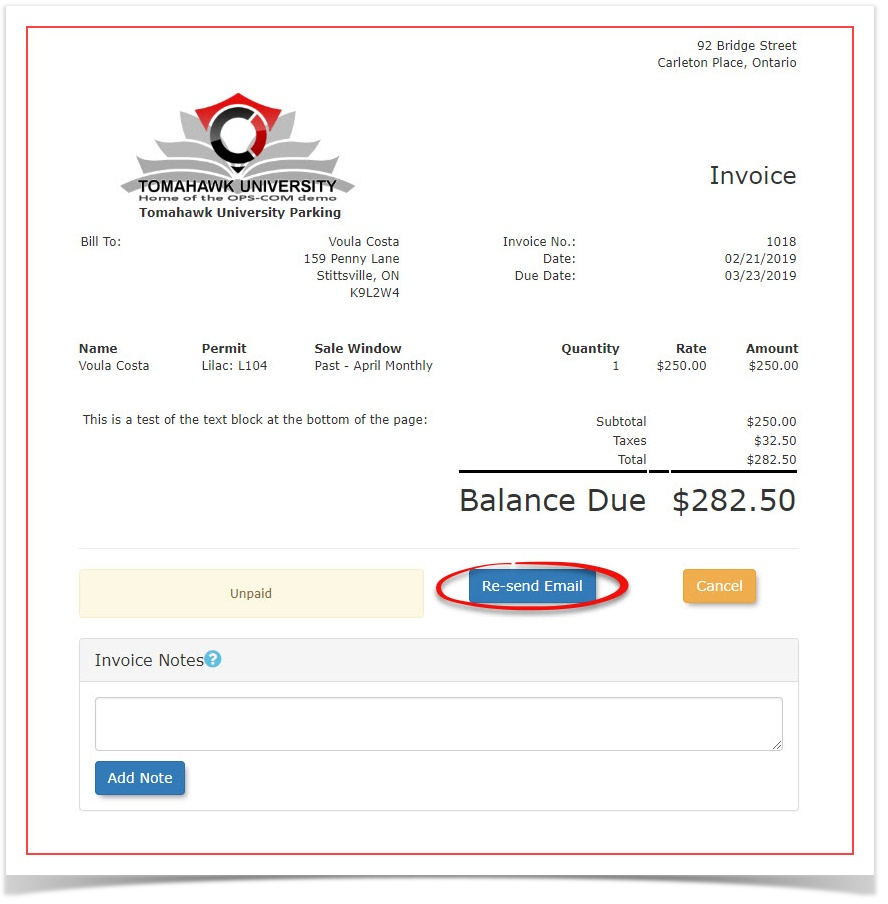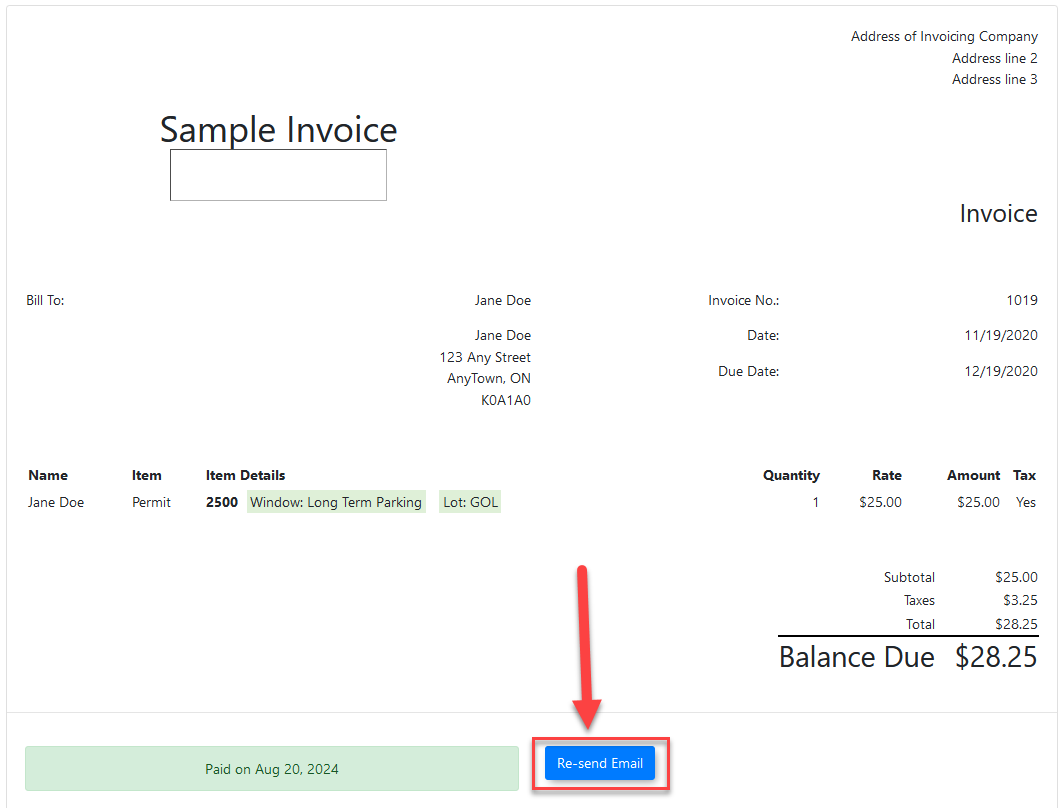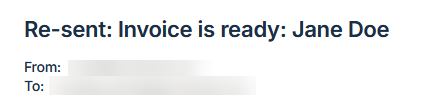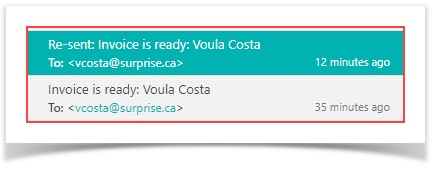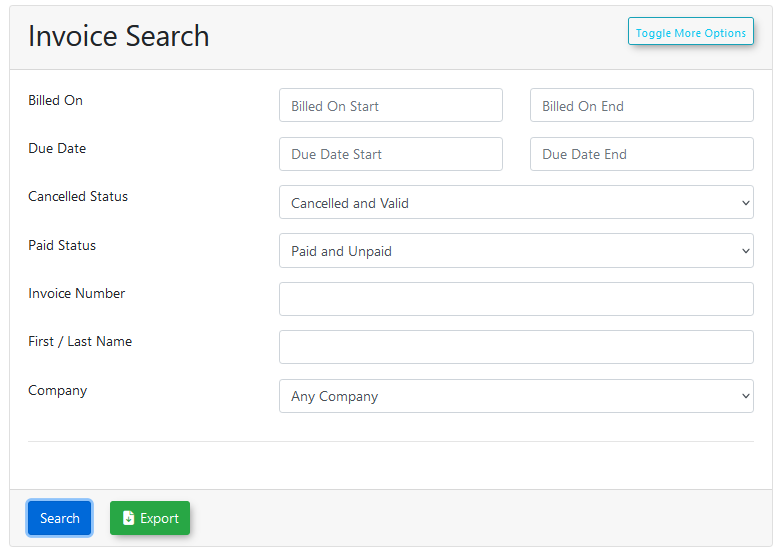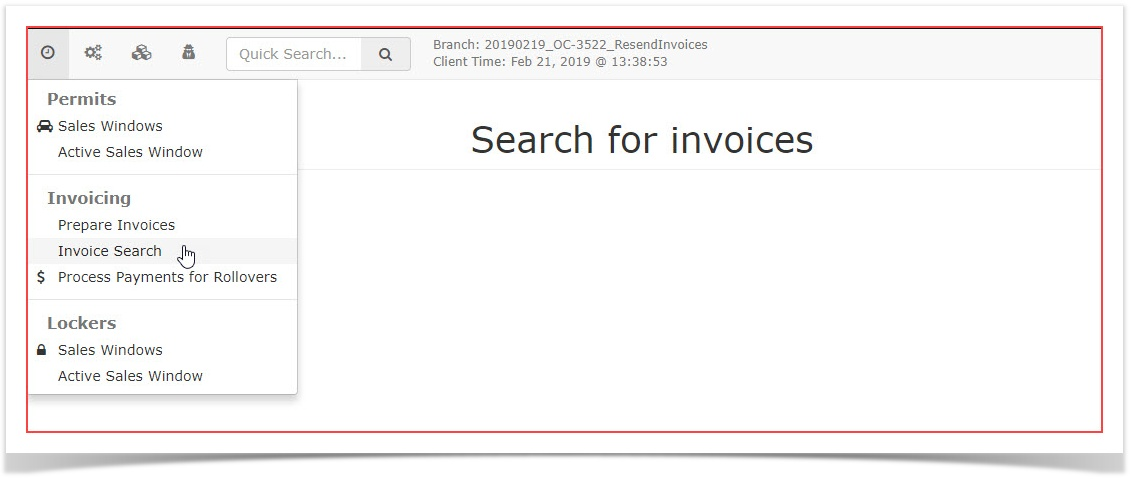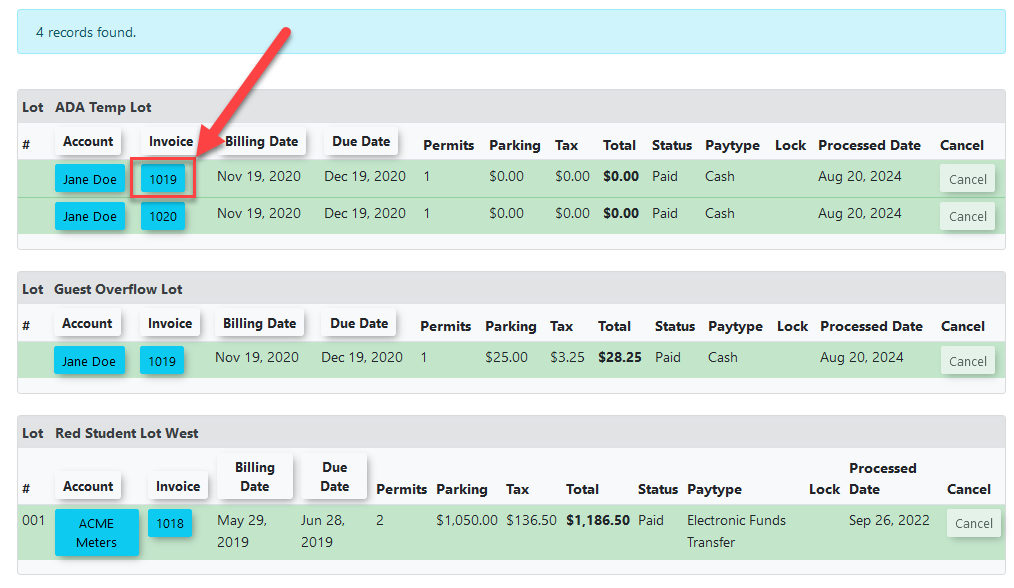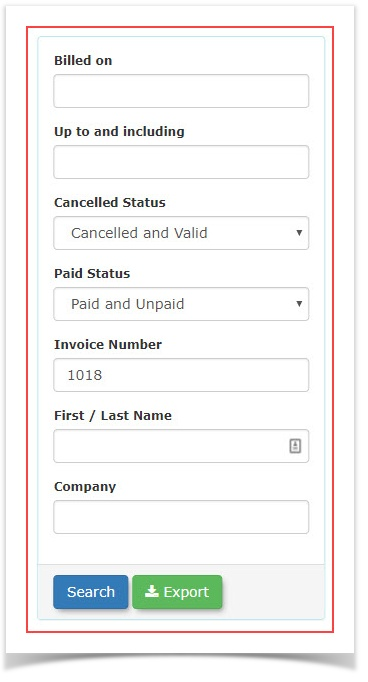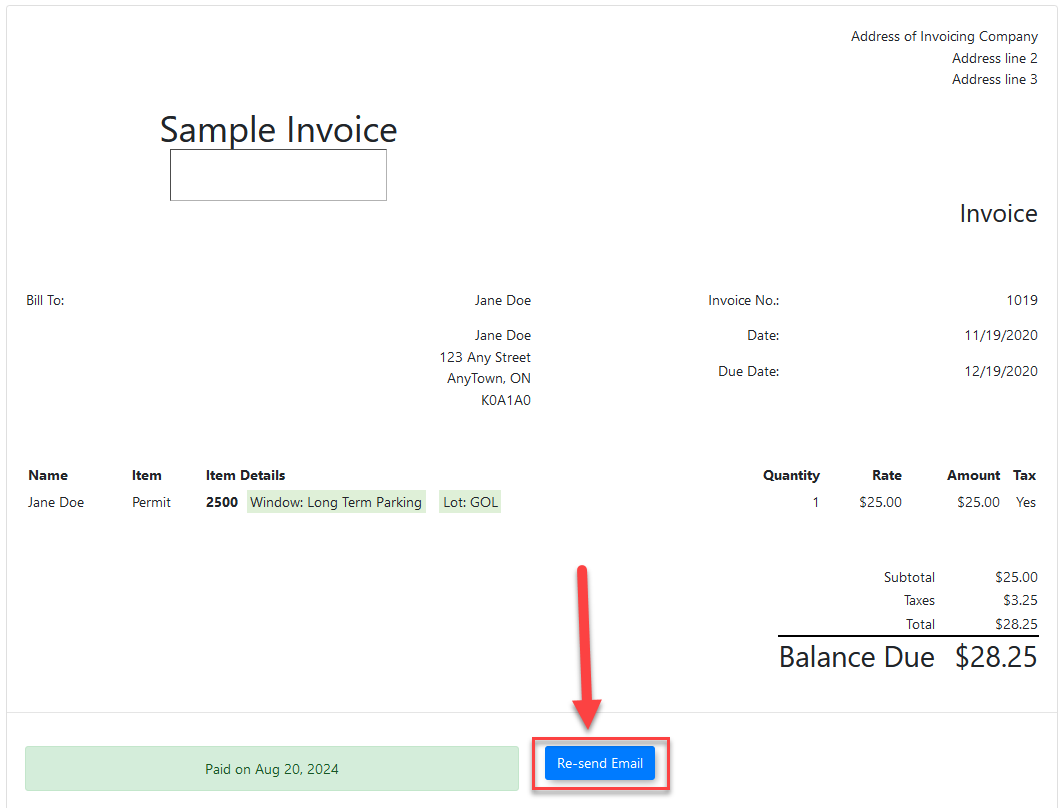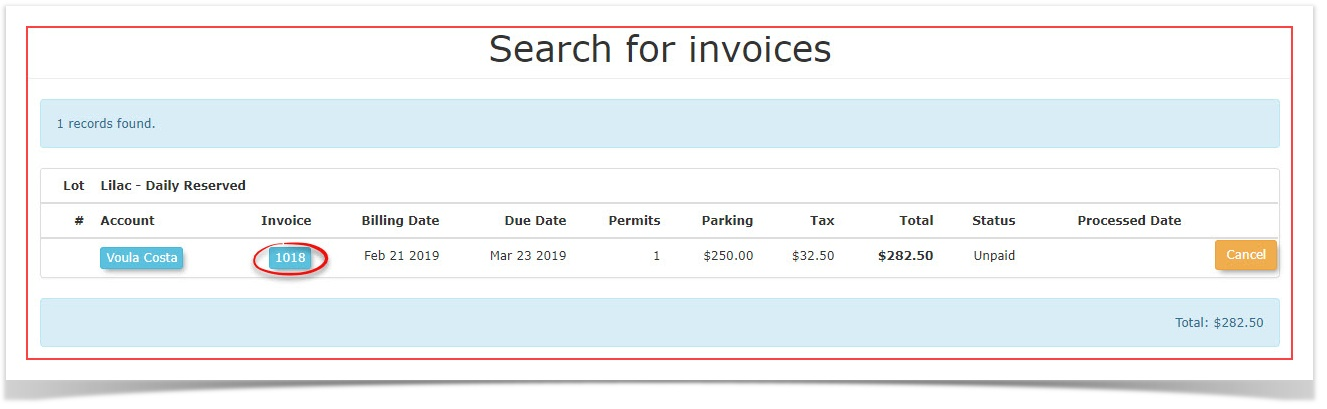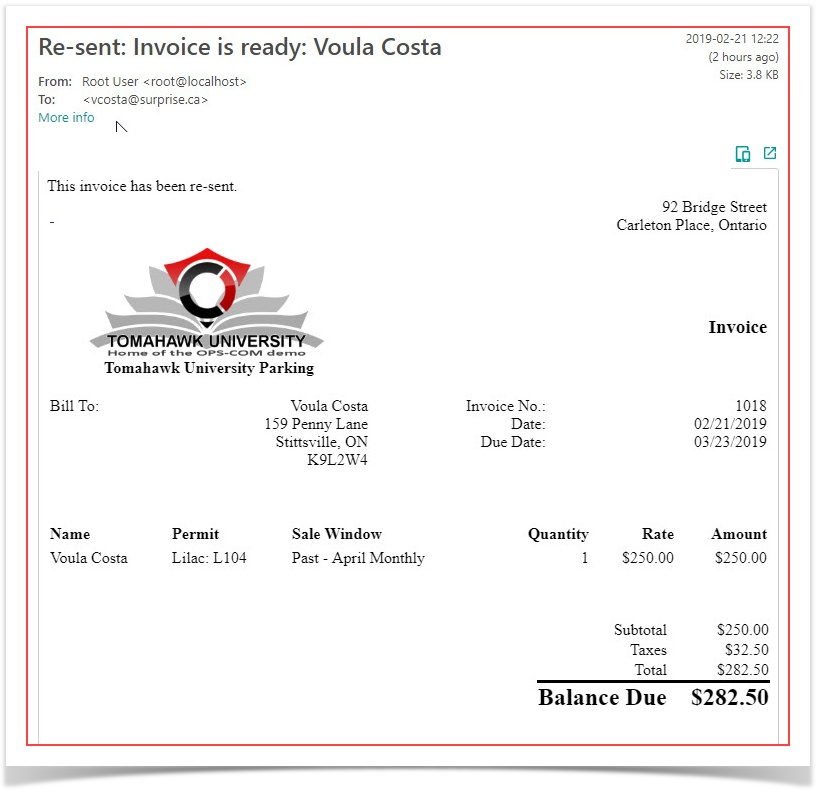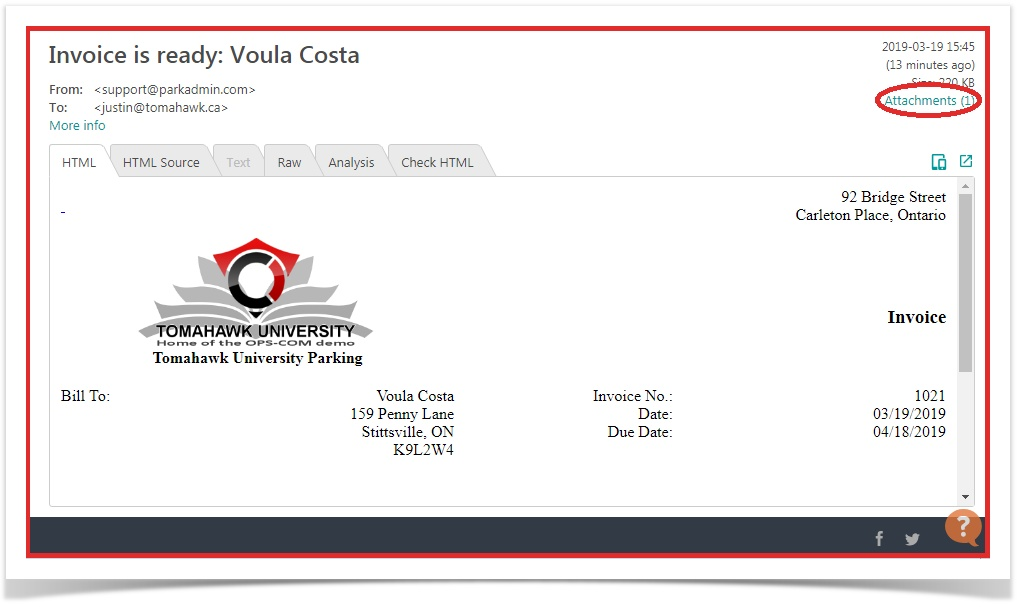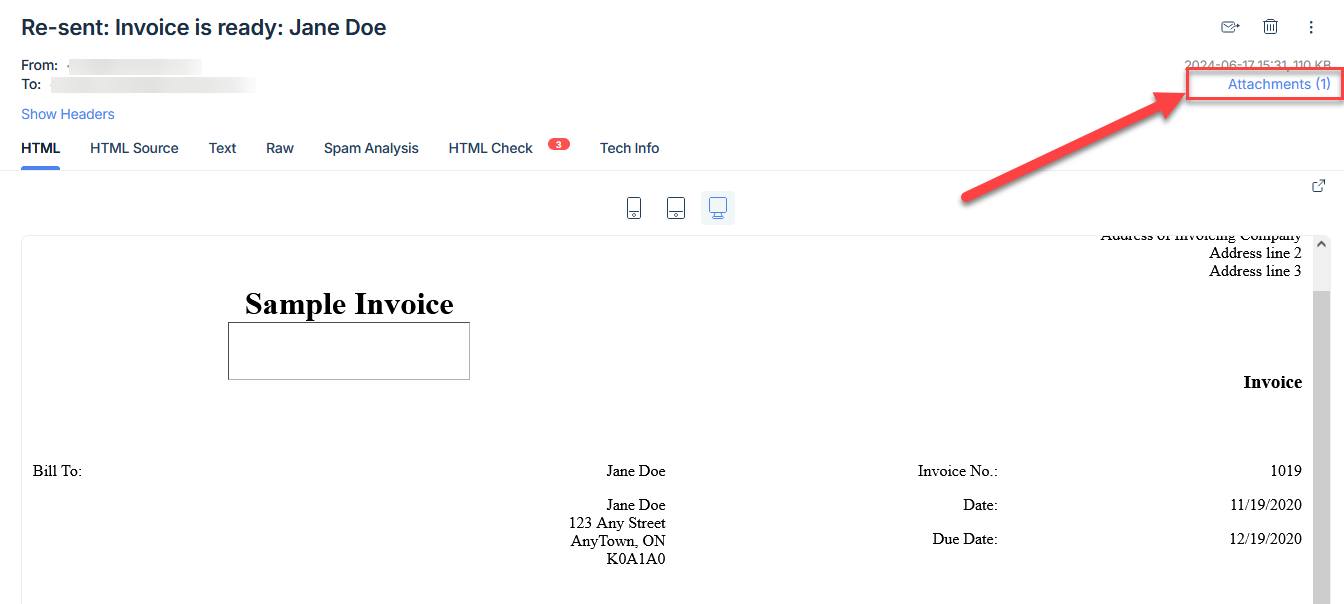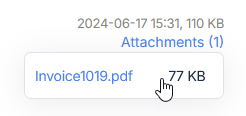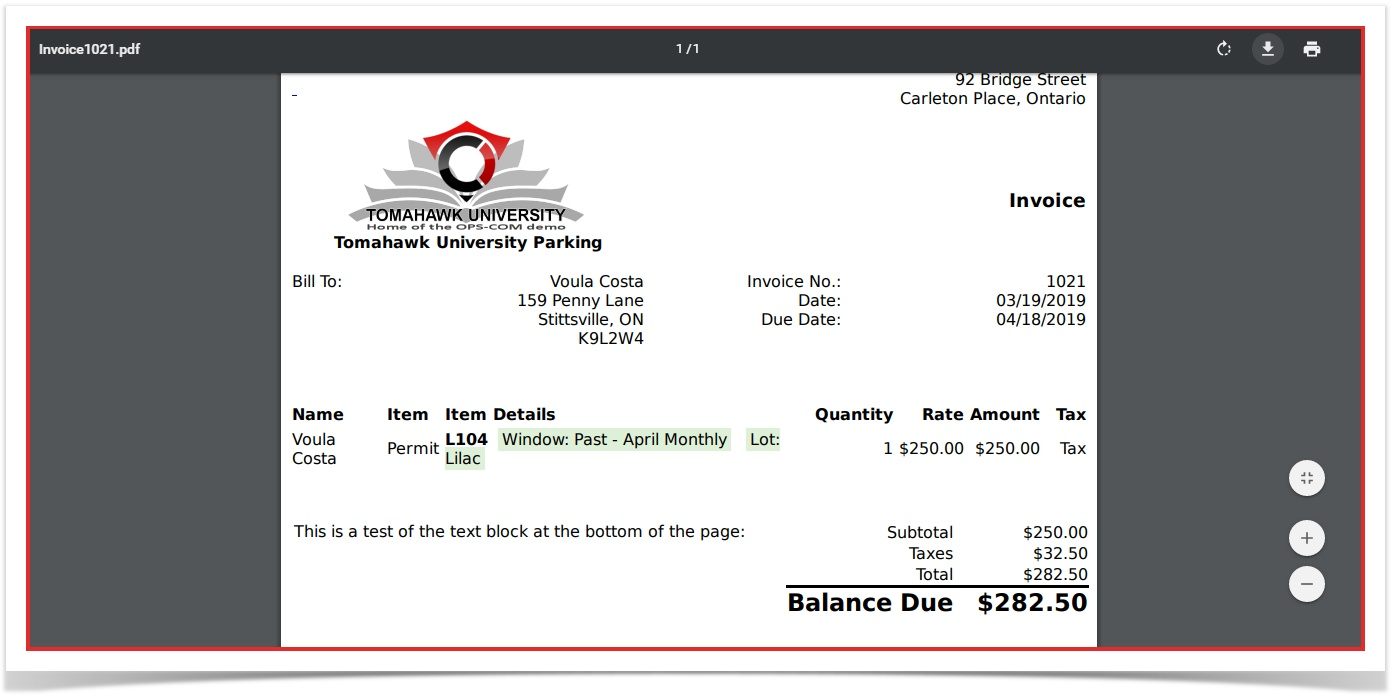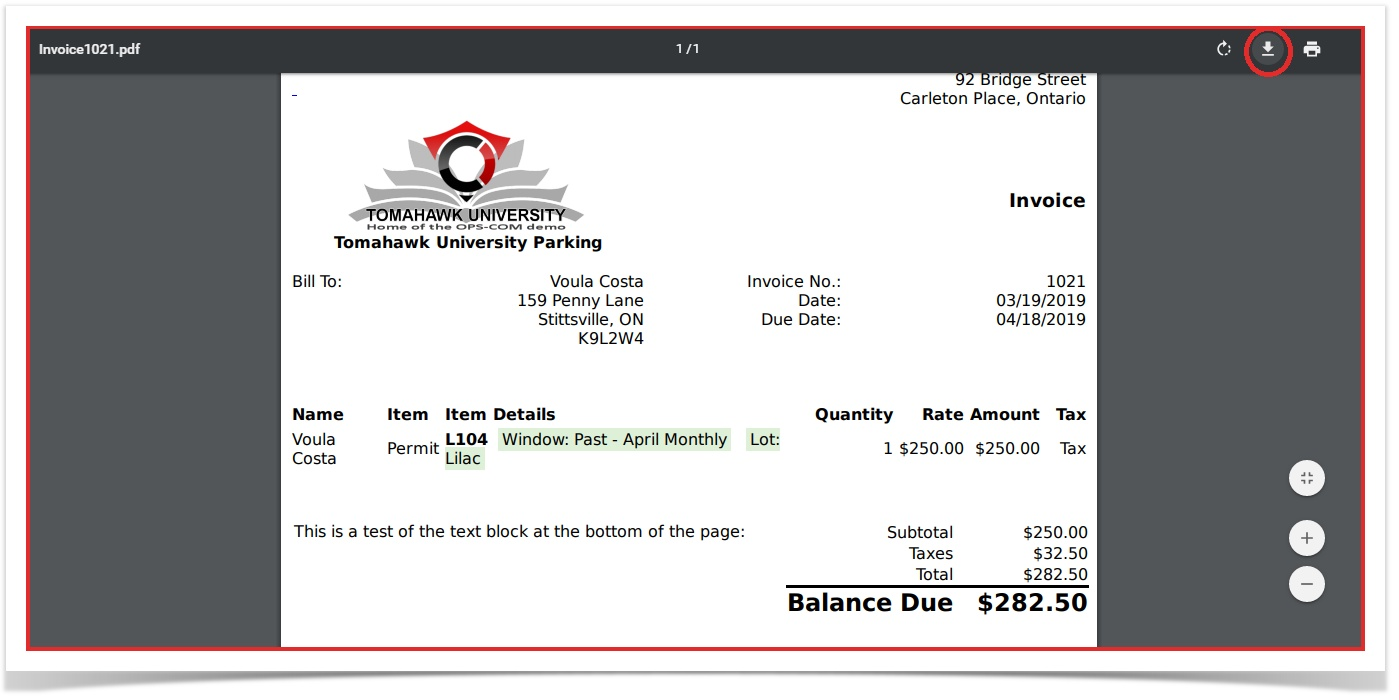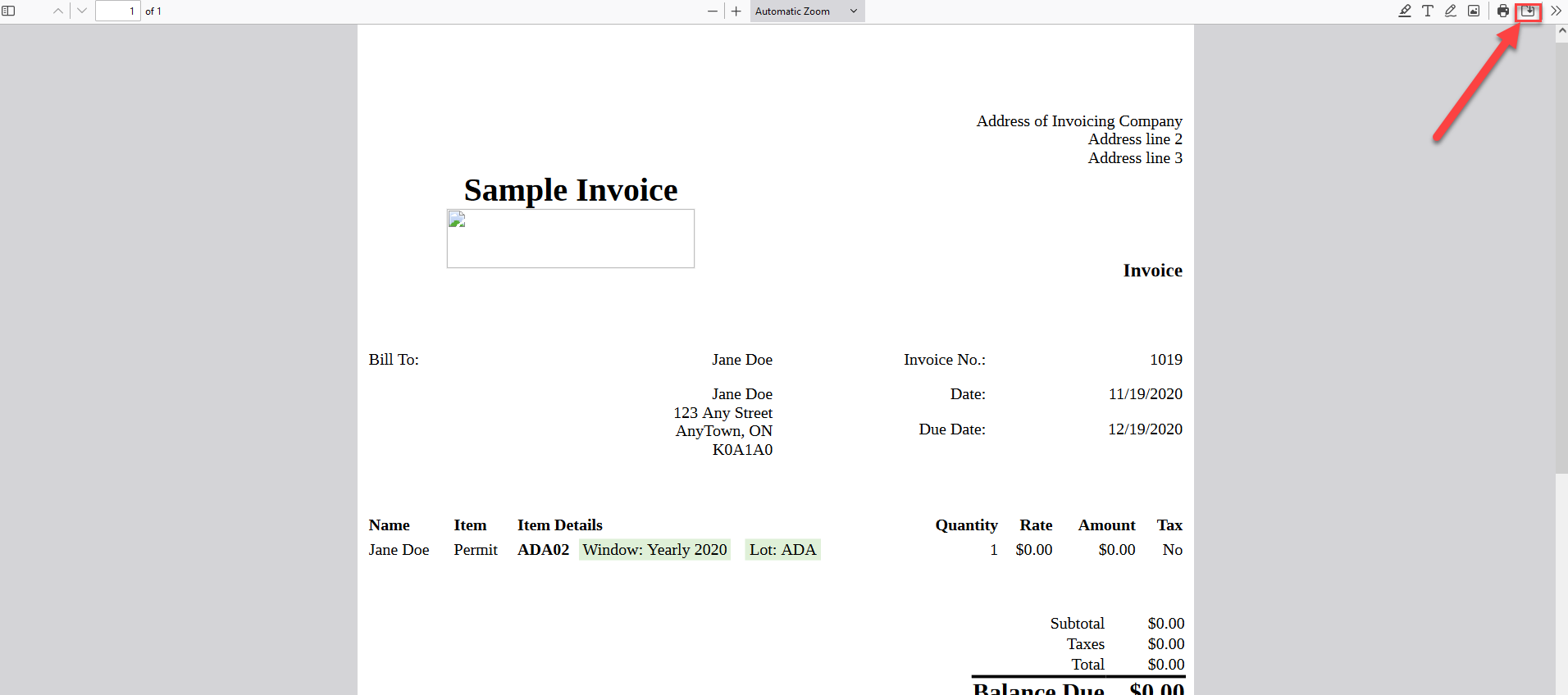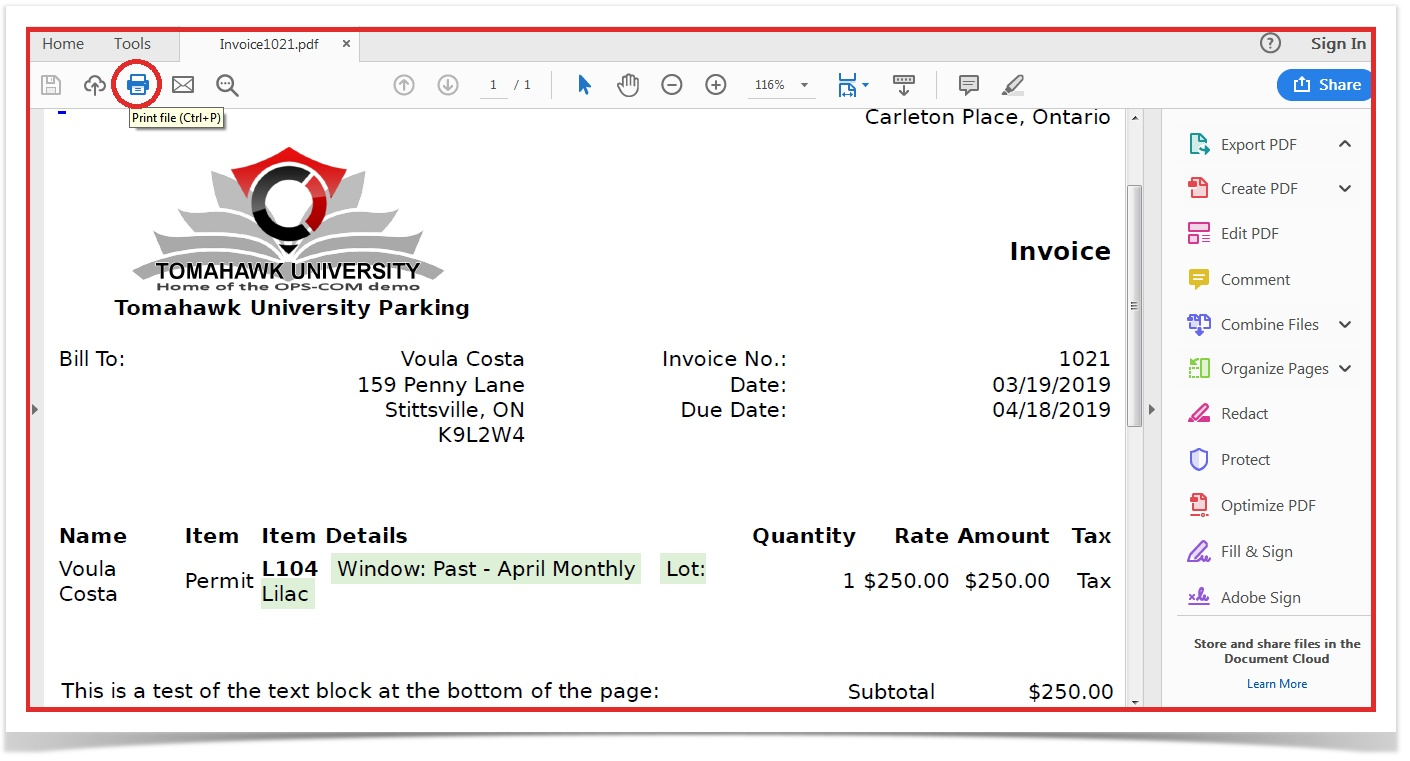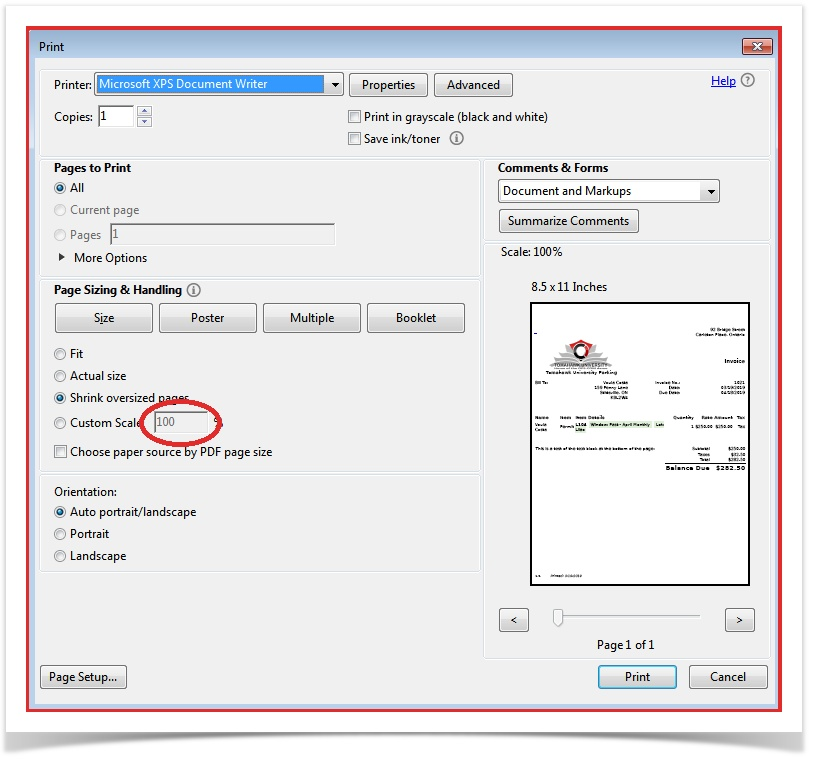Re-Sending an Invoice
Re-Sending an Invoice
In some cases, it may be necessary to resendre-send an invoice.
For example, if the client mistakenly deleted the email, the admin can search up the original invoice and send it again.
There are two different methods through which this can be done.
- Through the user's history.
- Through the search invoice page.
User Search
The user search can be found under the menu tree:
- User Management -> User Search
Once on the user search page, enter the user information and search the user.
ClickIn the results section, click on the username to access the user's profile.
Once inon the user's profileprofile, hover over History and clicknavigate onthrough the menu History -> All Records to access the list of this user's transactions.
Locate and click on the invoice number that you wishneeds to resend.be re-sent.
This will open the invoice preview page.
Once in the invoice preview youpage, will noticelocate the Re-Sendsend Email button.
The invoice email will be re-sent.sent Into the sampleuser. below
The title will indicate that it is an originalinvoice that has been re-sent.
Invoice Search
The other way to locate an invoice send as well as a re-send. Notice the email title for theto re-send has a prefix added indicating this is a Re-sent invoice.
As mentioned above you can also find the invoice you wish to resend using the Invoice Search tool.tool.
The dopage socan accessbe the toolfound under the menu tree:
- Permits -> Invoice Search
This will open the invoice search page.
Enter Permitsthe search criteria and click search.
Locate the invoice number within the results and click on Invoice Search in the drop down menu.it.
InLike with the searchprevious criteria window enter the Invoice Number in question and click search. Inmethod, this casewill Invoiceopen Numberthe 1018.invoice preview where the re-send email button can be found.
FromThis will re-send the resultinginvoice search result click on the Invoice Numberemail to access the Invoiceuser.
The process after this point is identical to step 6 and 7 above.
The Re-Sent Invoice will look identical the original invoice format:
Printing From Emailed PDF
A PDF of the invoice can be printed from the email that was sent.
In this example, the attachments are located in the top right.
Download the PDF when prompted.
After opening the attached PDF file you will be brought to the file openedhas been downloaded, the PDF will automatically open, likely in the web browser.
Ifdirectly youfrom printthis form here youpage will receiveresult ain cutthe offprintout versionbeing ofcut-off. this PDF. In order toTo prevent thisthis, you shouldfirst download the filePDF byto pressingyour thiscomputer button:disk.
Save itthe file to yourthe preferred location and open it with theany PDF reader of your choosing
From here you justhere, print the invoicePDF like you would a normal document while ensuring that the print scale is set to 100%.