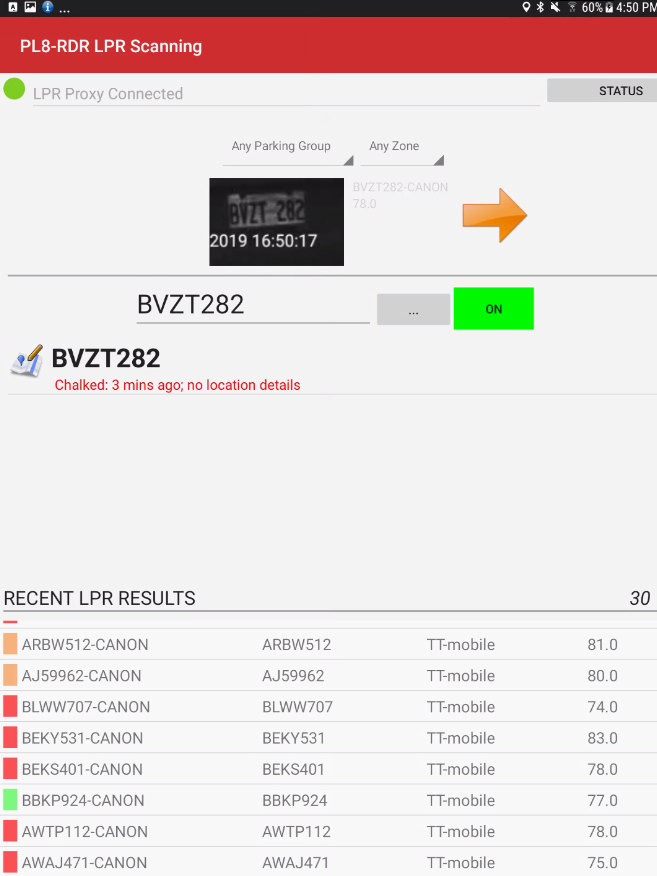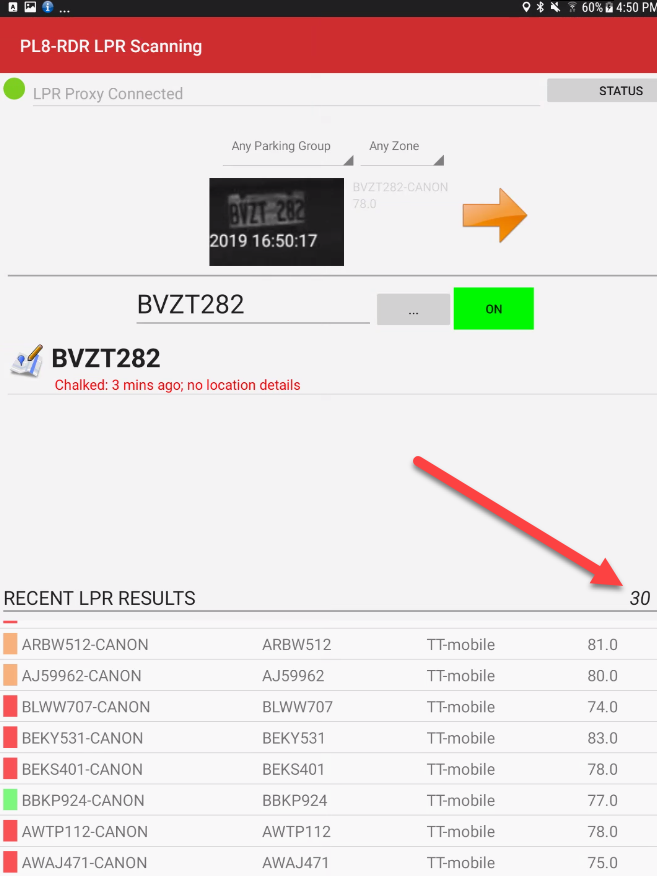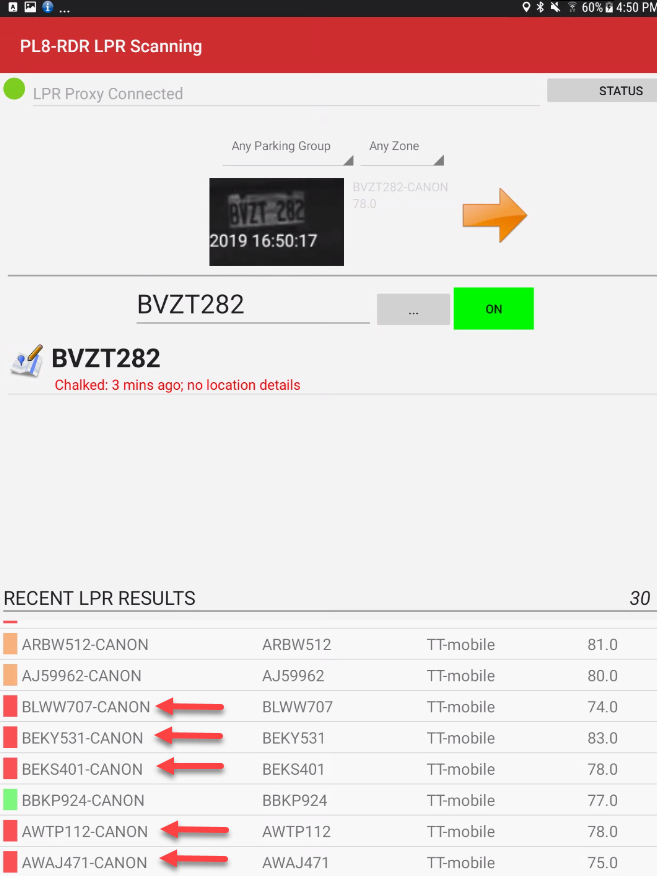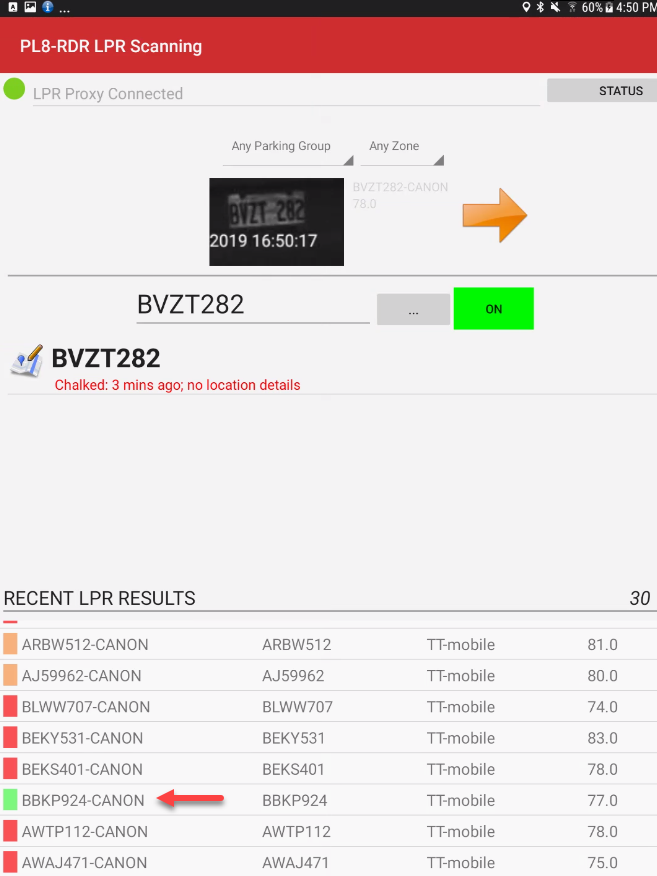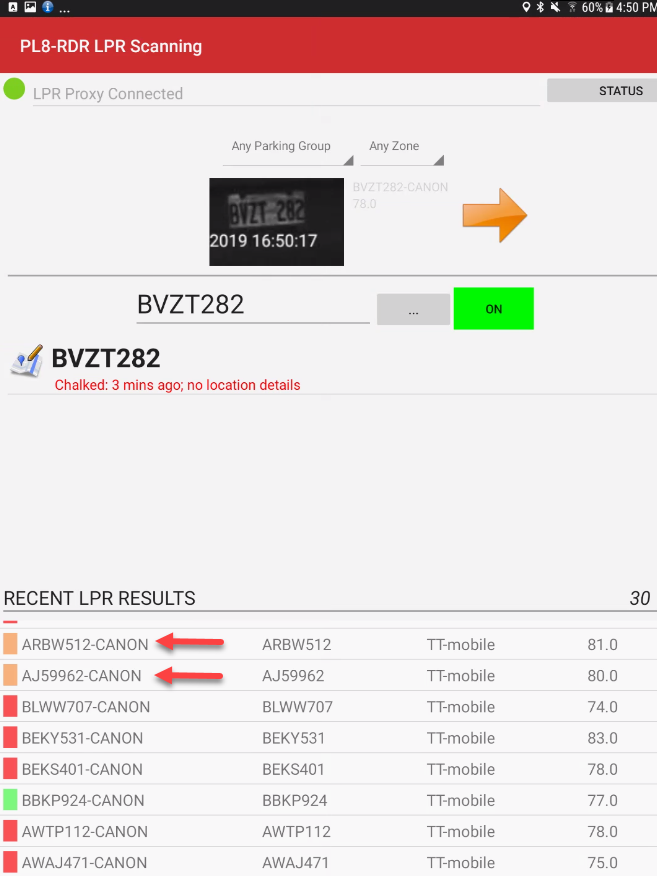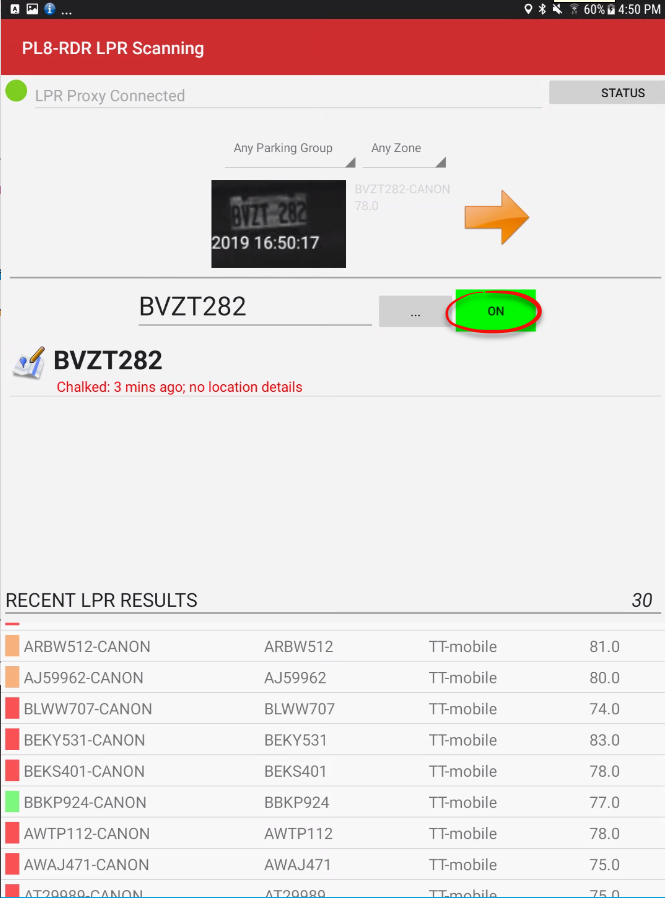LPR Scanning
Interpreting LPR flags
Here we have a typical LPR display. Notice the last read plate came from the right side Camera (indicated by the orange arrow beside the plate image)
Running Scan Total
The running total of how many reads you have done in a session is located on the right, just above the read list.
In this case we have 30 reads total.
Visual Indicators During Scanning
Plates in Violation
Reads that are in violation are indicated by a red flag.
Plates that are Valid
Reads that are valid are flagged as green.
Valid reads will list on the handheld unit but will not be chalked or passed into the system as part of the LPR events report.
Plates Chalked
Reads that are still in the grace period configured in your system will be indicated by an orange flag.
To continue scanning plates be sure to engage the ON button, make sure it's green before continuing.