| dBm | Comment |
|---|---|
| -51 | Best |
| -80 | Minimum for best connectivity |
| -90 | Noisy connection; not stable |
| *-96* | *our office window (usable)* |
| *-107* | *LTE tablet outside (usable)* *Phone in basement* |
| -111 | Worst |
| failed | failure to get signal |
| Username | Password |
|---|---|
| superuser | superuser |
| Wired | Wireless | Port |
|---|---|---|
| 192.168.0.21 255.255.0.0 | SSID: Anpr-###### 192.168.150.1 | 1080 or 8081 |
| [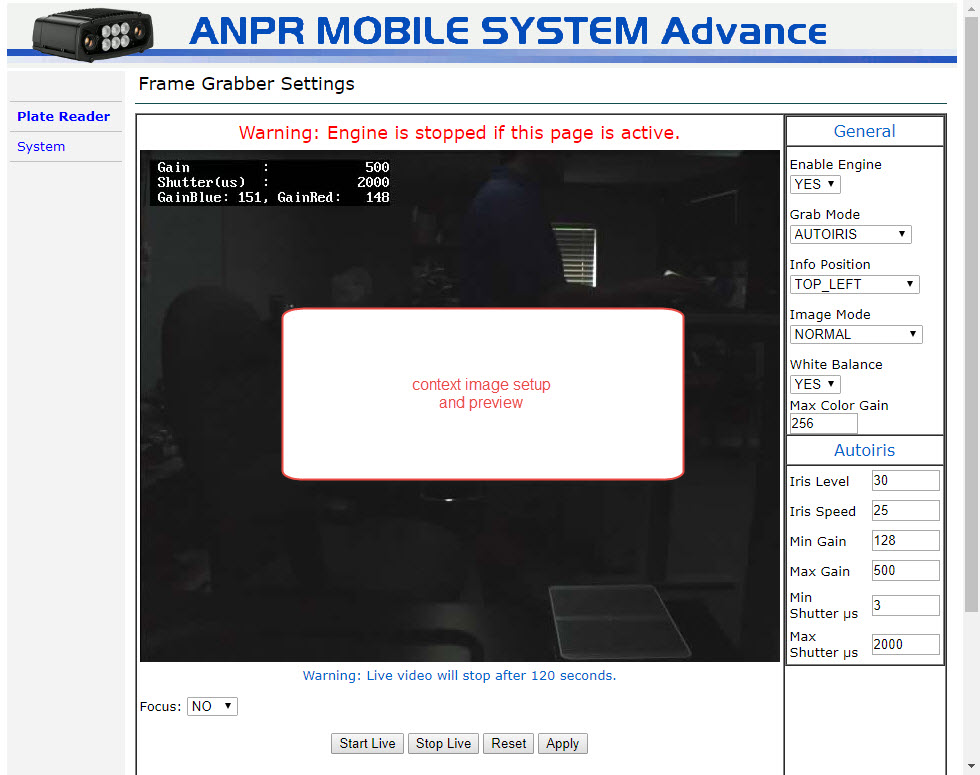](https://opscom.wiki/uploads/images/gallery/2024-06/P0Jimage.png) | [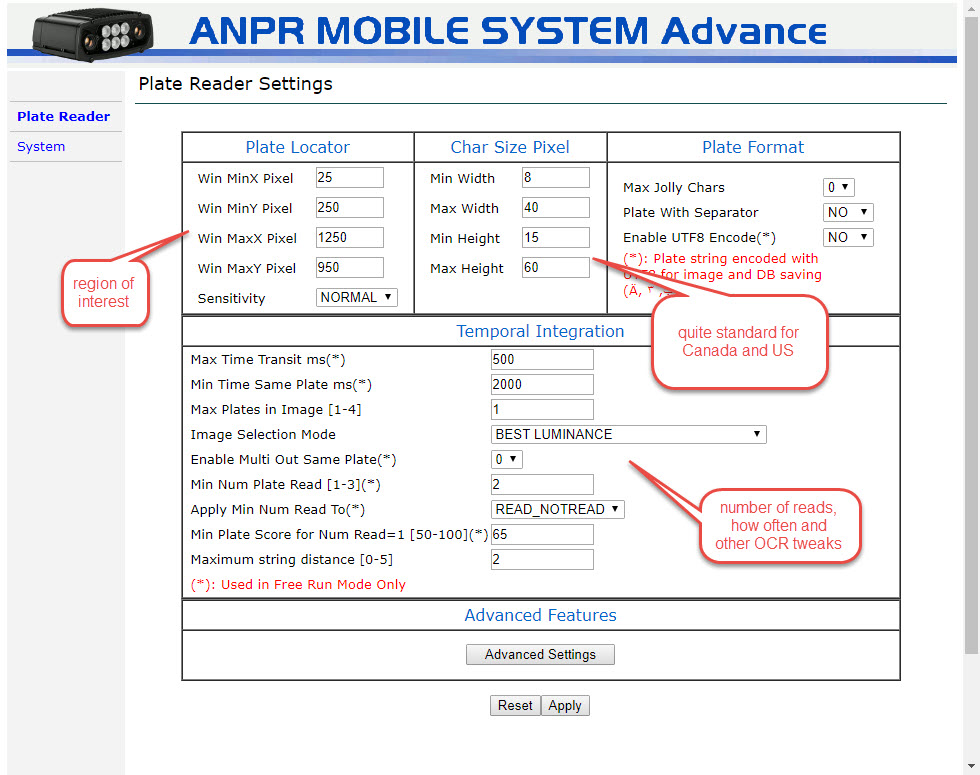](https://opscom.wiki/uploads/images/gallery/2024-06/5cNimage.png) | [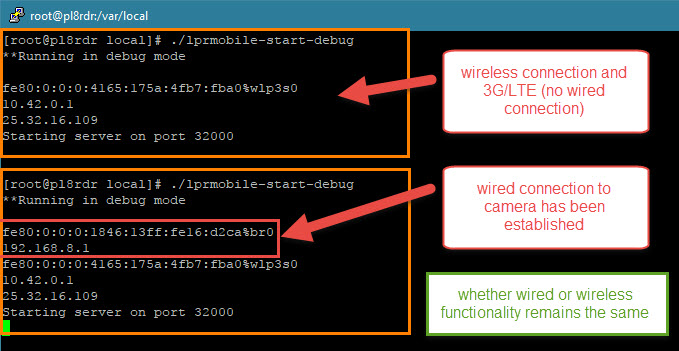](https://opscom.wiki/uploads/images/gallery/2024-06/KL9image.png) |
| [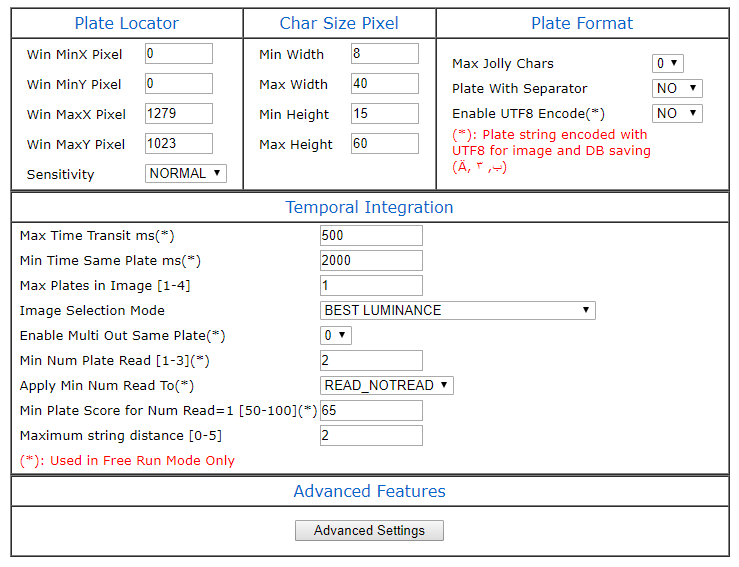](https://opscom.wiki/uploads/images/gallery/2024-06/cgsimage.png) | [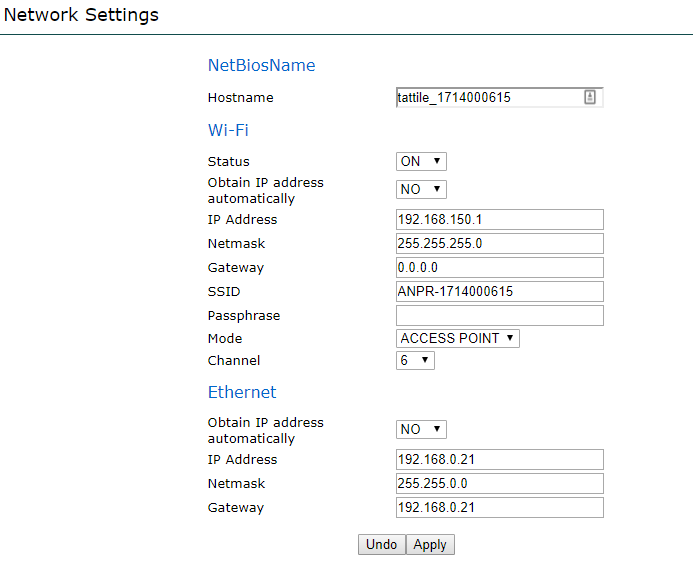](https://opscom.wiki/uploads/images/gallery/2024-06/OAvimage.png) | [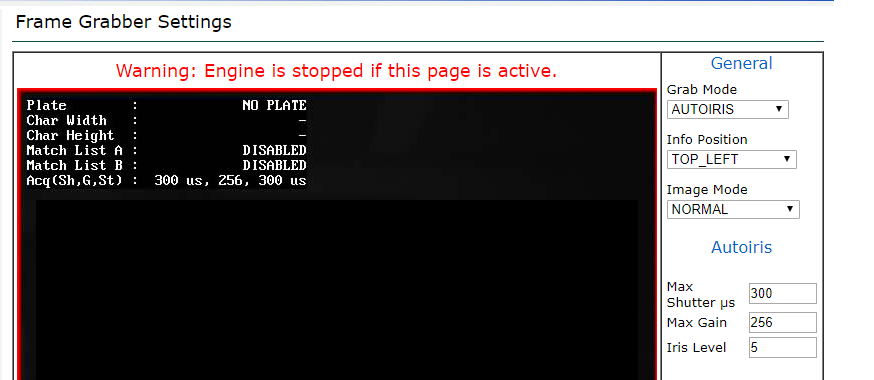](https://opscom.wiki/uploads/images/gallery/2024-06/VCKimage.png) |
| [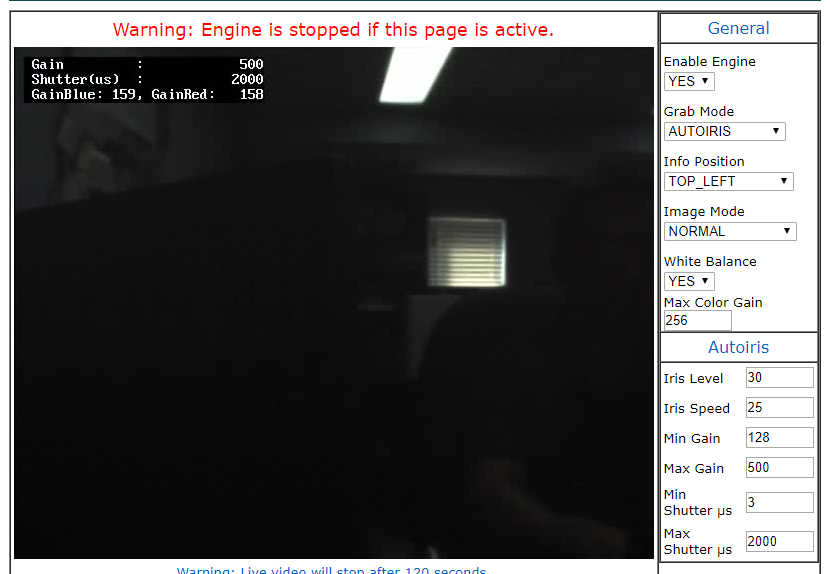](https://opscom.wiki/uploads/images/gallery/2024-06/RQZimage.png) | [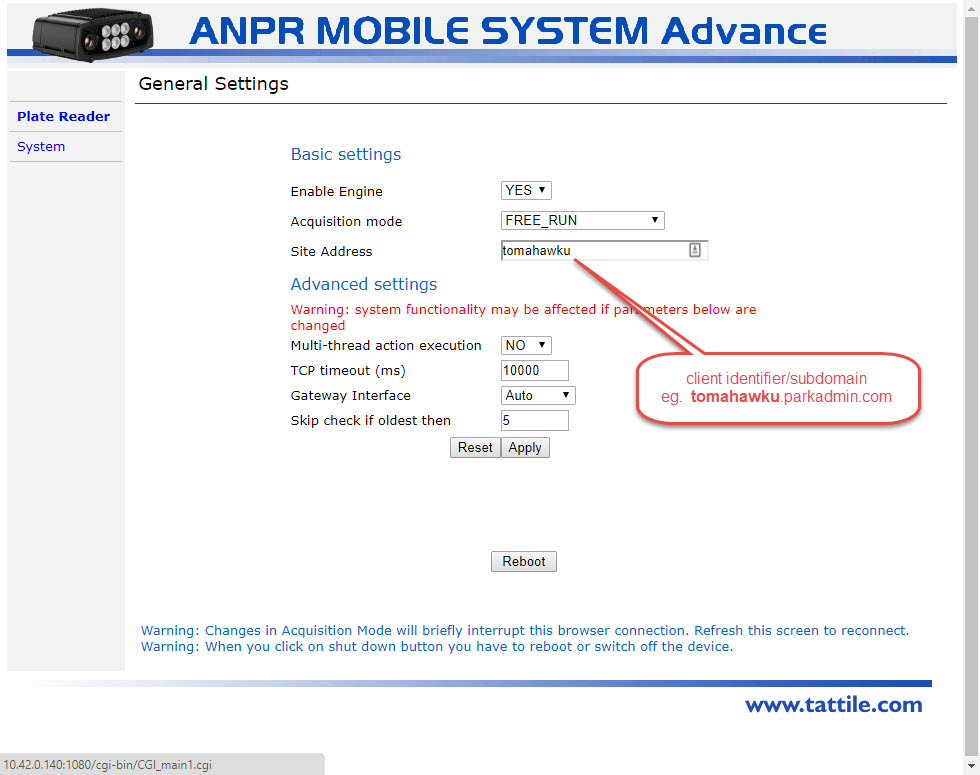](https://opscom.wiki/uploads/images/gallery/2024-06/iibimage.png) | [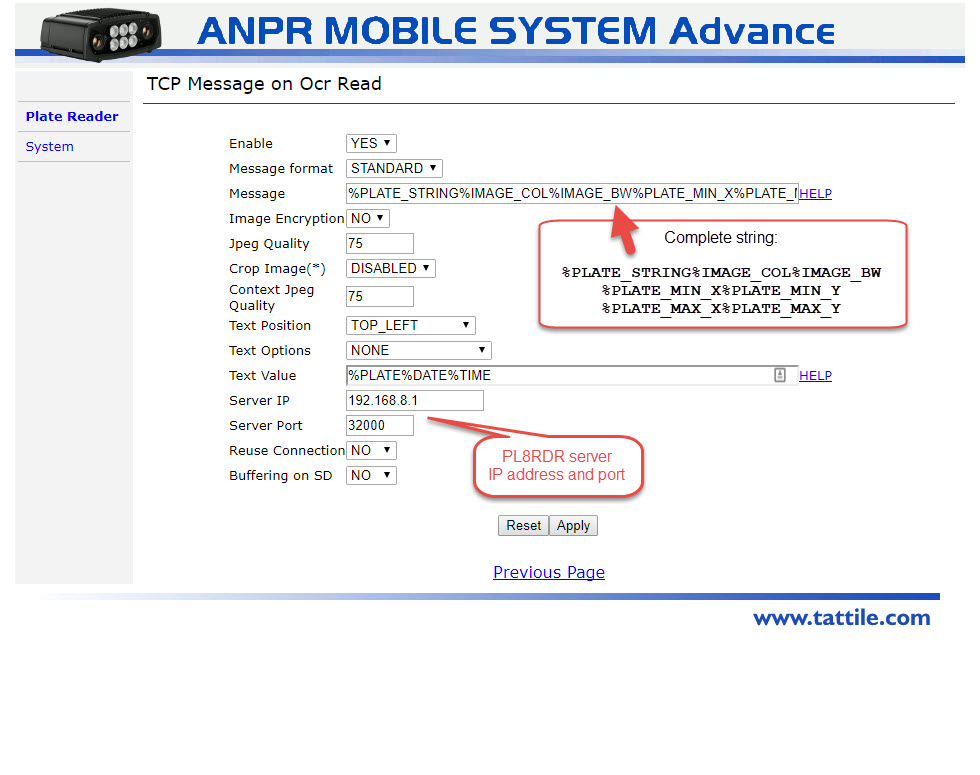](https://opscom.wiki/uploads/images/gallery/2024-06/TIBimage.png) |
| [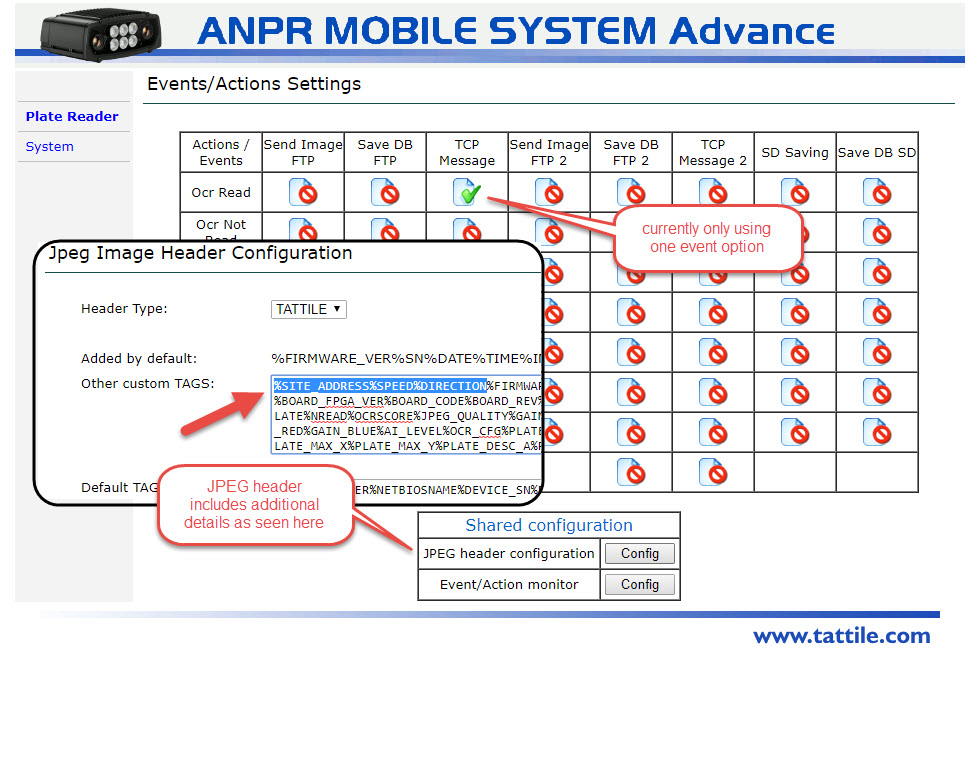](https://opscom.wiki/uploads/images/gallery/2024-06/zvgimage.png) | [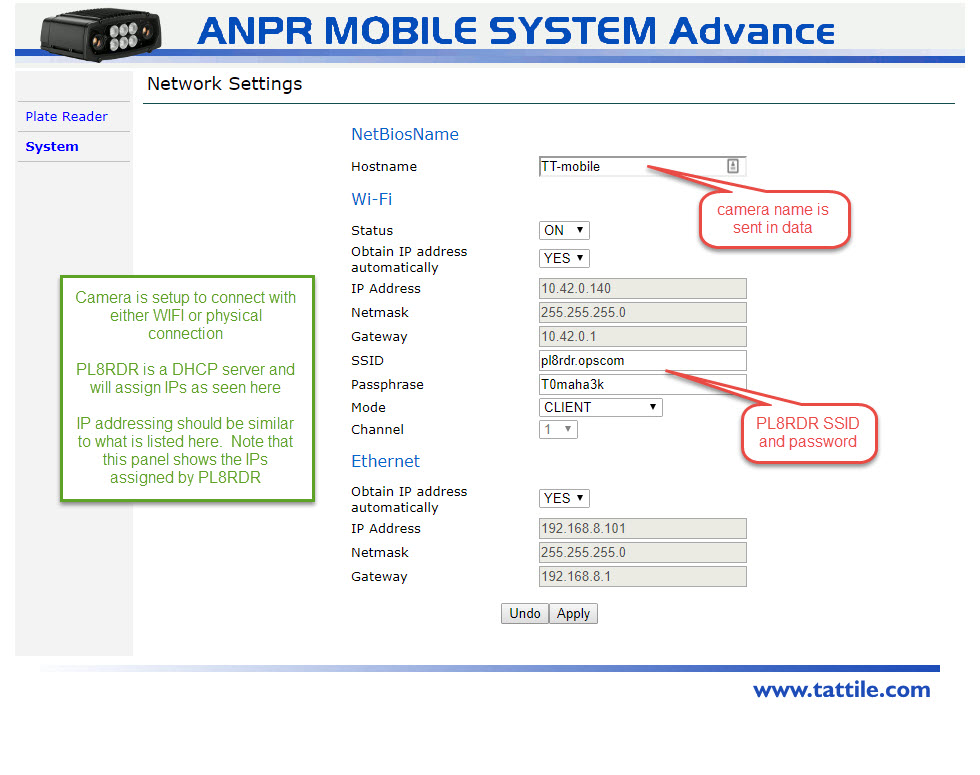](https://opscom.wiki/uploads/images/gallery/2024-06/nXiimage.png) | [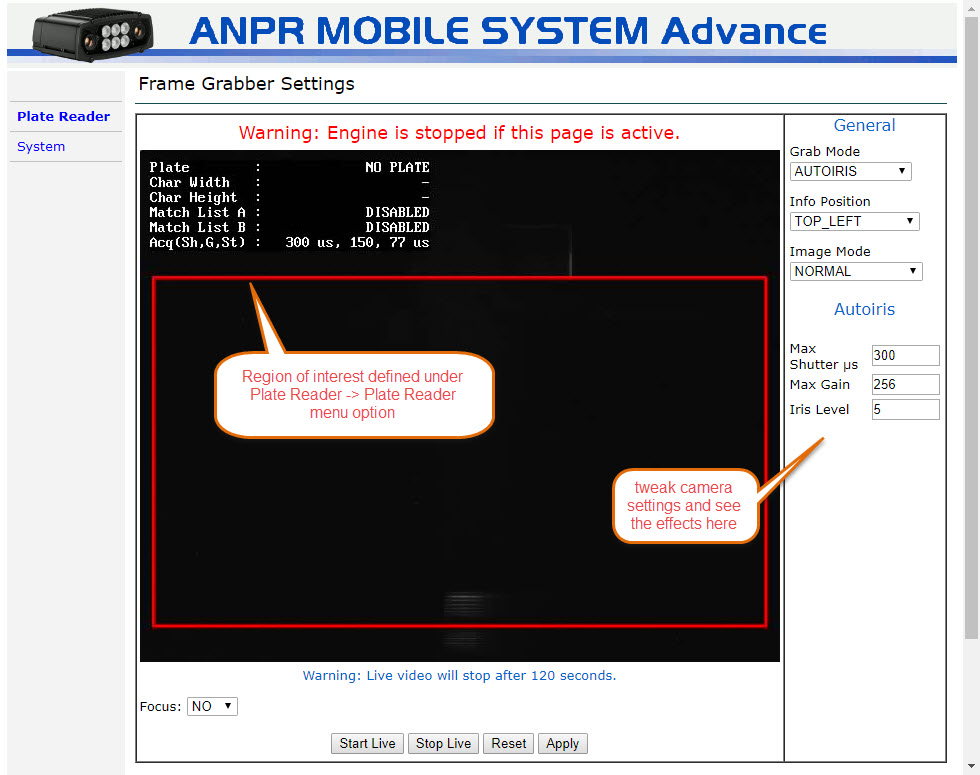](https://opscom.wiki/uploads/images/gallery/2024-06/qLnimage.png) |
The setting that is labeled as **MMC** is only going to work if you have a camera that supports **MAKE, MODEL, COLOR information collection.** If so, **enable the checkbox** for this setting as well. Other wise, this information will be discarded even if your camera does collect it.
To begin go to the Violations menu and click on LPR and Chalking. Then click on Camera Setup. [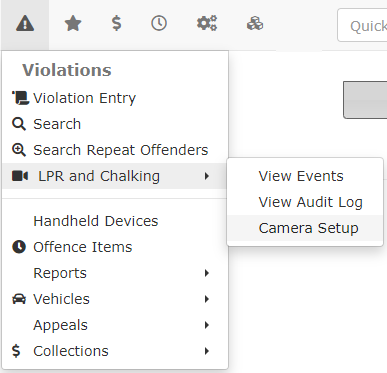](https://opscom.wiki/uploads/images/gallery/2024-06/GCiimage.png) The LPR Camera Configuration Page displays. [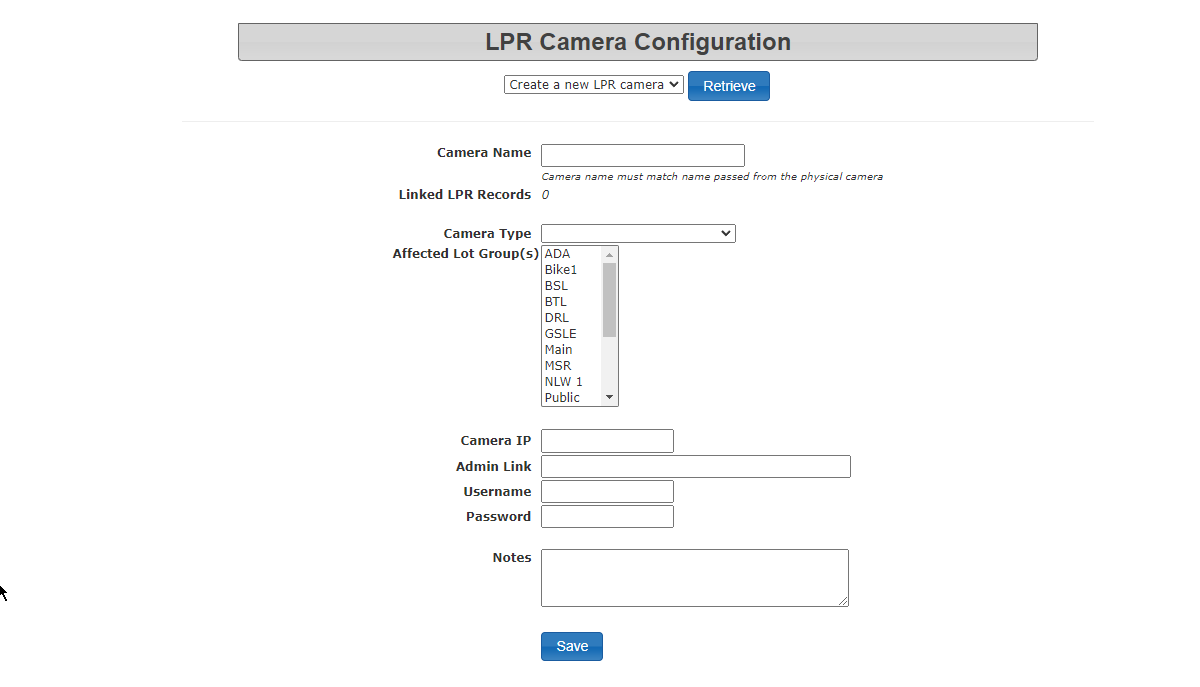](https://opscom.wiki/uploads/images/gallery/2024-06/tlDimage.png) Fill in the form with the required information: - Camera Name - Camera Type (entrance, exit or tracking) - Camera IP You may also want to record the following optional information: - Admin link (to access camera configuration - Username - Password - Notes Click save to complete the process. [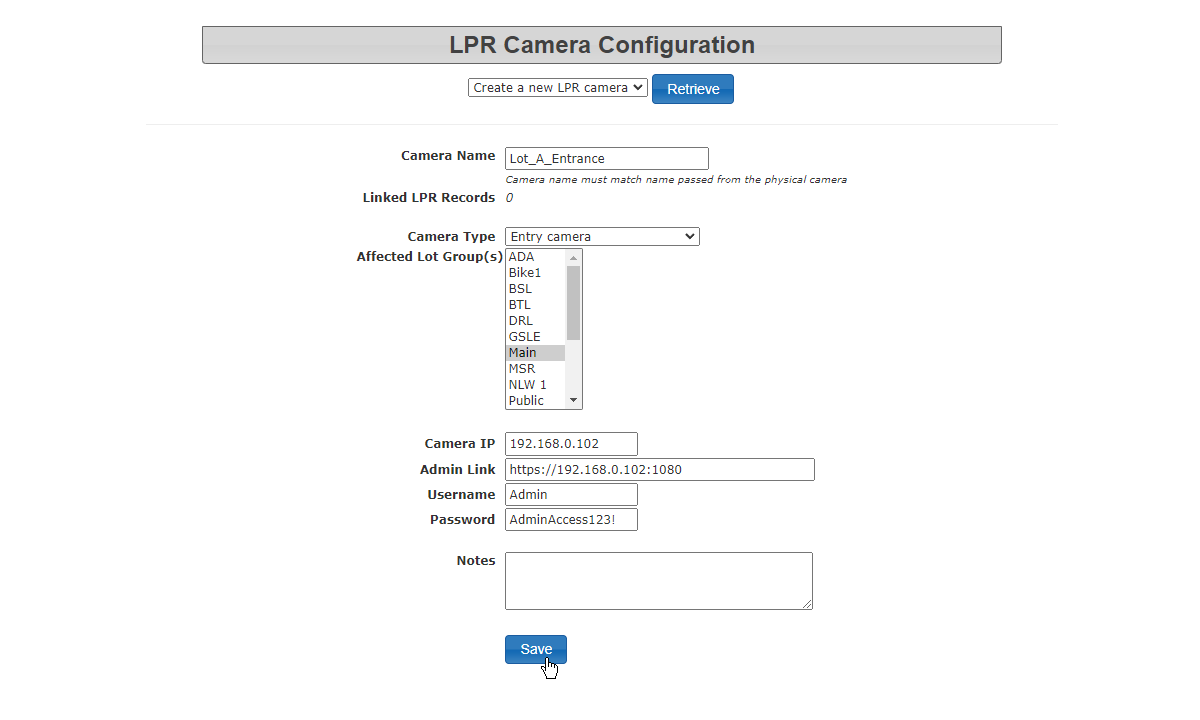](https://opscom.wiki/uploads/images/gallery/2024-06/uTRimage.png) Once the camera is configured you are able to look up or edit the information from this interface as well. [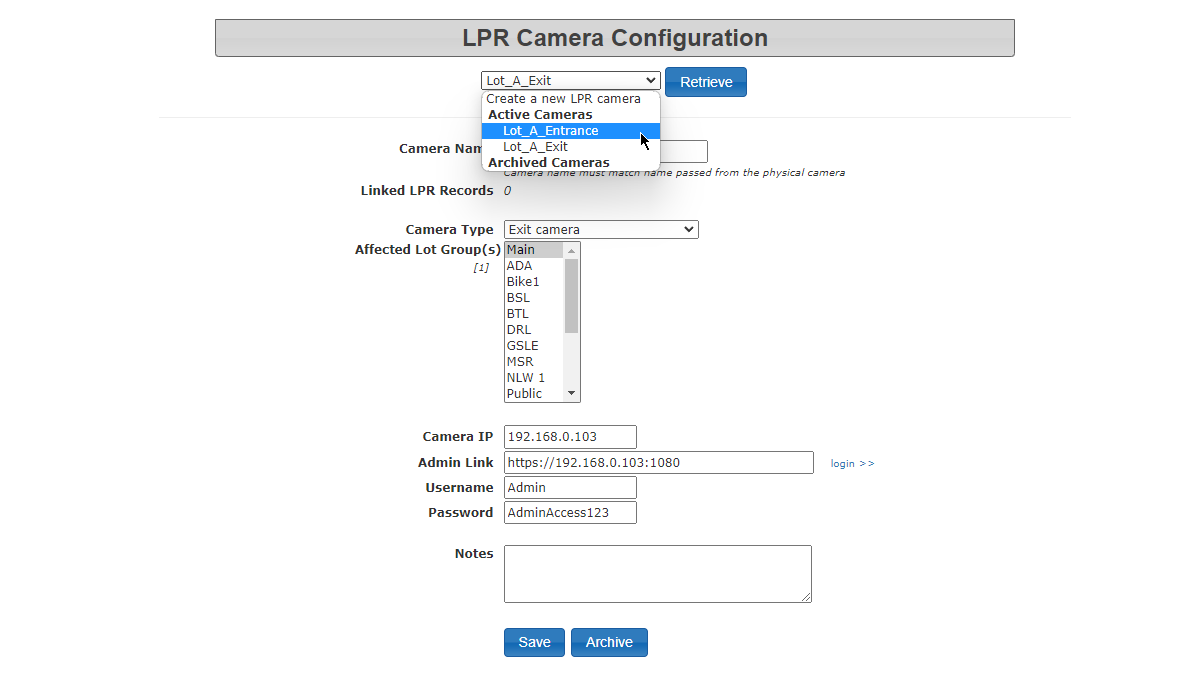](https://opscom.wiki/uploads/images/gallery/2024-06/H60image.png) Clicking on this link will bring you to the actual camera where you log in using the displayed credentials in order to configure or adjust settings on the camera itself. [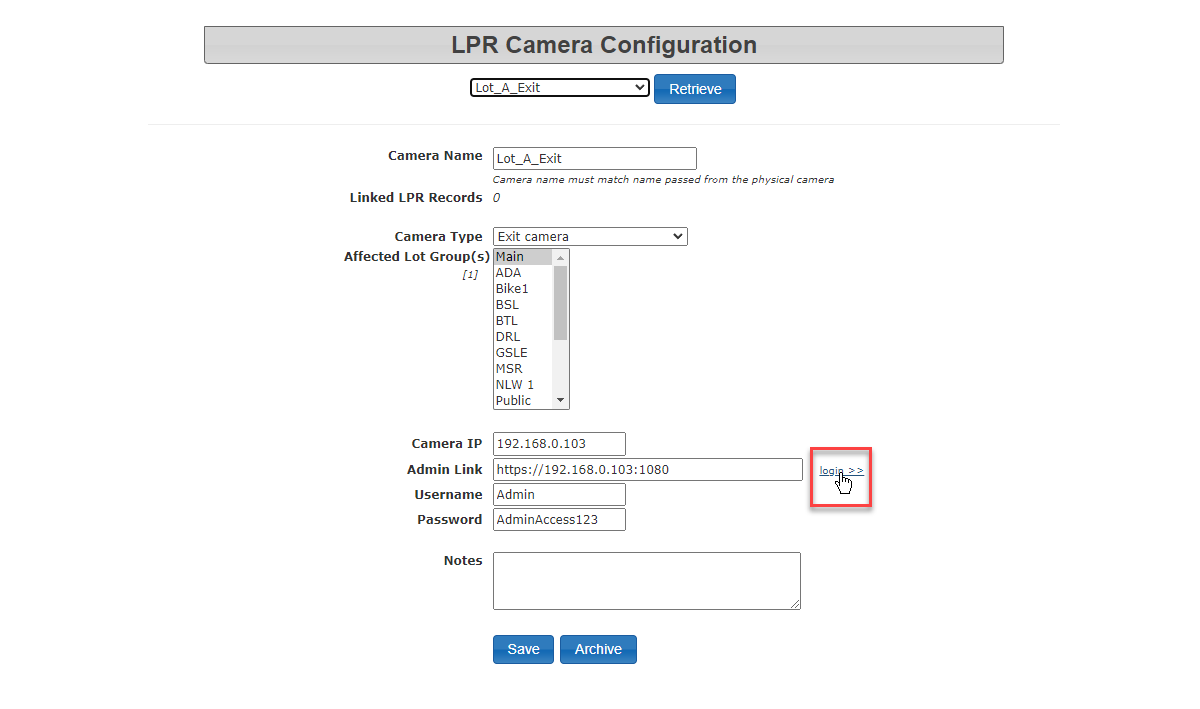](https://opscom.wiki/uploads/images/gallery/2024-06/nleimage.png) When complete LPR Events can be set to display data from the specific camera selected. # LPR Plate Lookups and Fuzzy Filtering ## Background The OperationsCommander system has the ability for the system to map plates to new values. In layman's terms this means that this process of filtration can take an image of a plate and find many possibilities of what the plate may be matched to based on commonly misconstrued characters and the license plates registered or in the known area database. An example of this may be a plate that is read by LPR may be read as **ABC128** when the plate is actually **ABC123** . The user is able to make this update and store the details. This can be problematic for the user if the plate is never seen again and **8** 's are regularly interpreted as **3** 's ## Update This issue in the functionality of the LPR software is addressed by the use of the above methods and the use of the lookup table implemented to match which characters are easily misconstrued. The sample lookup table that follows is comprised of data from past LPR updates by users;| **Character** | **Similar Characters** | **Character** | **Similar Characters** | |
| **1** | ``` "1I" ``` | **K** | ``` "HKR" ``` | |
| **2** | ``` "2Z" ``` | **M** | ``` "HKM" ``` | |
| **3** | ``` "38B" ``` | **O** | ``` "0DOQ" ``` | |
| **5** | ``` "5S" ``` | **P** | ``` "FP" ``` | |
| **8** | "38B" | **Q** | ``` "0DOQ" ``` | |
| **B** | ``` "38B" ``` | **R** | ``` "HKR" ``` | |
| **D** | ``` "0DOQ" ``` | **T** | ``` "TY" ``` | |
| **E** | ``` "EF" ``` | **V** | ``` "VY" ``` | |
| **F** | ``` "EFP" ``` | **Y** | ``` "VTY" ``` | |
| **H** | ``` "HKMR" ``` | **Z** | ``` "2Z" ``` | |
| **I** | ``` "1I" ``` |