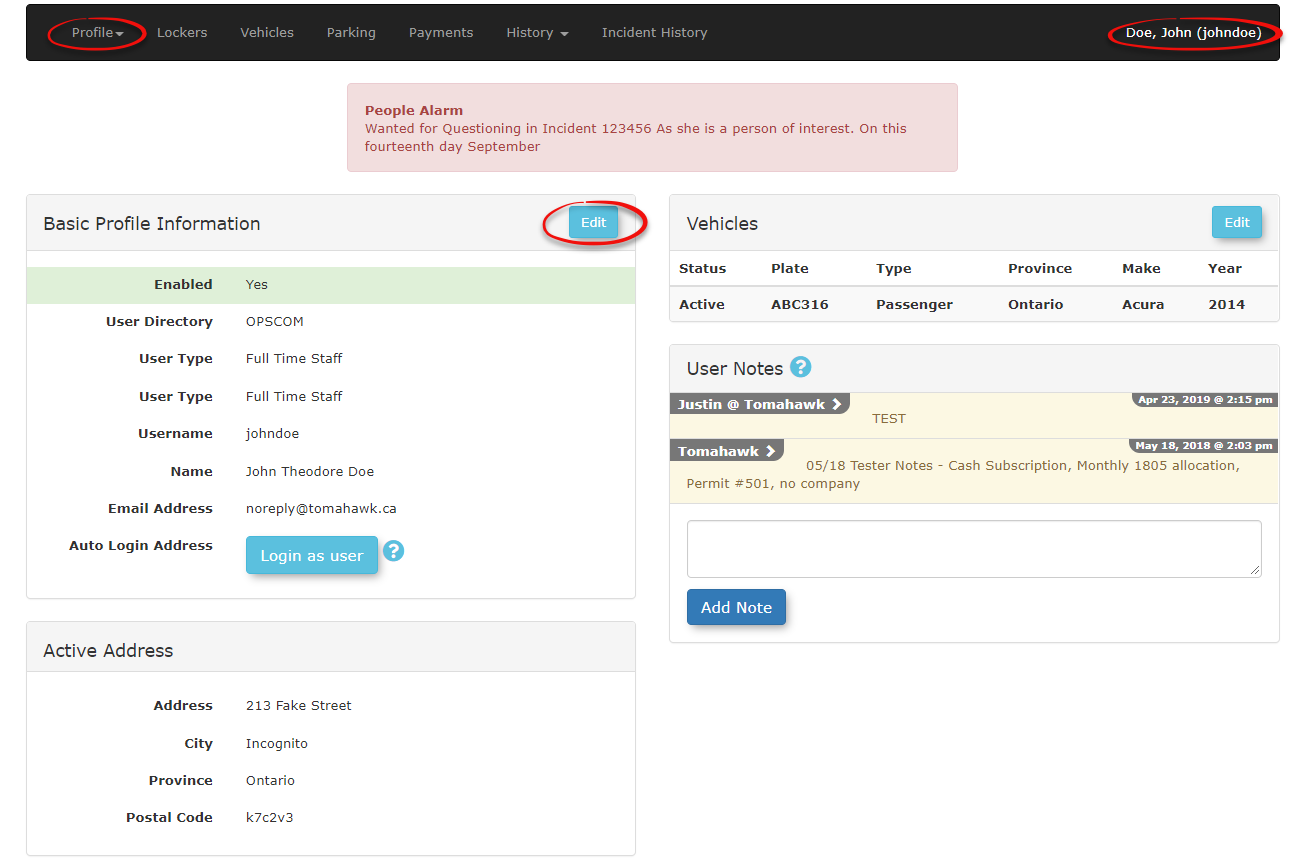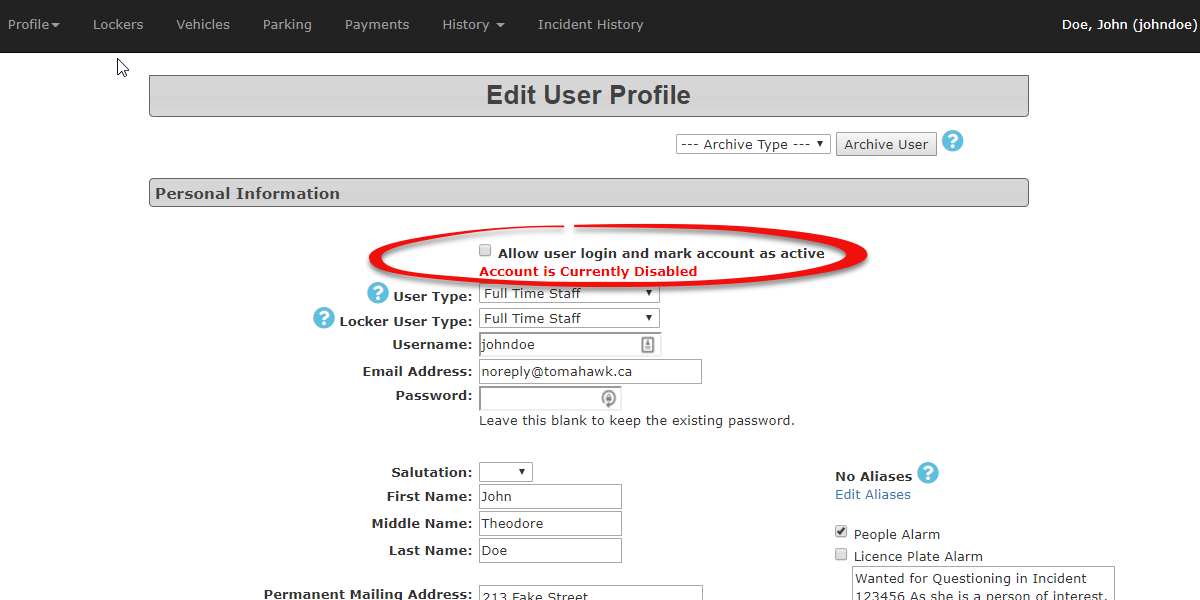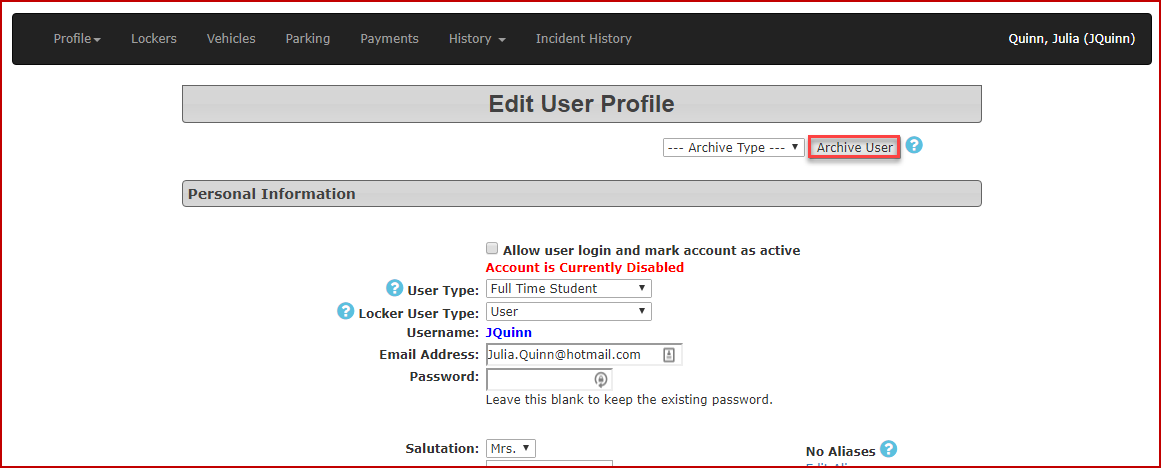Archiving or Disabling a User
ArchiveArchiving Process
or Disabling a User Account in OPSCOM allows administrators to deactivate user access while preserving their historical data. This process is crucial for managing user access permissions, maintaining data integrity for past transactions and activities, and ensuring compliance when a user's role changes or they leave the organization.
Using this Feature
The process of archiving or disabling a user account begins by accessing their individual profile through the User Profile Landing Page.
- Locate the
Useruser you wish to edit/update by searching.
for a user. - Click on the Username
andfrom the search results, and their User Profile DashboardLanding Page will displaydisplay.
for- Confirm that
user.
On the top right-hand corner you will see the name of the user thatdisplayed changesat willthe betop appliedright-hand to.corner of the page matches the user whose account you intend to modify.
You can choose to either temporarily disable a user's login access or perform a more formal archive, often linking to an Archive User Type.
Disabling a User Account (Preventing Login)
This method revokes a user's ability to log into their OPSCOM account while keeping their profile and data fully intact for administrative reference.
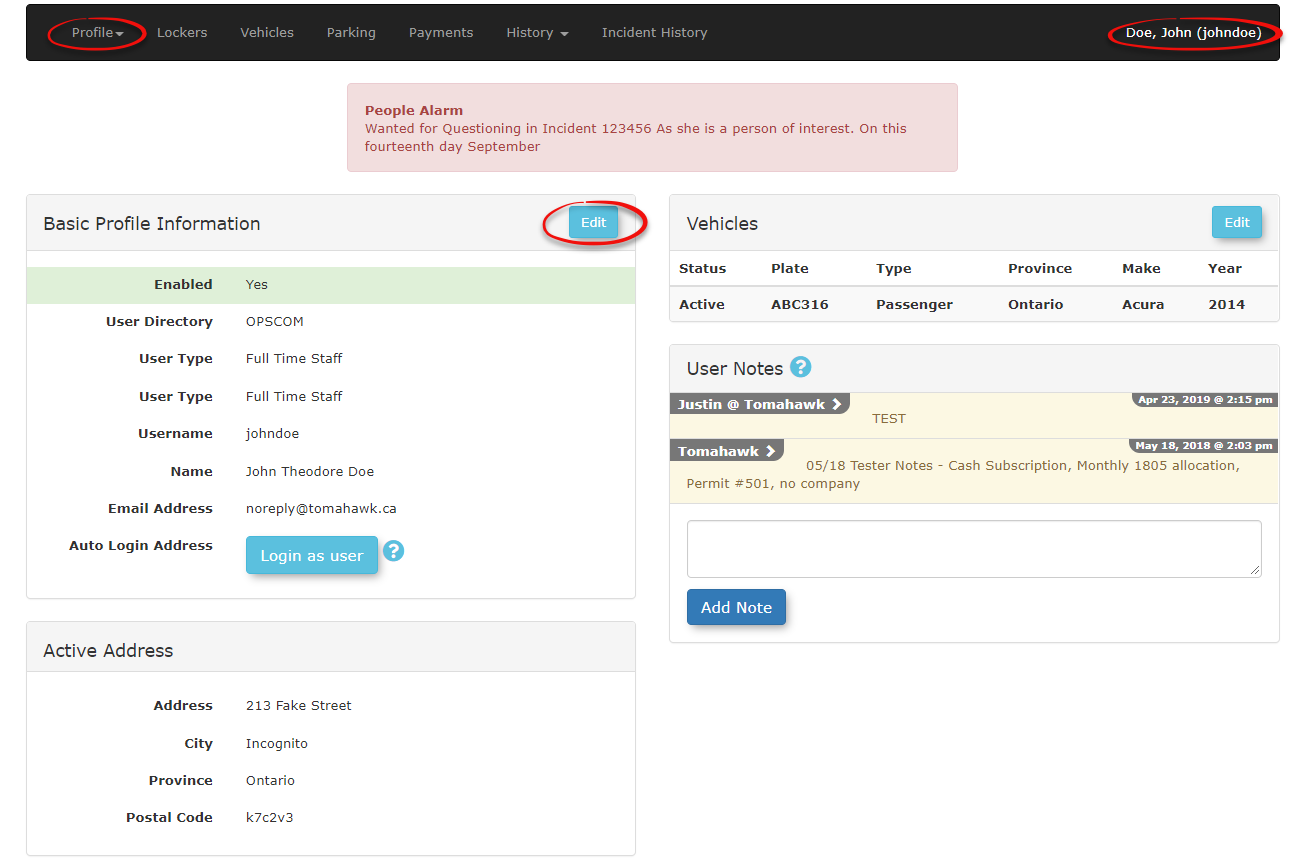
- Click the Edit button on the Basic Profile Information
barbar, or click the Profile dropdown menu and clickselect Edit Profile Information.
- The Edit User Profile screen
iswill be displayed.
- Locate
Disableand User Account
Disabledisable the Allow user to login and mark account as active checkbox.
- Click the Submit Registration Information for Processing button at the bottom of the page.
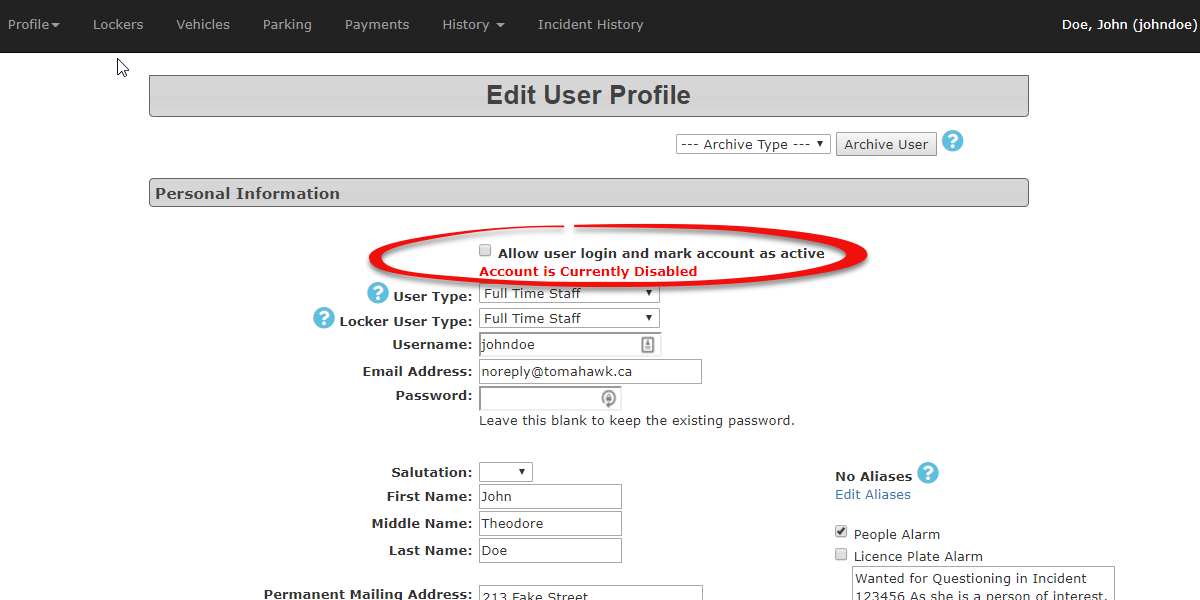
- On
Clickthe Confirm Registration Information screen, click the Information Correct button to submit the change.
The Archiveuser's account will now be disabled.
Archiving a User Account (Categorized Disablement)
Archiving provides a structured way to disable a user account by assigning it to a specific "Archive Type," which can be useful for reporting or internal tracking.
- Follow the steps
above1 to-3 locateabove.
and- On
disablethe aArchive user.Type Nowdropdown list, choose an appropriate Archive User Type from this dropdown list (e.g., "Former Student," "Terminated Staff," "Account Closed"). You must have created user types for this purpose if you want to see them in the drop down list.
- Click the Archive
Type dropdown list.
Click the Archive User buttonbutton.
and click- Click OK on the confirmation pop-
up.
up 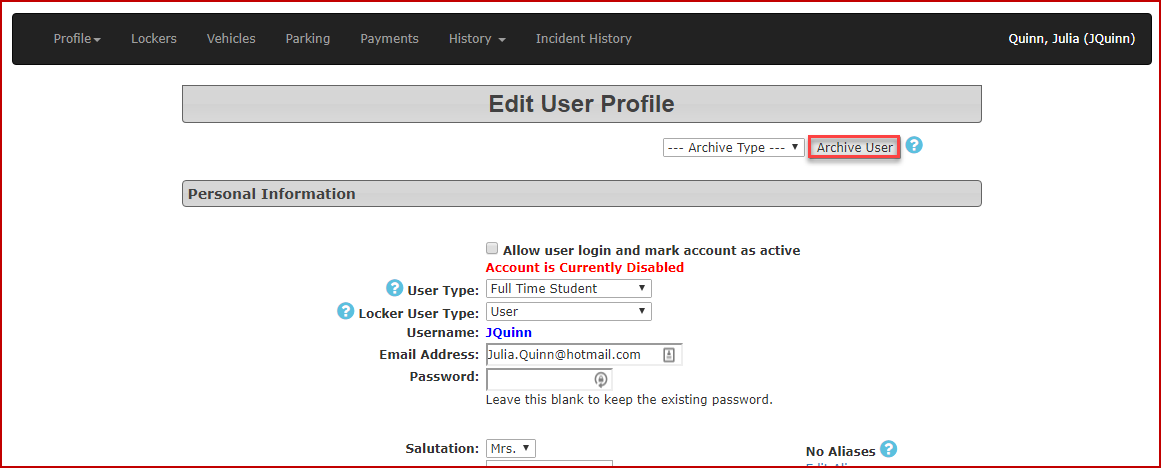
to finalize the archiving process.
Best Practices & Considerations
- Data Integrity: Disabling or archiving an account is the best practice instead of attempting to delete a user. User accounts often have associated historical data (permits, violations, payments, login history), and direct deletion would compromise data integrity and historical reporting.
- Permissions: Remember that a disabled or archived user account retains its assigned roles and permissions for reporting purposes, even though the user can no longer act on them.
- Reversibility: Disabling an account is typically reversible. You can reactivate an account by re-checking the Allow user to login and mark account as active checkbox in their profile.
- Archive Types: Utilize different "Archive User Types" to categorize why an account was disabled (e.g., account closed, left organization, temporary suspension). This can be valuable for internal auditing and future reference.
- Communication: Ensure clear internal communication within your organization regarding the process for disabling/archiving user accounts and the reasons behind it.
- Security: Disabling accounts promptly when a user's access is no longer required is a critical security measure to prevent unauthorized access.