Edit the Admin Landing Page Messages
WhenThe youAdmin sign in to OPSCOM initially, you are presented with a landing page. This messageDashboard is referred to as the Admin Dashboard. Thisinitial landing page can be modified or editedpresented to allowadministrators upon logging into OPSCOM. This article guides administrators on how to modify and customize this landing page message, allowing organizations to display important and up-to-date information directly to Systemtheir Administratorssystem administrators and staff.
Setup & Configuration
YouCustomizing needthis message requires access to beContents logged& intoDesigns anon Adminthe accountSystem Configuration menu. You must have the Managing System Messages permission on your profile to access this page.this.
Quick Steps:
GoHovertoover SystemConfigurationConfiguration, Admin Management,>and click Manage Roles.- Click Permissions on the role you want to grant this to.
- On the System
MessagingContent.tab, Openenable the Manage System Messagestab and locate theAdmin Dashboard.checkbox.- Click
EditSaveto make changes in theMessage EditorPermissions. Save your changes using theSave Messagingbutton.Confirmthat the changes have been saved successfully.
Using this Feature
------------------------------------------------------------------------------------------------------------------------------------------------------
Step by Step Instructions:
To access the System Messaging Tool, hover overSystem Configurationin the main menu bar, selectContent & Designs, and thenPages and Content Blocks(previously System Messaging).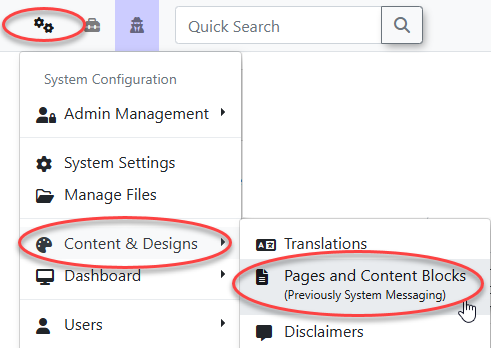
In theThe Manage System Messagingwindow,tool allows you to access and modify the content of the Admin Dashboard.- Hover over System Configuration, Content & Designs, and click Pages and Content Blocks.
- Click the Messages tab.
- Click Edit
Choosenext to the Admin Dashboardfrom theMessageslist and click theitemEditbutton.. For visual edits, change directly in the content window to use theThe WYSIWYGeditor.editor will show by default. To edit in HTML, select Source Code from the Tools menu.- After making your edits, click the Save Messaging button. A pop-up confirmation will notify you that your changes have been saved.
Customizing
Best Practices & Considerations
- Relevant Information: Customize the Admin Dashboard
ensurestorelevantdisplay important and up-to-date informationisrelevantavailable forto administrators andstaff.staff,Editingsuchpermissionsasarerecentdeterminedsystembyupdates, upcoming deadlines, schedules or internal announcements. - Concise Messaging: Keep messages clear and concise. The dashboard is a quick reference, so avoid overly long or complex text.
- Visual Elements: Leverage the WYSIWYG editor to incorporate basic formatting, images, or links to make your
role.messagesCertainmoresectionsengagingmayandrequireinformative. - Regular
fromUpdates: Periodically review and update your Admin Dashboard message to ensure theOPSCOMinformationSupportremainsTeam.current and valuable to your staff.
assistance
