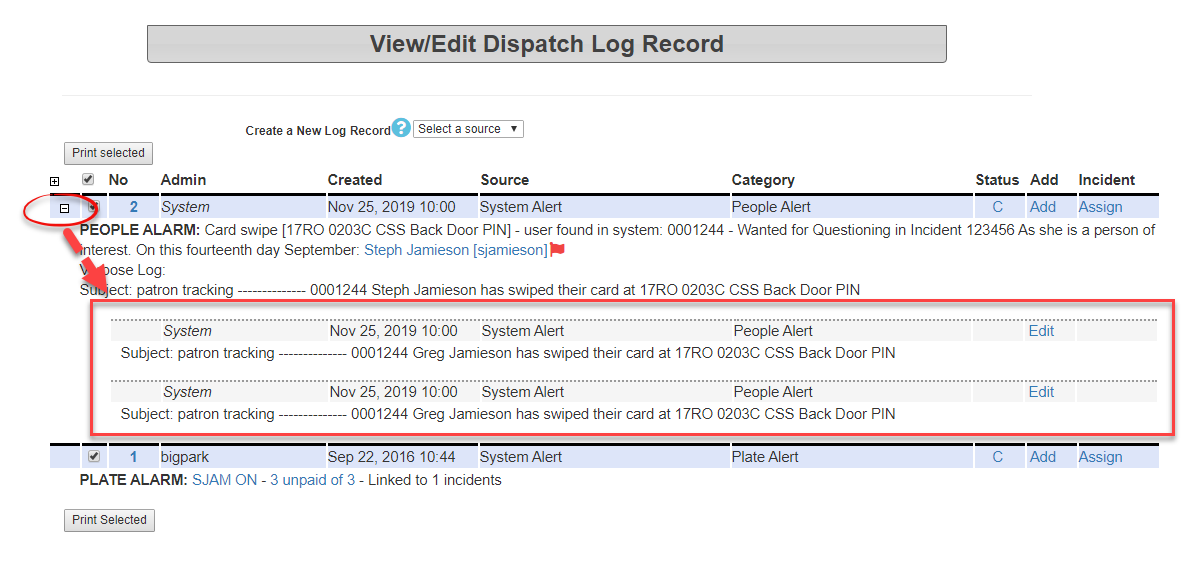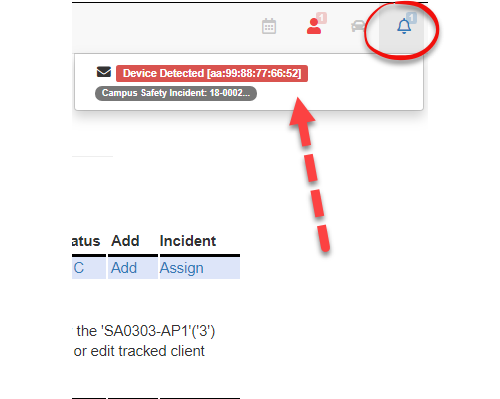Generic Alarms
Generic Alarms in OPSCOM provide a flexible notification system for various non-specific alerts, often stemming from external system integrations or unknown user/vehicle IDs. This article details how to configure administrator permissions to view these alarms, explains how generic alarms are triggered and rolled up into dispatch logs, and guides administrators on viewing and clearing them from their dashboards.
Setup & Configuration
To enable administrators to view and manage alarms, proper dispatch permissions must be configured for their roles.
Setting up Alarm Permissions
-
Admins- Click
useSystemalarmsConfiguration,inAdmintheManagementsystemandtheyclickwillManageneedRoles. - Select the
permissionsadministrative role you wish toaddmodify by clicking its Permissions button. - Within the Editing Permissions screen, under the Dispatch category, select the permissions related to
thealarmsrole(e.g.,andViewclickAlarms, Clear Alarms, Add Alarm Comment). - Click Save Permissions at the bottom of the page when you are finished.
canto have the proper dispatch permissions added to their administrative role. - Click
Before
Using this Feature
How Generic Alarms Get Pushed to the System
Generic alarms can be triggered by several mechanisms:
- Unknown Student/Staff Number:
information.One way forIf agenericPeoplealarmAlarm is sent tohitthe systemwould be if a people alarm was sent inwith a student or staff number thatisdoes not exist in thesystem,OPSCOM database, the alert will be categorized as a generic alarm. The message willbeincludeprovideddetails from the access pointas well asor any other provideddetails. - ITS-Networking Alerts Systems:
ThisSomemustclientsbeintegratesetuptheirandITSconfigured(InformationbyTechnologyOPSCOMServices)beforeoryounetworkingcanalertusesystemsthis.with OPSCOM. In thiscasescenario, an email alert is pushed from the external system toOPSCOM.OPSCOM,Thiswhichgetsthenparsedparses it andsent out asissues a generic alert.SomeClientsofoftenourutilizeclients are utilizing these systemsthis for stolendevicesdevicewhichalerts,havewhere thesystemsexternalpushsystemusprovides the incident and MAC Address.
This peoplespecific integration with ITS-Networking Alert Systems must be set up and plateconfigured alarms,by ifthe youOPSCOM submitTeam before it can be used. There may be setup and recurring fees associated.
Dispatch Logs and Alert Rollups
To prevent the system and administrators from being overwhelmed by a large volume of alerts, OPSCOM implements an alert onrollup feature.
- Dispatch Logs: Once an alert is received, the system automatically creates a dispatch report. If a valid incident was passed to OPSCOM with the alert, the incident will be automatically linked to this dispatch log.
- Alert Rollups: If the same alert (e.g., for the same MAC address or
Incidentincident) is triggered multiple times within a3030-minutetimetimeframeframeoftheythewillfirst alert, allbe rolled up into a single dispatchsubsequent log records for thatcan then be acted on. If a valid incident is pushed along to the system the incidentalert will beassociated to the dispatch log.Dispatch Logs and Alert RollupsDispatch LogsOnce you have received the alert the system automatically creates the dispatch report and links the provided incident if there was a valid incident passed to our system.Alert Rollups
This keepsTo prevent a large number of alerts being pushed to dispatch and admins of the system. We have made it so that if the same alert is triggered within 30 minutes of the first. Then all of the log records will berolled up and added to a single dispatch log record /alert.alert.the alert feed concise and actionable.
Clearing/Viewing Alarms
AdminsAdministrators arehave ablethe ability to clear, view, and close alarms for their accounts only, which means that other admins will still continue to seemanage the alerts untildisplayed theyon cleartheir them.personal dashboard.
- To
doviewthisactive alarms, hover over the bell icon at thetoptop-right of yourscreenscreen.andThis will display a list of current alerts. - From this list, you can select
theaalertspecificyoualert.wishYoutowillclear.then
see two
options:From- Go To Entry:
whichClicking this will takeusyou directly to thedispatchDispatchlogLogreportReport and search for the specificalert.alert,Orallowing for detailed review. - Clear Alarm:
whichClicking this will remove the alert icon from thetoptop-right of your screen, indicating that you have acknowledged it. Note: Clearing an alarm only removes thescreenalertbutfor your account. Other administrators will continue to see the alert until they clear it for themselves.
here we can - Go To Entry:
Clearing an alarm from the dashboard does not remove the corresponding dispatch log fromrecord. The dispatch log remains accessible for historical tracking and reporting.
Best Practices & Considerations
- Integration with External Systems: If integrating with ITS-Networking Alerts Systems, ensure clear communication with the
dispatchOPSCOMrecords.Team during setup to define alert types, data formats (e.g., MAC Address, Incident ID), and desired actions. - Monitor Generic Alarms: Regularly check the generic alarms section, as these can indicate unprofiled activity or system-level issues that require attention.
- Consistent Alerting Protocols: Develop internal protocols for how different types of generic alarms should be responded to by your administrative team.
- Utilize Dispatch Logs for Analysis: Leverage the Dispatch Log Report to analyze trends in generic alarms, identify recurring issues, or review responses over time.
- Awareness of Rollup Feature: Understand that the 30-minute rollup window is designed to prevent notification fatigue. If multiple similar events occur in quick succession, they will appear as a single alert on the dashboard.