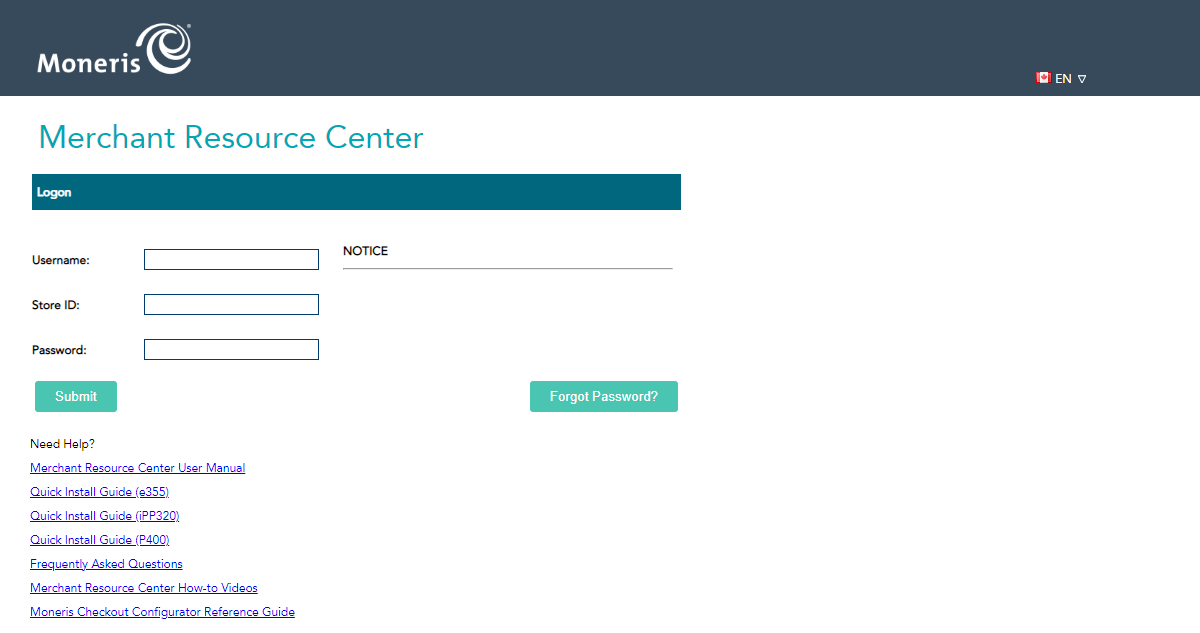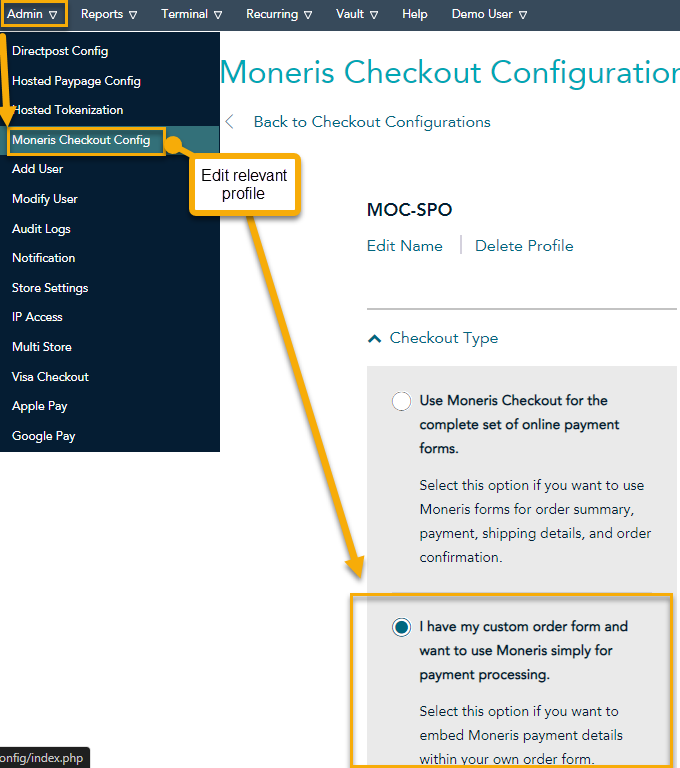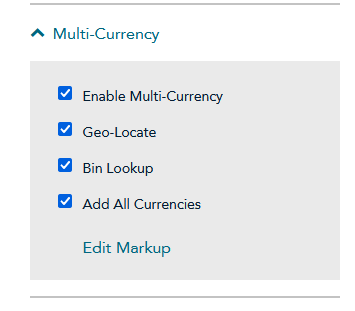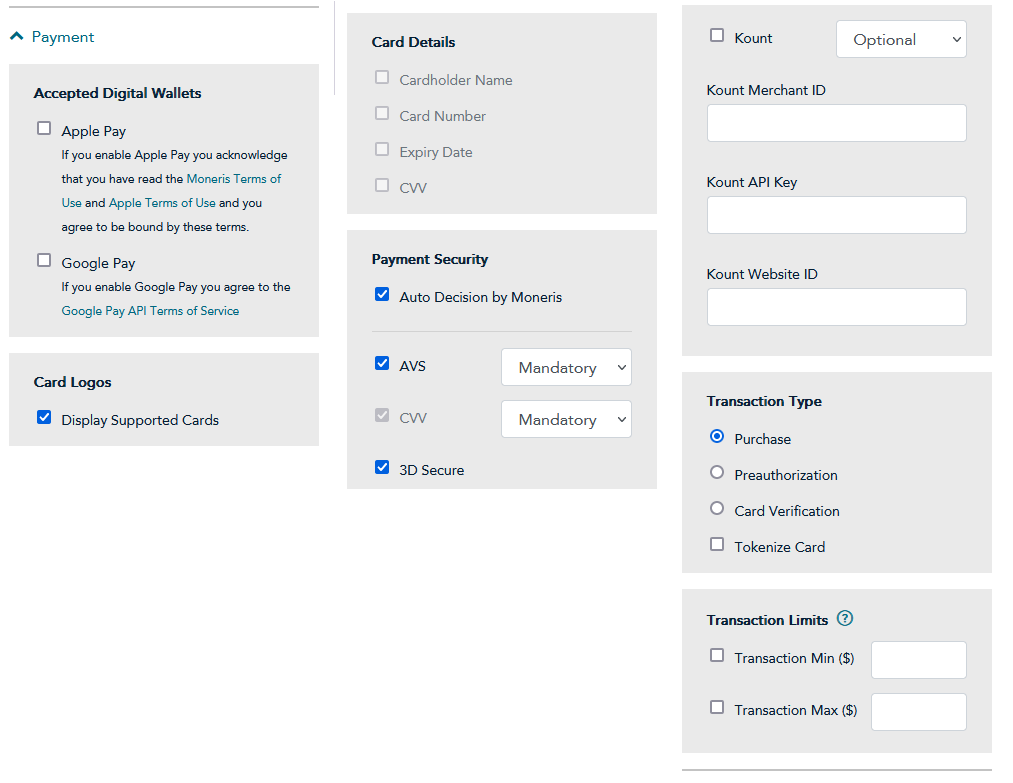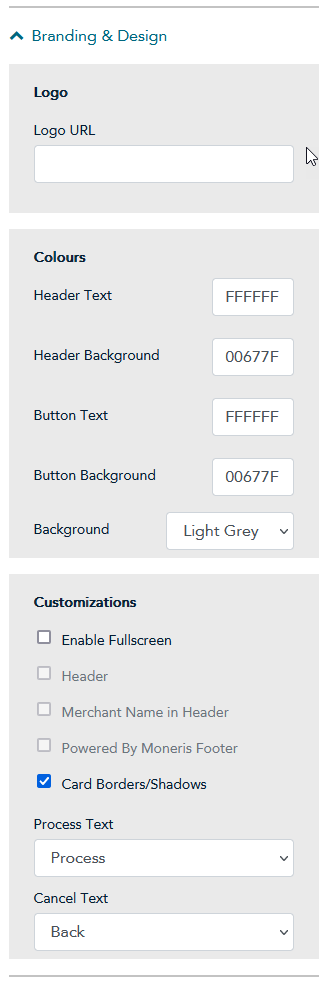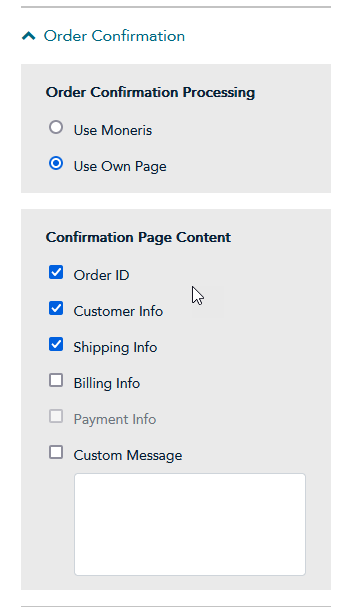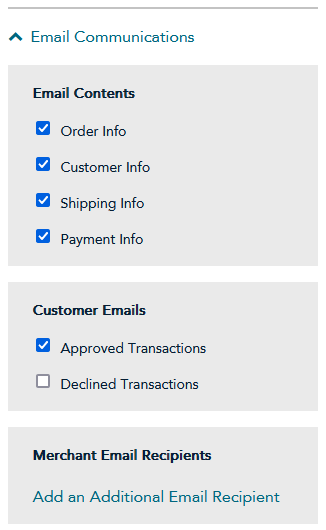Moneris Checkout
This article provides OPSCOM system admins with a comprehensive guide to setting up and configuring Moneris Checkout as a payment provider. Moneris Checkout is a full full-service partner provider that will allowallows you to support manya wide range of payment options for payment inwithin OPSCOM.
Setup and GooglePayConfiguration
Properly youconfiguring chooseMoneris toCheckout enableinvolves it.
Howkey tostages: configureconfiguring the settings within your Moneris Checkoutmerchant Portalaccount Settings
and then mirroring the appropriate settings within OPSCOM.
Information Required for Setup
This
Before willbeginning givethe configuration, you must create a run down of the required settings to configureprofile in your Moneris Checkoutaccount. Configuration Portal,From there, you will need to obtain the following credentials from within the Moneris account. OPSCOM will require these details to connect to the service.
-
store_id: store#
-
api_token: xxXXXXX
-
checkout_id: xxxxxxxxStore#
-
Hosted_token_id (Generated by you, later on in
order to havethispaymentdocument)processor
<div withclass="info-box"> OPSCOM,You andmust importalso paymentdetermine dataif withoutyour errors.Moneris Ifsecurity these settings are correct, it is possible to have problemssettings, such as paymentsAddress beingVerification approvedService without(AVS), notifyingwill require your customer's billing address to be collected. This decision affects which fields OPSCOM towill releaseprompt the permit, this can leaduser to doublecomplete.
</div>
Moneris bookPortal keepingConfiguration
-
itLog
is not noticed right away.Please take carein tomake surethefollowing settings are configured correctly, andconsider sending a screenshot of eachto OPSCOM support,support@OPSCOM.com.When setting up an account as a merchant with Moneris, you MUST make sure that you are setting it up as an eCommerce account, and not as a terminal. Moneris offers both options, but if you have a terminal account, you cannot use hosted tokenization to store card information.Information the client will supply:store_id:store#api_token:xxxxxxxcheckout_id:xxxxxxxxStore#hosted_token:xxxxxxxIn order to get information above, first you must log into yourMoneris Merchant ResourceCentre,Centerclickand navigate to the configuration area.
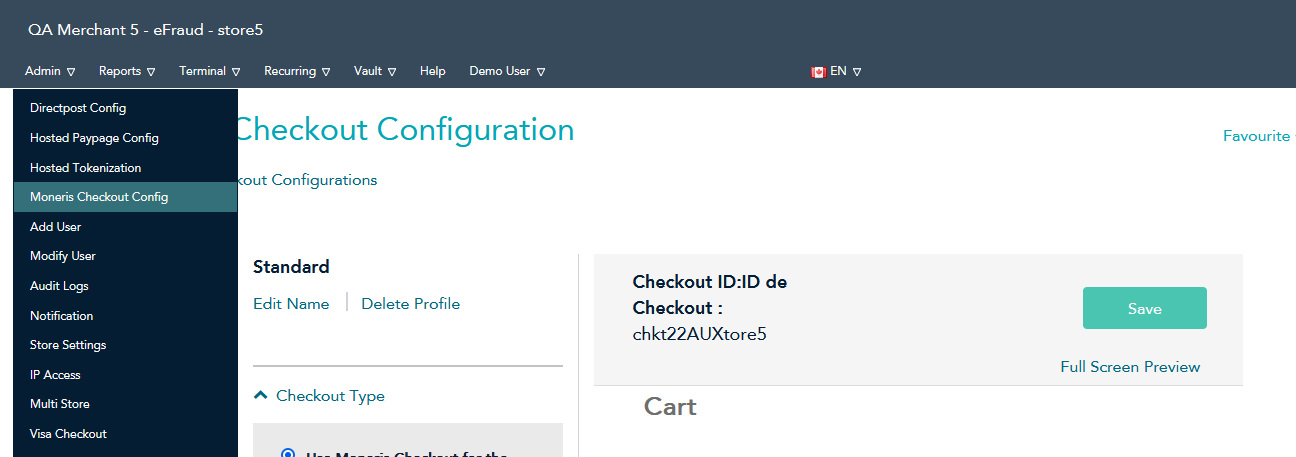
-
Click Admin
dropdown,in the main menu and select Moneris Checkout Config. -
Locate your checkout profile (e.g., MOC-SPO) and click
StoretoSettings.editThisit.page
![]()
From there, you can change any of the firstsettings:
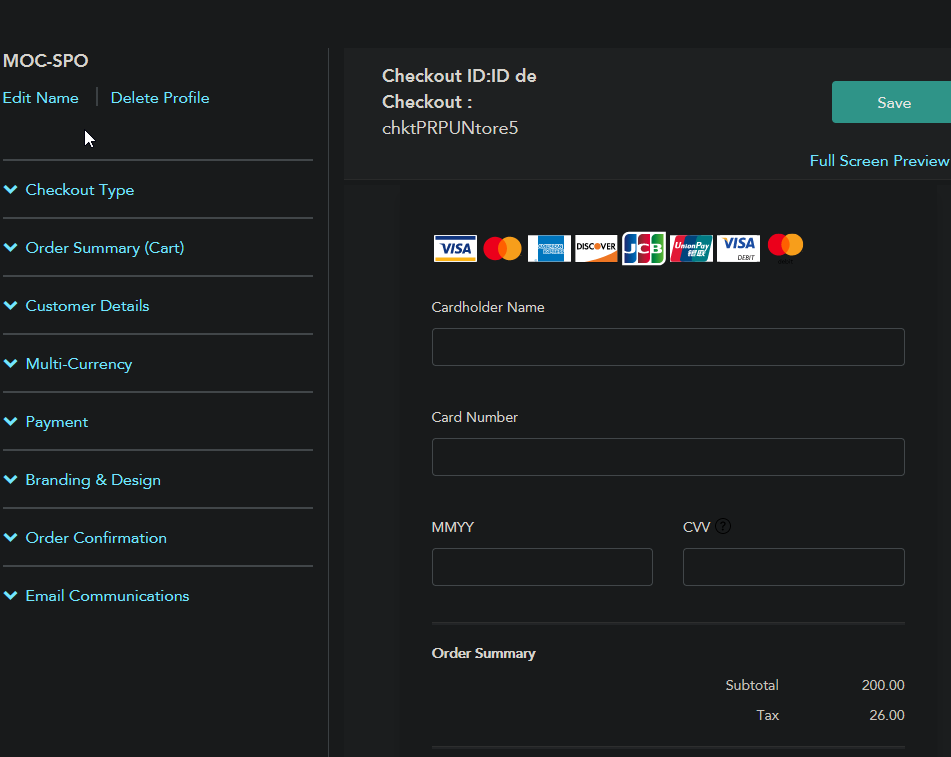
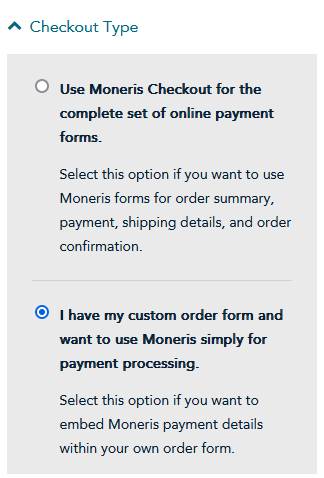
Checkout Type
Select;
“I have my custom order form and want to use Moneris simply for payment processing.”
This ensures that Moneris provides the payment fields embedded within your existing OPSCOM order form.
Multi-Currency
This feature can be enabled if you need to process payments in multiple currencies.![]()
TheFeature HostedLimitations: Tokenwith Multi-Currency Enabling Multi-Currency will disable support for Recurring Billing, Gift Cards, 3-DSecure 1.0, and Google Pay.
Payment
This section defines transaction rules and security options.
-
Payment Security: It is
alsoyourfounddecisioninwhether to enable security features like AVS and CVV. If you enable these, you must configure OPSCOM to collect theAdmin dropdown, this time selecting Hosted Tokenization. Click Create Profile, without entering a source domain, and copy and paste the profile ID.Hosted Token is only required for storing cards or processing automated permit rollovers (subscriptions)Click Here for more info!Weneed to knowiffull billing addressneedsfromto be supplied (AVS or other security options are enabled)users.WithoutNotethisthatinformation,ifthe payments will always fail.How to configure your settings in Moneris CheckoutBelowMulti-Currency isaactive,guidefor3Dhow your settings should be set up to communicate correctly with OPSCOMCheckout typeSelect the following checkout configuration type:(If you have the other option selected,Use Moneris Checkout, the integration will not work and payments will not be recorded in OPSCOM)Multi-CurrencyNote: the following.If multi-currencySecure isenabled; recurring billing, gift cards, 3-DSecure 1.0 and Google Pay andnot supported. -
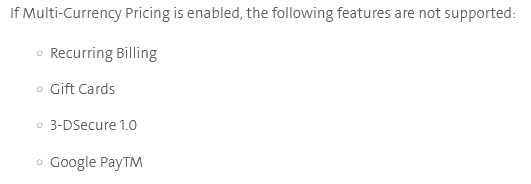
Payment -
Card optionSetTokenize Card: Ensure thefollowingTokenizeparameters.is
tokenizationPaymentdisabled.securityCardoptionsIt'sforuprecurringtopayments is handled by theclientMoneristoVault,enablewhichtheseisoptionsconfiguredorseparately.not.
Branding and Multi-currency above.Design
Warning:To If Moneris is expecting no address information, and we are sending address information in our custom checkout form,ensure the payment willform notintegrates gosmoothly through, we recommend you screenshot your settings and send it to us to make sure there is no incorrect information.
Transaction Type
Purchase iswith the onlyuser functionality currently supported, make sure Preauthorization, Card Verification, and Tokenize Card, are not checked.experience:
-
Disable the
Enable Fullscreen checkbox. This prevents the checkout form from taking over the entire screen.Branding
The onlyrest settingof thinkthe isbranding importantand isdesign Enabledecisions Fullscreen shouldan be Off. You can configure the restconfigured to your liking.
Order Confirmation
Configure Moneris to redirect the user back to OPSCOM after a payment attempt.
-
Select the option “Use Own Page” for the order confirmation. This allows OPSCOM to display the final success or failure receipt.
OPSCOM System Configuration
Payment Types Setup
Please click this hyperlink to be redirected to our Payment Types Setup documentation, and then finish the remaining steps after that has been finished.
Create a new section for setting up Hosted providers. We currently have only 3:
-
Order -
Email
We recommend
Moneris Vault for Stored Payments
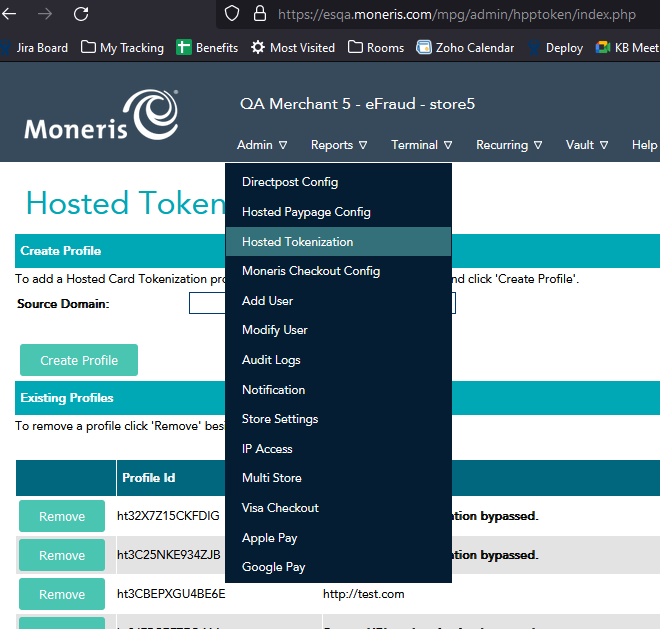
Moneris Vault is a complementary service used for tokenizing and storing credit cards for future use, such as with parking rollovers or Text2ParkMe. This functionality requires one additional piece of information during setup:
-
hosted_token_id: This ID is generated from the Hosted Tokenization page within the Moneris portal.
If you takeencounter an "Invalid credentials" error when attempting to tokenize a screenshotcard, ofit is likely due to a missing hosted_token_id or because the token's "Source URL" authentication does not match the domain you are using. For testing, you can use a profile without Source URL authentication.
Best Practices and Troubleshooting
Common Billing and AVS/CVV Errors
The most common issue during setup is a mismatch between Moneris's expectations and the data OPSCOM provides.
<div class="warning-box"> If Moneris is configured to require and validate billing details (AVS is enabled), but OPSCOM is only configured to ask for an email address (promptFor is set to anonymous), all yourtransactions settingswill andfail. sendingYou itmust ensure the OPSCOM configuration matches the security requirements you set in the Moneris portal. </div>
Investigating Failed Transactions
To diagnose issues, use the following resources:
-
Papertrail: The raw JSON response from Moneris is logged here, providing detailed error information.
-
Moneris Merchant Resource Center: Log in to
support@OPSCOM.com,the reporting section toverifyviewalltransactionthehistory.informationTheisreportscorrect.here provide human-readable details about why a transaction was declined.
Testing Resources
Moneris provides comprehensive guides for testing various scenarios:
-
E-Fraud Simulator: https://developer.moneris.com/More/Testing/E-Fraud%20Simulator
-
CVD Result Codes: https://developer.moneris.com/More/Testing/CVD%20Result%20Codes
-
AVS Result Codes: https://developer.moneris.com/More/Testing/AVS%20Result%20Codes