Moneris Checkout
This article provides OPSCOM system admins with a comprehensive guide to setting up and configuring Moneris Checkout as a payment provider. Moneris Checkout is a full-service partner that allows you to support a wide range of payment options within OPSCOM.
Setup and Configuration
Properly configuring Moneris Checkout involves two key stages: configuring the settings within your Moneris merchant account and then mirroring the appropriate settings within OPSCOM.
Information Required for Setup

Before beginning the configuration, you must create a profile in your Moneris account. From there, you will need to obtain the following credentials from within the Moneris account. OPSCOM will require these details to connect to the service.
-
store_id: store#
-
api_token: xxXXXXX
-
checkout_id: xxxxxxxxStore#
-
Hosted_token_id (Generated by you, later on in this document)
<div class="info-box"> You must also determine if your Moneris security settings, such as Address Verification Service (AVS), will require your customer's billing address to be collected. This decision affects which fields OPSCOM will prompt the user to complete.
</div>
Moneris Portal Configuration
-
Log in to the Moneris Merchant Resource Center and navigate to the configuration area.
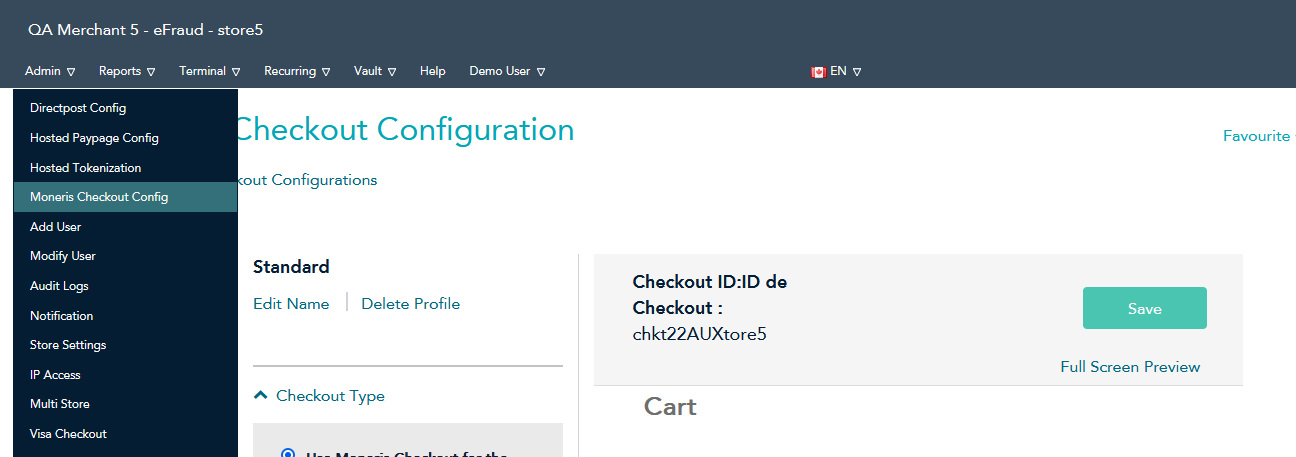
-
Click Admin in the main menu and select Moneris Checkout Config.
-
Locate your checkout profile (e.g., MOC-SPO) and click to edit it.
![]()
From there, you can change any of the settings:
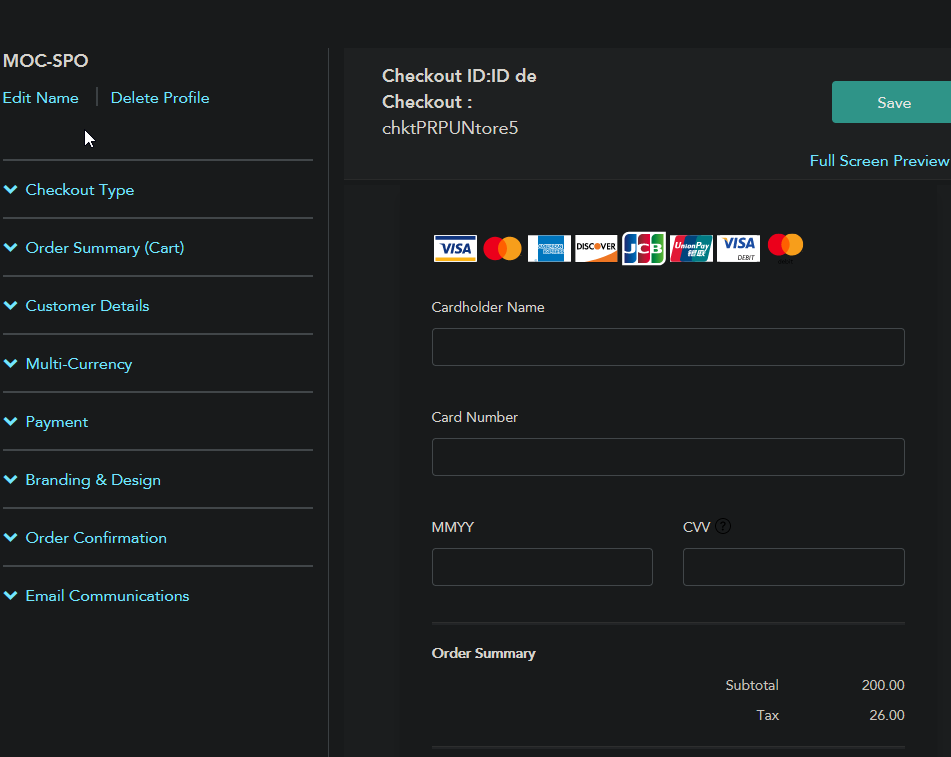
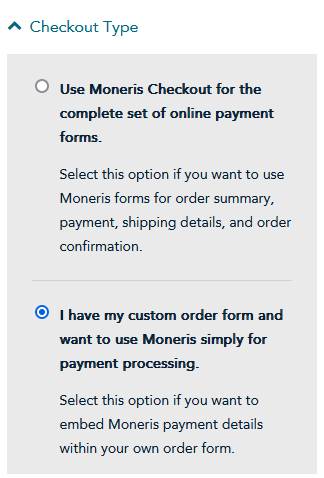
Checkout Type
Select;
“I have my custom order form and want to use Moneris simply for payment processing.”
This ensures that Moneris provides the payment fields embedded within your existing OPSCOM order form.
Multi-Currency
This feature can be enabled if you need to process payments in multiple currencies.![]()
Feature Limitations: with Multi-Currency Enabling Multi-Currency will disable support for Recurring Billing, Gift Cards, 3-DSecure 1.0, and Google Pay.
Payment
This section defines transaction rules and security options.
-
Payment Security: It is your decision whether to enable security features like AVS and CVV. If you enable these, you must configure OPSCOM to collect the full billing address from users. Note that if Multi-Currency is active, 3D Secure is not supported.
-
Transaction Type: You can set this to either preauthorize, or purchase. THE PAYMENT TYPE IN OPSCOM MUST ALSO BE CONFIGURED THE SAME WAY.
-
Tokenize Card: Ensure the Tokenize Card option is disabled. Card tokenization for recurring payments is handled by the Moneris Vault, which is configured separately.
Branding and Design
To ensure the payment form integrates smoothly with the user experience:
-
Disable the
Enable Fullscreen checkbox. This prevents the checkout form from taking over the entire screen.
The rest of the branding and design decisions an be configured to your liking.
Order Confirmation
Configure Moneris to redirect the user back to OPSCOM after a payment attempt.
-
Select the option “Use Own Page” for the order confirmation. This allows OPSCOM to display the final success or failure receipt.
OPSCOM System Configuration
Payment Types Setup
Please click this hyperlink to be redirected to our Payment Types Setup documentation, and then finish the remaining steps after that has been finished.
Create a new section for setting up Hosted providers. We currently have only 3:
Moneris Vault for Stored Payments
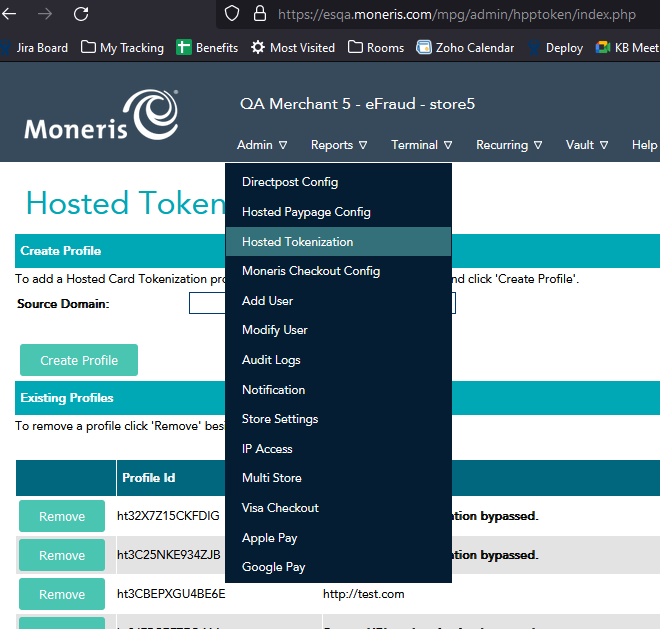
Moneris Vault is a complementary service used for tokenizing and storing credit cards for future use, such as with parking rollovers or Text2ParkMe. This functionality requires one additional piece of information during setup:
-
hosted_token_id: This ID is generated from the Hosted Tokenization page within the Moneris portal.
If you encounter an "Invalid credentials" error when attempting to tokenize a card, it is likely due to a missing hosted_token_id or because the token's "Source URL" authentication does not match the domain you are using. For testing, you can use a profile without Source URL authentication.
Best Practices and Troubleshooting
Common Billing and AVS/CVV Errors
The most common issue during setup is a mismatch between Moneris's expectations and the data OPSCOM provides.
If Moneris is configured to require and validate billing details (AVS is enabled), but OPSCOM is only configured to ask for an email address (promptFor is set to anonymous), all transactions will fail. You must ensure the OPSCOM configuration matches the security requirements you set in the Moneris portal.
