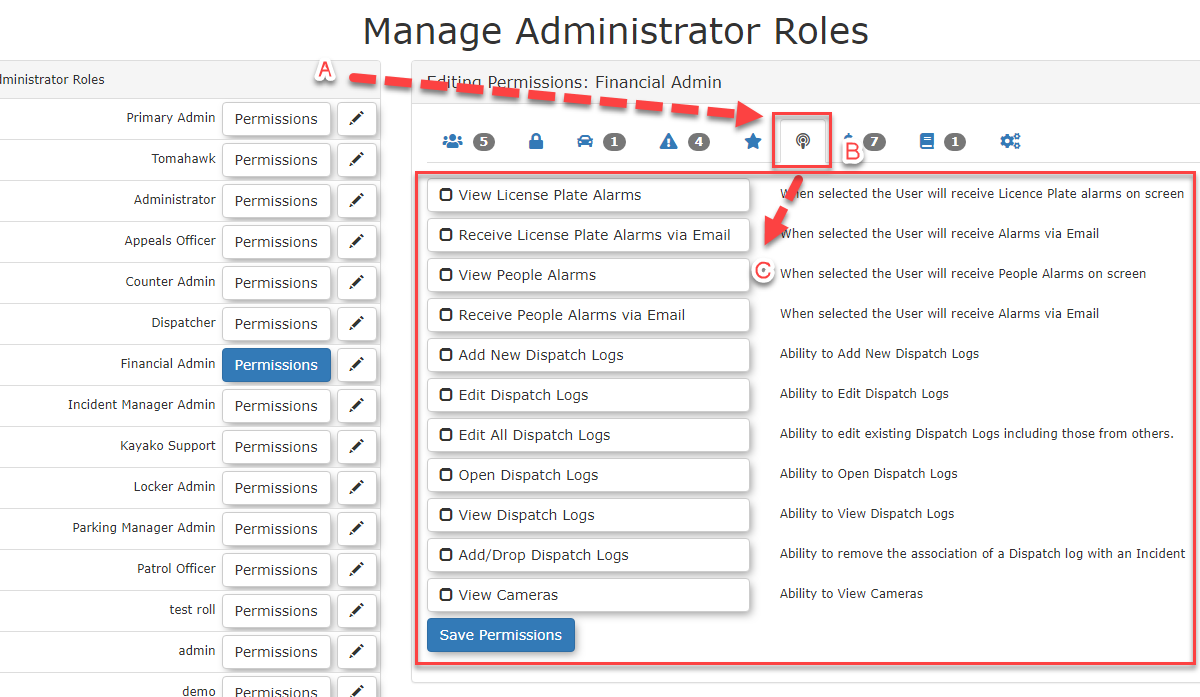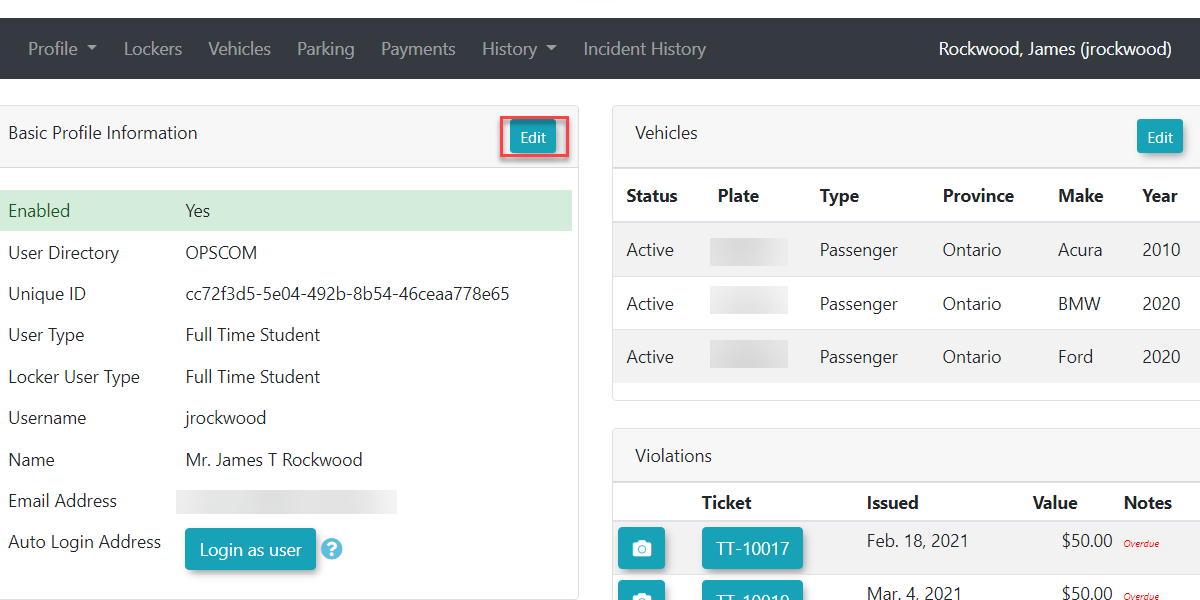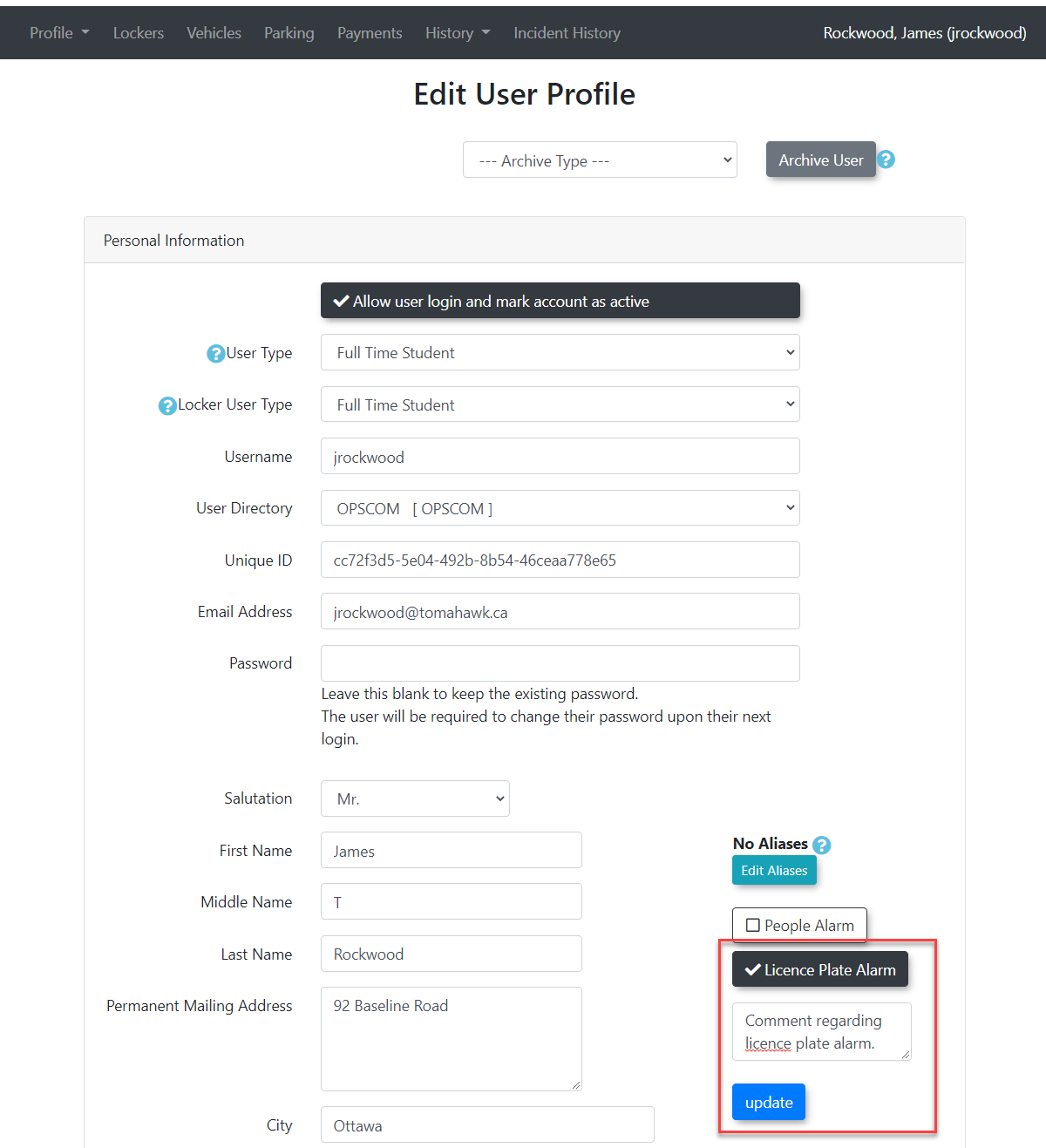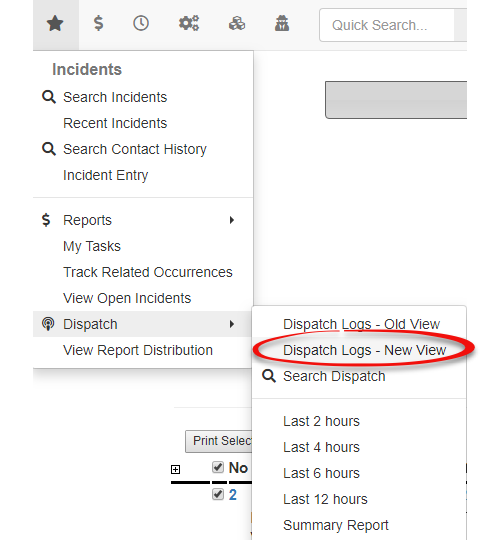People Alarms
People Alarms in OPSCOM provide a critical safety and monitoring feature by allowing administrators to flag specific user profiles with alerts. When an event associated with a flagged user occurs, the system triggers a visual alarm, notifying relevant administrators to take appropriate action. This article outlines how to set up alarm permissions, add people alarms to user profiles, and view/clear these alarms.
Setup & Configuration
Before administrators can effectively use the alarm system, the necessary dispatch permissions must be assigned to their administrative roles.
Setting up Alarm Permissions
- Click
adminsSystemcanConfiguration,useAdminalarmsManagementinandtheclicksystemManagetheyRoles. - Select the
permissionsadministrative role you wish toaddmodify by clicking its Permissions button. - Within the Editing Permissions screen, under the Dispatch category, select the permissions related to
thealarmsrole(e.g.,andViewclickAlarms, Clear Alarms, Add Alarm Comment). - Click Save Permissions at the bottom of the page when you are finished.
Before
Adding People Alarms to Users
YouPeople canAlarms are configured directly within a user's profile.
- Click User Management, User Search
- Search for and select the user to whom you wish to add
peopleaalarmsPeopletoAlarm. - Click the Edit button next to their Basic Profile Information
section. - This will take you to the Edit User Profile
windowwindow. - Locate the option to toggle the People Alarm.
- Toggle this option On. Once toggled, you will
havegain the ability to addyouranalarmAlarmcomment. Just keepComment inmind you won't be able to addthecommentprovideduntilfield.
Note: this. Keep in mindThe License Plate Alarm and Plate Alarm messages will both share this message.same
comment.
-
- Even if a user's profile does not have alarms explicitly toggled on or an alarm comment associated, the system will still be alerted if an API call for a specific student/staff number triggers an alarm.
Using this Feature
Viewing People Alarms
YouAdministrators can view theactive alarms and dispatch logs directly from the top top-right panel on the admin side. Allside of theOPSCOM.
- All alarms associated
towith a specific user profile or license plate arerolled upconsolidated into a singledispatchDispatchlogLog entry if the alarm issenttriggered within 30 minutesfromof thefirst.firstOtherwisealarmitrelatedwilltostartthata new dispatch record.profile/plate. Thisis to stopprevents a large number of individual alarms from floodingintothe system.
If moreKeepthanin30mindminutesthatpass,ifathenew dispatch record will be created. - If an API call for
thea person alarm is triggered with an unknown student/staff account number, it will bemovedrouted to the generic alarmswhichsection. This isthetypically indicated by a bell icon next to the people and plate alarms section.ItThese generic alarms will also continue to be rolled upininto the same dispatch log within 30 minutes of the first alarm.
Clearing Alarms
WeYou can clear thean alarm from flashingyour view if weyou no longer need to be notified onabout ait.
- To
Thisclearwillan alarm, locate it in the alarms panel and select the clear option.
Important: Clearing an alarm only removeremoves the alert from the adminadministrator thatwho cleared it. andThe alarm will keepremain itvisible for other adminsadministrators until they choose to clear it for themselves.
- Even
clearafterthean alarm is cleared from active view, it can still beviewedaccessed and reviewed from the Dispatch Log Report
for historical reference.
Best Practices & Considerations
- Clear Alarm Comments: Use concise and actionable alarm comments (e.g., "Student requires escort," "High-risk individual"). This ensures rapid understanding and appropriate response from administrators.
- Role-Based Notifications: Ensure that administrators who are responsible for responding to people alarms have the correct dispatch permissions configured.
- Timely Clearing: Encourage administrators to clear alarms once they have been addressed. This helps keep the active alarm panel relevant and reduces notification fatigue.
- Integration with Protocols: Integrate the use of People Alarms with your organization's emergency or response protocols. Ensure all relevant staff know what actions to take when an alarm is triggered.
- Regular Review of Dispatch Logs: Periodically review the Dispatch Log Report to monitor alarm trends and ensure response effectiveness.