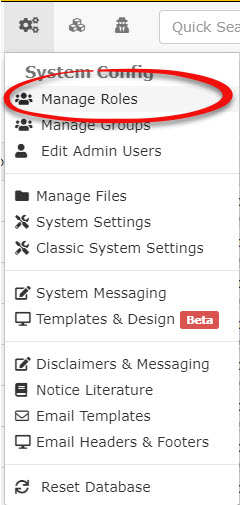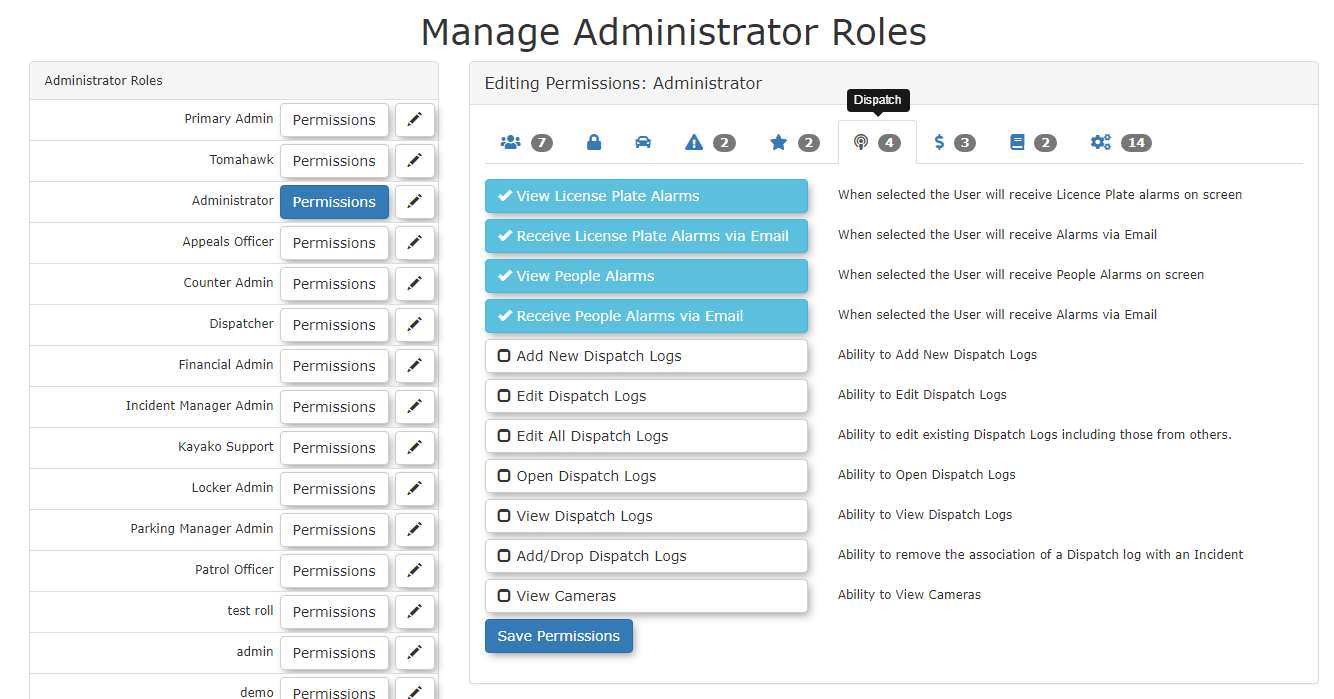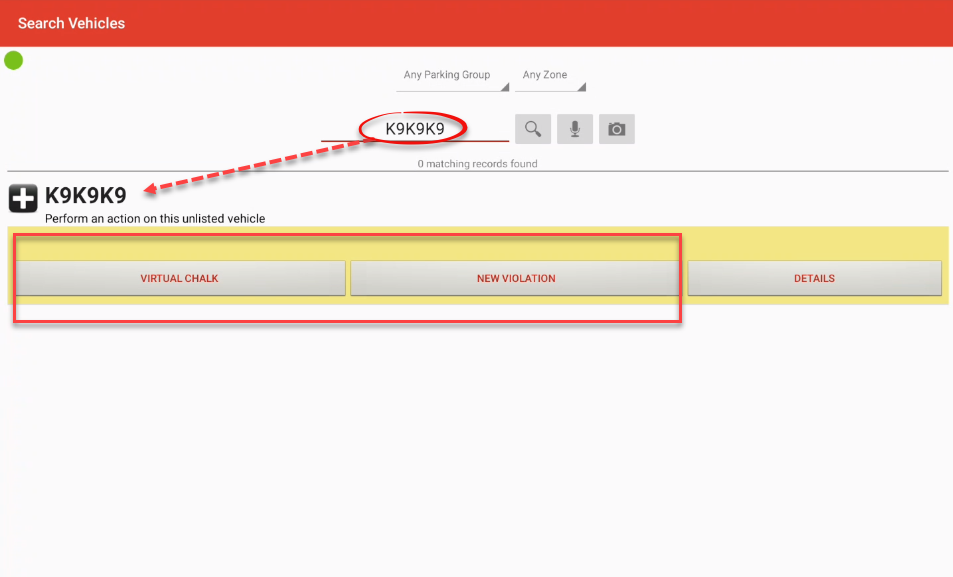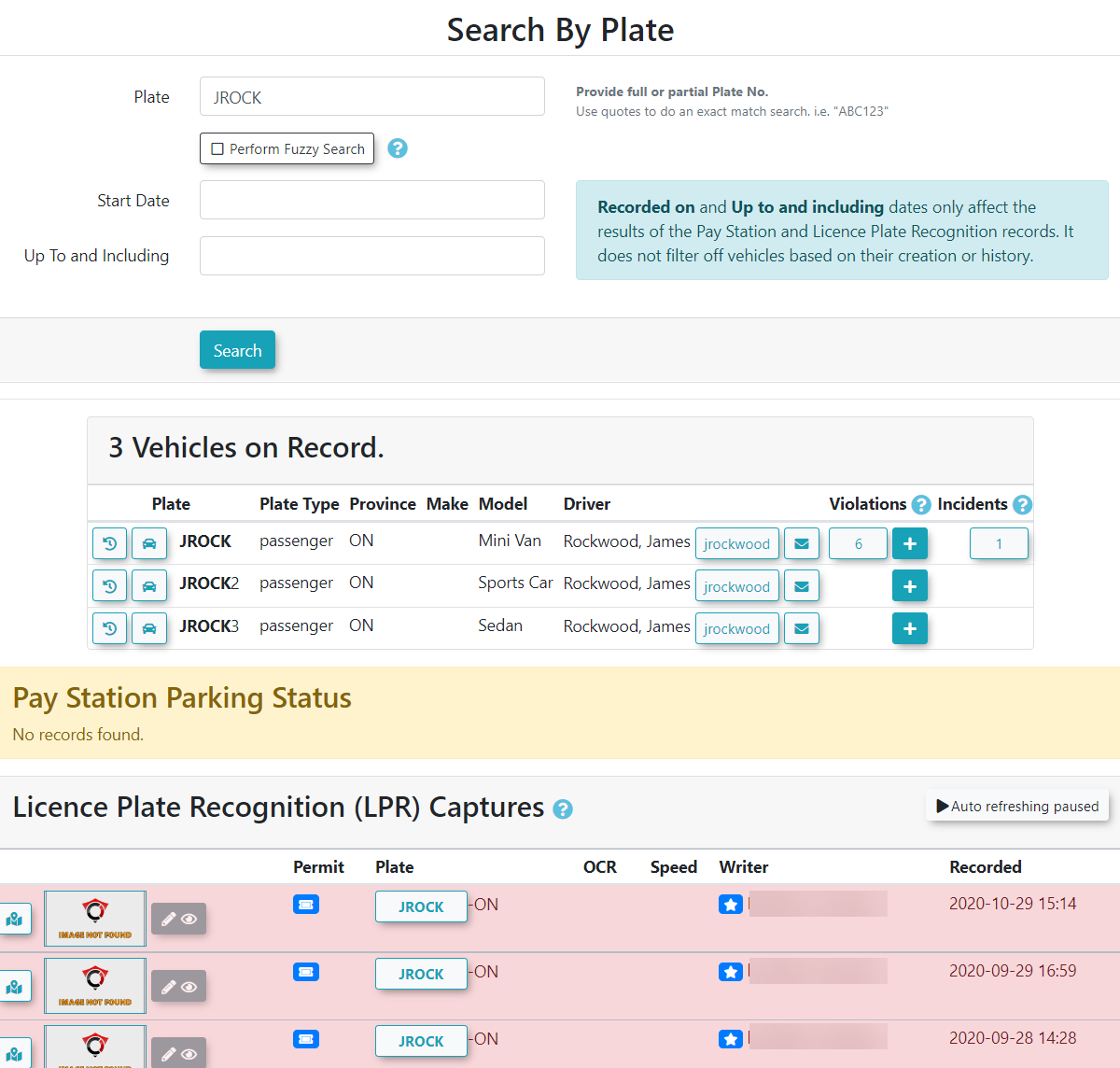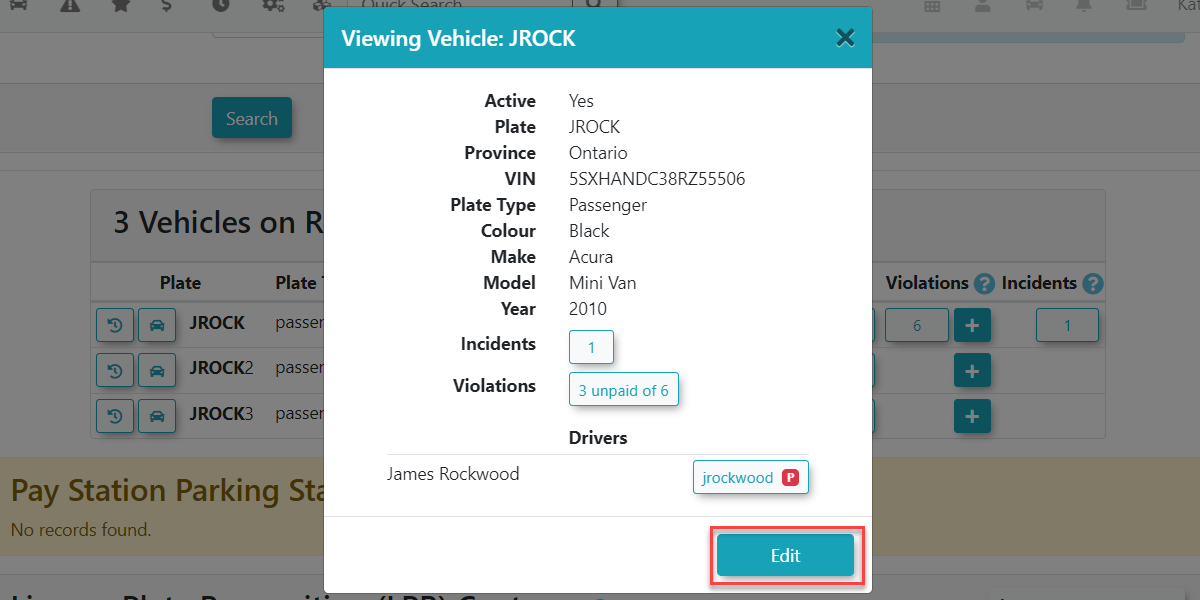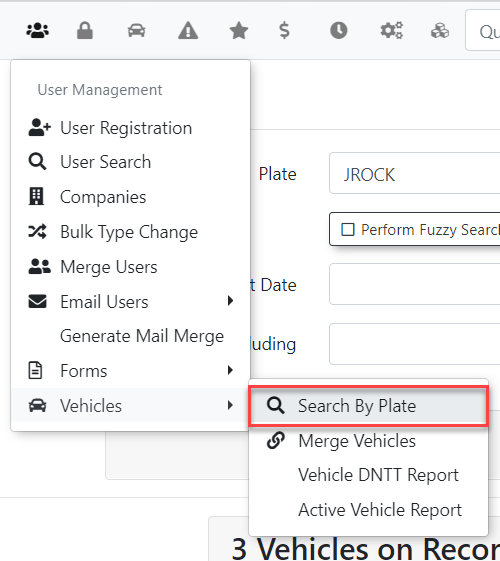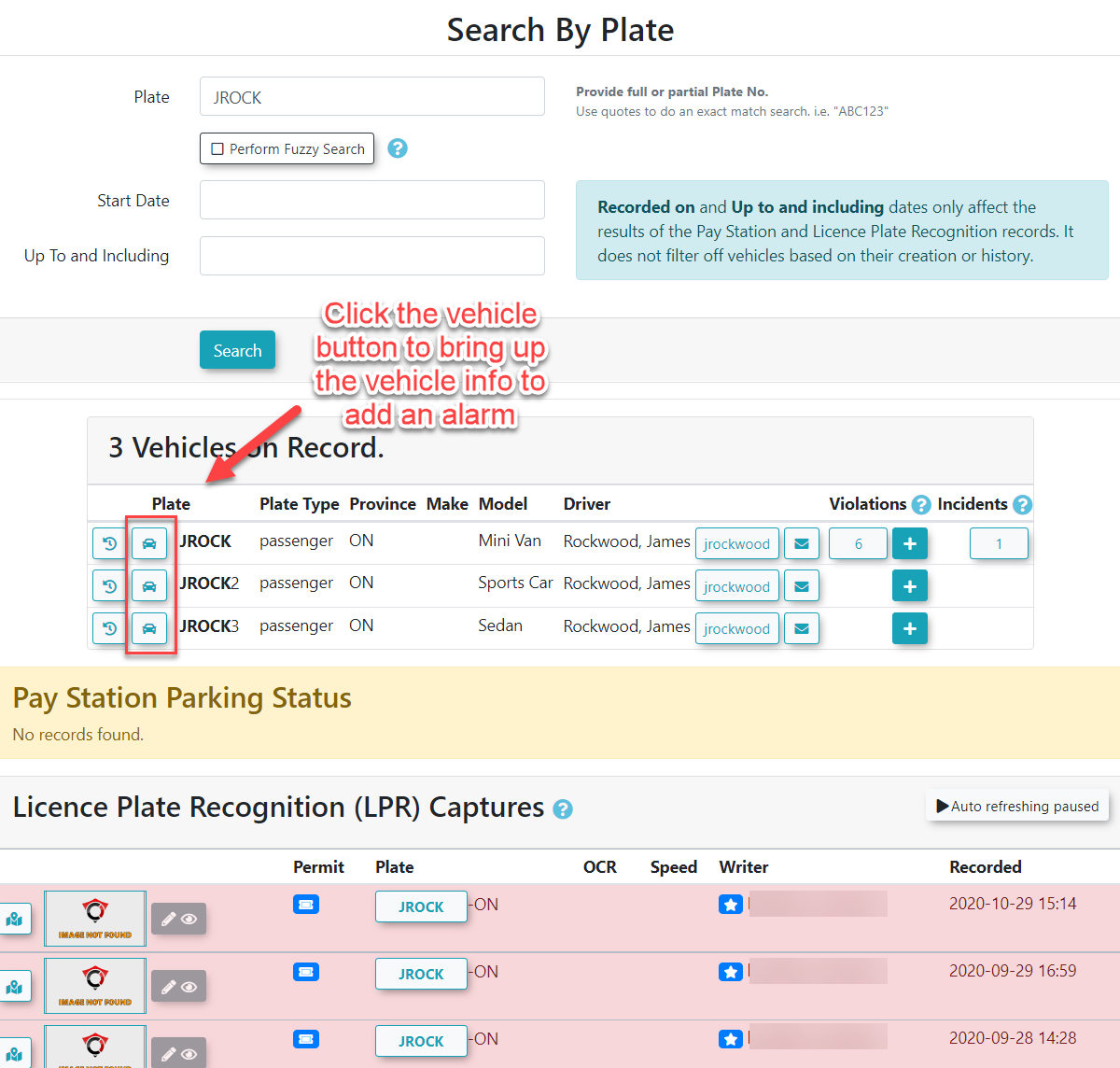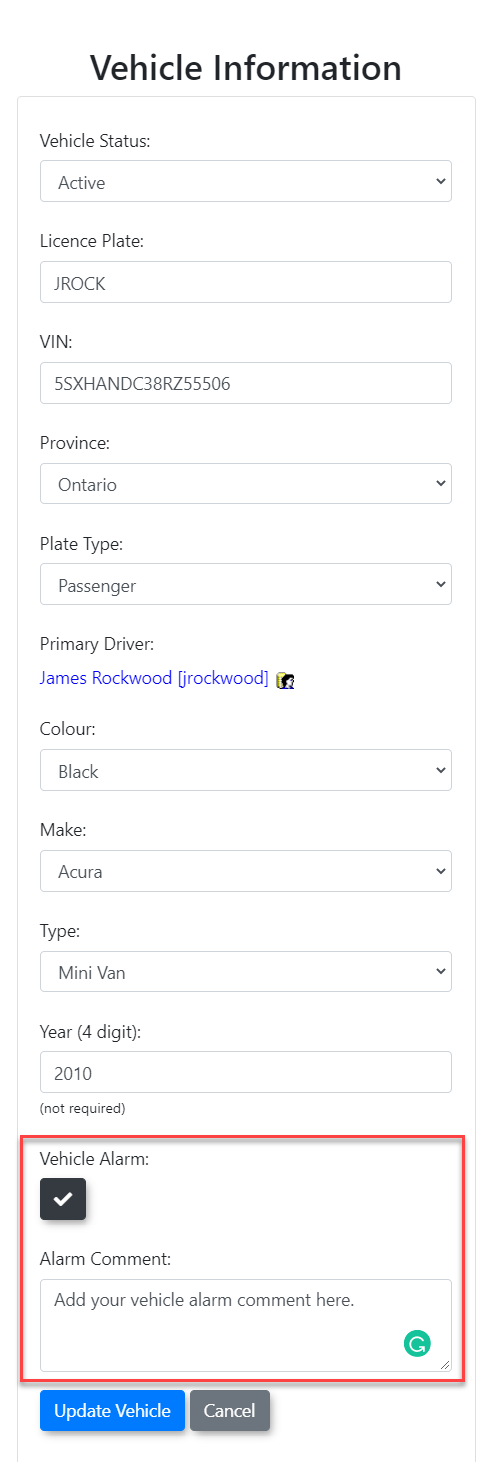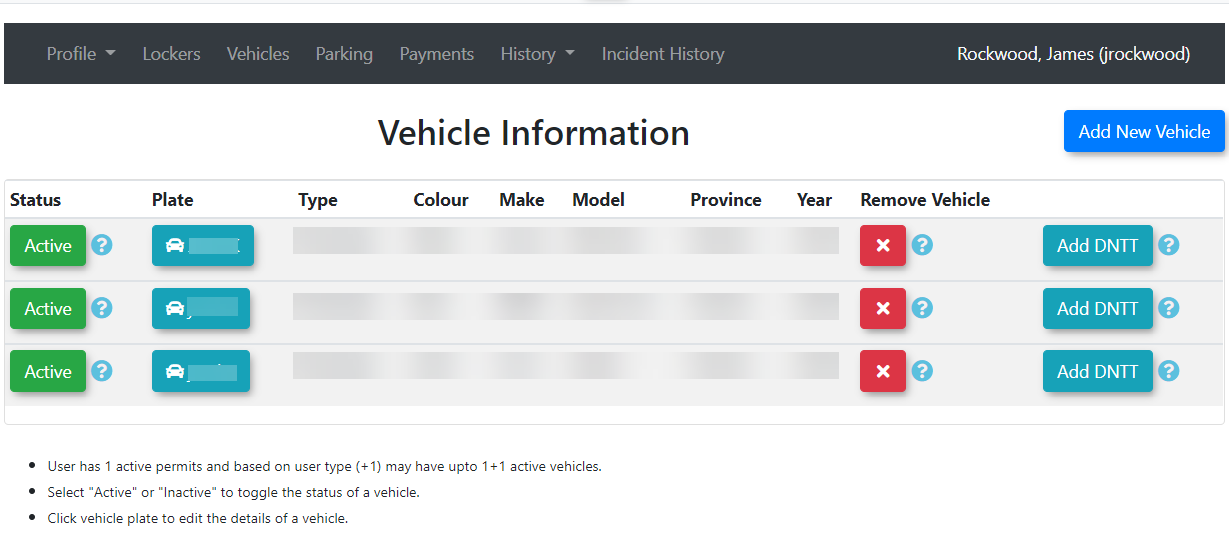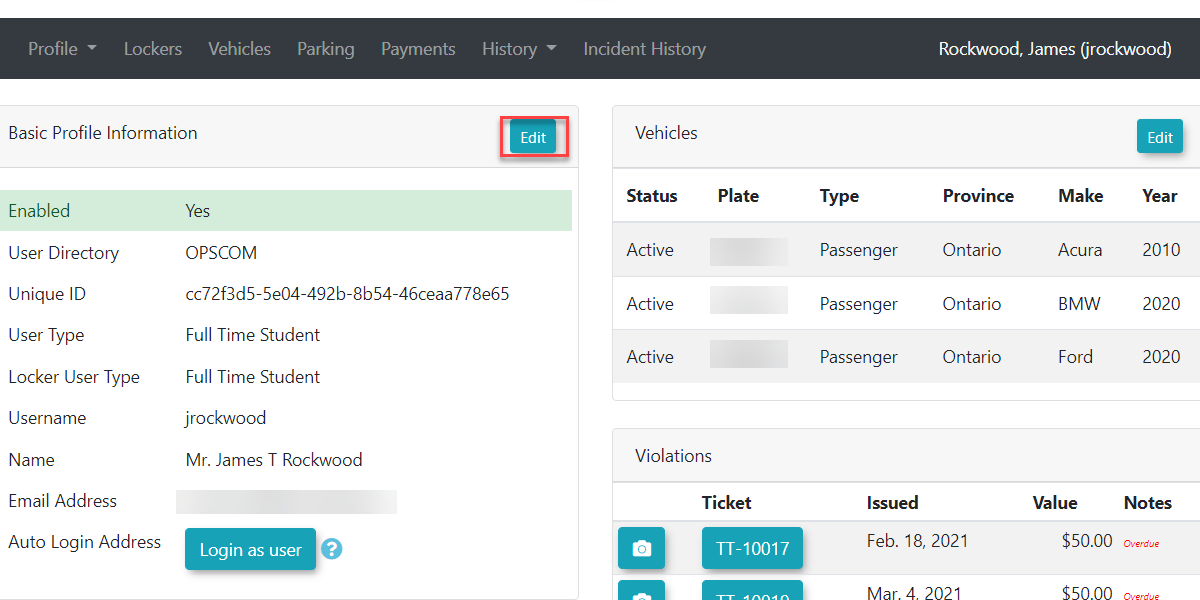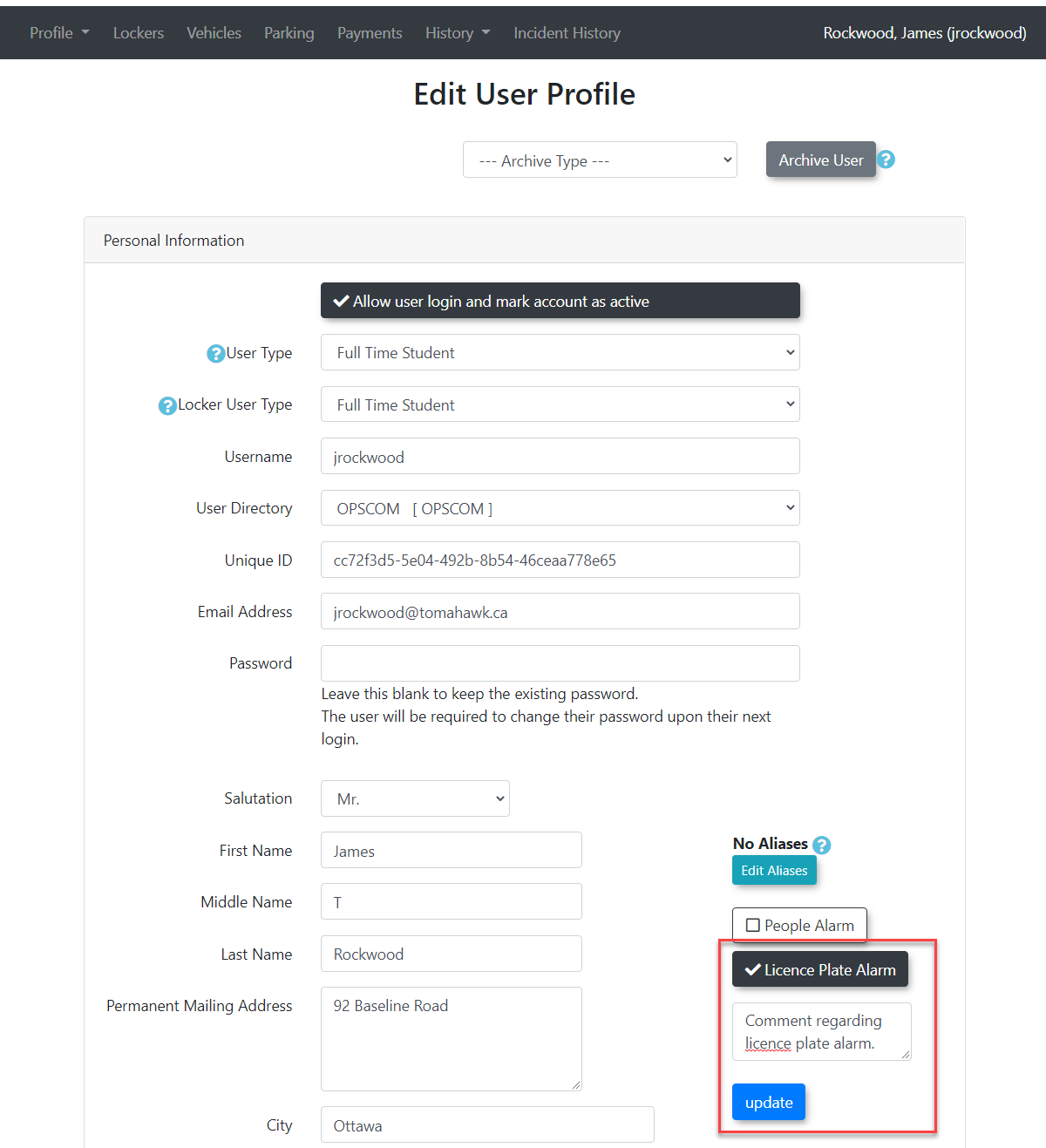Plate and Vehicle Alarms
Setting
OPSCOM's alarm system provides critical real-time notifications for specific events, such as a flagged vehicle being scanned or a user triggering a security alert. This article guides administrators on setting up the Propernecessary Account Settingspermissions to Viewview Alarmsthese
Firstalarms, weas willwell needas how to getattach, manage, and clear Plate Alarms and Vehicle Alarms for both profiles with and without associated user accounts.
Setup & Configuration
To enable administrators to view and manage alarms, proper dispatch permissions must be configured for their roles.
Setting up Alarm Permissions
-
- Click System Configuration, Admin Management and click Manage
AdministrationRoles. - Select the
system.administrative roleFrom here we can go into theRoleweyou wish tomanagemodifyandby clicking its Permissions button. - Within the Editing Permissions screen, under the Dispatch
sectioncategory,we can toggle allselect thesettingspermissions related todispatchalarmslogs(e.g.,andViewalarms.Alarms, Clear Alarms,Add Alarm Comment).
- Click Save Permissions at the bottom of the page when you are finished.
so that we can manage how our admins can view alarms on - Click System Configuration, Admin Management and click Manage
Using this Feature
Understanding Plate Alarms
Plate alarmsAlarms are triggered whenwhenever a license plate with an associated alarm is scanned or read by the system. This includes:
- Fixed Cameras: Entrance and exit cameras.
- Handheld Violation Entries: By officers in the
systemfield. - LPR Camera Reads: Mobile and static LPR systems.
When a Plate Alarm is triggered, a "ding" sound is typically made (for mobile LPR units), and an alarmalert attachedappears toin it.the WeOPSCOM system. You can also add a vehicle alarm to a users profile which will be triggered when any plate that user is associated is triggered by any camera or officer reads/scans.
These alarms will be triggered by Fixed Cameras (Entrance and Exit Cameras), Handheld Violation Entries by Officers in the Field, and LPR Camera Reads. Not only is there an alarm that gets triggered in the system but you can also provideconfigure an email address to send the alarm details to. If a fixed camera was used thentriggers the alarm, the camera's name of that camera will be listedlisted.
Manually Chalking Vehicles from the handheld does not trigger thean alert.
Attaching an Alarm to a Plate withoutWithout a Profile
How do plates get into the system without profiles?
ThePlates onlycan wayexist for a plate to make it intoin the system without a full user profile isif bythey Issueare initially entered via:
- Issuing a New Violation, Violation Warning, or Chalking Record through the handheld or
adminsideadminasside. - Linking the plate to an Incident from the
adminside.adminWhenside.
If you search for a plate on the handheld that does notdoesn't exist in the systemsystem, you willyou'll see thea black plus symbol which indicates thatindicating the vehicle currentlyis doesnew. not exist.
If you are onOn the admin-admin side, thenwhen you would need to issueissuing a violation or incidentcreating whichan willincident, giveyou'll youhave an option to add a new vehicle. You are then prompted to update the correct vehicle informationand its information, which is where the alarm can be added.
Important
Essentially, toTo add an alarm to a plate without a profileprofile, there needs tomust be an existing incident, violationviolation, or warning associated with the plate to add an alarm to it when searching for the plate in the system.plate. If thea plate only has a chalking recordrecord, you will need to issue a violation to theit plateor andlink addit to an incident to access the vehicle information there.fields You haverequired to add an alarm. Chalking records alone do thisnot because when you chalkprovide a plate through the handheld you don't provide the vehicle information on the handheld. As seen in the image below once I added the violation to my plate JROCK and searched the vehicle I was then able to click the vehicle information and add the alarm.
As you can see with chalking records, we don't have anydirect option to view theor edit vehicle detailsdetails.
Steps weto doAdd withan violationsAlarm and incidents. When we click vehicle information withoutto a profilePlate weWithout havea toProfile
- Find the Plate:
- Click Violations, Vehicles, and click
Edit Vehicleto see the information we need.Finding the Plate
.To find the plate we want to add the vehicle to without going to their profile we need to navigate toViolations → Vehicles →Search by Plate - Enter the
platePlateweyou wish to add the alarmtootoand(e.g.,then"JROCK"). - Click the Vehicle Info
icon,iconinnextthistoexampletheIsearchhaveresult.
From here enterclick onaddeda - Click Violations, Vehicles, and click
- Add the Alarm to the Plate:
- The Vehicle Information window will open. Click Edit Vehicle
where. - Toggle the Vehicle Alarm
,youcheckboxwilltoknowOn.this is working as you willYou'll see acheck-markcheckmarkinappear. - Once
box.
whenStep 2:Oncetoggled, youclick this you will have an option tocan addthean Alarm Commentwhichin the provided field. This comment will beseenvisiblebyto officers andadmins.administratorsStepthe3:alarm triggers. - Click Update Vehicle to
haveapply thevehiclealarmappliedcorrectly.
Once you find the vehicle info through the profile, violation, or incident we can click thewe can add the alarm.Step 1:thecorrectly. - The Vehicle Information window will open. Click Edit Vehicle
Adding
When this plate getsis LPRsubsequently scanned by LPR (mobile or fixed camerascameras), youa ding"ding" sound is made so offices in cars will noticebe itmade, alerting officers and canallowing them to write a dispatch report beforeif moving on. needed.
Adding Plate Alarms to Specific Plates
(with User Profile)
If you know the user associated with the plate you wish to addalarm:
- User Management, User Search
- Search for and select the
plateuser'salarmprofile. - Click the
admin side and clickingVehicles tabOncewithintheretheiryouprofile. - You'll see a list of vehicles and
the platetheir associatedtoplates.them. ClickingClick the target plate you wish to alarm. This will bring up a new window with Vehicle Information. - Follow Steps 1-3 from "Adding the
Vehicle AlarmunderAttaching anAlarm toathePlatePlate"without(above) to toggle the Vehicle Alarm, add aProfilecomment, and Update Vehicle.
See
Adding a Plate Alarm to All Vehicles on a UsersUser's Profile
WeYou can addapply a vehicleVehicle alarmAlarm to all ofvehicles associated with a user's profile directly from their basic profile information.
- User Management, User Search
- Search for and select the
usersuser'splatesprofile. - Click Edit next to the Basic Profile Information
.
section. - On the user's profile page, you should see two
check boxes calledcheckboxes: Plate alarm and People alarm. - Toggle the
image below.We can now toggle thePlate alarmandcheckboxaddto On. - Add a comment that will
getbeutilizedusedinforthethis alert. - Click
theUpdatebutton when you are finishedtoputapply thealarmsalarms.
Once you are on
The People Alarms and License Plate AlarmAlarms for this user will share thisthe same message.message (Assuming you haveif both alarmsare toggled on the usersuser's profile)profile.
Best Practices & Considerations
- Clear and Concise Alarm Comments: Use brief, actionable comments that convey essential information quickly to officers and administrators (e.g., "DO NOT APPROACH - WARRANT," "LOST/STOLEN PERMIT," "CONTACT OWNER").
- Permission Management: Ensure that only authorized personnel have the ability to set and clear alarms due to their critical nature.
- System Settings for Alarms: Review global alarm settings under System Settings (e.g.,
Alarm Duration,Email Addressfor alerts,Generic Alarm Append Threshold) to ensure they align with your operational needs. - Understanding Alarm Roll-Up: Be aware that multiple alarms for the same plate/profile will be rolled up into a single dispatch log entry within a 30-minute window to avoid flooding the system with redundant notifications.
- Manually Triggered vs. Automated: Understand that manual chalking does not trigger alerts, but LPR reads and violation entries do.
- Regular Review: Periodically review active alarms and dispatch logs to ensure timely responses and to clear alarms that are no longer relevant to keep the system efficient.