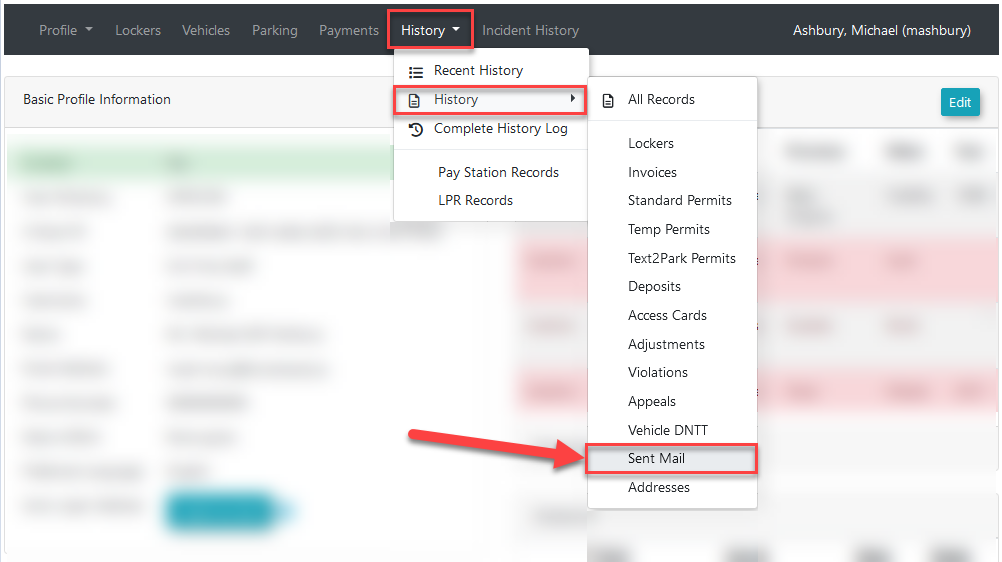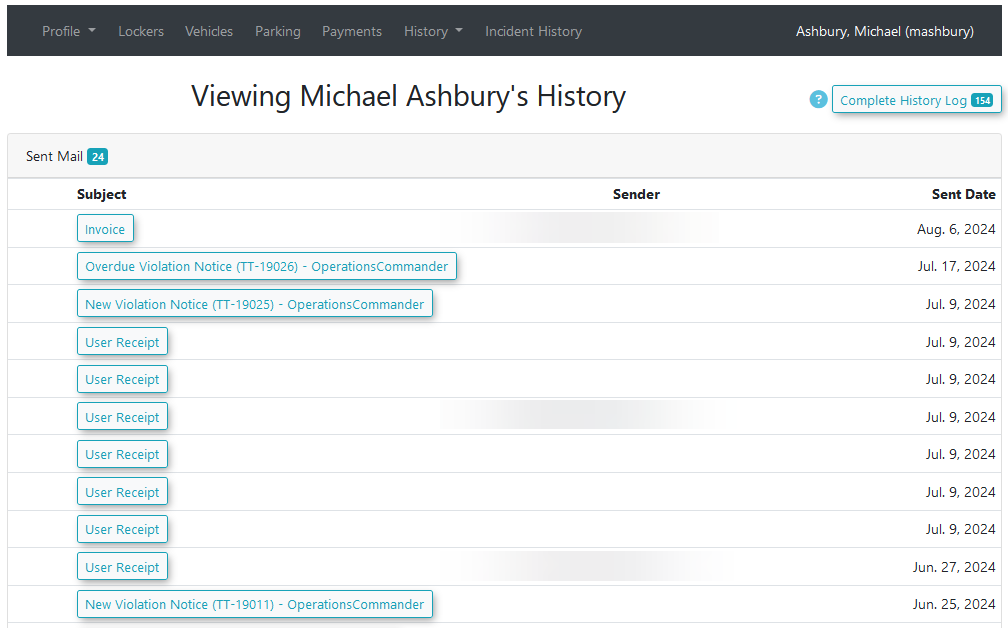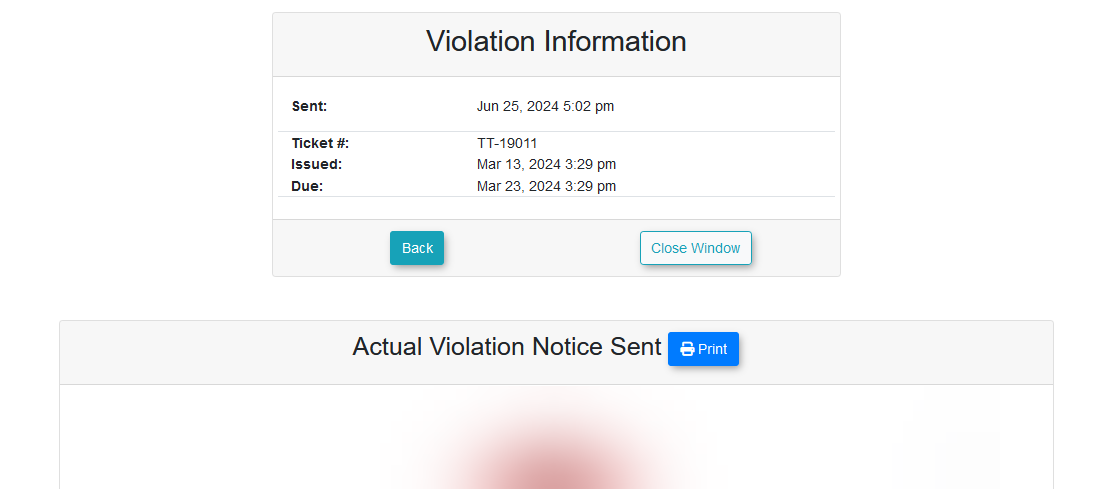Review Emails Sent to Users
OverviewViewing Sent Email History
AllThis internalarticle communications,outlines includingthe process for viewing the history of automated and mass and automatic messagescommunications sent byto theusers system,through areOPSCOM. nowThis ablefeature allows administrators to be viewed from user profiles.
The history page now lists each message sent, making it easy to trackverify that emailsimportant messages, such as violation notices and receipts, have been receivedsuccessfully dispatched. This guide is intended for OPSCOM administrators.
Setup & Configuration
This feature is enabled by their intended recipientsdefault and aredoes beingnot require any specific configuration. It automatically logs communications generated by system tasks and user actions.
Using this Feature
The Sent Mail history provides a comprehensive log of all system-generated email communications sent asto expected.a specific user.
InternalTo and automatic messaging are generated in these situations:
New violation notices are sentOverdue violation notices are sentA receipt is sentAn invoice is sent
These emails will now appear in the user history page.
Viewing Emails
Emails a user has received can be viewed by going to the history section ofaccess a user's email history:
Key Information Displayed
On the viewSent emailsMail page, theyou emailswill see a list of all communications sent willto bethe listed.user, including:
-
The
email sent can be viewed by clicking on the subject buttonSubject of the email. -
ThisView Email Content: To view the body of a specific message, click the link in the Subject column. A pop-up window willopen a popupappear, displaying theemail sent.New Violation NoticesWhen the System Task "Send New Violation Notices" is run, it will send out notice letters to the owners of the violations by email.The link presented on the history page will show the notice letter that was sent. This is the same view shown as when viewing the notice letter from the violation info page.Overdue Violation NoticesWhen the System Task "Overdue Violation Notices" is run, it will send out notice letters to the owners of the violations by email.The link presented on the history page will show the notice letter that was sent. This is the same view shown as when viewing the notice letter from the violation info page.ReceiptsWhen a user makes a payment on the website, an email will be sent to them containing the payment details.The link presented on the history page will show a popup of the email of the receipt that was sent. Since theexact content ofthe receipt inthe email that was sentcantobethedifferentuser.than
The following types of internal and automatic messages are logged in the Sent Mail history:
New & Overdue Violation Notices: Emails sent via the Send New Violation Notices and Overdue Violation Notices system tasks are logged here. The link displays the notice letter as it was generated and sent.
Receipts: When a user completes a payment, an email receipt is whatdispatched. isThe onhistory anlog OPSCOM receipt, it will showdisplays the actual email thatcontent, waswhich sent.may have a different layout than the standard receipt view within OPSCOM.
Invoices: Emails containing invoices that were generated and sent to a user are logged and viewable from this page.
InvoicesBest Practices & Considerations
-
When a user reports not receiving an
invoiceemail,isalwaysgenerated,checkitthewillSentbeMail history first to confirm that the system successfully dispatched the message. -
Use this tool to verify communications before resending notices or contacting users, which helps prevent duplicate messages and potential confusion.
-
Note that this history only tracks emails sent
bydirectly through OPSCOM's automated systems. It does not log manual correspondence sent from personal emailtoclientsthe(e.g.,userOutlook,set to receive it.
Gmail).The