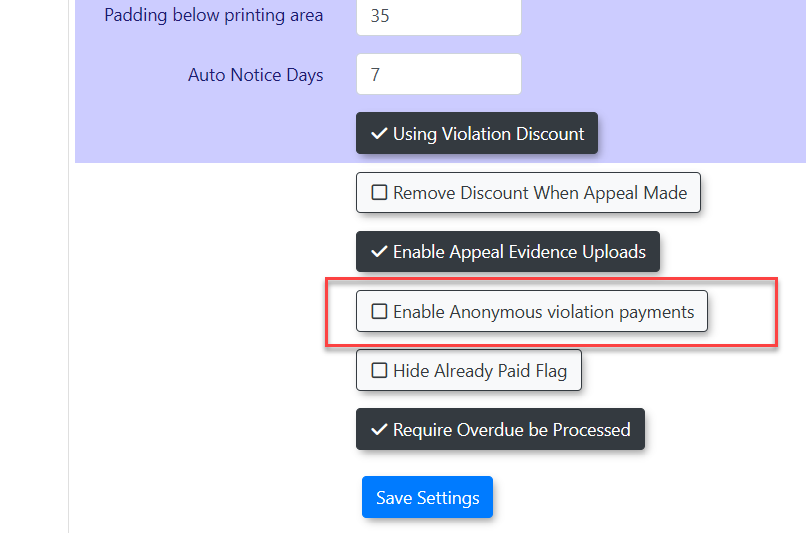Setting up Quick Pay/Guest Payments
Introduction
This
article describes the Guest Payments allowfeature. Guest Payments allows guest users to quicklylook lookupup and appeal and/or pay theirfor ticketviolations directly from the user portal without havingneeding to create an account or log in to an existing account. This articlefunctionality contains all ofstreamlines the informationpayment relatedprocess for end-users and reduces administrative inquiries.
Setup and Configuration
For Guest Payments to thefunction, functionalityit ofmust Guestfirst Paymentsbe enabled for specific payment types and itsthen object.activated
in the system's global settings.
Keep in mind: compatible third-party payment provider that supports guest transactions must be configured in your OPSCOM system.
See this article on setting up a third-party payment provider.
Enable Specific Payment Types
First, goyou must designate which electronic payment types are available for guest transactions.
-
Go to System
Configuration,Configuration, Payments, and clickonSystemSetupSettings,Payment Types. -
ClickCreateona new payment type or click theViolationsEdit icon next to an existing one that you wish to enable for guests. -
Select the Settings tab.
-
Click the
boxEnablelabeledfor Guest Payments checkbox. -
Click Save to confirm the change.
-
Repeat these steps for all payment types you want to make available for guest payments.
Activate Global Setting
After enabling the desired payment types, you must activate the feature for the entire system.
-
Go to System Configuration, and click System Settings.
-
Select the Violations tab.
-
Enable the Enable Anonymous Violation Payments checkbox.
Using this Feature
TheOnce Guest Payments are fully configured, a button to allow users to lookup their tickets and pay for them will appear on the public portal's main login screen/homepage, page:allowing users to pay for a violation without logging in.
See the instructions in this wiki article for the User Experience
Best Practices and Considerations
-
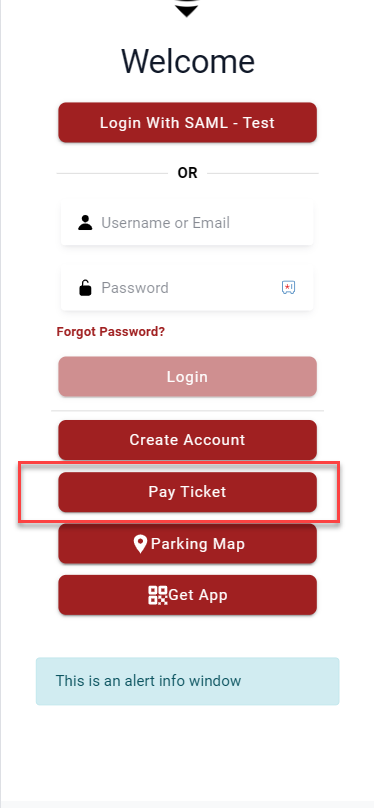
-
ThisConfirmbuttonyour payment provider supports this functionality. Guest Payments willonlynotappearwork without a compatible payment gateway configured in OPSCOM. Consult your payment provider's documentation or support if you areusingunsure. -
Communicate the availability of this feature to the public. Consider adding a
paymentnoteprovideronthatyoursupportsorganization'sGuestparkingPaymentsinformationandpageyoutohavedirectenabledusersthetosettingthisat least one or moreconvenient paymenttypes in your system. This is done under System Configuration -> Payments -> Setup Payment Types:option.Create