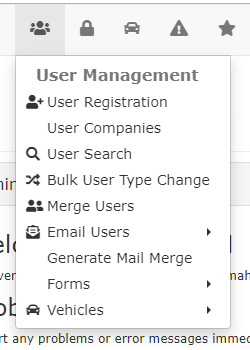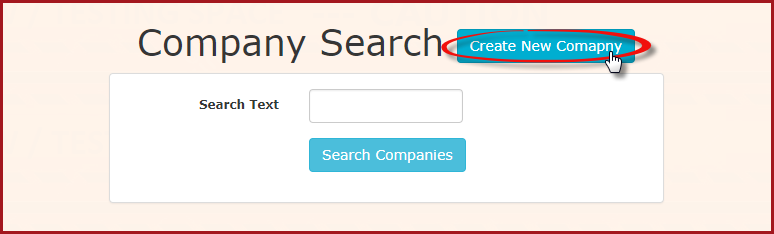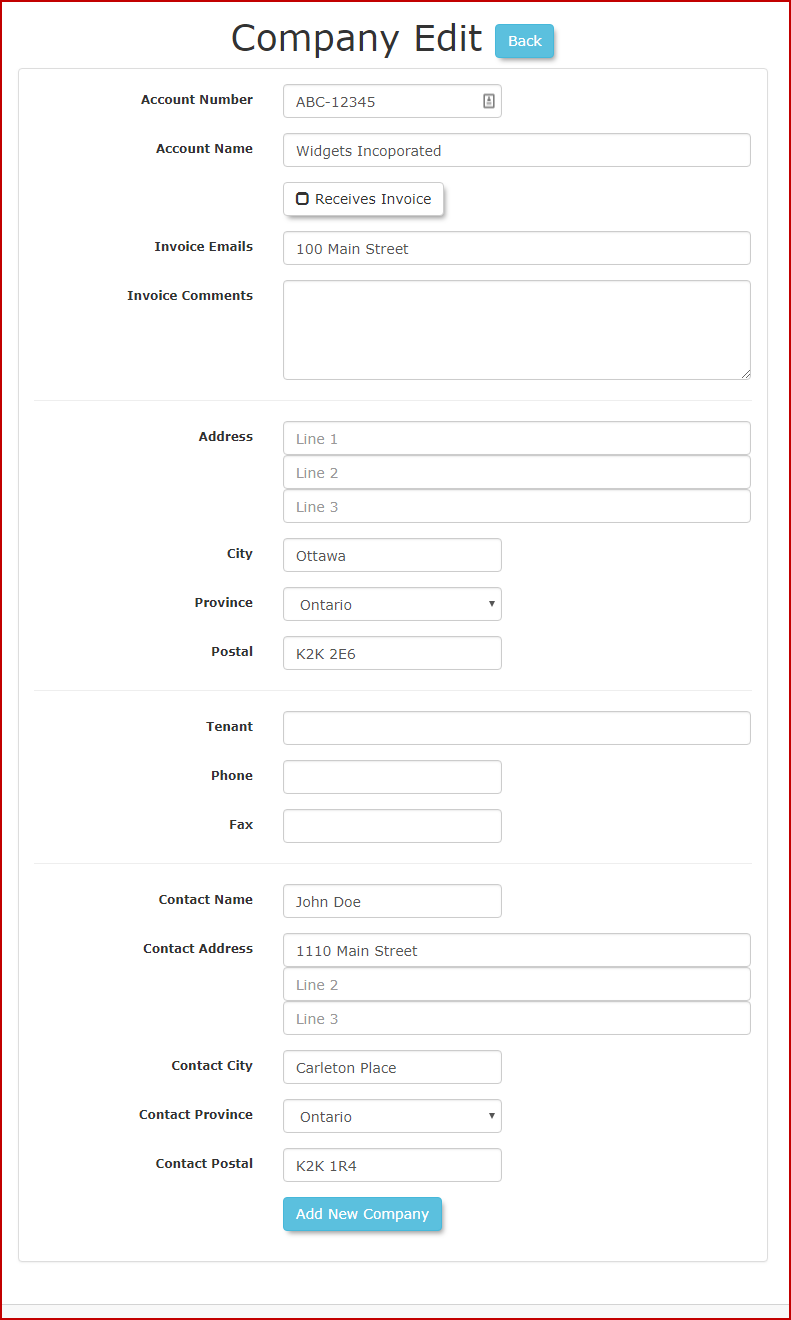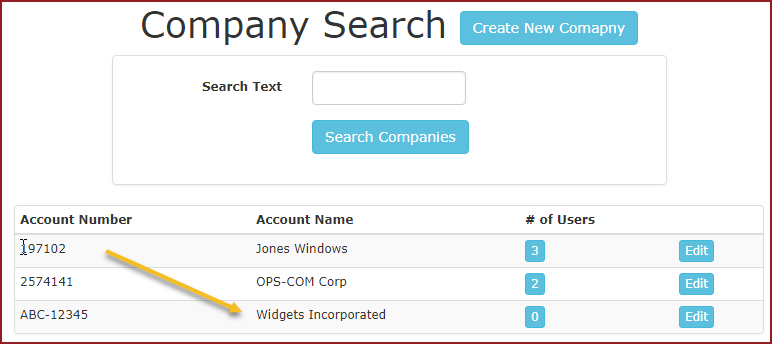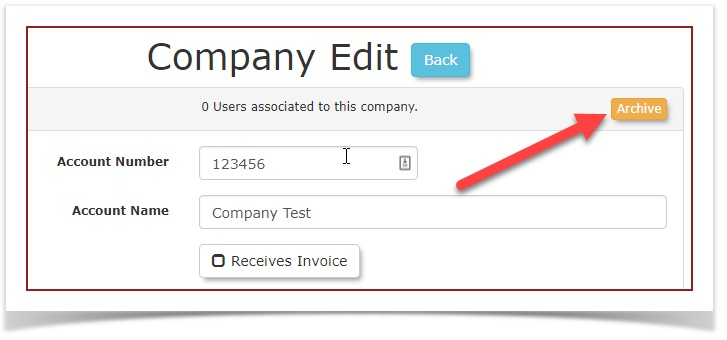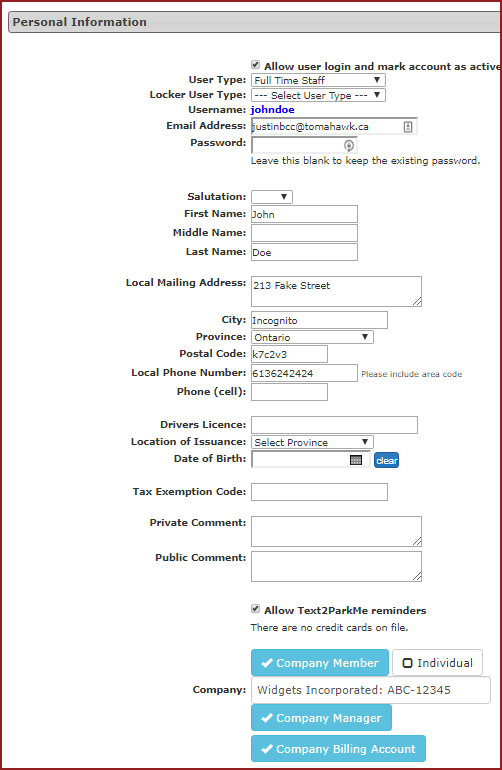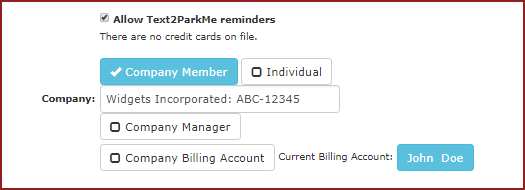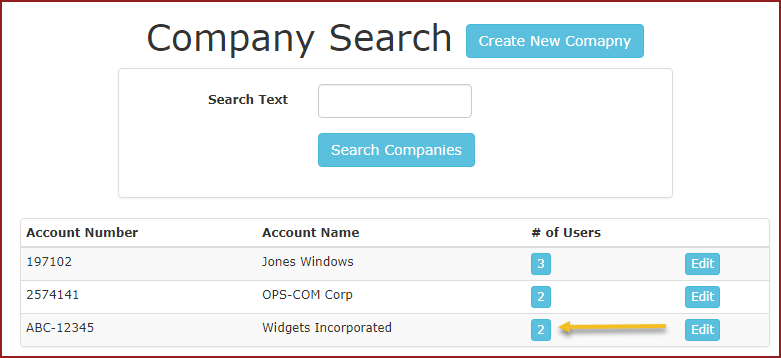User Company Editor
AccessingManaging User Companies
This article describes how to create, edit, and manage company profiles within OPSCOM. The User Companies feature allows administrators to group individual users under a single corporate account, which helps to streamline permit management, billing, and reporting for business clients. This guide is intended for OPSCOM administrators.
Setup & Configuration
The primary setup step is creating the
Usercompany Companyprofile. Editor
Once created, you can associate users with the company and assign specific roles.
Under
To Create a New Company:
-
from the home page tool bar, hover over
,and click User Companies. -
On
buttonThethe Company Searchwindow will display. To add a companypage, click the Create NewCompany.Company
toTheopen the CompanyEditCreate window.window -
display.Fill
In our example we are usingin thefollowingcompany'sentries:information in the provided fields:-
Account
Number:Number:ABC-12345A unique internal identifier for the company.-
Company
Name:Name:WidgetsTheIncorporatedofficial name of the business. -
Address:Address:100TheMainphysicalStreet,addressOttawa,ofOntario,theK2K 2E6company. -
Contact
primaryName:Name:JohnTheDoeadministrative - contact
Address:for1110theMain Street, Carleton Place, Ontario, K2K 1R4company. -
Invoice
Emails:Emails:This is theThe email addresstheywherewould like thesystem-generated invoicesmailedshouldto.be sent.
-
-
Once
button.theall data is entered, click the Add New Company
AAfterconfirmationyou have added the company youmessage willseeappeara green message confirmingindicating the company has been added.
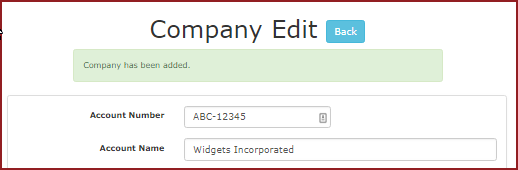
Using
Searching for a Company Searchand Viewing Users
WhenFrom wethe returnCompany Search page, you can look up a company by its name or account number. The search results will display the company details and a count of its associated users.
-
Viewing Associated Users: In the search results list, the number in the Users column is a clickable link. Clicking this number will redirect you to the
CompanyUser Search page,itdisplayingshouldabefiltereddisplayedlist of all users assigned to that company. The list will also indicate which users are designated asathesearchManagerresult.or Billing contact.
Adding Users to a Company and Assigning Roles
Archiving a Company
-
FromNote
wishOnlytheCompaniesCompanywithSearchzeropage,associatedfindusersthecancompanybeyouarchived.Toto archivea company, search for itand click the Editbuttonbutton.to -
On the Company Edit
screen,screen.Clickclick the Archive button in thetoptop-righthandcorner.
AddingBest UsersPractices to& aConsiderations
Company
- Keep
addinusers,mind: A company cannot be archived if it has any users associated with it. You must first navigate totheeach user'sprofile.profileInandourremoveexamplethemwe are adding John Doe asfrom the companycontact andbefore theBilling Account Contact. In John's profile enterWidgets Incorporatedin the company field to link John to that company.Enable theCompany Managercheckbox to select John as a Company Manager.Thissystem will allowhimyou toaccessarchivetheit. - There
ofcanotheronlypeople in his company.Enable thebe one Company Billing Accountcheckbox.contactThisperwill allow him to setup a payment method to pay for all permits for users he manages.Click 'Submit for Processing' and then click the 'Information Correct'button.You can continue to add users to the company in the same manner as described above, however if you try to add another Company Billing Account contact, you will see a message that indicates that John Doe is already the current Billing Account contact.Go back to Search for a Company.company. If youclickattemptontotheassignnumberthis2role,to a second user, the system willtakeprevent the change and display a message indicating who the current billing contact is. -
Tip: It is recommended to establish the complete company profile first before you
tobegin associating users with it. This ensures all foundational details, like theuserinvoicesearchemailscreenanddisplayingaccount number, are correctly in place from the2 users associated with the company.start. -
YouThewillCompanyseeManagertheroleusersisdisplayeda powerful tool forthatbusiness-to-businessCompanyclients,andastheitManagerallowsandaBillingprimary contactwilltobeself-manageindicated.their employees' profiles. Be sure to clearly communicate this capability to your corporate contacts.