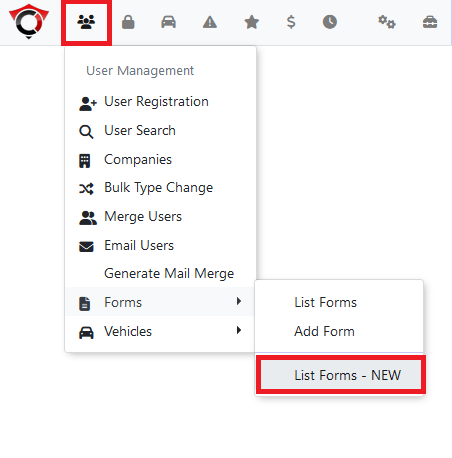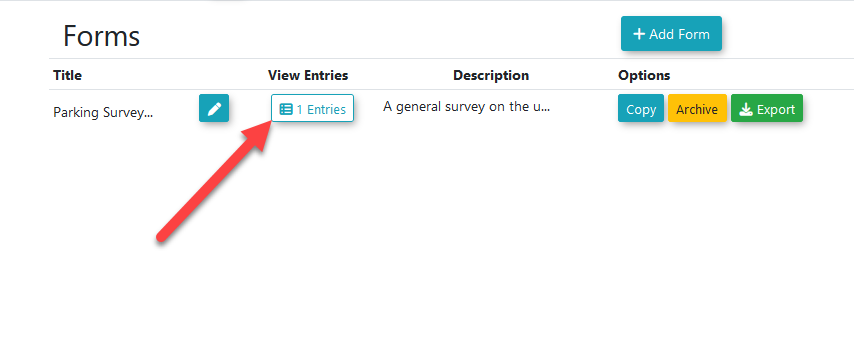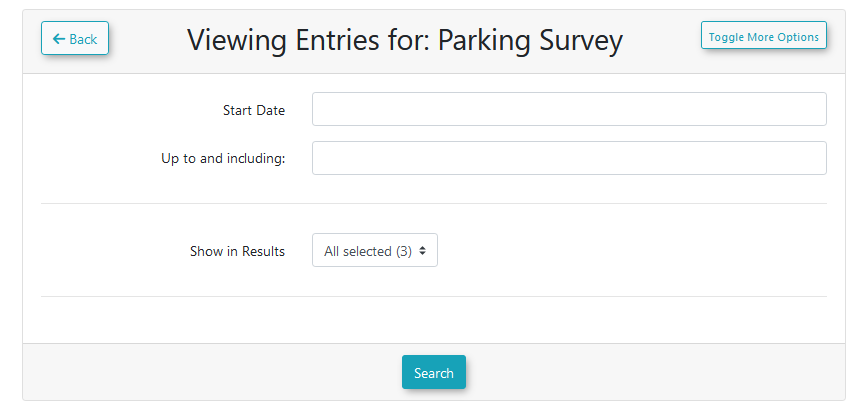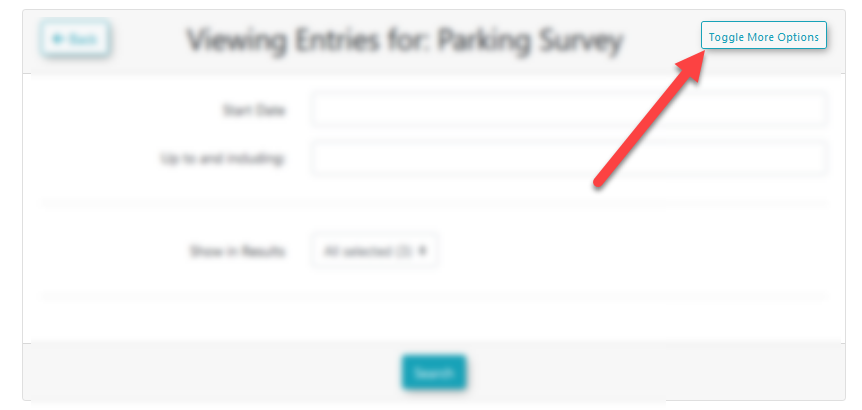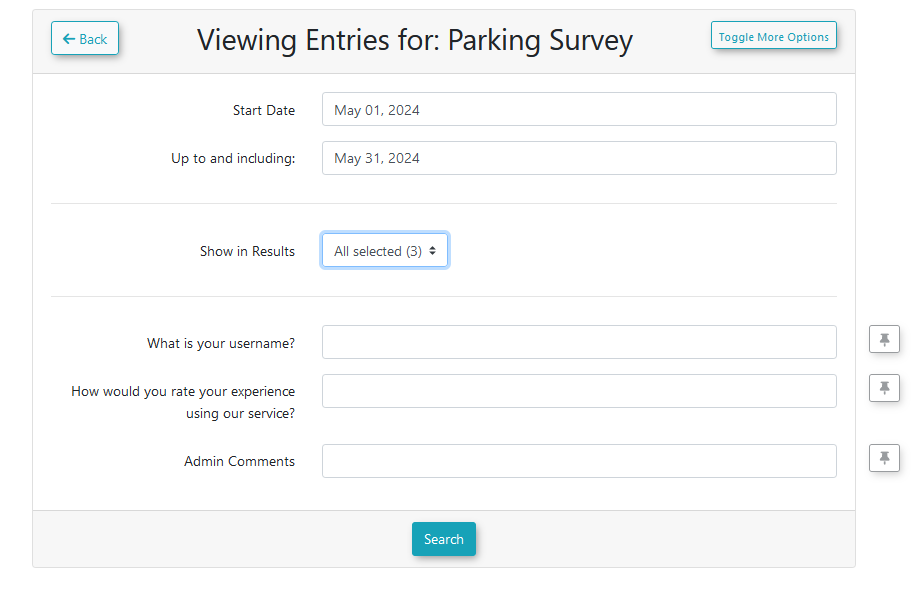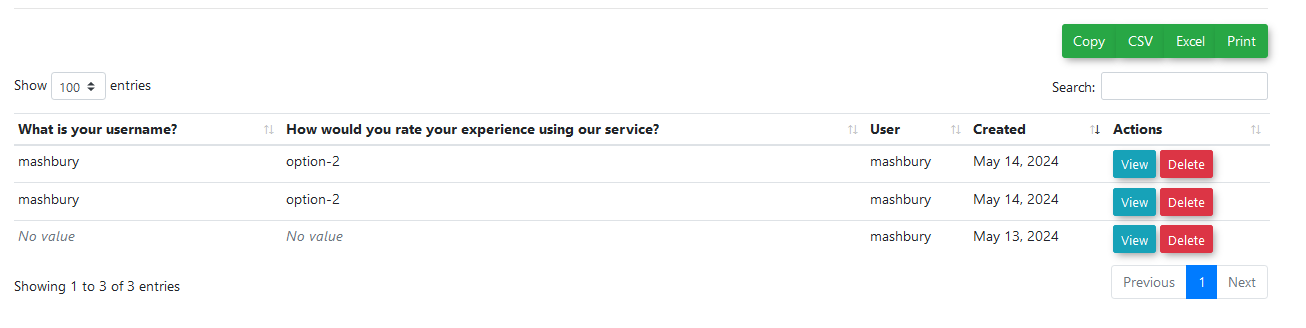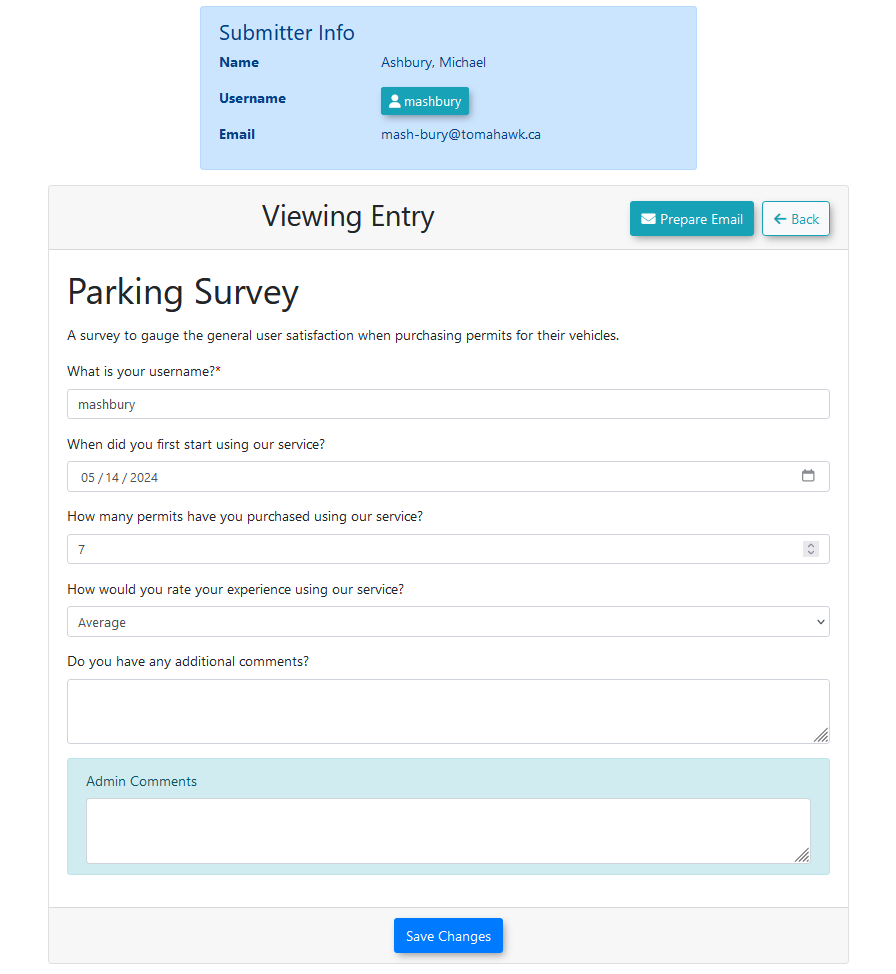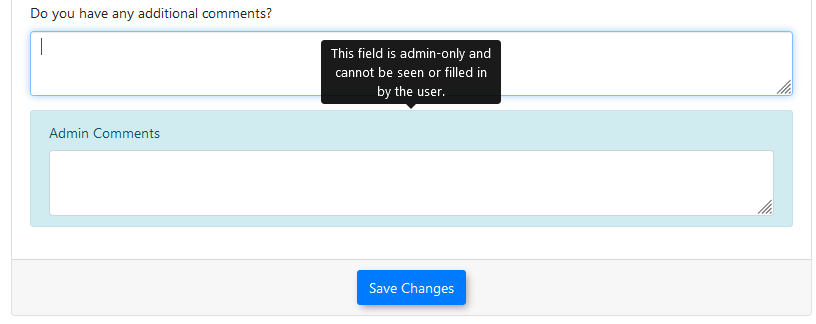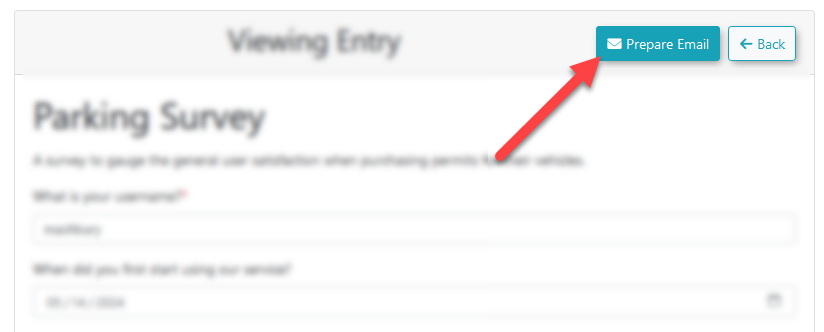Viewing Form Entries
This
Accessingarticle Userdescribes how to view, search, and manage user submissions for custom forms. This feature provides administrators with the tools to find specific form entries, review submitted data, edit information, and communicate with the submitter.
Using this Feature
The process involves searching for specific entries and then managing them individually from the entry view page.
This functionality requires that a form has already been created and submitted by users. The search options available on the Form Entries
Accesspage are dependent on which fields were marked as "searchable" during the formsform's moduleinitial undersetup. For more information, please see the menuCreating tree:a New Form article.
Searching for Form Entries
-
Hover over User Management,
→then hover over Forms,→and click List Forms
Click on the entries button for the form in question.
Form Entries Search Form
The form entry search page will be presented.
Several search options are available.
Start date- the starting date for the search..-
Find the desired form in the list and click the entries button.
-
On the Form Entry Search page, use the Start date and Up to and including
-fieldsthetoendingset a dateof the search.range. -
Use the Show in results
-multi-select box to choose whichcolumns to include in the search results. Only fields marked assearchablewill appear here.
Additional search options can be shown by clicking the toggle more options button in the top right.
Any fields marked searchable will appear here, providing a text box a search query can be placed in.
This can be used to narrow the search to specific values on each field.
The search results will show the selected columns in the output.
From the search results, each individual entry can be viewed to see the entirety of the user’s submission, including fields not marked as searchable.
Entries can also be deleted from here.
Entry View
The submitter’s information will be displayed atin the topresults list.
To filter by specific answers, click the toggle more options button. This will reveal text boxes for each searchable field where you can enter a search query.
Click the search button to generate the list of entry,entries. andFrom theirthe answersresults below.list, click on an individual entry to view its full details.
Working with an Individual Entry
The fieldEntry entriesView page displays the submitter’s information and all of their answers. From here, you can beperform editedseveral asactions:
-
Viewing and
Fields.valuesEditing Data: An administrator canbeeditaddedany of the user's submitted answers or add values to anyadmin-onlyAdmin-Onlyfields.ToClick the saveany changes, press thebutton at the bottom of themenu.page to apply any changes. -
Form fields marked as admin-only will be marked by a blue border.Hovering the mouse over top of the border will show a tool-tip about the field.Replying to the User:
SubmissionsAn email can be sent in response to a user entry by clickingClick the prepare email button at the top of theentrypage.menu.ThisYou willopenbe taken to the emailuserscompositionpage,screenpre-fillingwith theuser’user'sinformationemailintoaddress and theemail form.The formform's namewill be setpre-filled as theemailsubject line. -
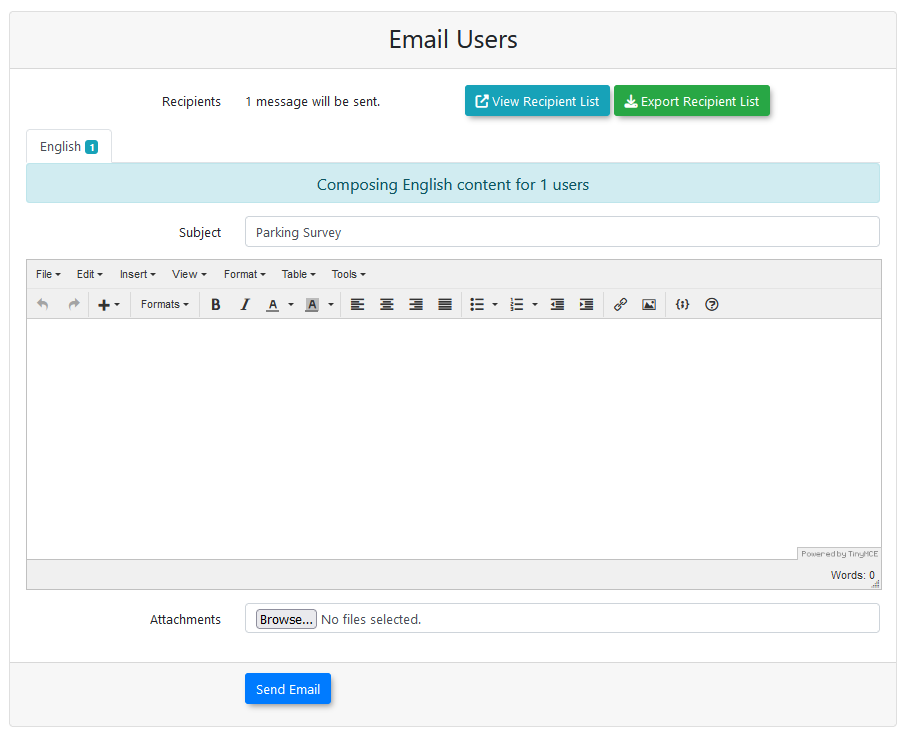
Editing a user's form entry changes the data stored in the database.
Visual Cues
-
Fields marked as Admin-Only are indicated by a blue border. Hovering your mouse over this border will display a helpful tooltip
Best Practices & Considerations
- Use the 'toggle more options' feature for powerful, targeted searches. For example, you can find all submissions where a user answered 'Yes' to a specific question by entering 'Yes' into that field's search box.
- Admin-Only Fields are never visible to the end-user. Use these fields to add internal notes, status updates, or other administrative data related to the submission.
-