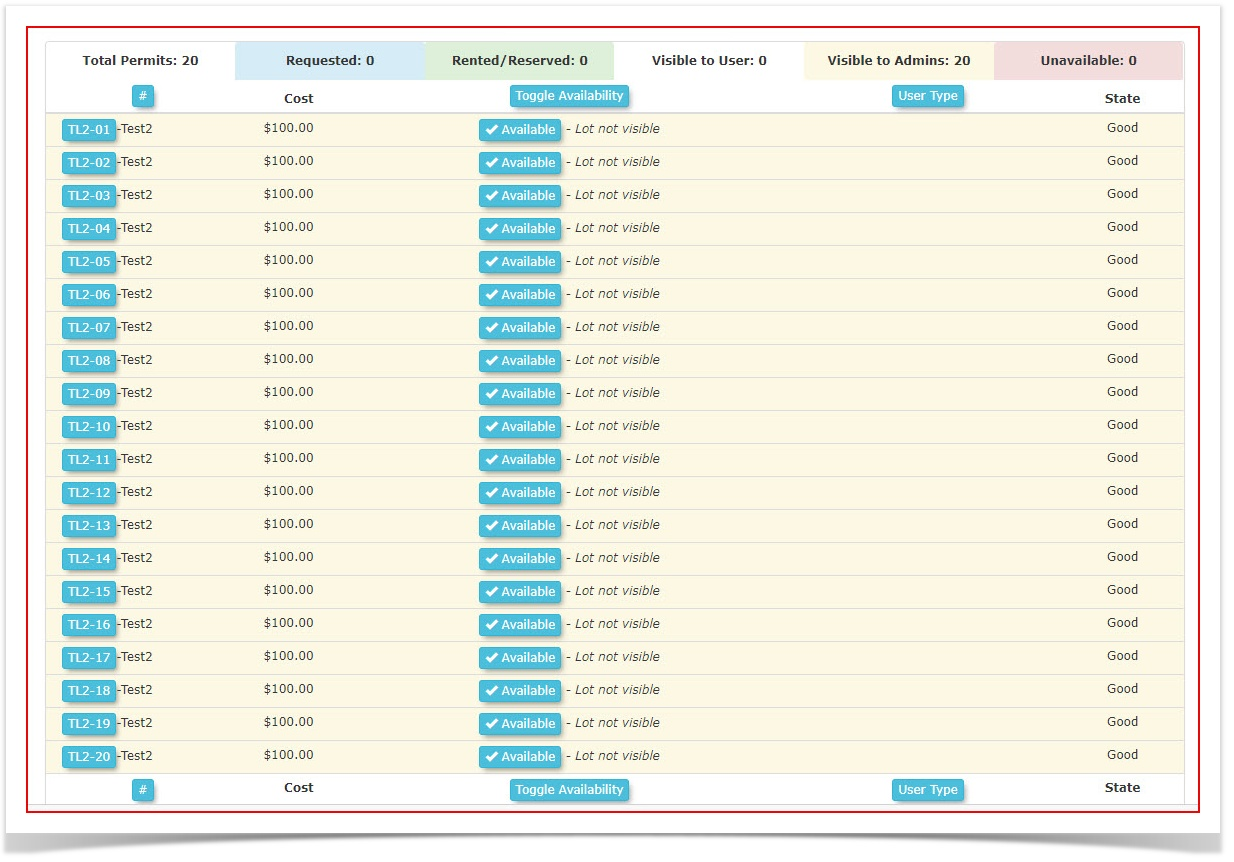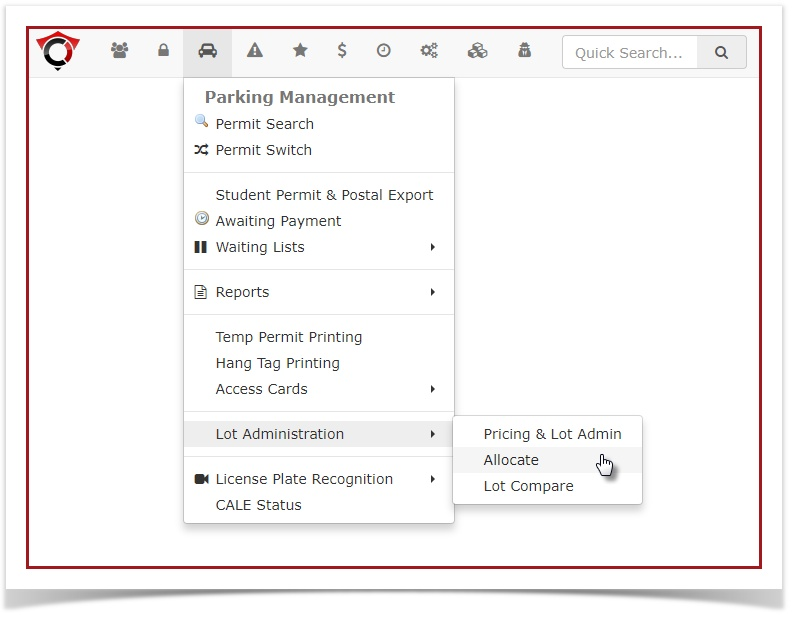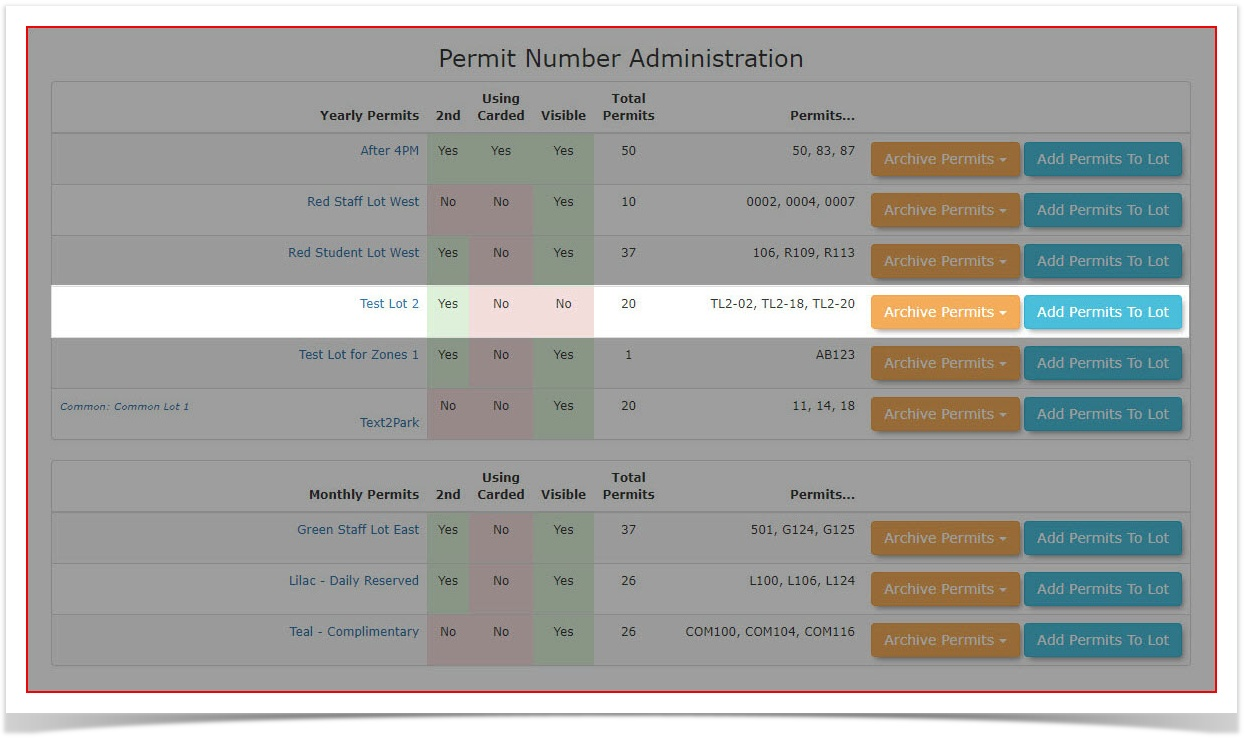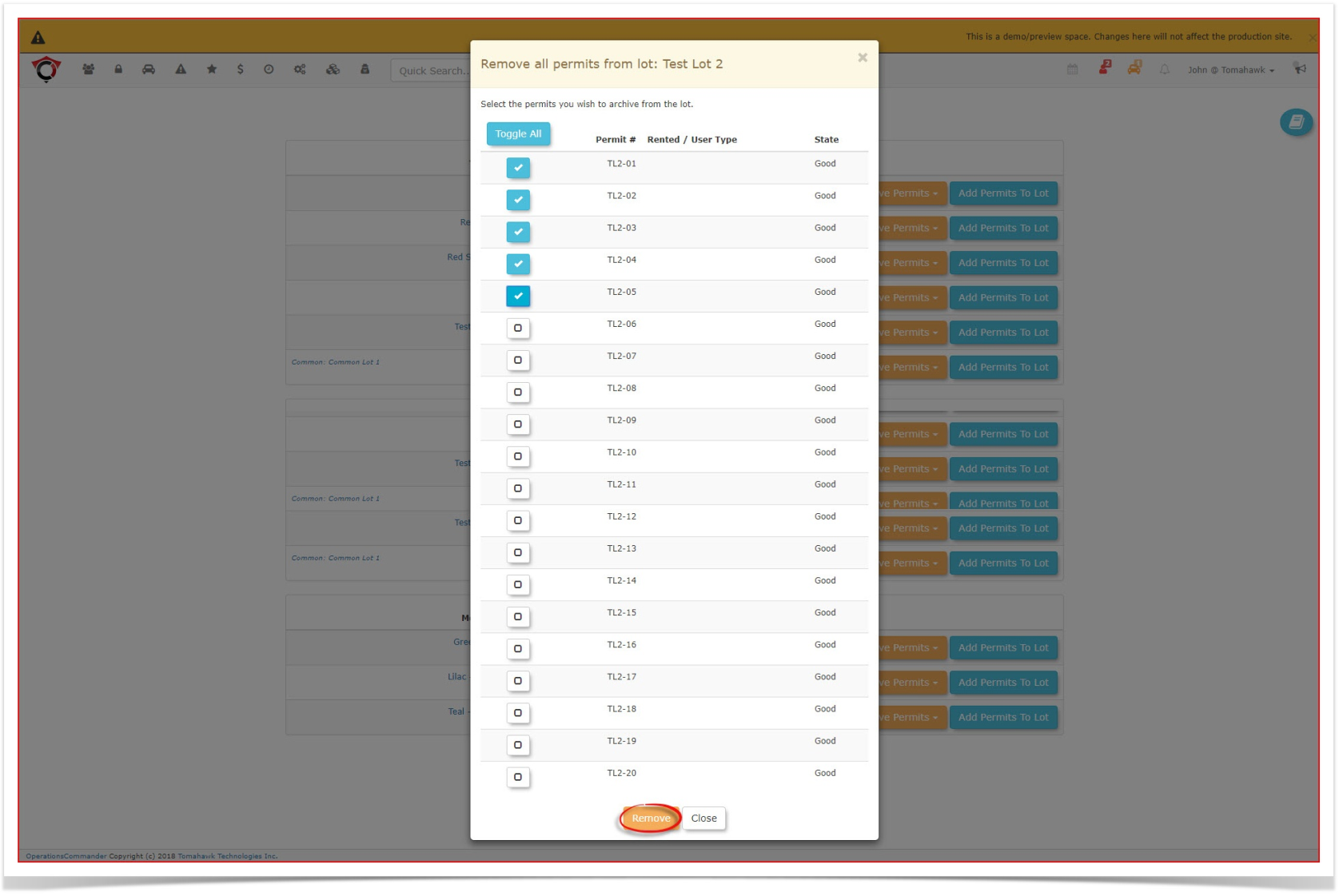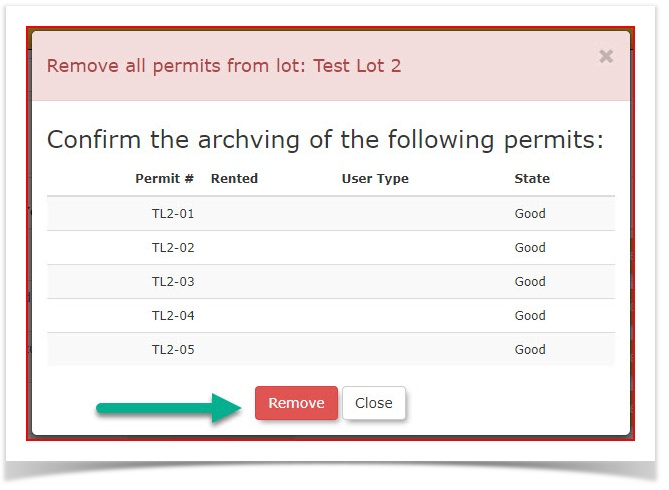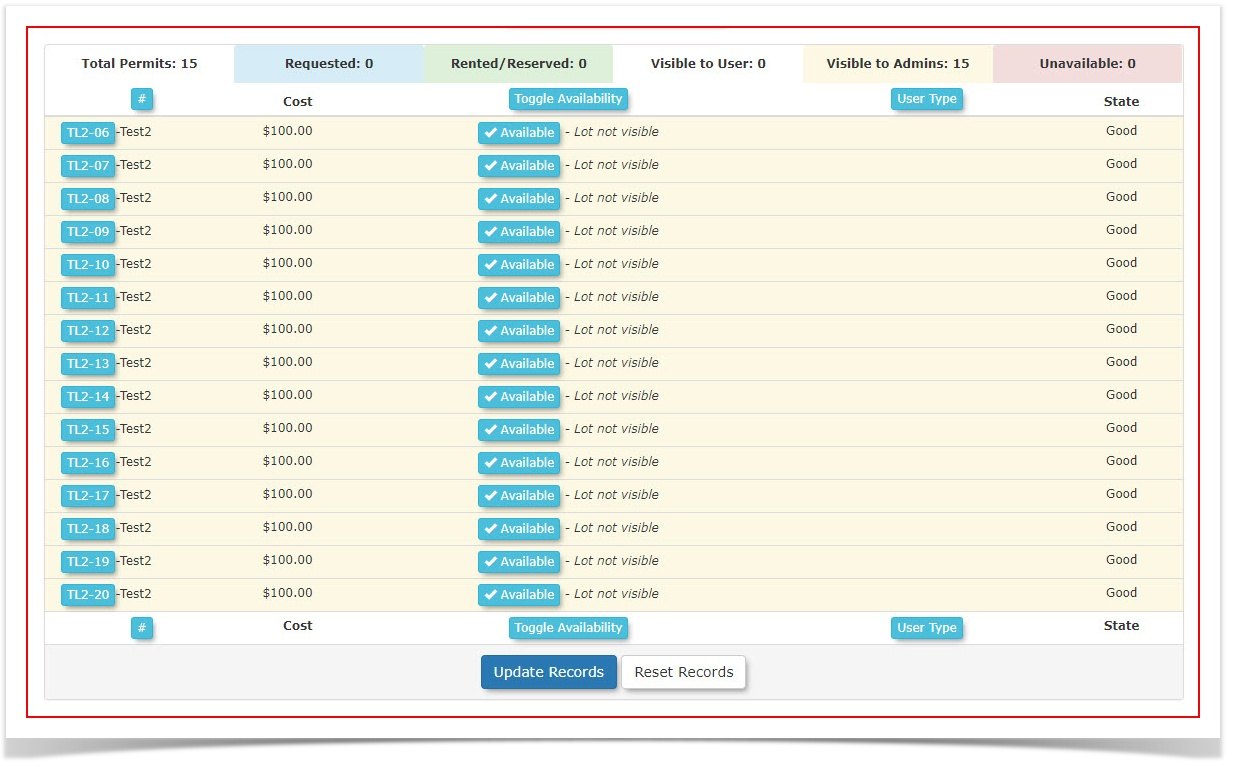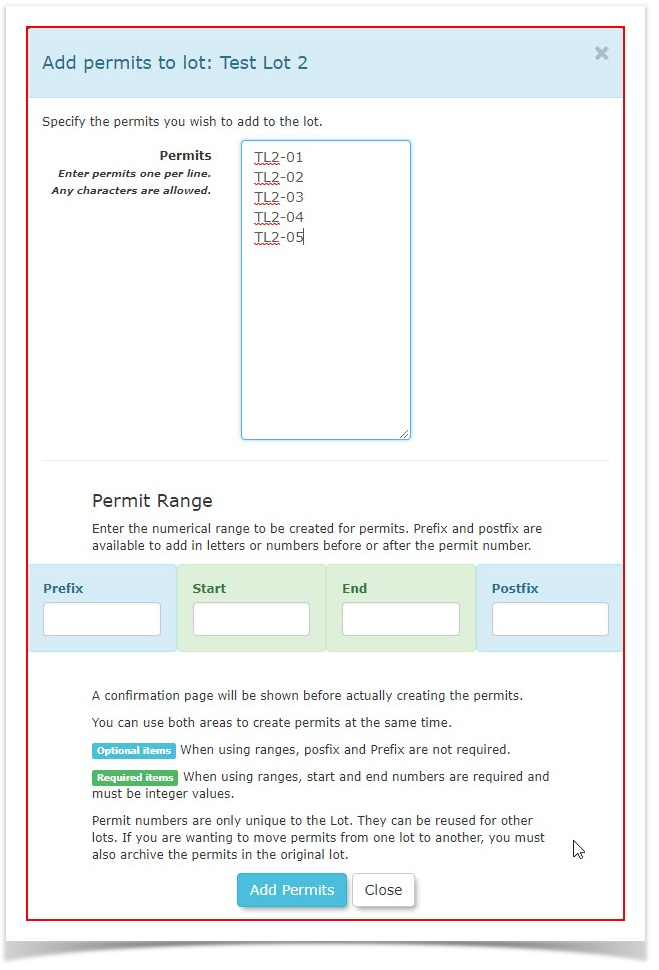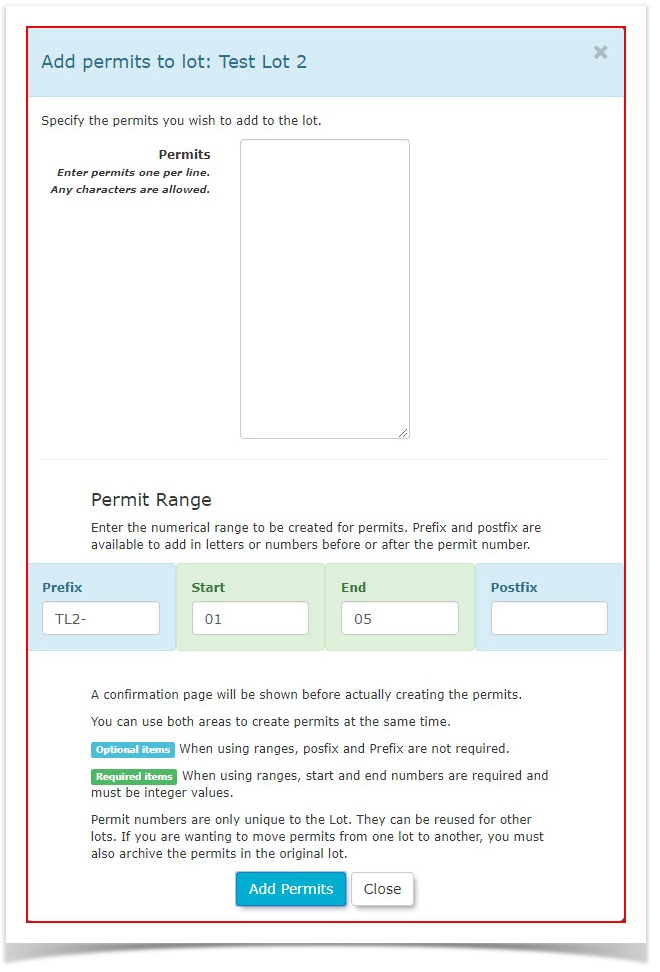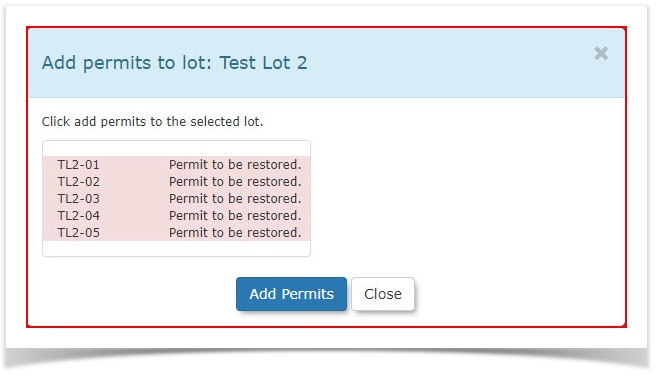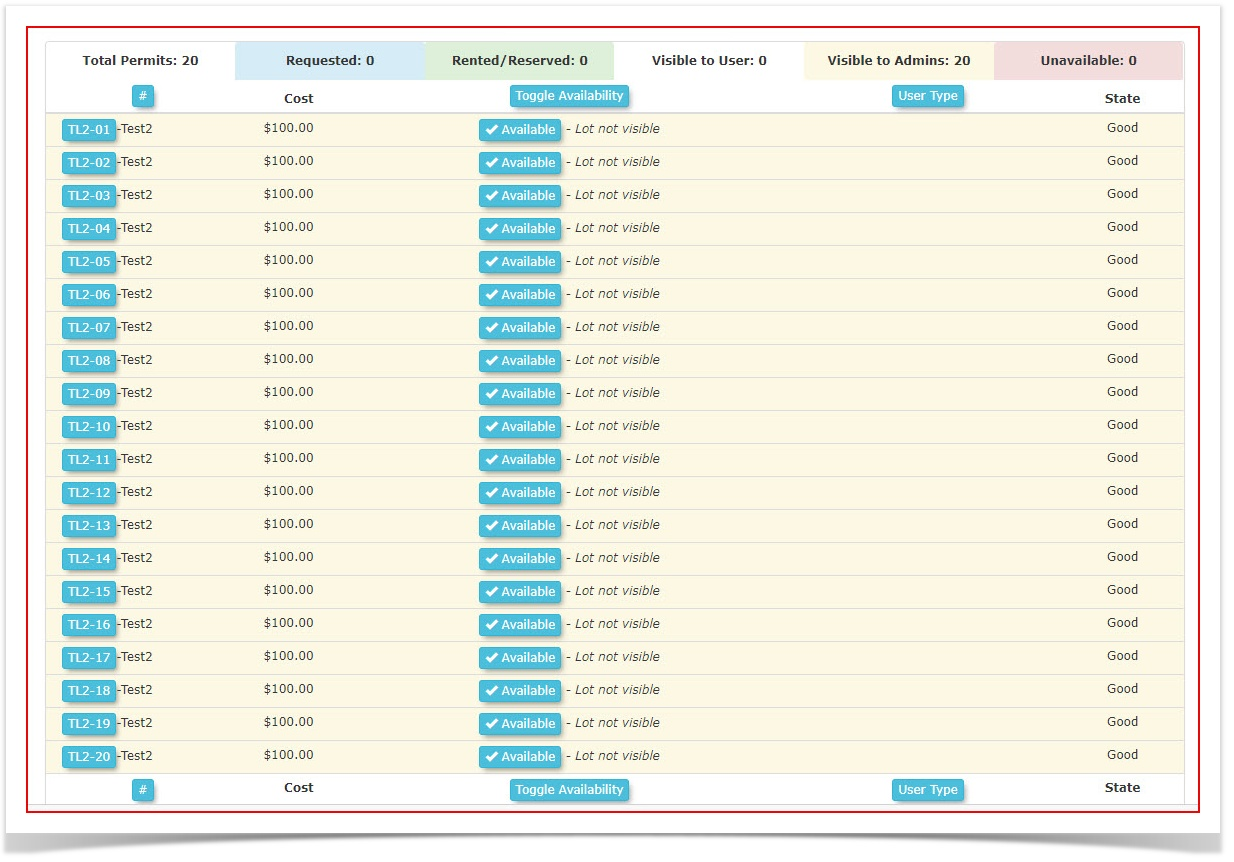Skip to main content
Archiving and Restoring Permits
- Hover over 'Permit Management' and click 'Lot Administration' then 'Allocate'.
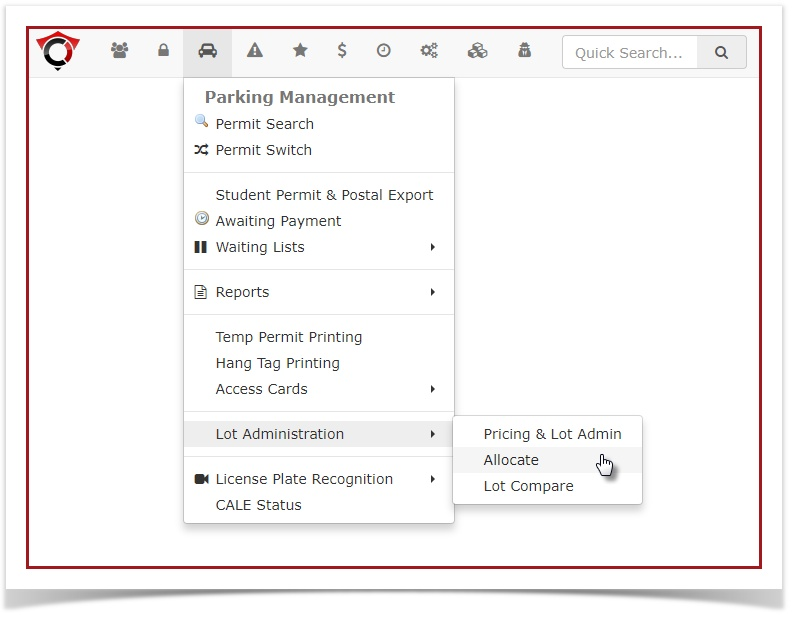
- We will focus on Test Lot 2 for this example.
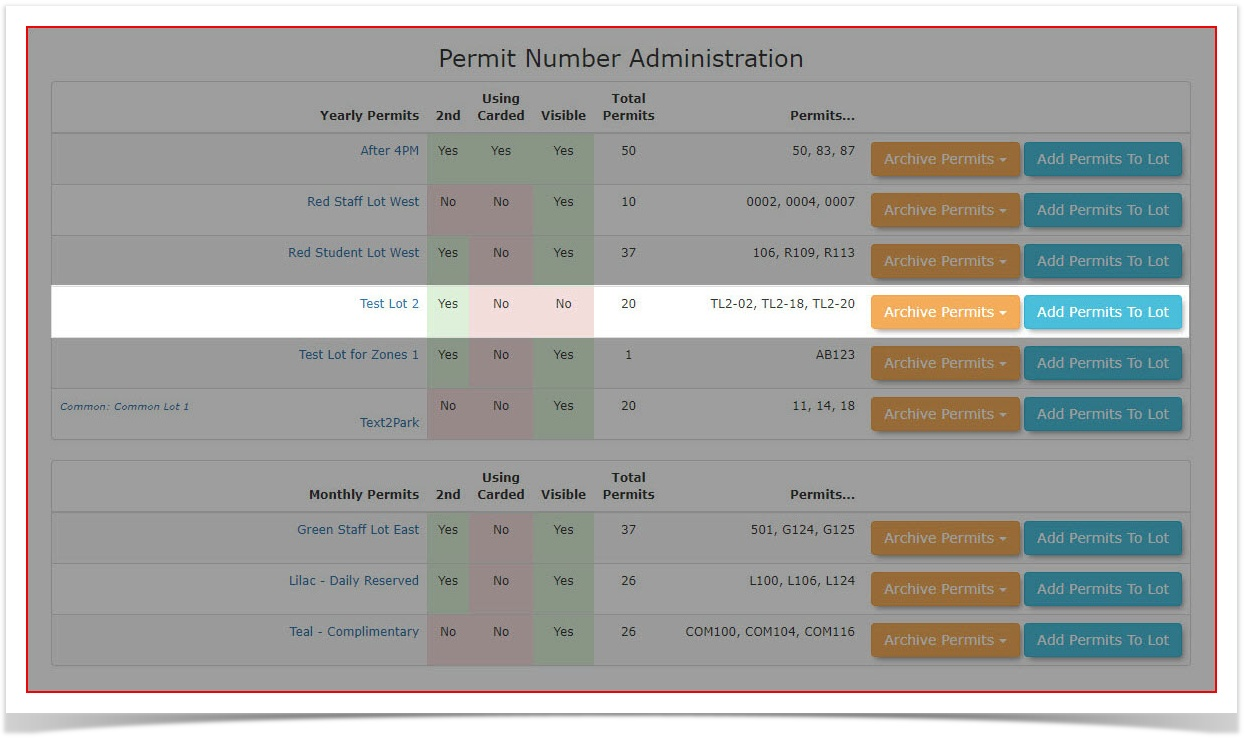
- The permits in this lot range from TL2-01 through to TL2-20. In this exercise we will archive permits TL2-01 to TL2-05. Click the 'Archive Permits' drop down menu and choose 'Selected Permits' as we wish to archive only a portion of the permits in the lot.

- A popup window will appear, allowing the admin to select the permits that are to be removed from the lot and archived. Click 'Remove' to begin the process.
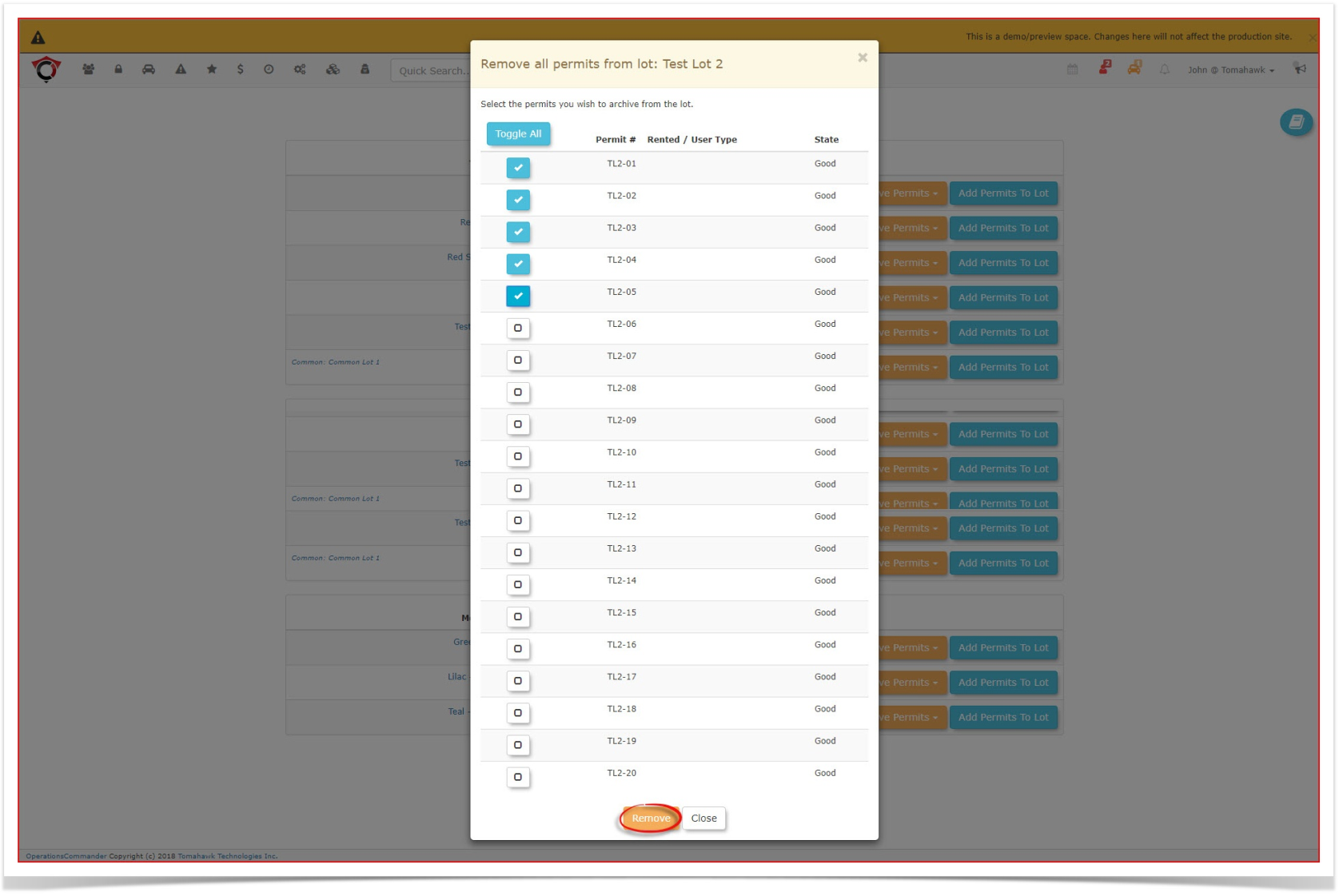
- A confirmation screen will open. Click 'Remove' to complete the process.
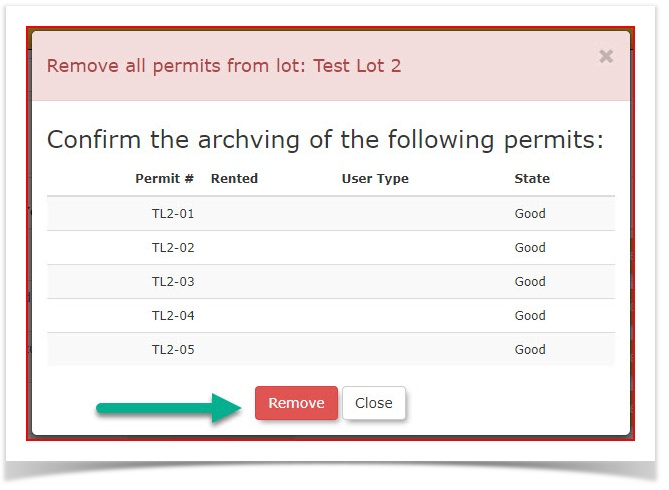
- A popup message will appear to inform the admin that the process has been completed.

- If we look at the list of permits in this lot again, you will notice the 5 permits have been removed.
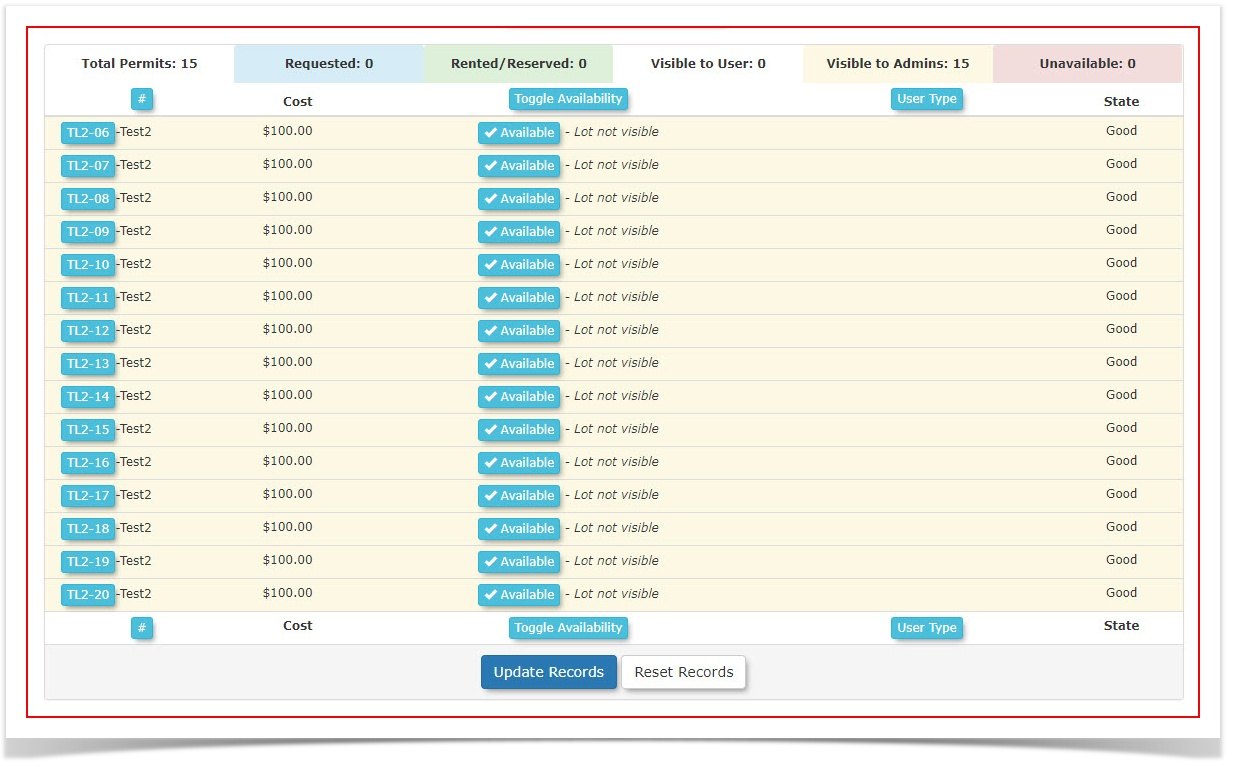
Restoring Permits To A Lot
- To restore permits in a lot, the admin can simply add the permits back to the lot. To do so, click 'Add Permits To Lot'.

- In this case there are two ways to add these permits back to the lot. Either method will work.
A) As individual entries:
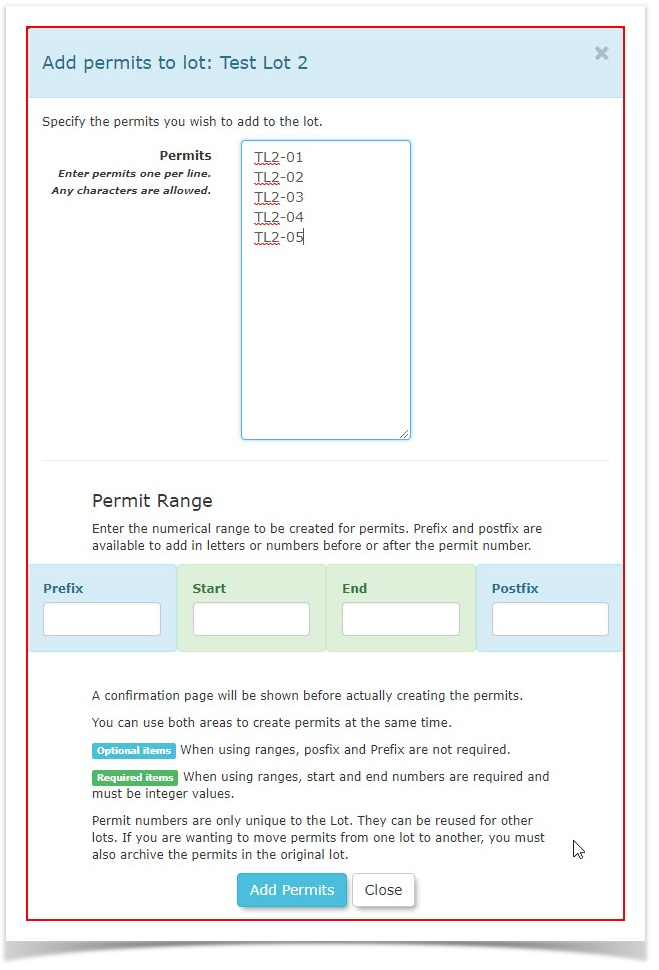
B) As a range:
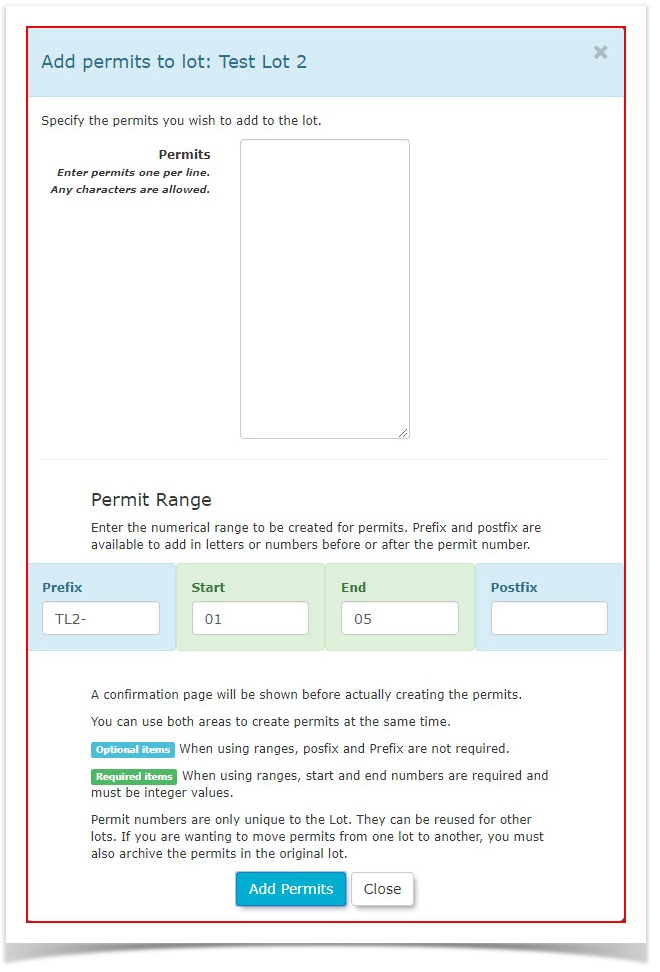
- Click 'Add Permits' to begin the process. A confirmation popup will appear. Notice the confirmation message indicates the permit as "restored" as opposed to "created", which is the terminology used when adding a new permit.
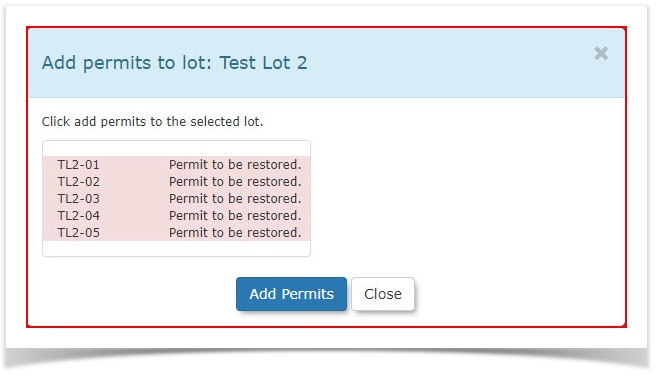
- A popup message will appear to inform the admin that the process has been completed.

- If you look at the list of permits now, you will notice that permits TL2-01 through TL2-05 have been restored.