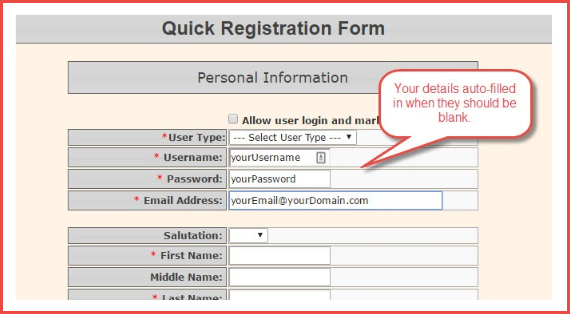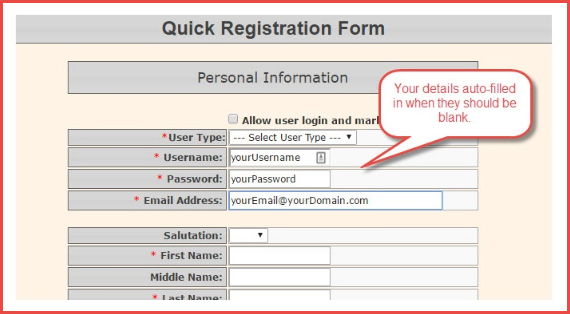Disable Browser Auto-fill and Auto-Complete
How does this setting affect OPS-COM?
When using OPS-COM to complete a User Profile,Profile, wethe arebrowser's fillingauto-complete out forms with information for other people that is different each time. Auto-completefeature can becomecause a nuisanceproblems by automatically filling in fields youwith don't want filled inincorrect or evenunwanted poppinginformation. This can lead to errors if unnoticed data that you don't notice. This data getsis saved in the profile by mistake. To avoid this issue, weyou suggestshould turningturn off thisthe auto-complete feature in your browser.
SeeSome thebrowser screenshotplug-ins, below:
such 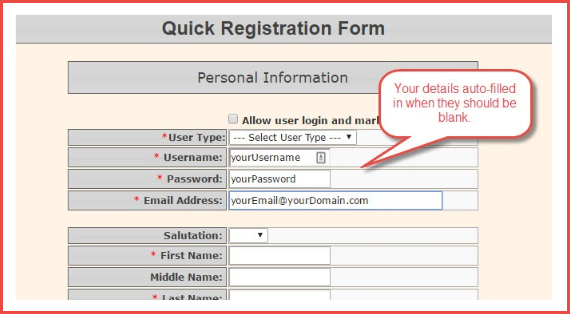
as
How to DisableOff Auto-fill
Please find general instructions for checking and turning off your auto-complete settings based on various browsers below:
|
|---|
|
Turn off auto-fillFill in Browsers
Internet Explorer
|
Edge
|
Turn off auto-fill in Edge
- Open Edge and click
on the moreMore icon (three dots) at the top right of the window.right.
ClickGo onto Settings and scroll to the bottom until you see Advanced Settings.LookFind for Save Form Entries and toggle it off.
Chrome
- Open Chrome.
- Click More > Settings at the top right.
- Scroll to the bottom and click
on the switch to set it to off.
|
|
Turn off auto-fill in Chrome
Open Chrome.
At the top right, click More Settings.
At the bottom, click Show advanced settings.
settings.
Under "Passwords and forms,"forms, uncheck "Enable Autofill to fill out web forms in a single click."
click.
|
Firefox
|
Turn off auto-fill in Firefox
- Open
Firefox.Firefox.
In the address field,bar, type about:config and clickpress onEnter. "- Click I'll be careful,
I'llI promise"
promise.
LookSearch for the following entry "dom.forms.requestAutocomplete"
requestAutocomplete
Double-double-click on it to set it'sits value to False.
False.
|
Safari
|
Turn off auto-fill in Safari
ClickOpen Safari, PreferencesSafari and clickgo AutoFill.to Preferences.- Click
TurnAutoFill.
AutoFill- Deselect
onall or off: Select each typetypes of information you don’t want Safari to fill in, and deselect the rest.
auto-fill.
ChangeTo edit or delete autofillsaved information:information, Clickclick Edit fornext to the typerelevant of information you want to change or delete.category.
|
Concise
Step
List
- Identify your browser.
- Follow the instructions to disable auto-fill for that browser.
- If issues persist, check and disable browser plug-ins like password managers.
- Save your changes and test the system to confirm the issue is resolved.