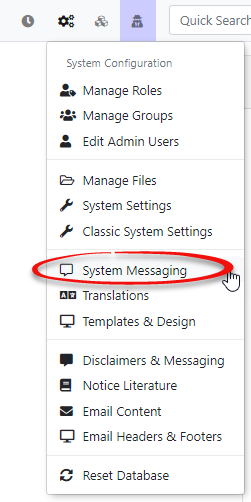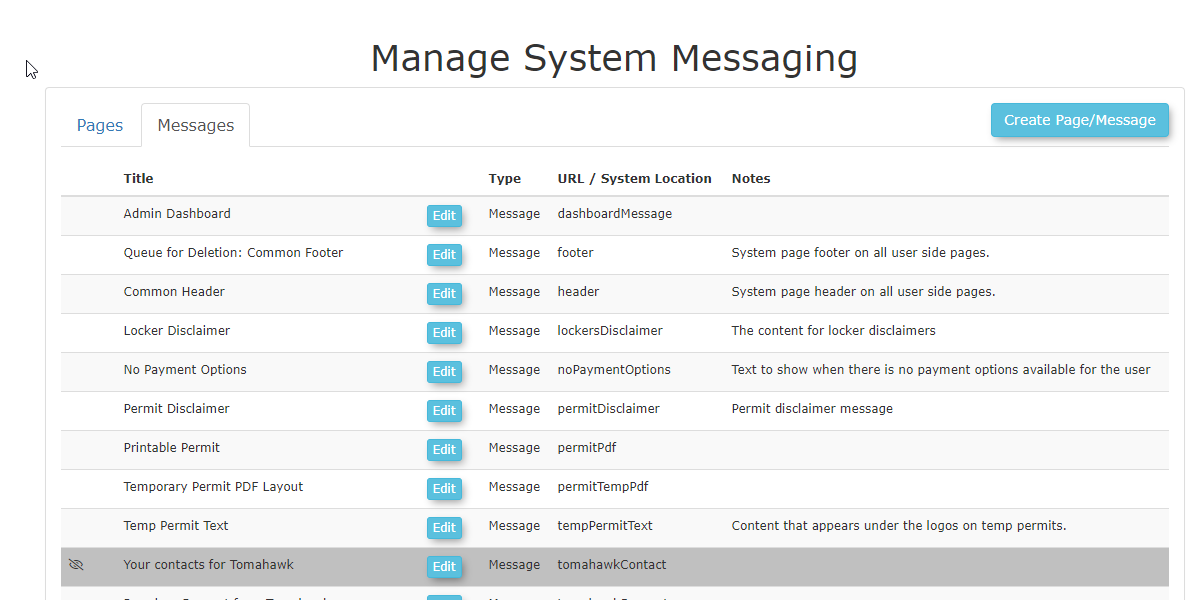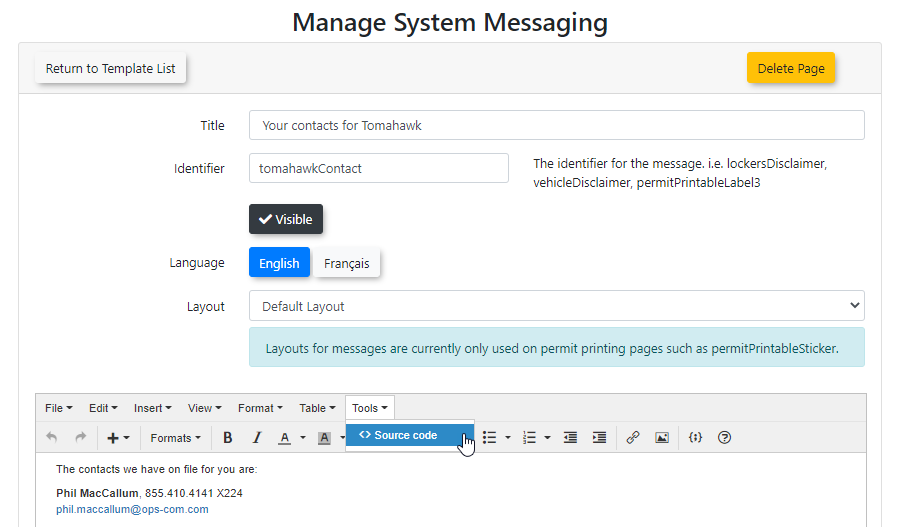Editing the Landing Page Messages
Remember You need to be logged into an admin account to access this
What is the Landing Page?
When you sign in to OPS-COM initially, you are presented with a landing page. This message is referred to as the Admin Dashboard. This landing page can be modified or edited to allow organizations to display important information to System Administrators and staff.
Communication Items
Some items
Steps to addEdit the Admin Dashboard Message
Quick Step List
- Go to
thisSystempage:Config- >
PricingSystemInformationMessaging.ContactOpenInformationthe Messages tab and locate the Admin Dashboard.SchedulingClickInformationEdit OrganizationaltoInformationmake Legal NoticesGeneral Information
Editing the Landing PageThis is typically the default look of the Admin Dashboard message. It appears as the primary landing page after a new installation. Your support information is maintained by the OPS-COM team. You can change any textchanges in theAdminMessageDashboardEditor. - Save your changes using the Save Messaging button.
- Confirm that the changes have been saved successfully.
------------------------------------------------------------------------------------------------------------------------------------------------------
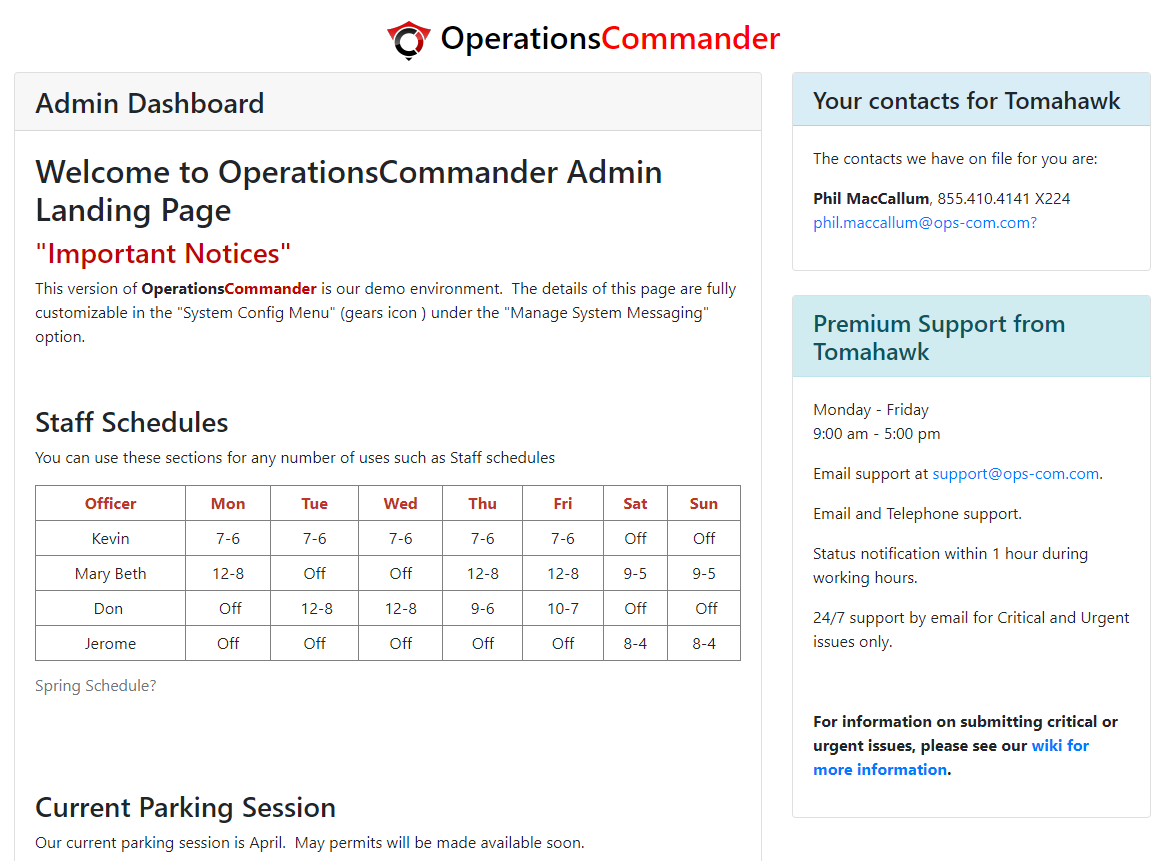
To
-
this- Hover over System Config
andinclickthe top menu. - Click System Messaging.
message, hover - Hover over System Config
-
Locate the Message
- In the Manage System Messaging
windowwindow,opens. Clickclick the Messages tab. - Find the Admin Dashboard
message.messageClickand click the Edit button.
TheThe items you are allowed to edit are governed by what permission level you have. Some of the items can only be edited by the OPS-COM Support team. In this case, we wish to edit - In the Manage System Messaging
-
Edit the Message
- Use the Message Editor
.Youtocanmakeeditchanges:the- For
usingvisualtheedits,WYSIWYGclickeditor by clickingdirectly on the content toopenuse the WYSIWYG editor. - To
you prefer to workedit in HTML,youselectcan selectmenumenu.
textIfitem. - For
The screen will refresh to display - Use the Message Editor
-
Save Your Changes
- After
youmakinghaveyourfinished editing the page,edits, click the Save Messagingbuttonbutton. - A
poppop-upmessageconfirmation willconfirmnotify you that your changes have been saved.
Onceto confirm the changes. - After
Key Notes
- Editing permissions are determined by your role. Certain sections may require assistance from the OPS-COM Support Team.
- Customizing the Admin Dashboard ensures relevant and up-to-date information is available for administrators and staff.