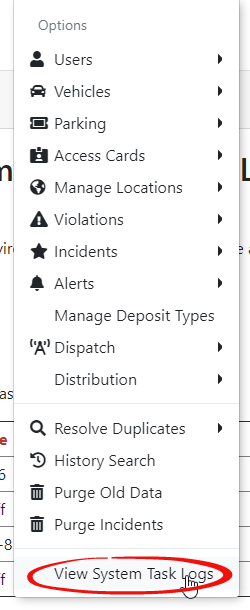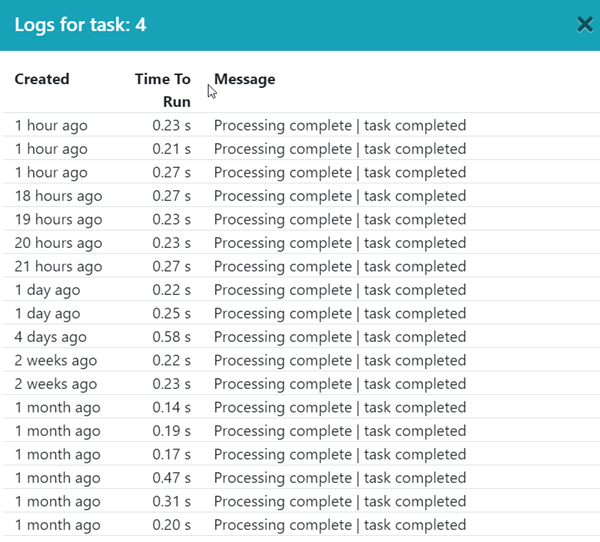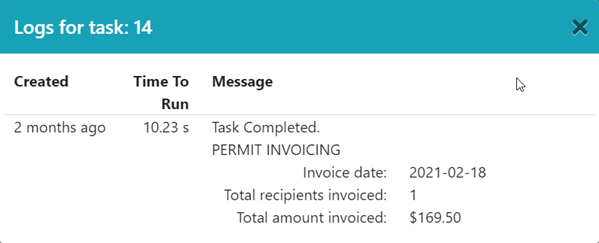Managing Recurring and Onetime System Tasks
Viewing the Logs
To viewAccessing System TaskTasks
Logs,
- Click 'Admin Options' (the Tool box) then click
on'View System Task Logs'. - On the
System'ScheduledTaskTasks'Logs.page,Therethere are twosectionssections,to the page which are recurringRecurring tasks andsingleOnetime tasks.
From this screen we can see stats on when the task has run and how long it took to run. We
enableViewingcanRecurringalsoTasksor disable tasks from running.
- Click the Enabled checkbox to toggle the system task
- To view
an output about a recurringtasktask,logs, click on the 'Logs' button to pop up a window that will will show detailsonabout the task.
You will be redirected to this page. This is where you can see
Please be aware, there are other settings that may be important to set correctly before enabling any system task.
For recurring tasks the pop up screen will list ststitics on the multiplr times the task was run.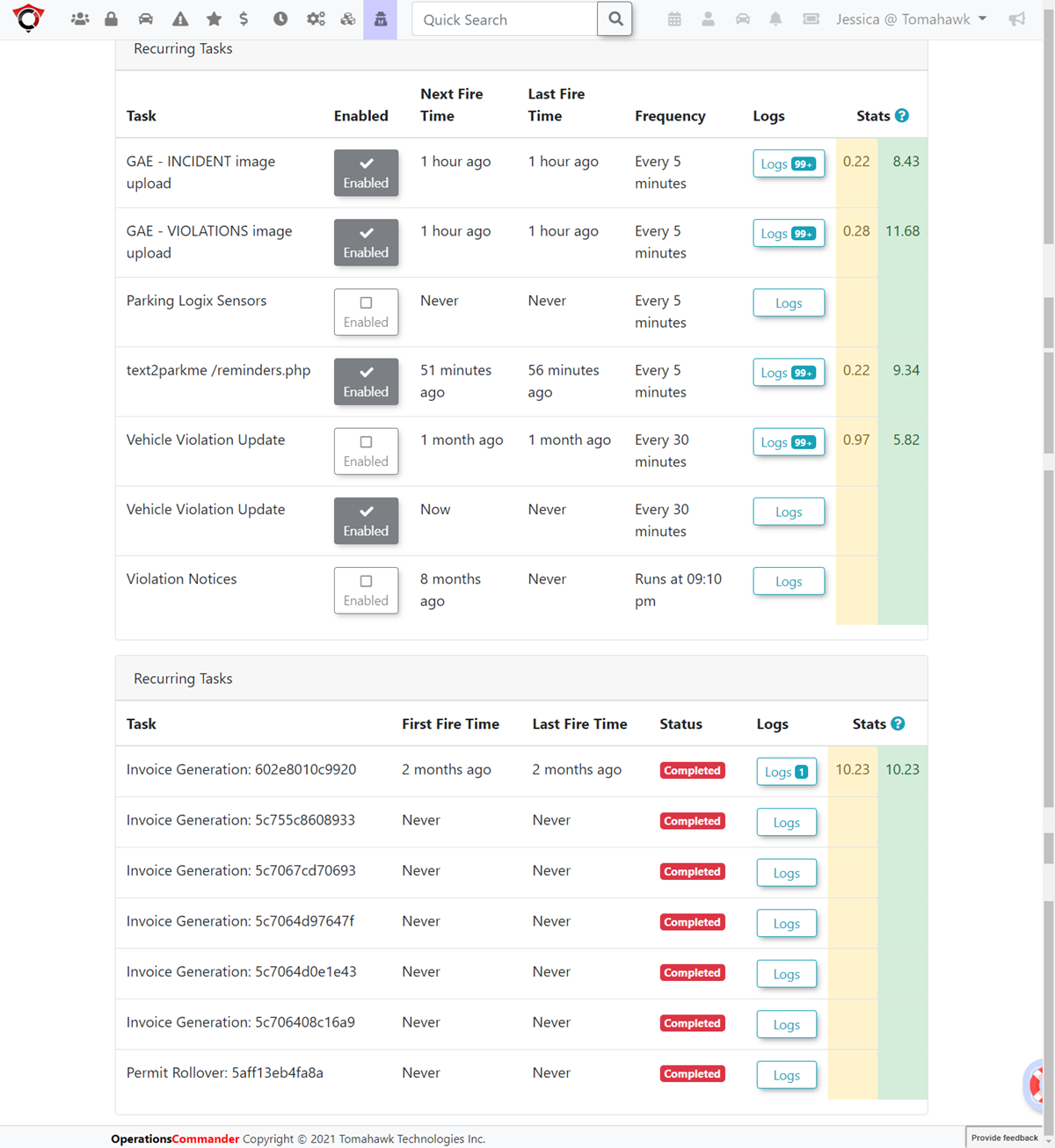
Viewing Single Tasks
To view details on single tasks click on the Logs button to popup a window with details on the task. The details popup will display:
Invoice Date:When the invoice was madeTotal recipients invoiced:Amount of invoices run by this taskTotal Amount Invoiced:Amount of the invoice