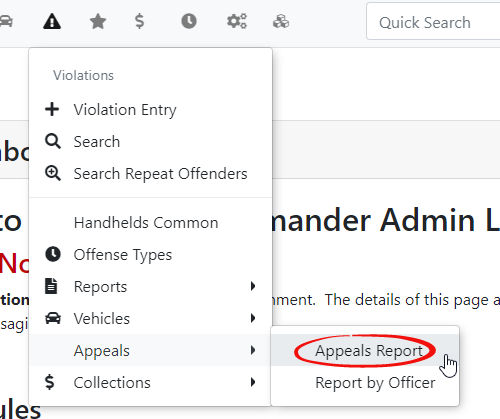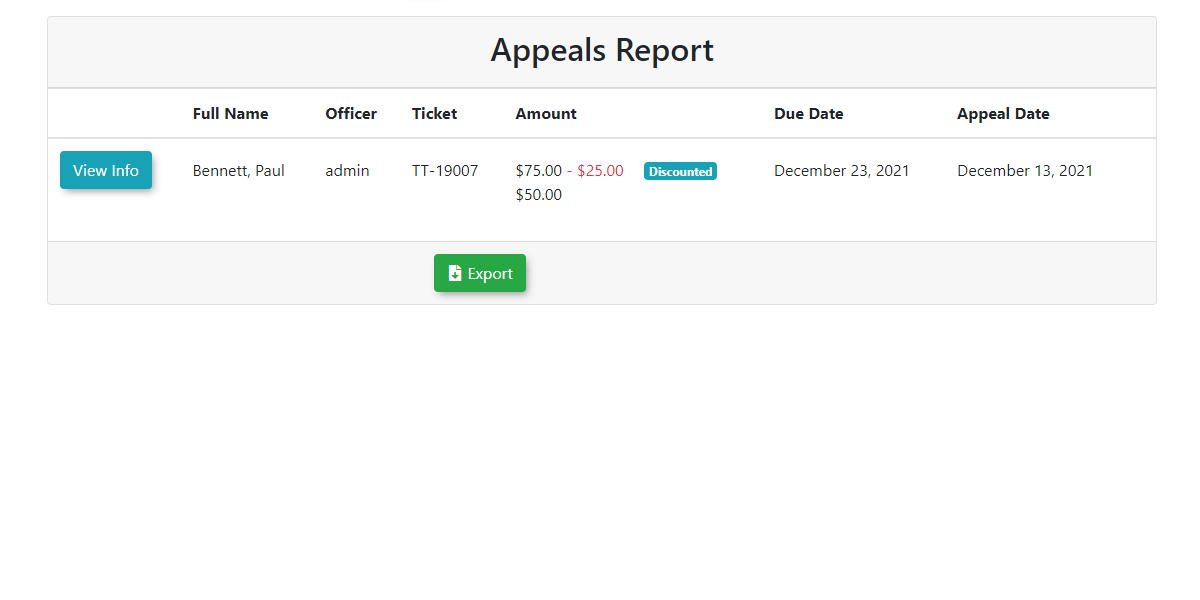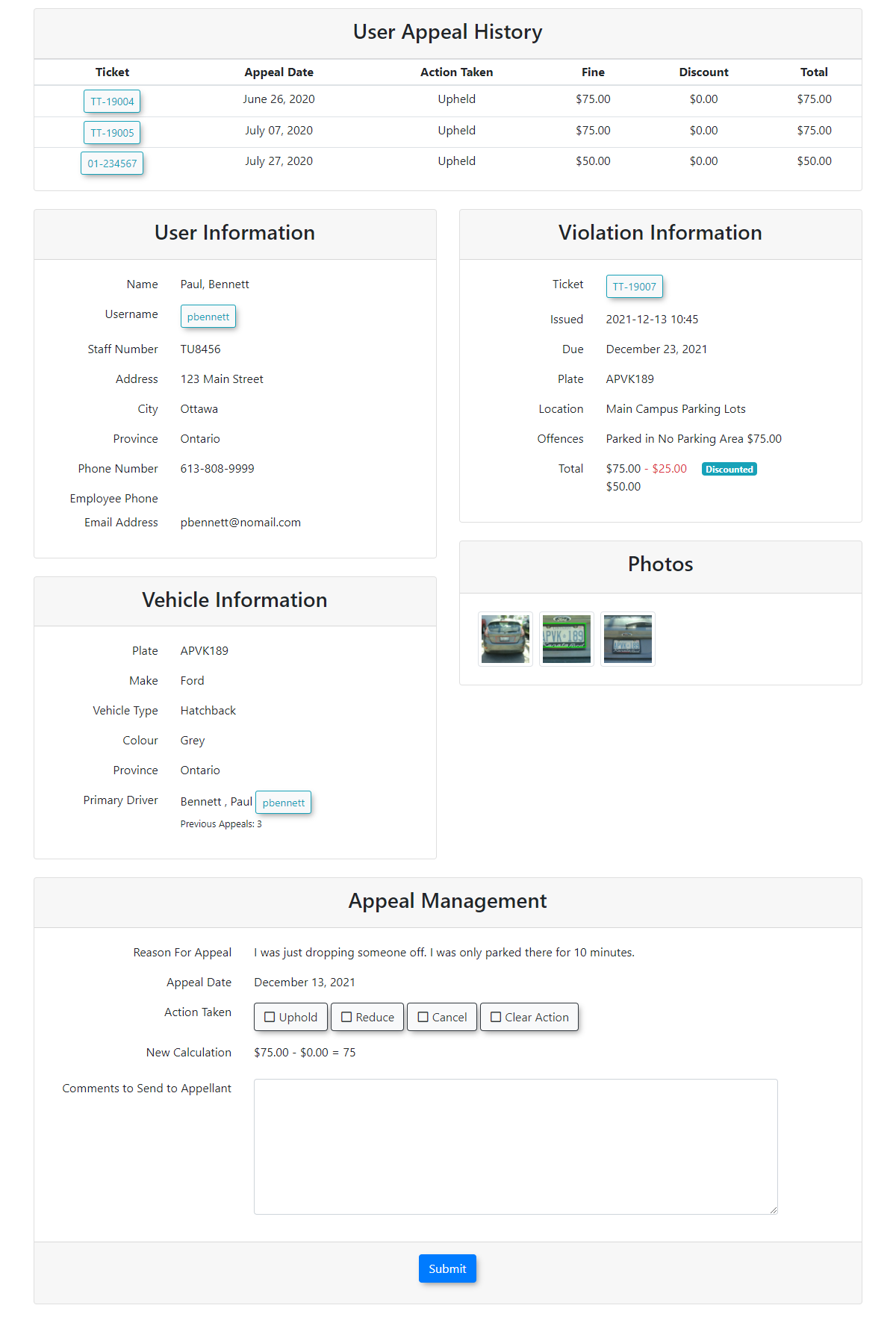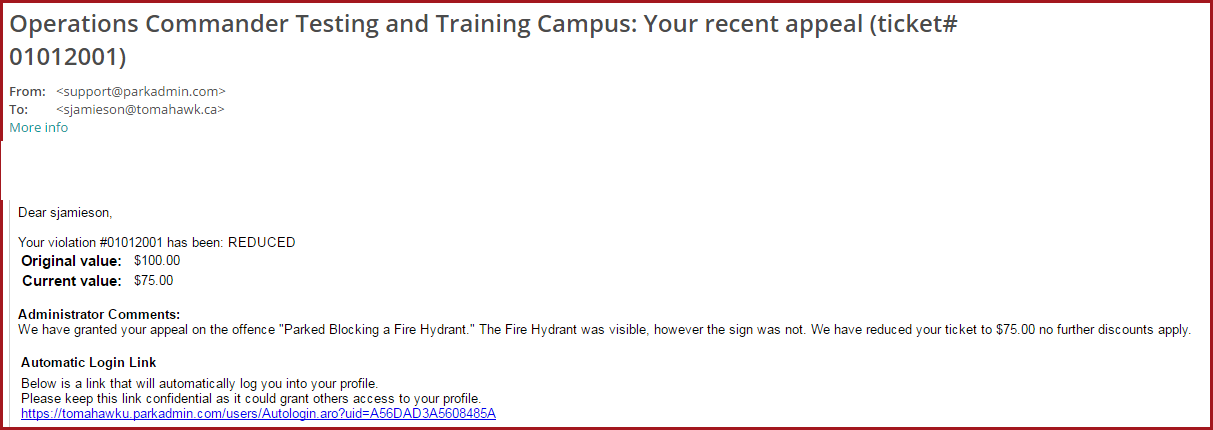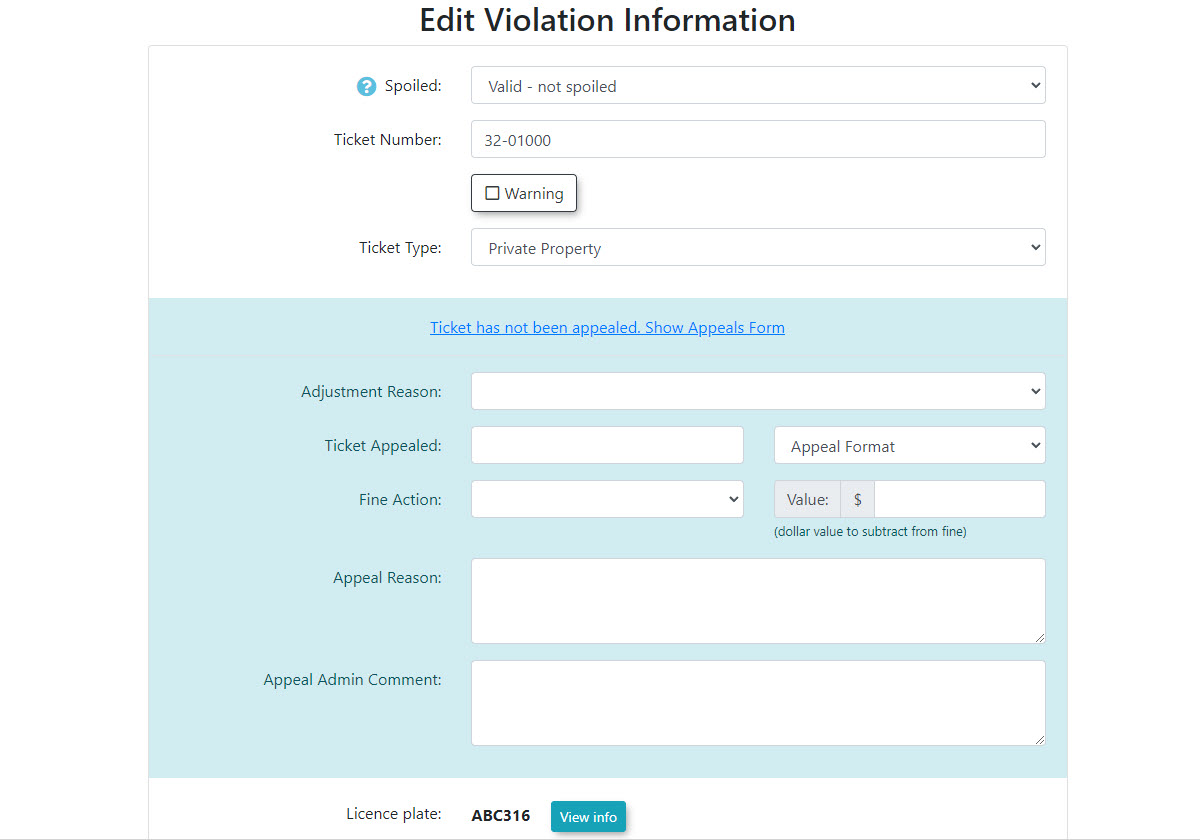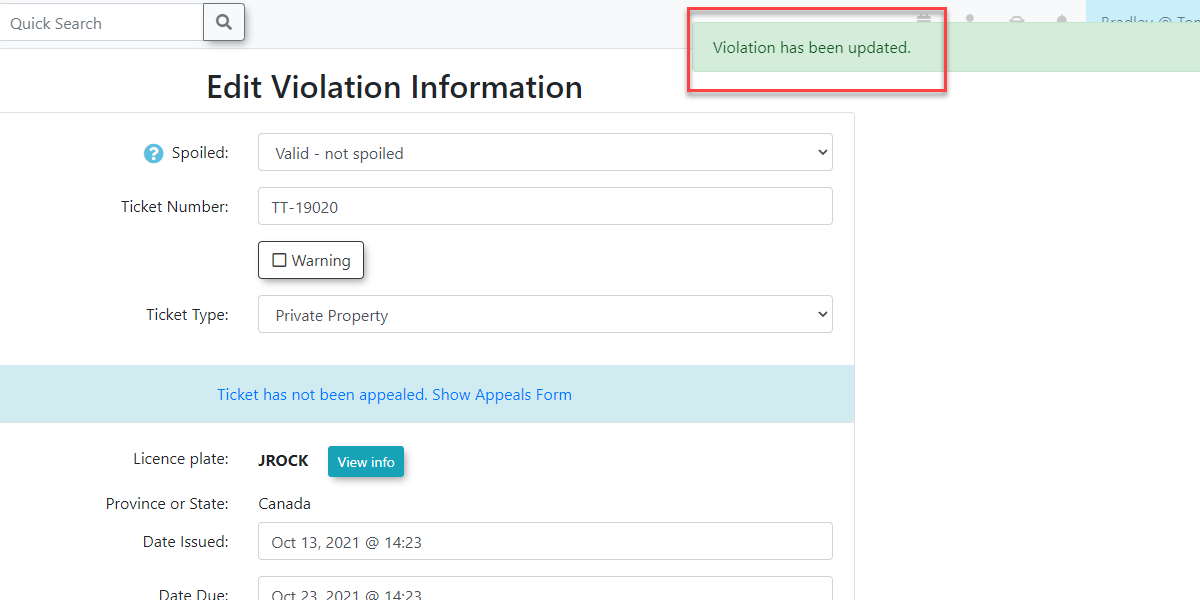Managing Violation/Citation Appeals
ToThe reviewAppeals Report in OPS-COM provides administrators with a centralized view to review, manage, and action user appeals asagainst anviolations. adminThis hoverfeature allows for detailed examination of appeal information, recording decisions (uphold, reduce, cancel), adding comments, and notifying appellants, ensuring a fair and transparent appeal process.
Setup & Configuration
Before you can process Appeals, you must have this module enabled.
- Hover over
theSystemViolationsConfigurationicon, and click System Settings. - On the Violations tab, ensure the Enable Appeals Module setting is enabled. If it is not, please contact support@ops-com.com.
- There are a number of settings you can use to help manage appeals once this module is enabled:
- You can choose the number of days a user has to appeal a violation in the Appeal Days
andbox. - In
selectthe Appeal Notification Email box, enter the email address you would like to recieve notifications of new appeals to. - In the Automated Notification Email box, enter the email address you would like automated reports sent to.
- Enable Adjustments should be toggled on if you want Fines to be adjusted without going through the Appeals
Reportprocess. - If you wish to allow appeals through Fax or Email you should enable the Enable Fax for Appeal Format
.
or Enable Email for Appeal format checkboxes. These appeals will be handled outside of OPS-COM. - Remove Discount when Appeal Made should be enabled if you want to disallow the discount once an appeal has been made.
- Enable Appeal Evidence Uploads should be enabled if you want users to be able to submit PDFs or PNGs as evidence for their appeals.
then - You can choose the number of days a user has to appeal a violation in the Appeal Days
Using this Feature
The Appeals Report page isallows displayedyou withto access detailed appeal information relatedand take action on each submitted appeal.
- Hover over Violations, Appeals, and click Appeals Report.
Accessing Appeal Details
- On the Appeals Report page, search for Appeals you wish to
thereview. - Click
and appeal date.Clickathe person's name togetaccess the full detailsonof that appeal. The User Appeal History screen displays.
Additional
- If you click the person's
thetheir - If you click the ticket
number,number, you will be able to view thepage.page for that specific violation.
Actioning an Appeal
AllAppeal History
Click
Action Taken pickerpicker.
choosethe tooriginal Uphold,fine Reduceamount orremains.Cancel this violation. In this example, hasThe beenappeal selectedis partially granted. A new field will appear allowing you to enter a new, reduced fine amount.athe new fine amountviolation is entered.voided. box for Comments to Send to Appellant, box, enter your detailed comments explaining your decision regarding yourthe appealappeal.decision.
appealappeal. andThe tosystem will automatically email the user.
Thiswith isyour andecision.
example
that will gosent to the user,user yourmay emailvary might look different from ours dependingbased on your setsystem's up.email
Alternative Method: Actioning Appeals Directly from Violation Information
Alternatively, youAdministrators can followalso stepsmanage takenappeals directly from the 'Edit a Violation asInformation anpage. Administrator'While page excerpted below:
- Access the Violation Information page for
furtheracomments.specificSimplyticketclick(e.g., by clicking the ticket number from the Appeals Report or searching for the violation). - Click the text Ticket has not been appealed. Show appeals form (or similar text if an appeal exists) to
get the appeal information.
Highlighted in yellow isreveal the Appeals section.
differentAppeals Area fields inare:
the
'Appeals Area' are explained below:
- This isDisplays the date in the first picker and how the appeal was filed inand thehow secondit picker.
filed (e.g., "Online Appeal").
-: Choose from Upheld,Upheld, Reduced, or Cancelled
- TheThis amount can be manually edited if Reduced on appealappeal. butIt will automatically be reduced to 0.00 if Cancelled.Cancelled. You can also edit the Offence Value directly.
-: The reason provided by the user for launching the appeal can be recorded here.appeal. This field can be viewed by the user.
-: This field is for private appeal notes.notes These notesthat are not viewable by the user.
for internal administrative comments.
and aA message will appear letting you knowconfirming that the violation has been updated.
Best Practices & Considerations
- Timely Review: Process appeals promptly to ensure fairness and maintain a good relationship with users.
- Clear Communication: Ensure your "Comments to Send to Appellant" are clear, concise, and professional, explaining the decision effectively.
- Internal vs. External Comments: Differentiate between Comments to Send to Appellant (public) and Appeal Admin Comment (private) to maintain appropriate communication and internal notes.
- Consistency: Apply appeal decisions consistently according to your organization's policies.
- Reporting: The Appeals Report provides valuable data for analyzing appeal trends, common reasons for appeals, and the outcome of appeal decisions. Use this information to inform future policy adjustments.
- Payment Lock: Be aware that once a violation is paid, its comments section becomes locked, necessitating the use of Violation Notes for any subsequent administrative comments.