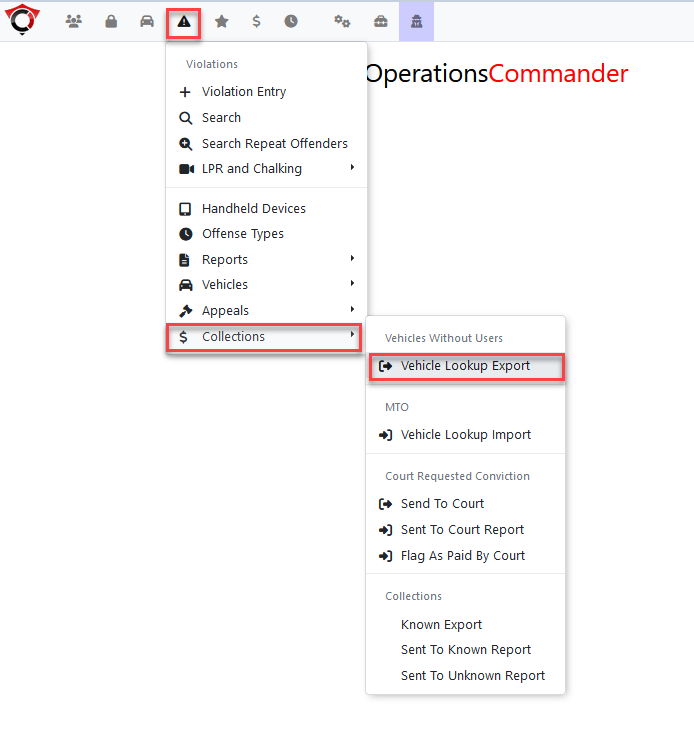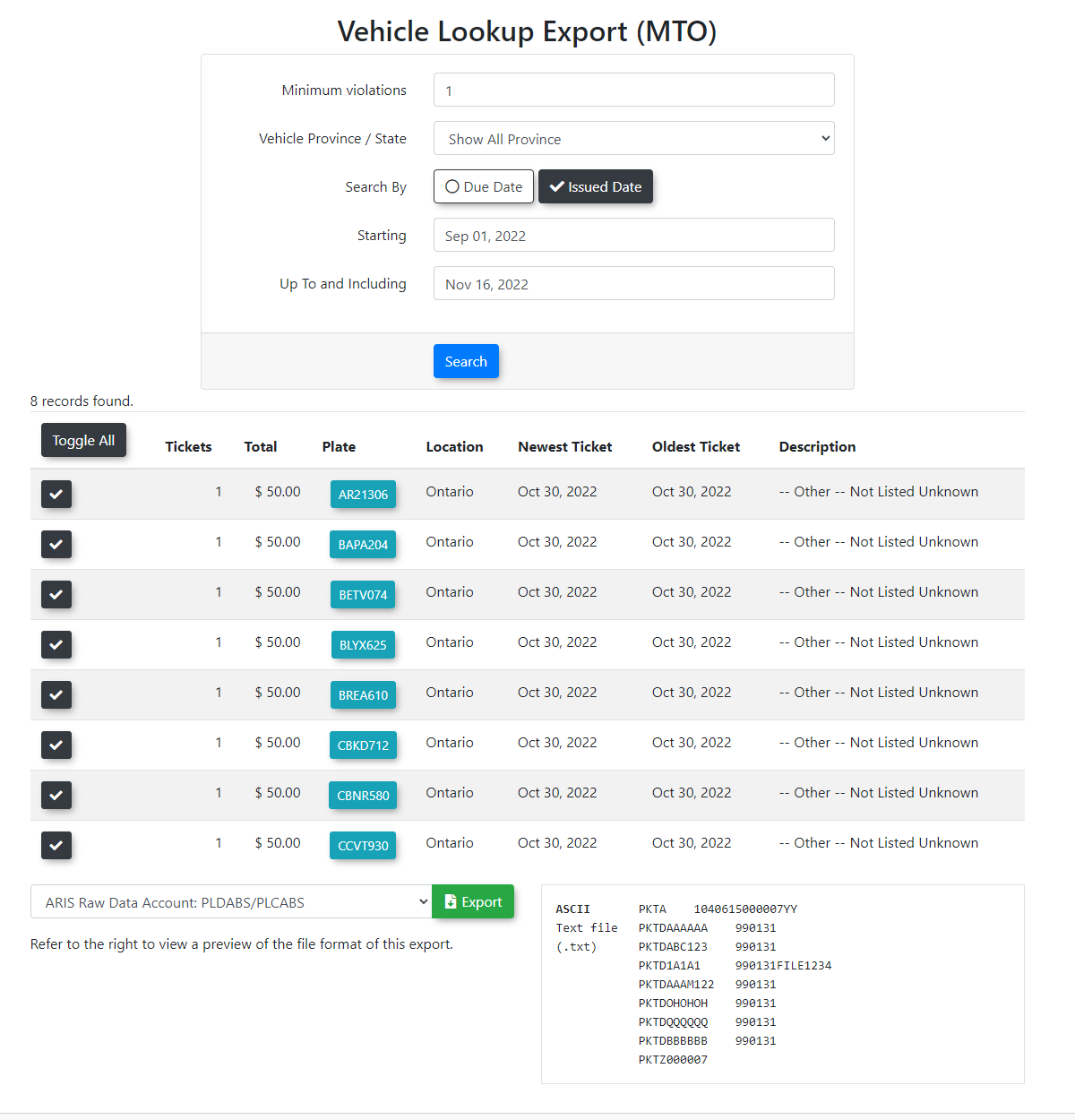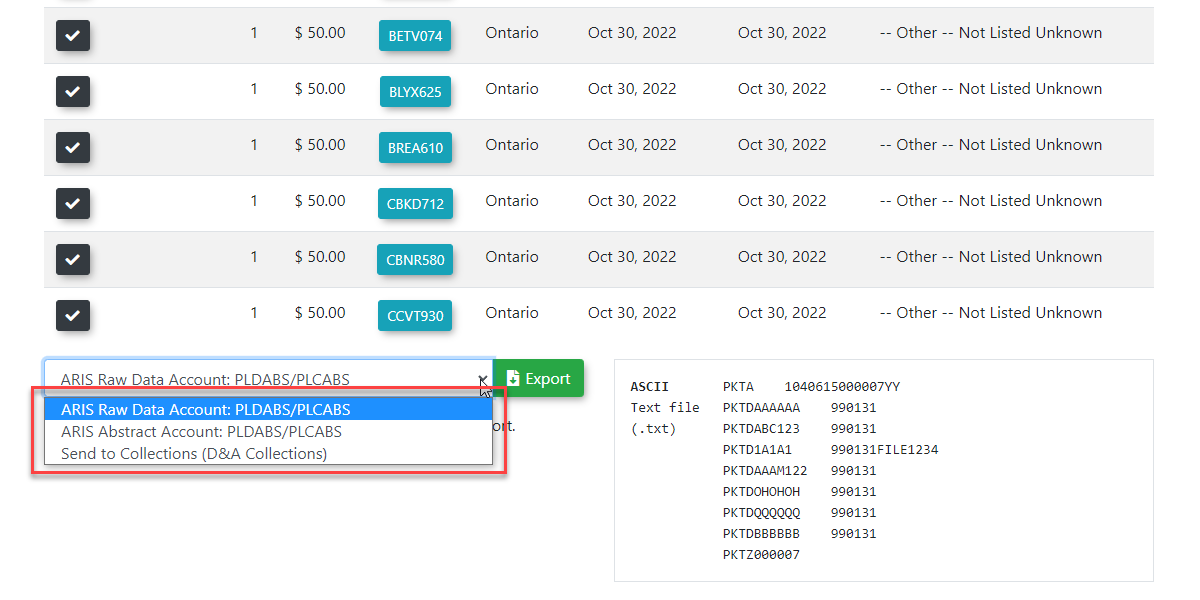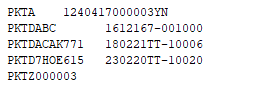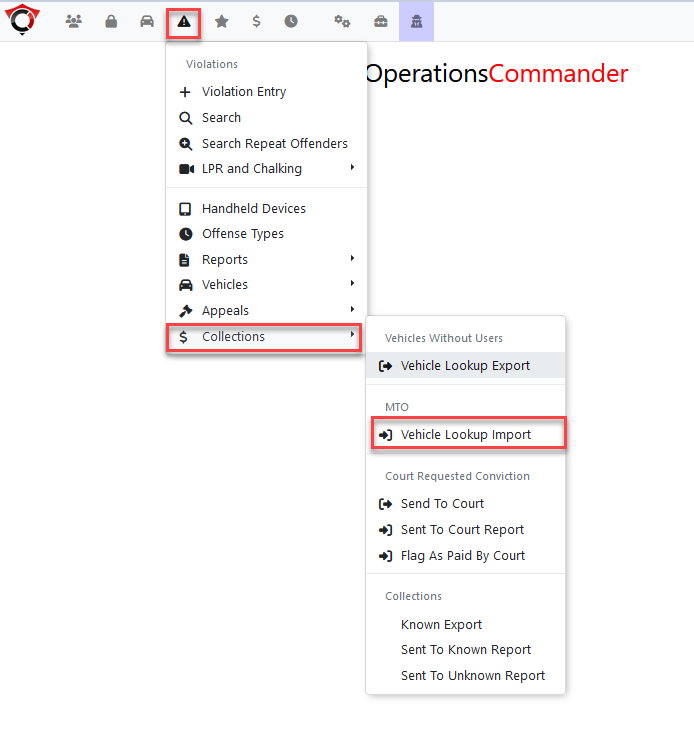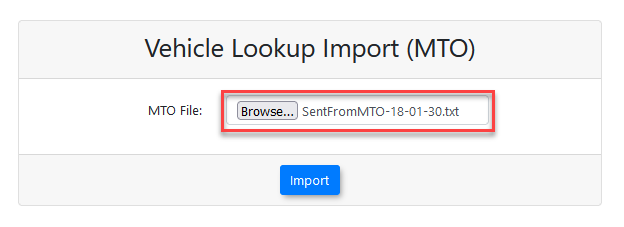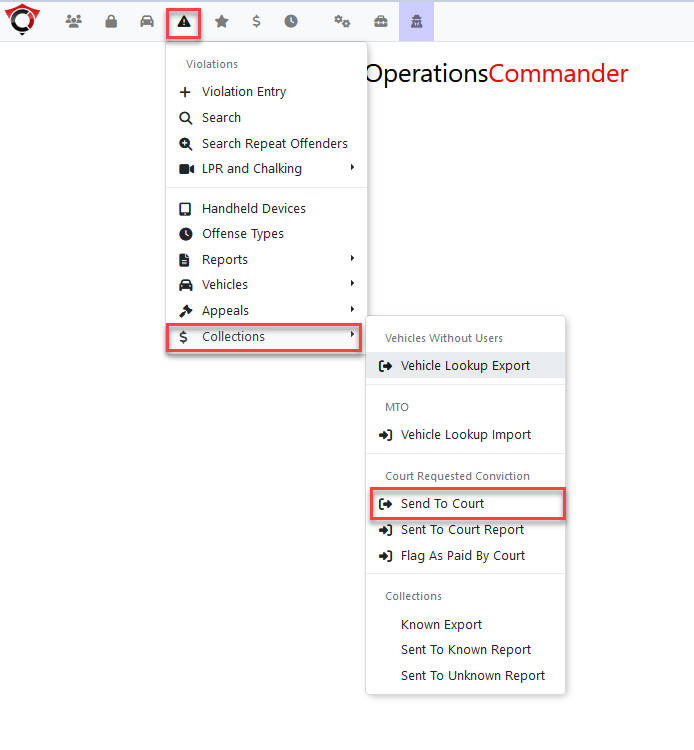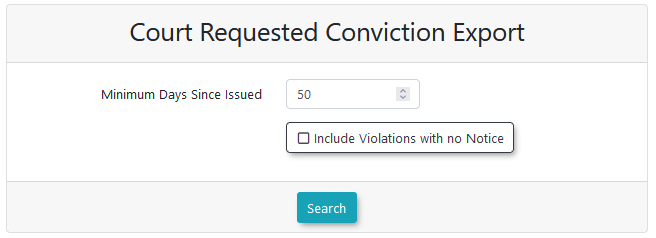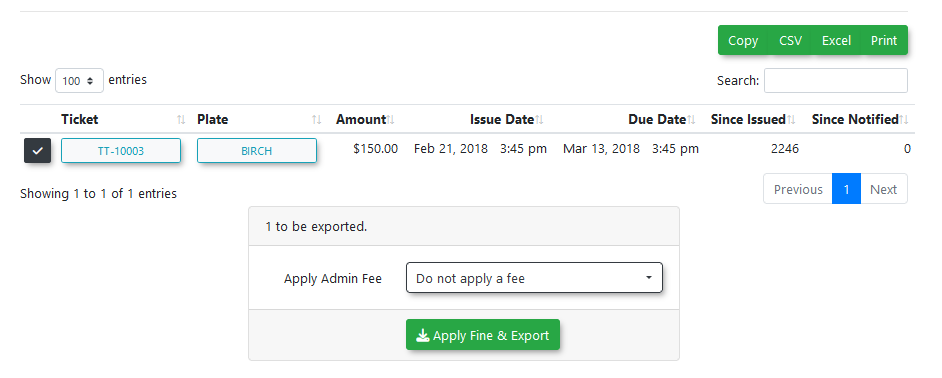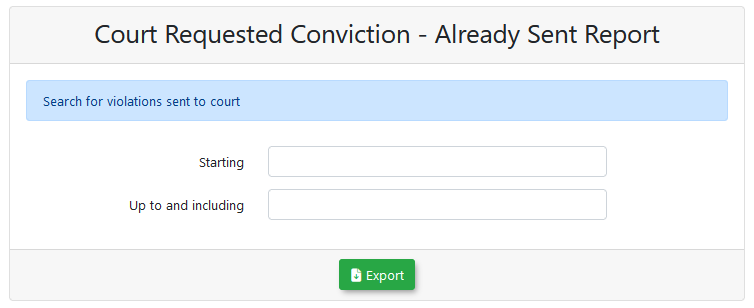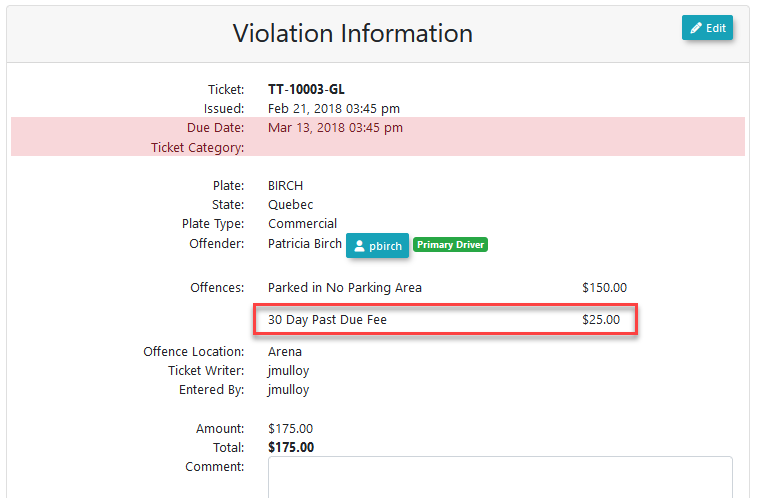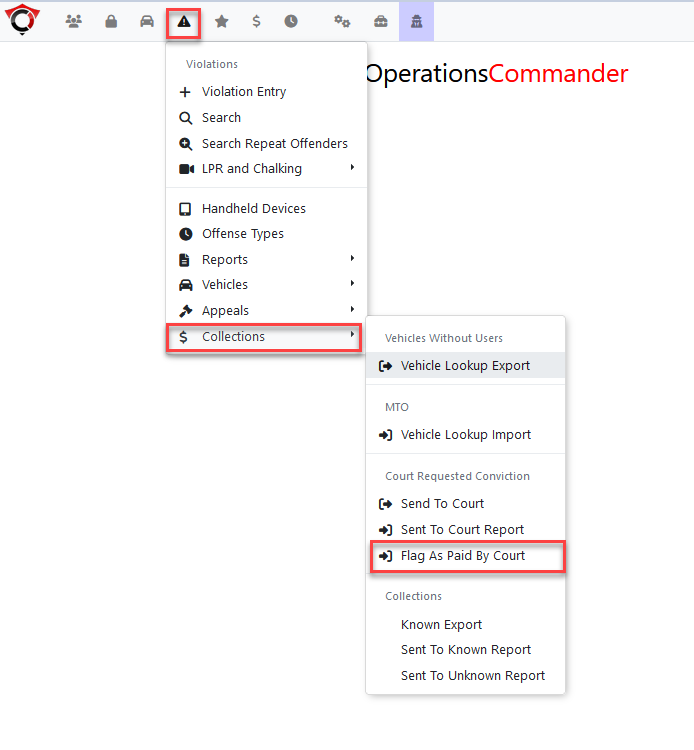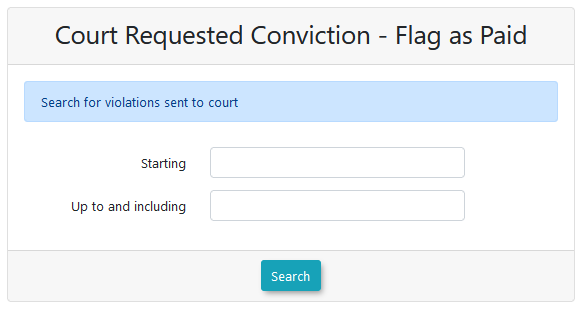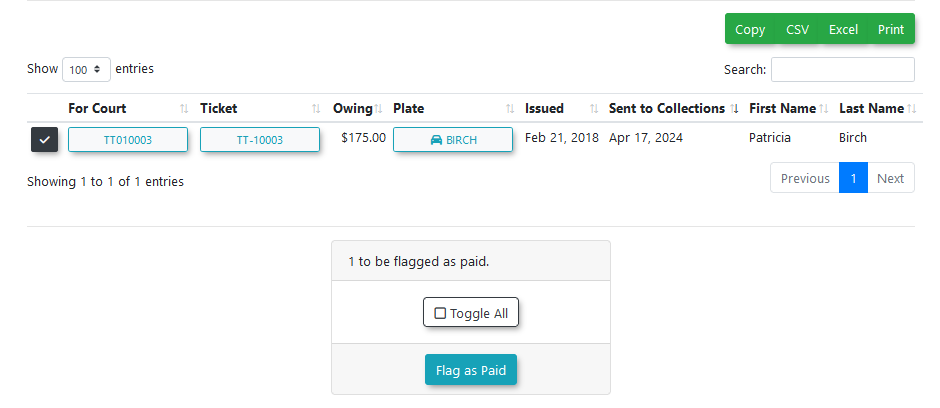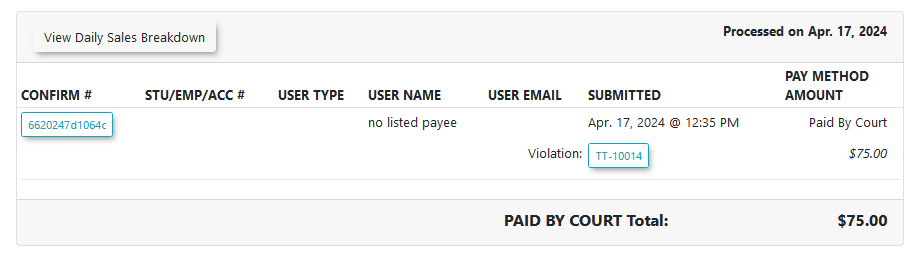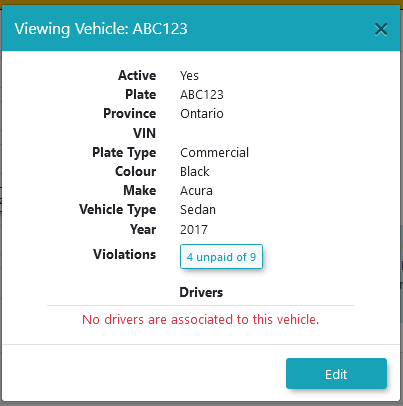Municipal Violations and Collections
Introduction
Municipal clients located within Ontario have specific processes for violation offences to be sent through. The two relevant processes are the POA (Provincial Offenses Act) and the AMPS (Administrative Monetary Penalty System). Municipalities will prescribe to one process or the other.
OPS-COM supports most aspects of the POA process and is considered as a Permitted Recipient under ARIS rules. The POA process is used when a violation is given to a vehicle that has no user information present within the system.
This process involves sending out vehicle data to the transportation authority (MTO) to receive additional user information, so any outstanding violations on the vehicle can be sent to court for collections.
This article will explain the process involved in the life-cycle of a violation for one municipality in Ontario, including interactions with the Ministry of Transportation (MTO) and the Ontario court system.
It is important to note these violations would be issued to a vehicle by license plate number. Unless the driver is a registered user in the OPS-COM system, the actual owner of the vehicle would not be known.
A client must be setup beforehand to use the MTO Lookup and the Court Requested Conviction status and workflow. This could require custom development fees to handle the client’s setup. Currently, this process is only available for use within the Ontario court system.
In addition to the OPS-COM setup, the client must work with the MTO to become an Authorized Requester of the MTO information. The process can be started by contacting ARIS@ontario.ca and requesting a RAW data account.
Please contact your sales representative for more information.
An Example
Consider a municipal client that has the following violation life-cycle:
-
A violation is issued with 7 days to pay during which the fine amount may be discounted.
-
On the 8th day, the fine is no longer discounted.
-
Weekly, all tickets that have reached their 15th day of non-payment are sent to the MTO to do a lookup of relevant driver info.
-
The MTO will send a return file containing the driver information for the vehicle involved in the violation, including address and driver's license number, to be stored temporarily in the database.
-
Notice letters can be issued to drivers who have not paid their violations. This is done using the letter report.
-
-
If the violation is still outstanding on day 65 it will be sent to court and an additional court fee can be applied to the violation.
-
A file can be generated that is compatible with the Ontario court system if upload is available. In addition, a summary file can be generated to include all cases submitted to court in a particular timeframe.
-
-
When the ticket has been paid, the court will send a report back to the parking manager to let them know what the outcome was. Admins can then use the information in the report process the payment on the violation within the OPS-COM system.
Important Note about MTO Information
ARIS rules dictate the use of MTO information, requiring the information from the MTO is only temporarily stored within the OPS-COM system.
Once a violation has been cancelled, paid, or sent to collections, all information from the MTO related to the violation will be purged from the system.
Starting the Process
The interaction with the MTO begins after a violation is past due.
The admin will run a weekly report to determine if there are outstanding violations in the system that have gone unpaid for 7 days after they were marked as due. This is done using the Vehicle Lookup Export page.
This page can be found by following this menu tree:
-
Violations → Collections → Vehicle Lookup Export
Vehicle Lookup Export Tool
Several search options are present on the page:
-
Minimum number of violations
-
Vehicle province or state
-
To search by issue date or by due date
-
Date range of the lookup
Clicking on export will generate a file to be sent to the MTO containing the vehicle information that is additional information is being requested for.
Notice there are various formats for this export:
-
Aris Raw Data Account: Used with an ARIS client using raw format lookups.
-
Aris Abstract Account: Used with an ARIS client using abstract format lookups.
-
Send to Collections: Used to send a report to a typical collections agency outside of the MTO process.
A text file will be generated with the filename as SendToMTO-XX-XX-XX.txt, with the Xs acting as placeholders for the timestamp at the time of file creation.

MTO Export File
Here is a sample of what the exported text file will look like.
The file is formatted in a custom format required for the MTO to lookup driver information.

MTO Response File
The file that is returned from MTO Lookup will include driver information such as the registered vehicle owner's name and home address.
This information is temporarily stored in the OPS-COM system. As governed by ARIS rules, the information will be purged from the system after it is no longer needed.
The document return from the MTO will look like the following:

Simulated Response File
There is an option to generate a mock version of an MTO response file using the file previously exported.
This can be done using the Third Party Simulator page, located under the menu tree:
-
Tomahawk Options → Third Party Simulators
Importing the MTO Response File
To import the information received back from the MTO into the OPS-COM system, navigate to the vehicle lookup import found under the menu tree:
-
Violations → Collections → Vehicle Lookup Import

The Vehicle Lookup Import file selector tool opens.
Choose the file that came back from MTO and navigate to the file you wish to select for import.

Click the Import button.
A confirmation message will appear in the top right of the page.

Generating Notice Letters
Once the information has been imported, the data will be used to populate any missing notice letter information.
Violations that have had MTO information associated to them can be viewed from the Letter Report page.
After the notice letters have been printed, they must be sent to the drivers of the vehicles by mail.
Sending to Collections
If the ticket still remains unpaid after the notice letter has been sent, it is eligible to be sent to the Ontario court system for collections.
The page can be found under the menu tree:
-
Violations → Collections → Send to Court

The number of days since the violation was issued can be specified, and violations that have not been issued a notice letter can also be included.

An admin fee can be added to the violation on export.
Some municipalities have a fee and some do not.

The page will then generate a file to be sent to the Ontario court system, named in the format of SendToCRC-XX-XX-XX.txt, with the Xs acting as placeholders for the timestamp at the time of file creation.
The report generated by the system is in a format specified by the Ontario court system for processing, and must be customized for each municipality.
It will look something like this:

Client MTO Codes
For each client sending information to the MTO, there are 4 codes required by the Ontario court system that must be set up on the client’s site.
NOTE - The client must request a RAW Data account from the MTO to use this process. This system will not work otherwise.
Here's a reference for all the provincial forms: https://ontariocourtforms.on.ca/en/provincial-offences-act-forms/
The provincial forms are:
-
Case Court: starts at character 3 - a 4 digit number (Parry Sound is 3060, Perth's is 1860). This is repeated starting at character 57 and again at character 186.
-
Case Jurisdiction: starts at character 7 - a 3 digit number (Parry Sound is 658, Perth's is 073). This is repeated starting at character 61 and again at character 190.
-
The Agency Code: 3 alphanumeric characters followed by 3 numbers (Parry Sound is BYL390, Perth's is BYL658).
-
Disbursement Code: 1 alphanumeric character followed by 3 numbers (Parry Sound is M525, Perth's is M658).
To set these codes up within the site, go to System Settings and select the Collections Component.
Enter the values in the designated fields, and then click on save settings.
For municipalities using the extra-detailed version of the notice letter where one notice is sent out for each violation rather than in bulk, the "Include All Unpaid Violations" setting must be disabled.
Generating the Ontario Court Report
A file can be generated and exported to Excel, containing a summary of all violations being sent to court in a particular time frame.
The page can be found under the menu tree:
-
Violations → Collections → Sent to Court Report

This will open the Court Requested Conviction - Already Sent Report.

Clicking on export will download an Excel file to the browser.
A copy can be printed to bring to court on the day of the hearings.
It is exported in the format recommended by the courts:

Court Requested Conviction Fee
If a conviction fee was added on to the violations sent to court, it can be viewed when looking at the violation’s info page.
A record for the Court Requested Conviction (CRC) fee will have been added.

Flagging Paid Records
When a report is received back from the court indicating a violation was paid, it must be flagged in the system as being paid.
The report to flag as paid is located under the collections menu, within the menu tree:

Enter a date range and press the search button.

A list of the violations that have been sent to court will be returned by the page.

Click Flag as paid to process all selected violations to be marked as paid.
Violations flagged as paid will also appear on the Daily Processed Report with a payment type of paid by court.

Additionally, when looking at the vehicle information for this violation, the MTO information will have been purged from the system.
Note the vehicle shows there are no associated drivers.