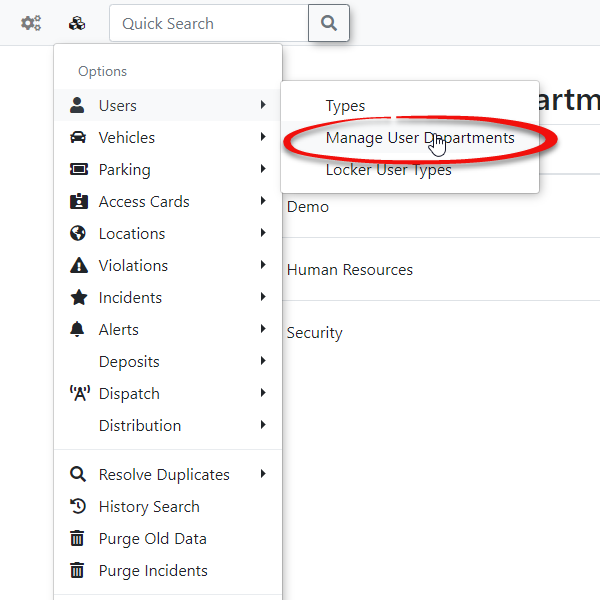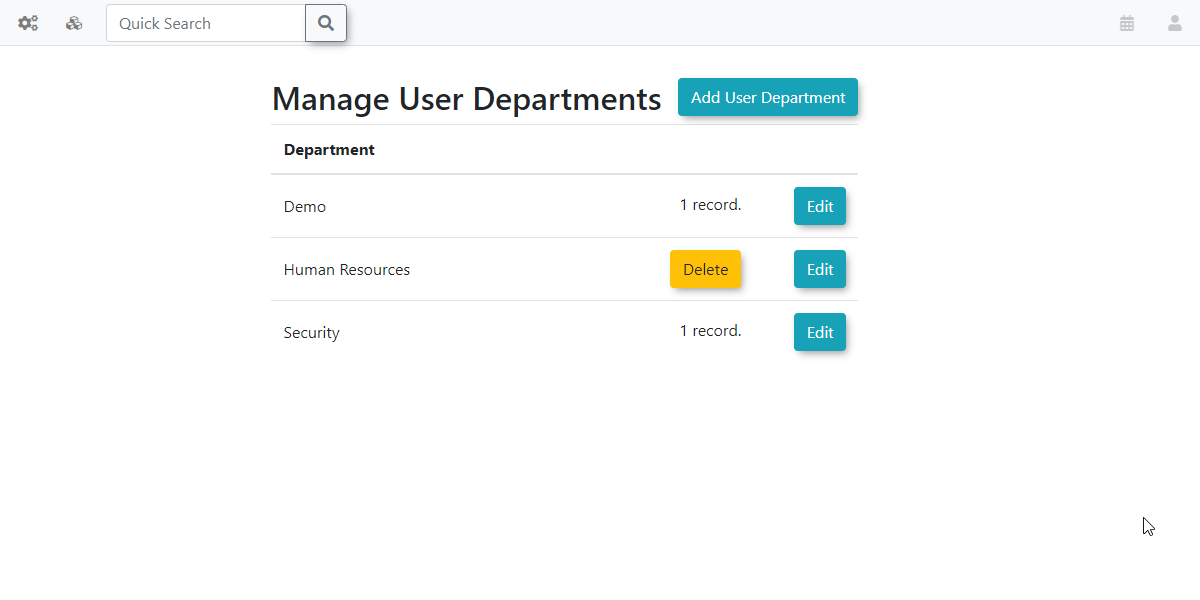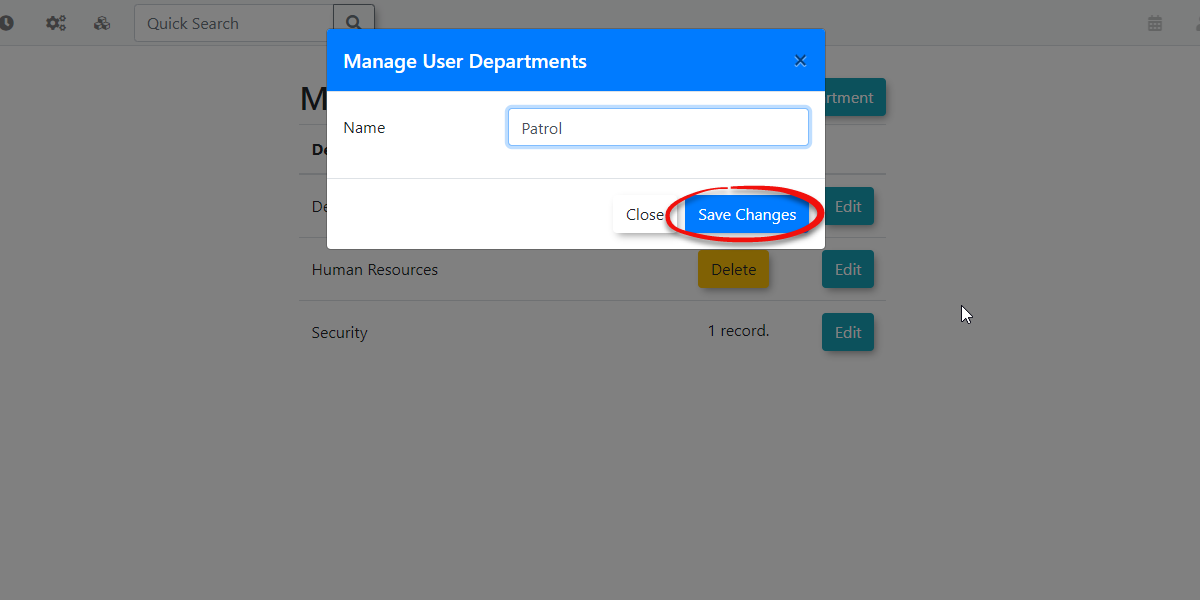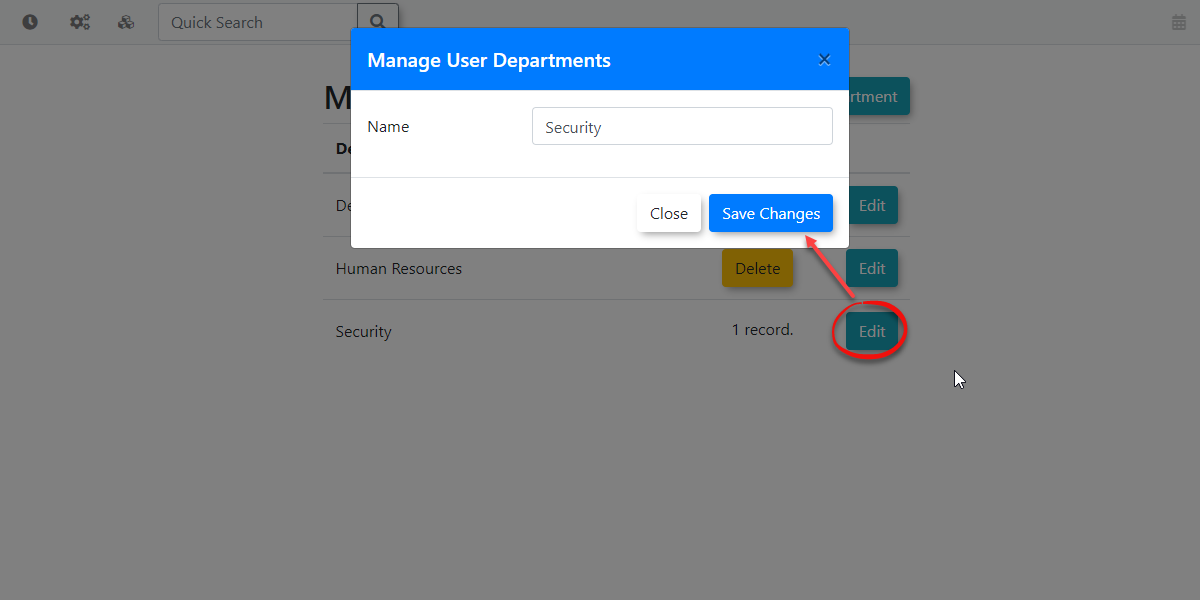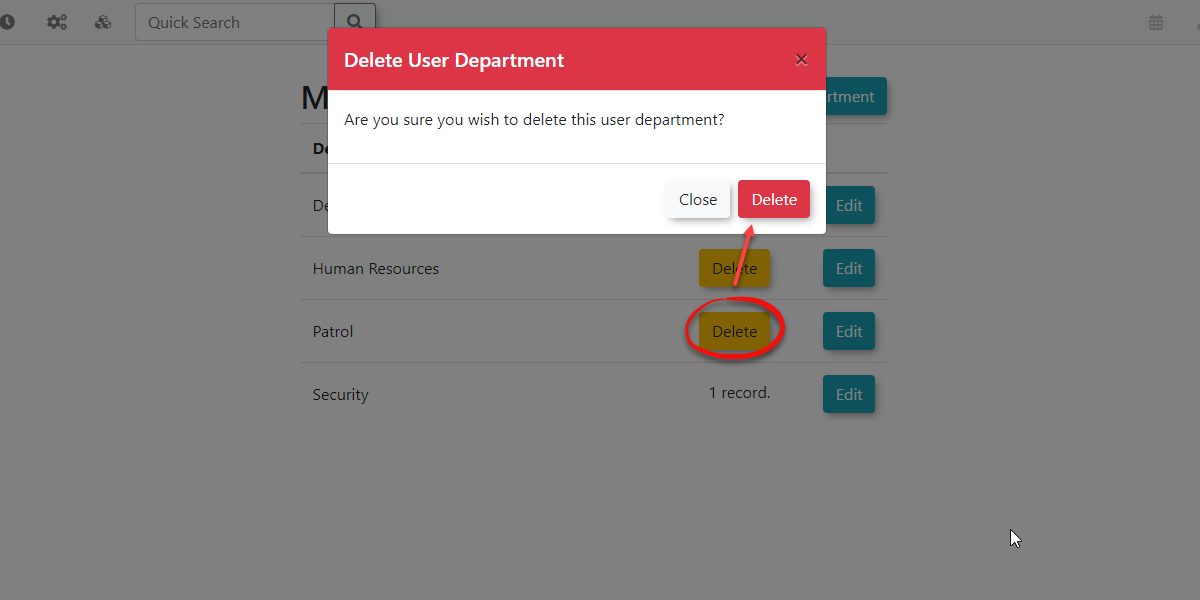Create User Departments
Managing
User Departments in OPS-COM allow administrators to categorize users based on their departmental affiliation within an organization. This feature enhances user management by enabling better organization, reporting, and potentially targeted communications or access controls, ensuring that user data is structured and easily manageable.
Using this Feature
Click
- Hover over
AdminSystemOptionsAdministration, Users,followedandbyclick Manage UserDepartments.
Departments.The Manage User Departments page
simple interfacedisplayswillwithdisplay.allofThisthepageavailableprovideschoices.ato add, edit, and delete user departments.
Adding User Departments
To
- Click Add User Department and
completeenter therequireddesiredfieldDepartmentfollowedName. - Click Save Changes.
Editing User Departments
To
- Locate the user
departmentsdepartmentclickyou wish to modify in the list. - Click the Edit button next to the
departmentdepartment. - Update the existing name of that
item.department. - Click Save
Changes
.
Deleting User Departments
To In order to delete departmentsa simplyuser clickdepartment, it must not currently be in use by any user in the system. Administrators must first ensure that no users are assigned to this department before it can be removed.
-
Locate the department you wish to remove from the list.
-
Click the Delete button next to the
makedepartmentyouandwishclick Confirm.
Best Practices & Considerations
- Reflect Organizational Structure: Create user departments that accurately reflect the departments or divisions within your organization. This helps with reporting and user organization.
- Consistency in Naming: Use clear, consistent, and recognizable names for your departments to
removeavoidfromconfusion. - Data
list.Integrity:AAlwaysmodal window will appear asking you if you are sure you wish to delete this user department.ImportantIn order to delete a user department it must not be used in the system. Admins will first need to make sureensure that no users areusingassignedthisto a department beforeitattempting to delete it. Reassigning users to another department (or to "None" if applicable) is a necessary step to maintain data integrity. - User Profile Integration: Remember that these departments are selected when creating or editing a user's profile, providing a key piece of information for user categorization.
- Reporting: Categorizing users by department can be
removed.highlyThisvaluableisfortogeneratingpreventtargetedprofilesreportsfromorhavinganalyzingblanktrendsinformationacrossbydifferentdeletingpartstheseofdepartmentsyourwhileorganization.
Related Video
Please view the following video.