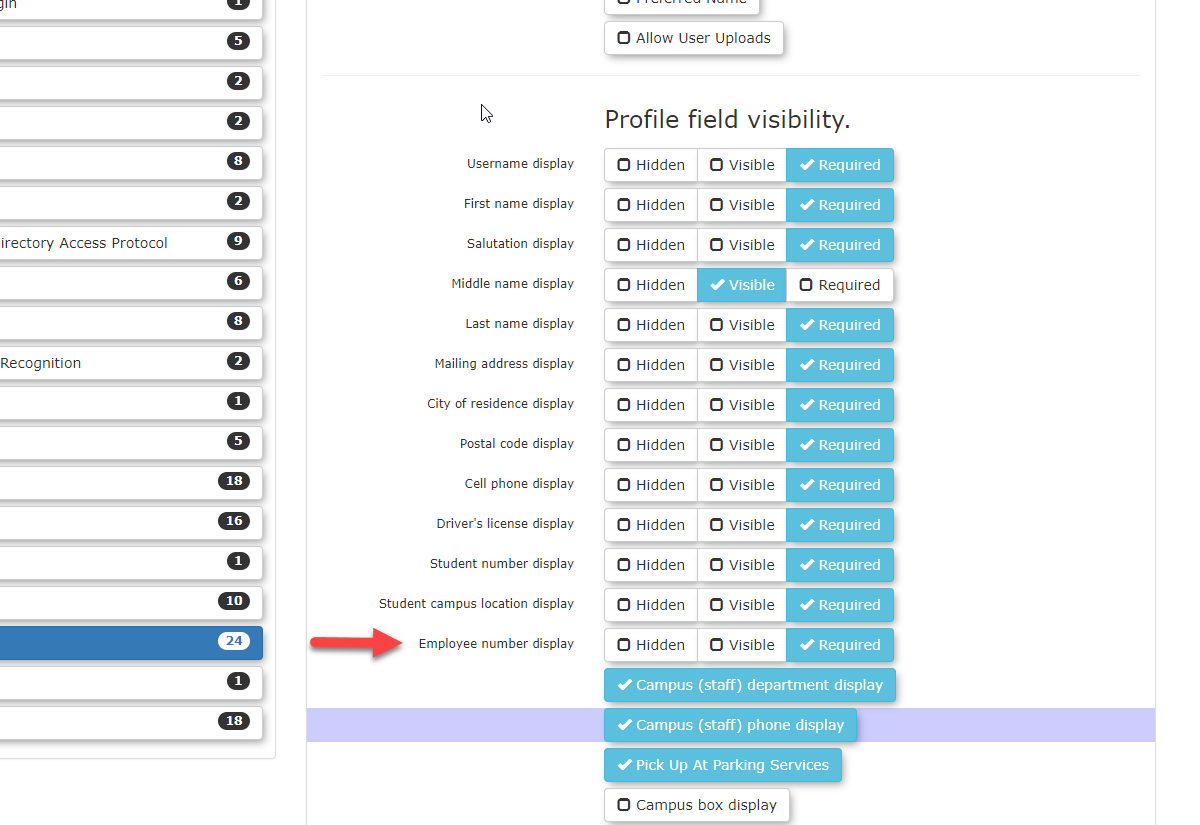Defining User Profile Settings
User Profile Settings in OPSCOM enable administrators to customize the information collected from users on their profile forms. By controlling the visibility and requirement status of various fields, you can tailor the user experience to your organizational needs, ensure necessary data is captured, and streamline the registration process.
User profile item settings are configured within the System Settings area of OPSCOM.
- Click System Configuration, System Settings.
- On the Manage System Settings screen, click User Profile.
Using this Feature
On the User Profile settings page, items in the list can be set to one of three states, controlling their appearance and requirement on the user-side profile form:
The state selected for each field is highlighted in blue, with a checkmark indicating the active selection.
The user profile form is organized into six essential categories, each containing various elements that can be individually set to Hidden, Visible, or Required:
- User Name
- Address Information
- Phone Information
- License Information
- Student Information
- Employee Information
Customizing Profile Sections
- User Name: A User Name is essential as it's one of the unique identifiers for system access. While a bare minimum typically includes Username, First Name, and Last Name, any of these items can be toggled on/off based on your needs.
-
Note: One scenario where you might hide Username is if an external source (such as LDAP) is supplying the username.
- Enabling Username Edits: By default, the username field is not editable by administrators. To enable this functionality, you must contact support@OPSCOM.com to request changes to the Allow Username Edits setting located within the User Profile settings list. Once activated by the OPSCOM Team, administrators will have the ability to edit usernames directly.
-
- Address Information: This section is critical if you plan to mail permits or other correspondence to end-users.
- Phone Information: Allows for the collection of various phone numbers.
- License Information: This field specifically refers to Driver's License number (not plate number). You may opt to record this information, especially if you are connected with local law enforcement.
- Student Information: Fields relevant to student identification (e.g., Student Number, Max/Min Student Number Digits).
- Employee Information: Fields relevant to employee identification (e.g., Employee Number, Max Employee Number Digits).
Considerations for Text2ParkMe Users
If your organization is using Text2ParkMe, a second tab will be available on this page. This tab allows you to configure additional details, including credit card information, that end-users can enter.
Important: If any credit card information is entered by the user, it automatically switches all other credit card information fields to "required" for that transaction.
Best Practices & Considerations
- Balance Data Collection and User Experience: While it's important to collect necessary data, avoid making too many fields "Required" as this can create friction and deter users from completing their profiles. Prioritize truly essential information.
- Understand System Overrides: Even if you hide everything possible, the system might still require certain fundamental pieces of information (e.g., core identifiers like Username or Email) and will override your settings to ensure basic functionality.
- Review Hidden Fields Periodically: Ensure that fields marked "Hidden" truly remain irrelevant to your current processes. Organizational needs can change, making previously hidden data suddenly important.
- Tailor to User Types: Consider which information is truly necessary for different user types (e.g., students versus employees) and configure accordingly.
- Impact on Mailing/Enforcement: If you rely on mailing permits or recording specific ID numbers for enforcement, ensure the corresponding profile fields are set to "Required" or at least "Visible."
- The Allow Username Edits setting can only be toggled by the OPSCOM Support team. If you require the ability to edit usernames, please contact OPSCOM support to request this change.