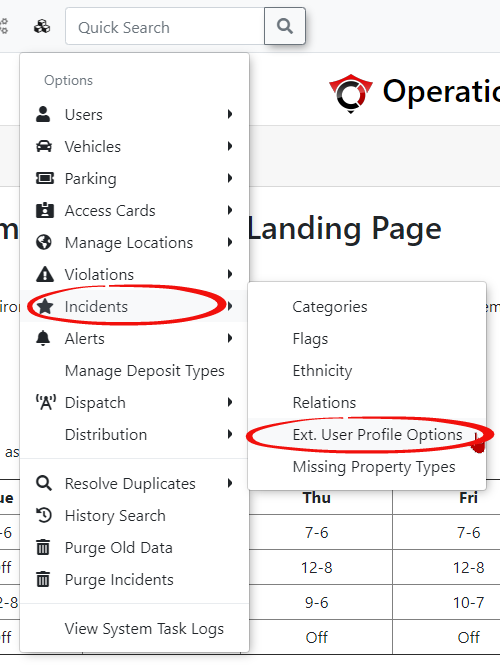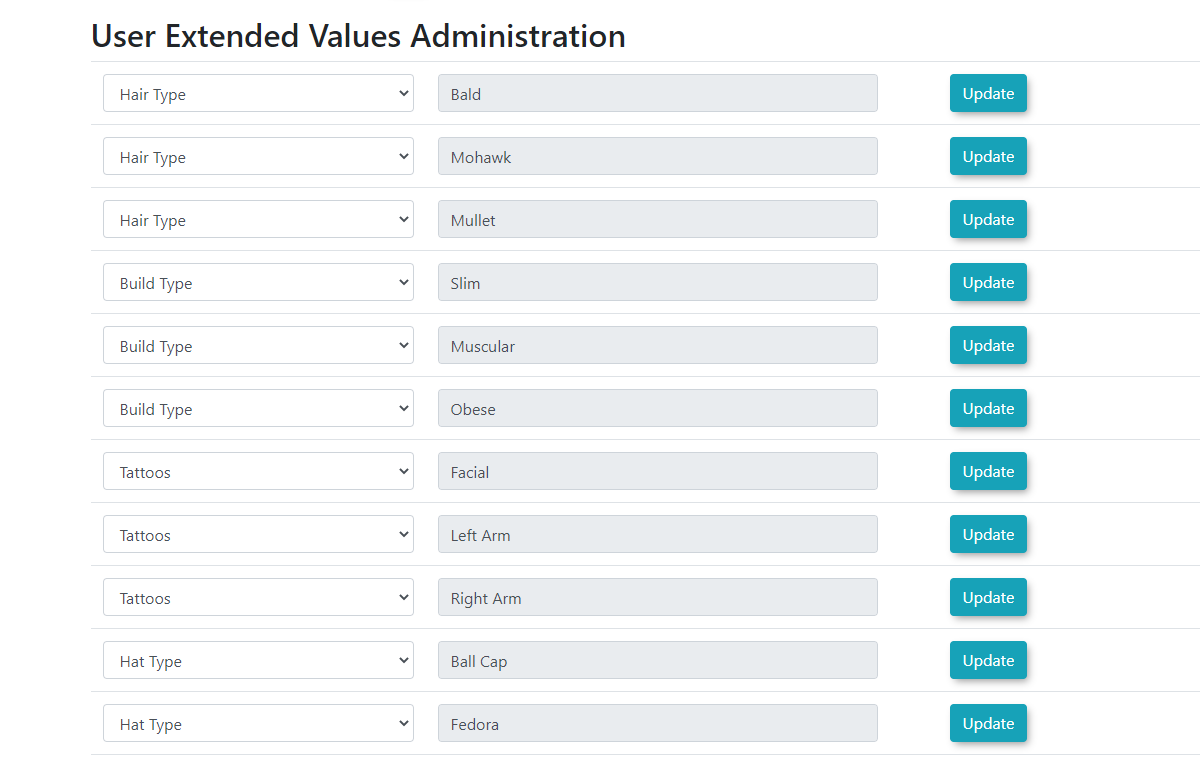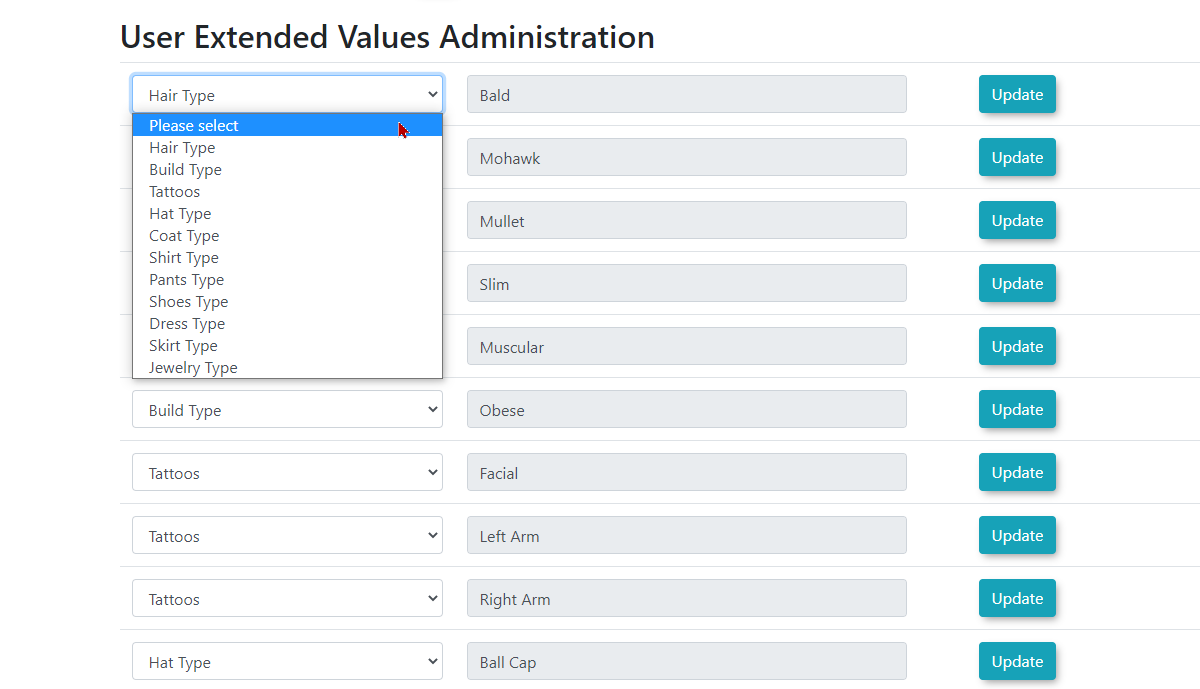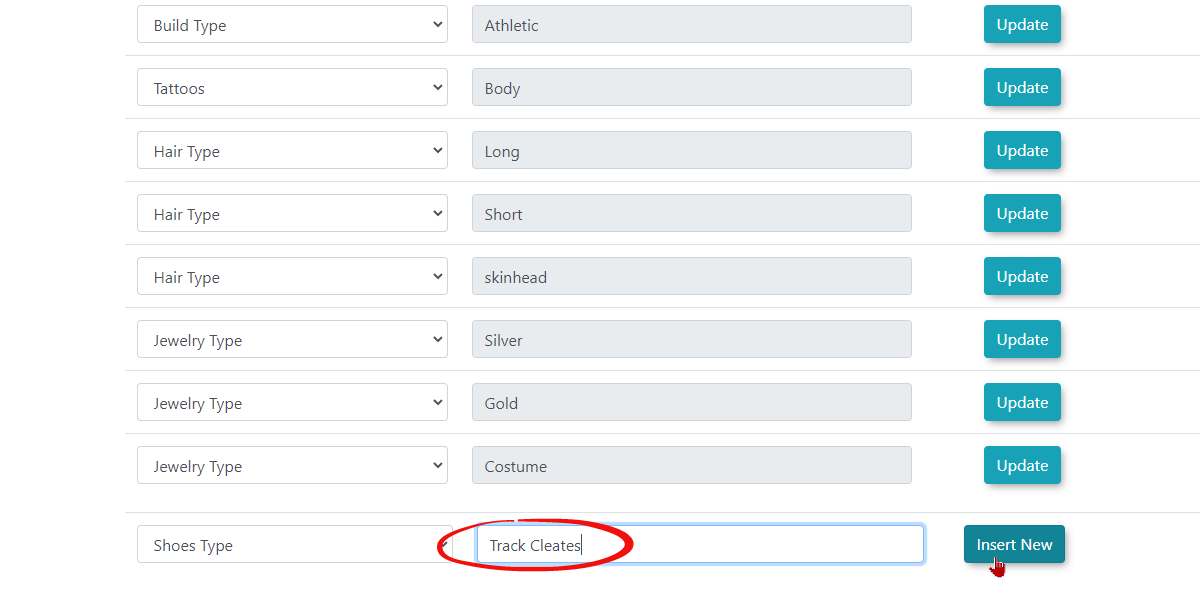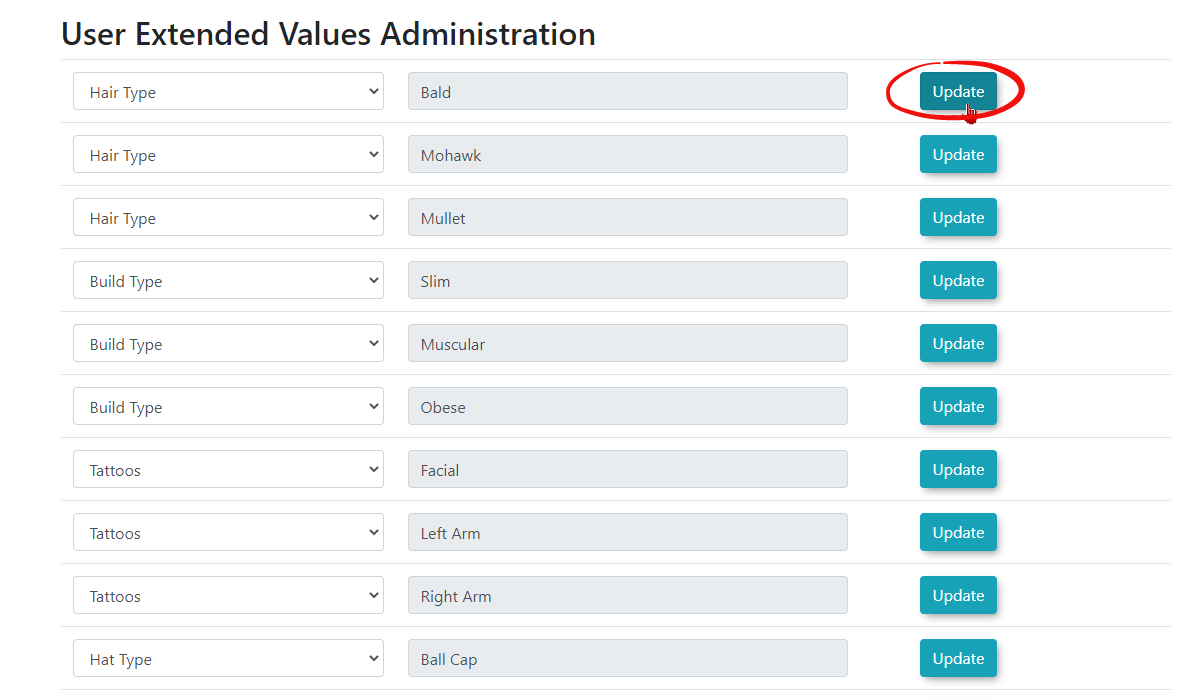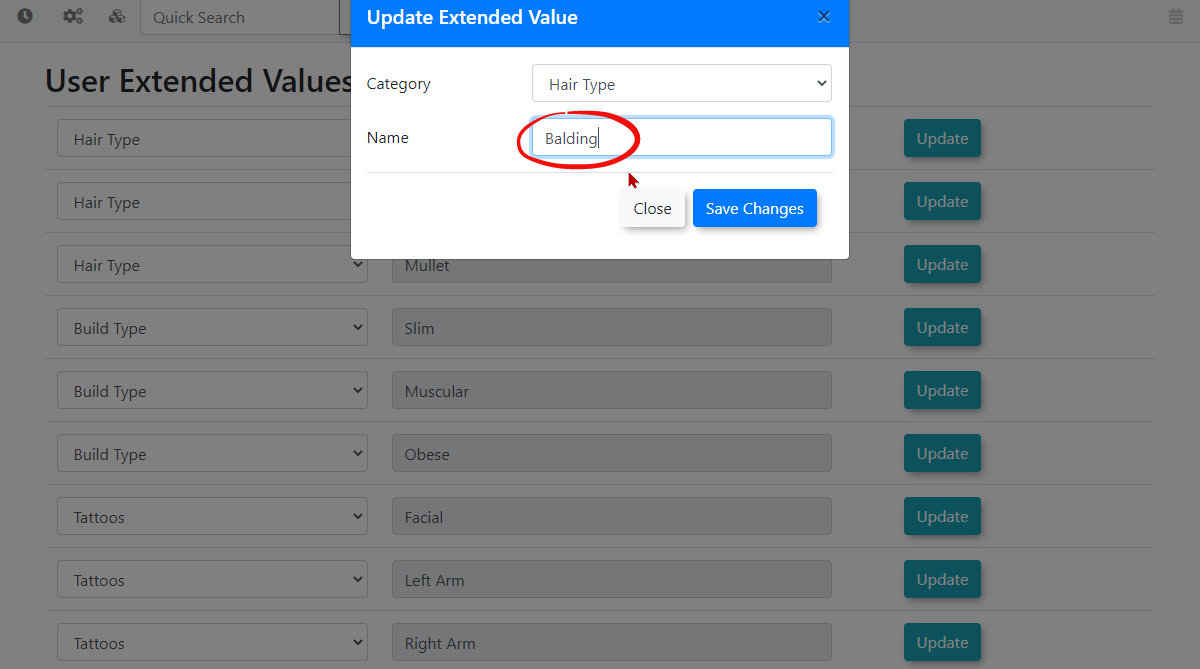Extended User Profile Options
UnderExtended User Profile Options in OPSCOM allow administrators to define and manage additional, highly granular descriptive categories and values for user profiles, typically used in incident reporting. This feature enables officers to record unique physical features or identifiers of individuals involved in an incident, enhancing the Admindetail Options,and hoveraccuracy overof Incidents,incident then click on Ext. Profile Options.reports.
Using this Feature
You will be redirected to theThe User Extended Values Administration
allows you to add and update a variety of descriptive values for user profiles.
- Hover over System Configuration, Incidents, and click Ext. Profile Options.
The User Extended Values Administration page displays a list of currently defined extended values. Notice the various types you can choose formfrom in the dropdown menus to narrowcategorize your description.extended values. A Value Type acts as a category (e.g., "Hair Type"), while the Value Description details the specific characteristic (e.g., "Balding," "Red," "Long").
Adding
This
- Scroll to the bottom of the
values list to the blank textbox line.Selectvalue typefrom the drop-down menu. Type thevalue descriptionin the textbox provided.ClickInsert Newto addpage andsaveselectuser value.Note: Aa Value Typeisfromathecategorydropdownyoumenuselect(e.g.,to distinguish what your value description will be about. Example: If yourvalue typeis"Hair Type,"then"ClothingyourColor,"value"TattoodescriptionLocation"). - Type the
users' hair is like.Value Description in the textbox provided (e.g., "Curly," "Blue," "Left Arm"). Value descriptions can include a range of physical features/identifiers of a
user.user,Somesuchexamples could include;as the location of atattoo on a users' body,tattoo, thecolourcolor ofclothing they're wearing,clothing, or the style ofhairhair. - Click
have.ValueInsertdescriptions allow officersNew to add and saveuniquetheidentifiersnewof aextended userinvolvedvalue.
To add an extended value:
Editing
- Locate
youEditingtheanextendedExtendedvalueValue
and clickClick onUpdatewish to edit in thevalue.listEdit.
- Adjust the
category,category (Value Type) and/or the nameand(ValuenameDescription) by selecting the appropriate textbox and making the desiredchanges.changesIn this case we are(e.g., changingBald"Bald" toBalding."Balding"). - Click Save Changes to save and continue.
When you are finished updating, click
Best Practices & Considerations
- Granular Detail for Incidents: Leverage extended values to capture specific, unique identifiers for individuals involved in incidents, which can be critical for identification and investigation.
- Standardized Terminology: Establish clear, consistent terminology for both Value Types and Value Descriptions to ensure uniformity in data collection across all officers and administrators.
- Training for Officers: Train officers on the importance of these fields and how to accurately select and describe extended values when creating incident reports.
- Avoid Redundancy: Review existing categories and values before adding new ones to prevent duplication.
- Privacy Considerations: Be mindful of privacy regulations and your organization's policies regarding the collection of detailed personal identifiers. Ensure that the collection of such data is justified and used responsibly.