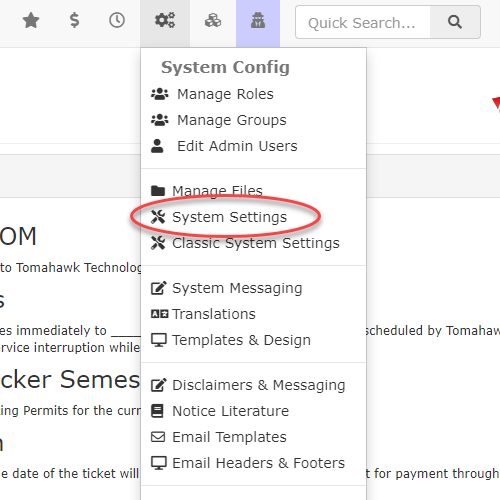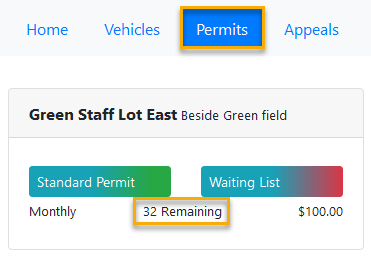Guide to System Settings
ToSettingsaccessin OPSCOM provide administrators with comprehensive control over the core functionalities and behaviors of their application, primarily impacting the administrative side. This centralized configuration area allows for fine-tuning various components, from general system parameters and security protocols to specific module functionalities like parking, violations, and payments, ensuring the systemsettings,operatesgoaccording toSystemorganizationalConfigneeds.and- Click System
Settings.Configuration,In most cases these settings affect the admin side of the application.
click onSystem Settings
toGridaccessthis area. General System ComponentSetting NameDefinitionNotesDefault Notification EmailThe address you wish all notifications from OPSCOM be sent toOrganization Name: WebsiteSet- Explore the
namemenus.ofHoveringtheoverOrganizationwill Tomahawkexplain what
tooltipOrganizationwithName:aHandheldSetthisthesettingnamecontrols.of- Settings
theinOrganizationBluethatareappearsread-onlyontotheAdmins.handheldCountrySet the country where the system is locatedCompany AddressSet your primary street address hereTime zoneSet the time zone based on your closest major citySystem TimeoutSet how long the systemUser canbeenable/disableidlethis.beforeFortimeout (can be up to 6 hours)From EmailThis address will be the return address that appears in emails sent from OPSCOMTime offset (mins)This represents your time offset from Greenwich mean timeUsing daylight savingsUsed to toggle whether or not you are subject to daylight savings timeSystem TimeoutSet length of time before the admin user is automatically logged out of OPSCOMRun the Task SchedulerUsed to toggle whether or not your system uses the Task SchedulerTemplate EditorChoose between RAW HTML Editor and a WYSIWYG Visual EditorSelect how to show datesUsed to set the date formatAlarms ComponentSetting NameDefinitionNotesUse Alarms SystemControls if the Client can use Alarms moduleAdmins can see, only OPSCOM Team can change.Alarm DurationGeneric Alarm Append Threshold
contactPicklist that allows you to determine the type of alarm you want to issue, and what Action you want taken. In addition you choose the Dispatch Sub Category that should be associatedhelp with thisAlarm.Forsupport@OPSCOM.com.example,People Alarms should generate a System Alert with a Sub-Category of Personal Safety Reports.People Alarm Append ThresholdSame as aboveVehicle Alarm Append ThresholdStolen Device Append ThresholdEmail AddressEmail Address that an alert is sent toGeneric AlarmSame as abovePeople AlarmPlate Alarm
CollectionsBestComponentPractices & ConsiderationsSetting NameDefinitionNotesDays before CRC is eligibleSet the length of time before a ticket is sent to courtMTO Lookups on all recordsPerform an MTO Lookup on all records even if a user profile existsIncludeReview AllUnpaidSettings:ViolationsWhen Toggled on: Includes all unpaid Violations when sending violation noticesWhen Toggled off: Only the violation in question will be included in the letterPrevent Violation PaymentPrevents violations from being paid through OPSCOM if they have been sent to collectionsPrevent PurchasesPrevents Users from making any permit purchases if this is enabled and a violation has been sent to collectionsSend Letter To AllWhen Toggled on: Send collections letter to all users even if they have been emailed a copyDepositsComponentSetting NameDefinitionNotesUse DepositsToggle the use of deposits on or offEnable Deposits For PermitsForms ComponentSetting NameDefinitionNotesDefault email for sending form entriesTheseSystem settings areusedgranular and cover many aspects of OPSCOM. Regularly review all components tocontrolensure configurations align with your organization's current policies and operational needs.- Security Settings First: Prioritize the
FormsconfigurationModulesettings requirements,(e.g., strength
expiry,GlobalpasswordComponentadmin Setting NameDefinitionNotesEmail Image HeaderSelect an imagelockouts) toappearmaintaininatherobustheadersecurityofposture for your admin accounts.- Email Configuration: Ensure that all
emailsDefault Site LogoSelect a logo that appears on the mobile app, Text2ParkMe and the QR code interfaceDefault Site HeaderSelect a background image that appears in the header of the mobile app, Text2ParkMe and the QR code interfaceDisable nightlyrelevant emailnotificationsDisable auto-emails during system maintenanceSymbol before the dollar valueWhich currency symbol to use before a dollar valueAccommodates the English format of the dollar value $100.00Symbol after currency valueWhich currency symbol to use after a dollar valueAccommodates the French format of the dollar value 100,00$Handheld DeviceSetting NameDefinitionNotesNetwork Communication ModelSelect Standard or VolleySetting NameDefinitionNotesUsage LimitEnable Megdgate nightly script.Lightweight Directory Access Protocol ComponentSetting NameDefinitionNotesLog Failed AttemptsUse SSLServersBaseDNAccount SuffixLDAP usernameLDAP passwordStudent Group NameStaff Group NameLicensing ComponentSetting NameDefinitionNotesPermits per yearIndicate the number of permits eligible to be used yearlyaddresses (UsageDefaultLimit)Email, ViolationsAppealperNotificationyearIndicateAutomatedtheNotificationnumber of violations eligible to be written yearly (Usage Limit)Temp Permits per yearIndicate the number of temp permits eligible to be used yearly (Usage Limit)Number of HandheldsIndicate the number of OPSCOM for Android Licenses to be used (Usage Limit)Mobile PL8RDR CamerasIndicate the number of Mobile Cameras in use by clientStatic LPR CamerasIndicate the number of Static Cameras in use by clientLockers per yearIndicate the number of lockers eligible to be used yearly (Usage Limit)Validation Records per yearIndicate the number of validation records eligible to be used yearly (Usage Limit)Dispatch Logs per yearIndicate the number of dispatch logseligible to be used yearly (Usage Limit)Incidents per yearIndicate the number of incidents recordseligible to be used yearly (Usage Limit)Lockers ComponentSetting NameDefinitionNotesEnable Lockers ModuleToggles the use of the Lockers ModuleAdmins can see, only OPSCOM Team can change.Tax %Percentage of tax to charge for lockersMap of LockersUsed to enter a path to a diagram or map imageReceipt Reply To AddressReply to address on receipts if only a locker was purchasedLicense Plate Recognition ComponentSetting NameDefinitionNotesPossible plate prefixesIndicates the prefix of what typical plate reads in your region start with. (ie: 123 for Numbers, ABC for Alpha Characters)Using Mobile LPRThis checkbox will toggle on or off the use of the LPR functionality on handheld devicesParking ComponentSetting NameDefinitionNotesValidation deletion cutoff minutesIndicate how long a validation record is editable by an admin before it is locked into the systemPayments ComponentSetting NameDefinitionNotesGateway OnlineToggle to set the status of your payment gateway (Online or Offline)Invoice NumberAn incremental number for invoices. This can be set the first time you want to issue themEFT SettingsThis is used if youEmail) are correctly set up toacceptensureEFTtimelypaymentssystemthroughcommunicationsOPSCOM.andYoualerts.must- Time
beZonesetAccuracy:upCorrectlybysetting your Time zone and Time offset is critical for accurate timestamping of all system events, permits, and violations.- Impact of Toggles: Be mindful that many settings are simple on/off toggles. Understand the full impact of enabling or disabling a module (e.g., "Enable Violations Module") or a specific feature before making changes.
- Team Collaboration: For settings that require OPSCOM Team
first, before you can change anythingAdmins can see, only OPSCOM Team can change.Permits ComponentSetting NameDefinitionNotesReceipt Reply To AddressReplyaccess toaddresschange,forcommunicatereceiptsyourthatneedscontainclearlypermitsFor toMultipleotherPlatesettings,ValidatorAllowwithmultipleyourplatesinternalinteamsparking(IT,validatorensure RequirechangesPaymentmeetforeveryone'sRolloversIf- Testing
enabled,Changes:onlyForpermitssignificantthatchanges,areespeciallypaidthoseforimpactinganduser-sideprocessedvisibilitycanorbecorerolledworkflows,overShow remaining permitsIf enabled, the number of remaining permitstesting in alotPreviewwillSpace,bebeforeshownapplying tosite users. e.g. "32 Remaining"If disabled, the number of remaining permits will be replaced with "On Sale" (which hides how many permits are left from users)Screenshot:Enable User Permit PrintingShow Total Spots TakenShow Waiting List RankShow Only Visible LotsWaitlist Email ManagersEnter the email address of the admin who will be managing the waitlistsWaitlist Reservation DurationEnter a timeframe for how long a waitlist reservation will be held before being releasedReceipt Reply To AddressAllow Credit Card ProcessingAllows credit card payments for rolloversAdmins can see, only OPSCOM Team can change.Personal Information on Permit PrintInclude personal information on hang tag printingRequire Mailing AddressRequire a mailing address to be completed fully to purchase permitsShow Permit Lots on Landing PageShow parking permit lots on the landing pageShow Only Visible LotsOnly show lots with an active visibility flag to the end userShow Waiting List RankAllow users to see their rank on the waiting listShow Total Spots TakenWhen being added to a waiting list, show the number of spots that exist within the lotEnable User Permit PrintingAllow users to print their own permits, this requires you to have a permit PDF message under System Messaging to workMap of Permit AreasThis is the image ofyourparkinglivemapSecurity ComponentSetting NameDefinitionNotesHash and SaltEnable the hashing of passwords. Once set, it should not be turned offAdmins can see, only OPSCOM Team can change.Require Password UpdateRequire password resets after an admin changes the passwordAdmins can see, only OPSCOM Team can change.Toggle Password ExpiryEnable the use of password expiryAdmins can see, only OPSCOM Team can change.Password Expiry in daysNumber of days before administrator must change their passwordEnable Password HistoryPrevent passwords from being reused up to X daysAdmins can see, only OPSCOM Team can change.How long to remember old passwordsThe number of days the system will remember old passwords to prevent re-useMinimum password lengthThe minimum password length for administrator passwordsEnable password strength requirementsUsed to set standards in password creation based on password security strengthAdmins can see, only OPSCOM Team can change.Numerical CharactersThe minimum number of numbers requiredLower Case CharactersThe minimum number of lower cases neededUpper Case CharactersThe minimum number of upper cases neededNon-Alpha NumericThe minimum of a Non-Alpha requiredEnable Admin LockoutsEnable admin lockouts after X invalid attempts within Y minutesAdmins can see, only OPSCOM Team can change.Lockout after X AttemptsSets the number of retries with a wrong password before the system will lock you outLogin attempt timeframeSets the timeframe for wrong entries. For example, if you fail 3 times within 5 minutes the system will lock out this adminLock the admin out for X minutesSets the length of time in minutes that the admin will be locked out. Set at 120 minutes would mean the admin would be locked out for 2 hours before another attempt at logging in would be allowedThird Party ComponentSetting NameDefinitionNotesTwilio Account NumberAdmins can see, only OPSCOM Team can change.Twilio Auth TokenAdmins can see, only OPSCOM Team can change.T2 API Last Successful FetchAdmins can see, only OPSCOM Team can change.User Profile ComponentSetting NameDefinitionNotesEnable Public RegistrationIf disabled, the Admins control the new account registration. Existing users can log in, but no one can create a profileProfile Field VisibilityThis controls the fields for the User Profile pageMax Student Number DigitsThe maximum number of digits allowed in a student number. This can be useful if your organization requires student numbers that follow a specific min and max count.Min Student Number DigitsThe minimum number of digits allowed in a student numbers. This can be useful if your organization requires student numbers that follow a specific min and max count.Max Employee Number DigitsThe maximum number of digits in an employee number. This can be useful if your organization requires employee numbers that follow a specific maximum digit count.Vehicles ComponentEnable VINToggles the use of VIN on and offOnly seen and edited by OPSCOM TeamRequire Vehicle YearIf enabled will require the vehicle year when users are adding a new vehicle.Violations ComponentSetting NameDefinitionNotesEnable Violations ModuleToggles the Violations Module on or off, this effects the web application and handheldsIf this is toggled off, clients can chalk vehicles but cannot issue violationsHide Zero Dollar FinesWhen enabled, this prevents $0.00 violations, that are not warnings, from being displayed on the user side. These violations will still show up on the Admin side and will show on the Report by Officer and the Violation Summary by Officer reportDays until dueIndicates the number of days from the issue date that a user has to pay a ticket before it becomes overdueInclude Random Pin on Handheld TicketsSelect this item if you wish your users to have the ability to pay violations OPSCOM Quick Pay/Guest Payments. The PIN number is required in order to pay OPSCOM Quick Pay/Guest PaymentsAdmins can see, only OPSCOM Team can change.Handheld FooterThis is the message that will be applied to the end of each ticket that gets printed from the handheldThis footer is for violations only. Admins have the ability to change these settings on their own.Clear Violation PaymentsAppeal daysIndicates the number of days a user has to launch an appealEnable OPSCOM Quick Pay/Guest Payments Payments for ViolationsLink Violations to usersWhen enabled allows violations to be the user instead of a vehicleAdmins can see, only OPSCOM Team can change.Appeal Notification EmailThe admin email(s) the system will send notifications to for new appeal requests. Leave blank if you don't want to receive these emails.Automated Notification EmailThe system will send notifications to this email for automated violation reports like "send overdue violations".The prefix to go in front of the ticket numberThese characters will appear before the ticket number on the printed ticketAdmins can see, only OPSCOM Team can change.The next number for printing tickets from the webSets the next sequential number to be on tickets printed from the web toolAdmins can see, only OPSCOM Team can change.Show Driver's License on TicketsWhen selected, shows License number and Province of issuance on ticketShow Ticket # as barcode on ticketWhen selected, will print a bar code representing the ticket number on the ticket- Click System
System