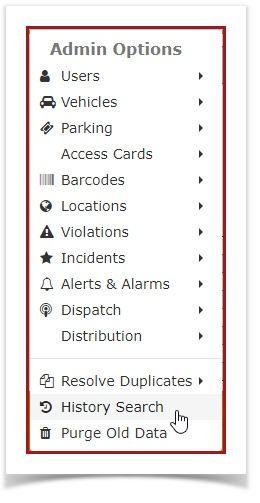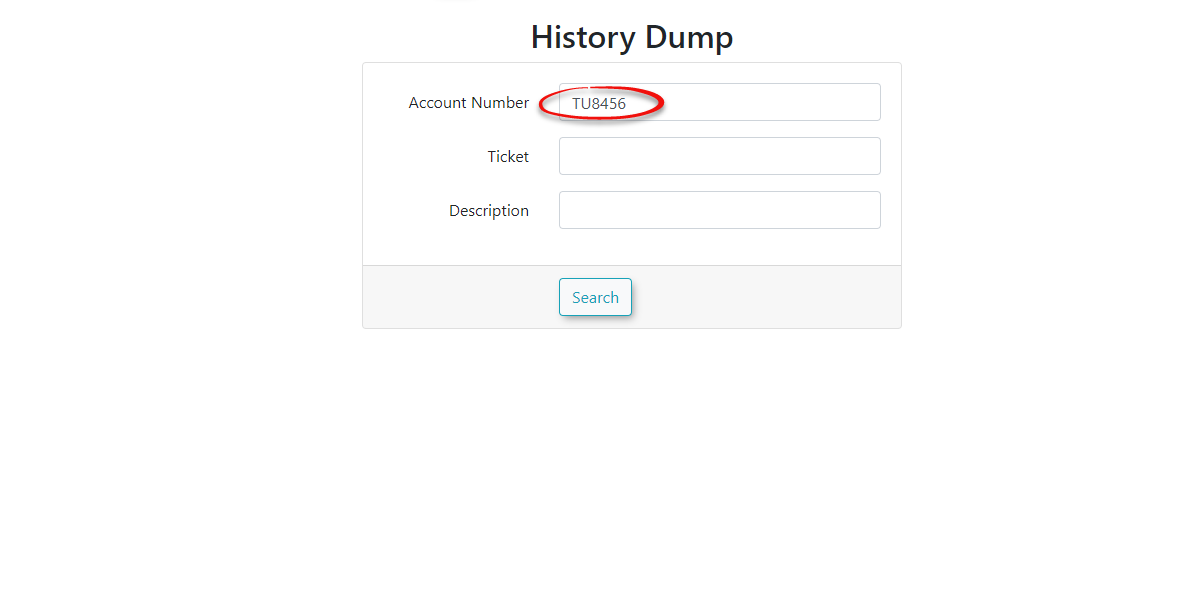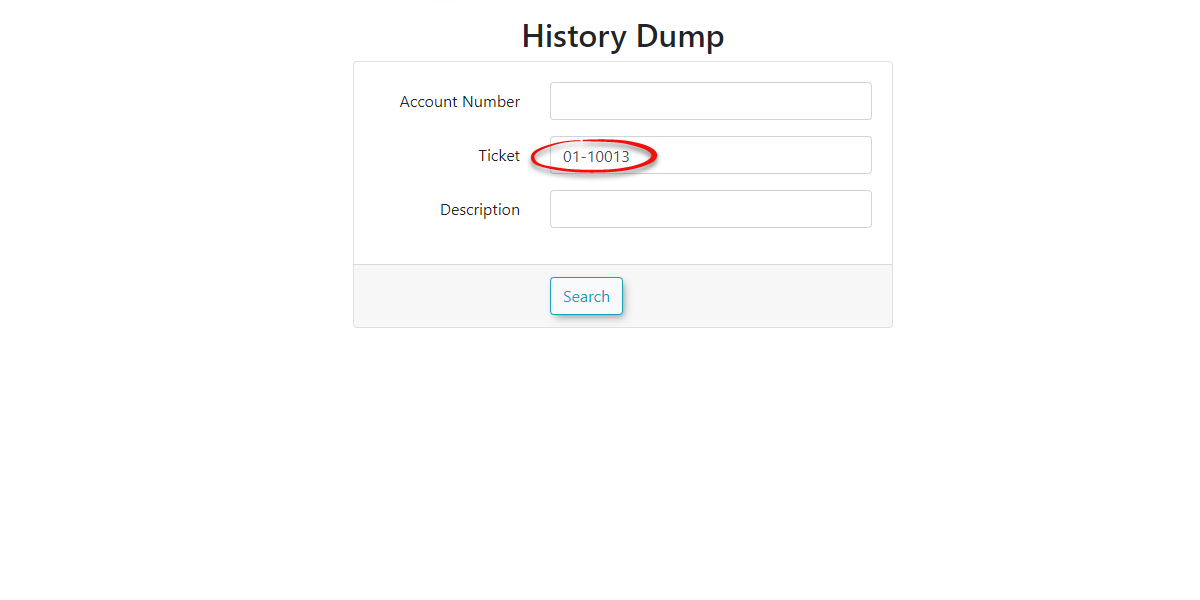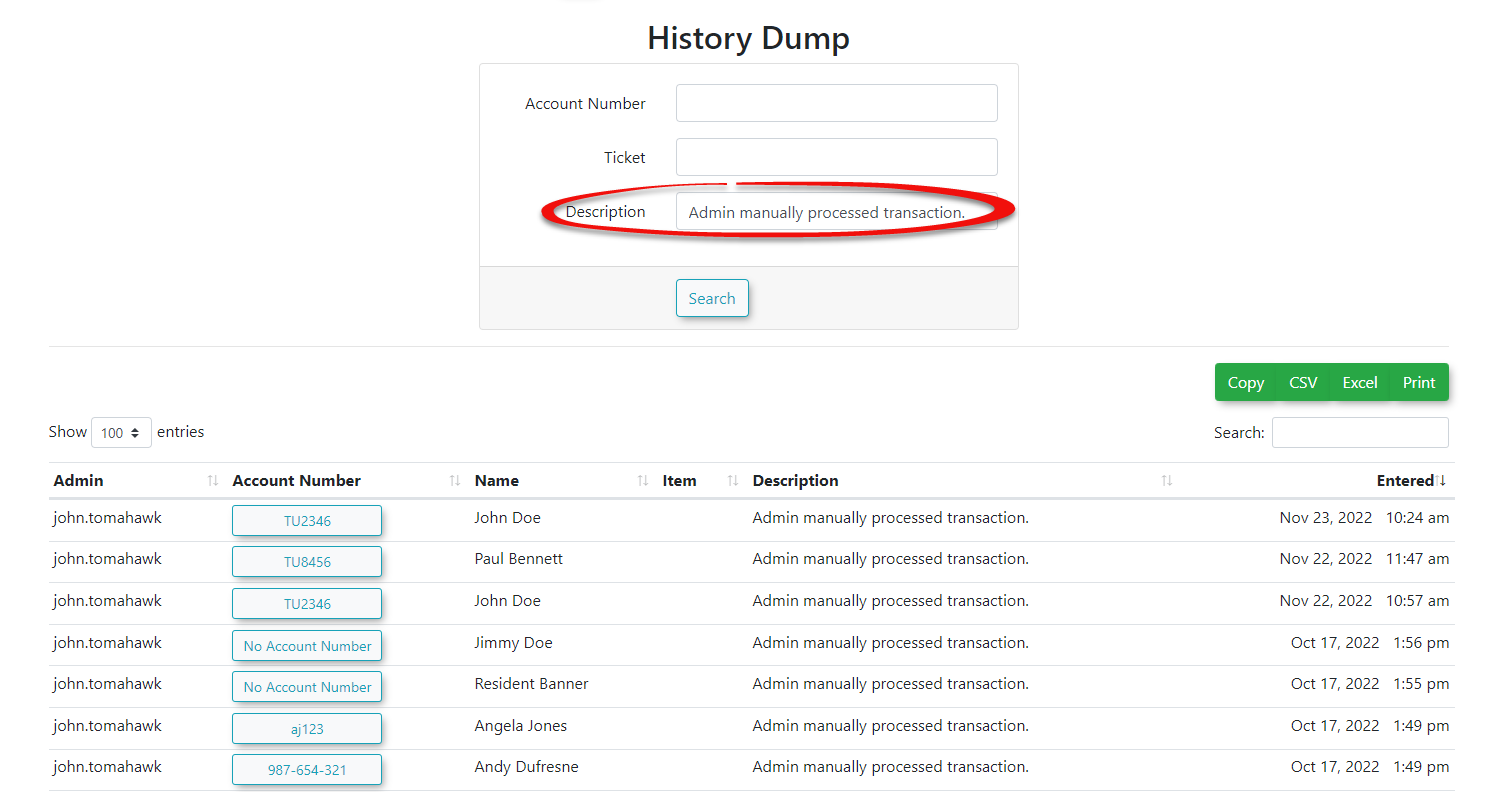History Search
Performing
The History Search feature in OPSCOM allows administrators to quickly locate and review historical system activities and events. This tool is invaluable for auditing, troubleshooting, and investigating specific actions related to users, vehicles, or violations, providing a Historycomprehensive Searchlog of system interactions.
Using this Feature
1. Click Admin Options and History Search.
The History Dump page will be displayed.
You can search byusing typinga insingle any Student/Employee Number,
Violation Ticket...
History Descriptionidentifier or a combination of thethem three.to Innarrow thisdown example,your weresults.
Available searchingSearch byCriteria
- Student/Employee Number: Enter the
ViolationidentificationTicket.numberClickassociated"Submit"withtoasearch.The page will refresh - here you will see some,student orallemployee. - Violation Ticket: Enter the specific number of a violation ticket.
- History Description: Enter keywords or phrases from the description of the
ParkAdminhistoricalhistoryevent. This field allows for broad searches based on the recorded action.
Steps to Perform a History Search
- On the History Dump page, enter your desired search criteria into one or more of the available fields (e.g., enter a specific Violation Ticket number, as shown in the example) and click Submit.
- All OPSCOM history records that match your entered
above.
search criteria will be displayed.
Best Practices & Considerations
- Combine Criteria for Precision: To achieve more accurate and manageable results, especially in systems with extensive history logs, combine search criteria (e.g., a Student/Employee Number along with a specific History Description keyword).
- Broad vs. Specific Searches: Start with specific criteria if you know exactly what you're looking for. If you're unsure, use broader terms in the History Description field and then refine your search if needed.
- Auditing and Troubleshooting: This tool is excellent for auditing user actions, tracking changes, and troubleshooting issues by reviewing the sequence of events.
- Regular Use: Familiarize yourself with this feature for daily operations, as it can quickly answer questions about past system interactions without needing to navigate through multiple individual records.