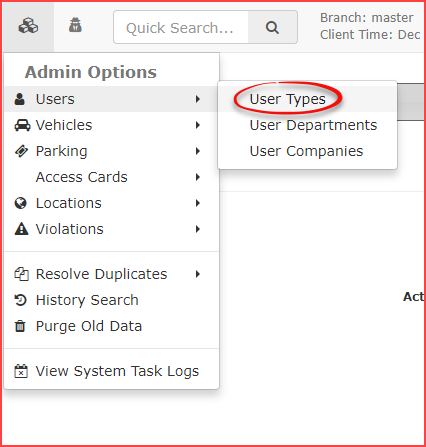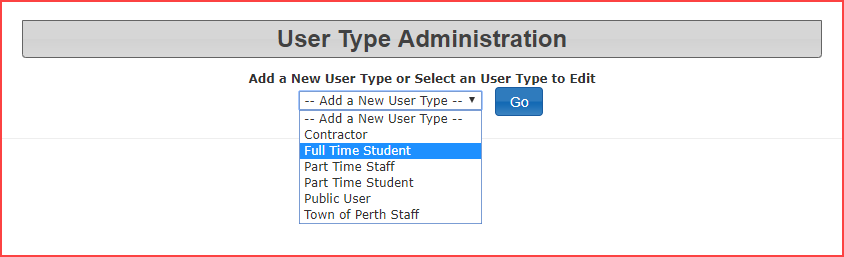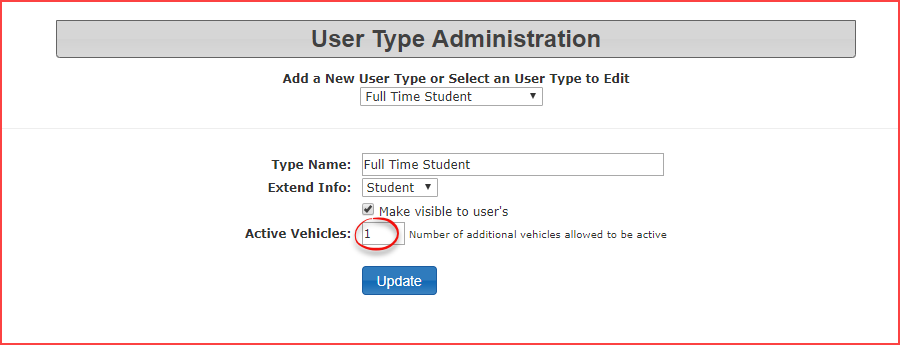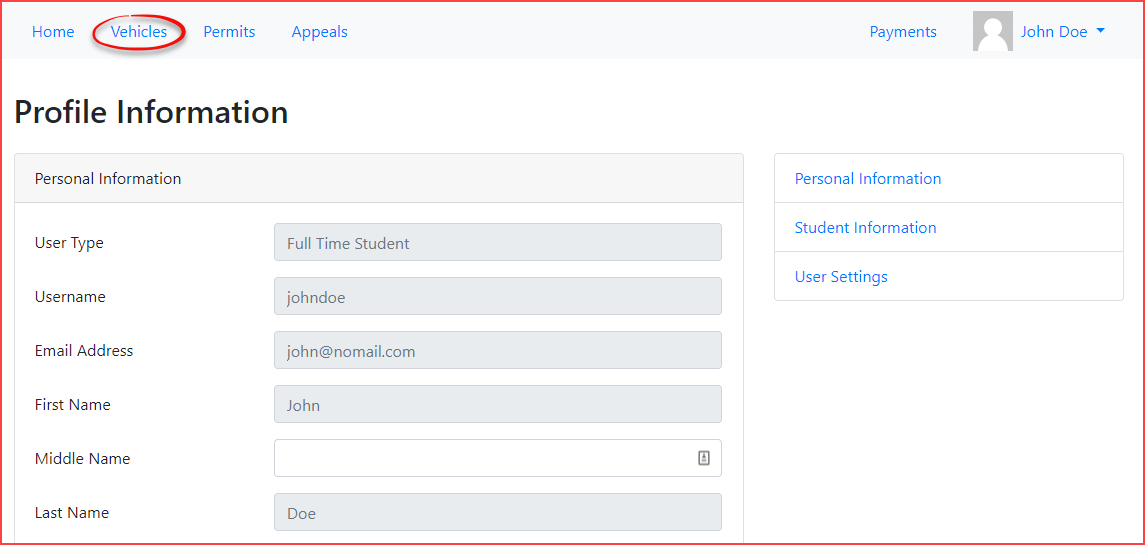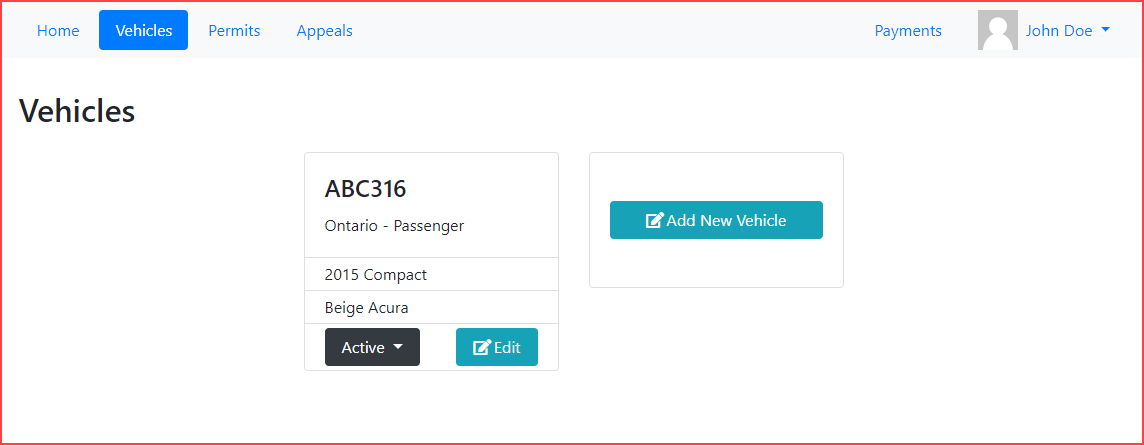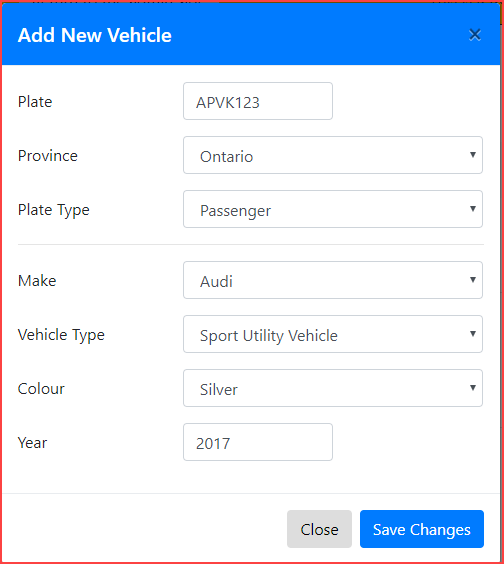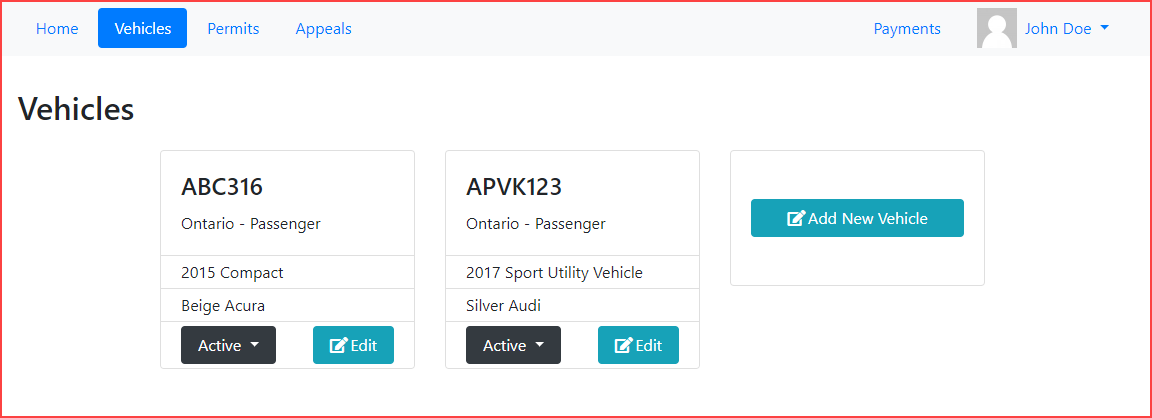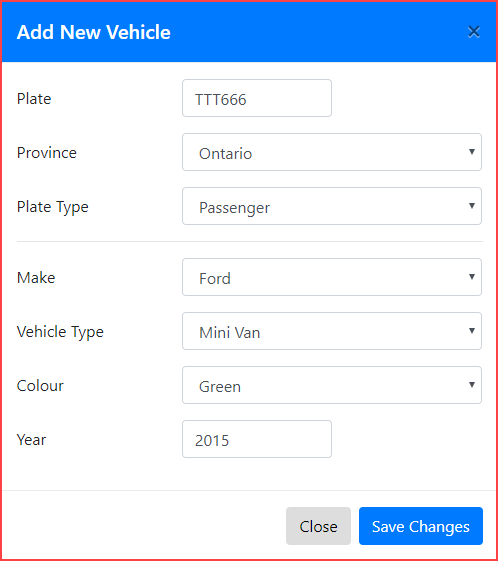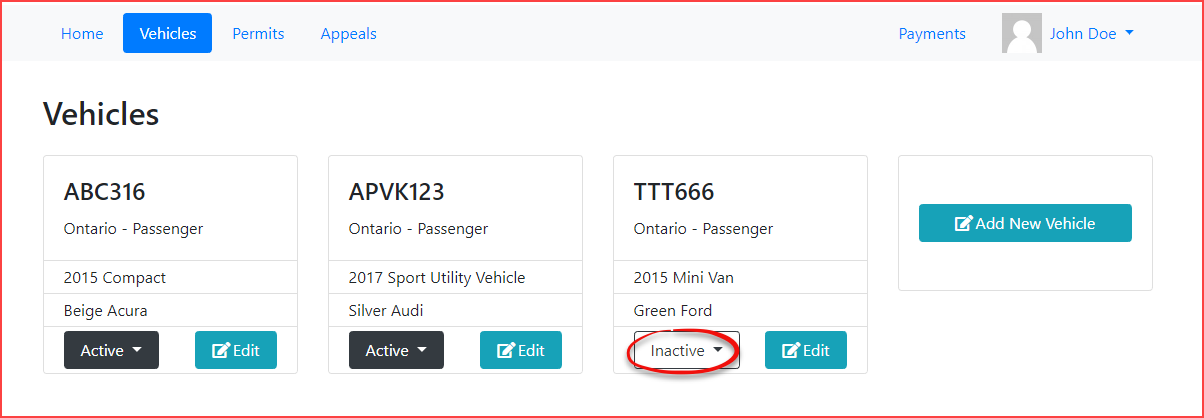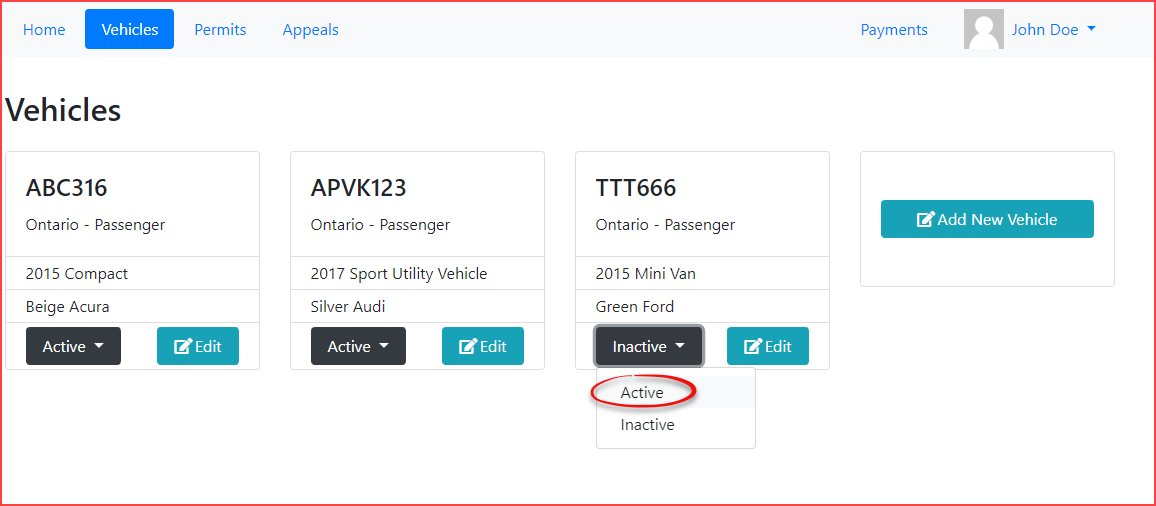Limiting Active Vehicles
OnOPSCOM allows administrators to control the Administrationnumber Interfaceof active vehicles a user can have associated with their profile. This feature, configured through User Types, helps manage parking inventory, prevent abuse, and ensures that users maintain a reasonable number of active vehicles in the system. This article explains how to set these limits and how they impact the user experience.
Setup & Configuration
ActiveLimiting vehicleactive restrictionvehicles is controlled through user types.
To edit the numbersettings of additional vehicles allowed to be active, hover over Admin Options -> Users and clickindividual User Types.
- Hover over System Configuration, Users and click Types.
Selectbe redirected to the User Type Administration page.
Editing Active Vehicle Limits for a User Type
- Locate the user type you wish to edit from the
droplistdown list.
) andIn this case, we are choosing to edit(e.g., Full Time Student.The screen will refresh with the configuration parameters forclickFull Time StudentEdit. - Locate the Extra Active Vehicles
numberfield.to reflect how many additional active vehicles may be on a profile.Once a single vehicle has been added to a profile, the user must always have at least one active vehicle, so thisThis number represents how many additional active vehiclescanaexist.userThisofsettingthiswouldtypemeanmay have on their profile, beyond the first required active vehicle.- For example, if you set this number to
1, the user may have a maximum of2activevehicles.vehicles (their one required active vehicle + one additional).
- For example, if you set this number to
- Enter the desired number to reflect the maximum additional active vehicles allowed.
- Click Update User Type to apply your new limit.
Edit
Using this Feature
Once the active vehicle limit is set for a user type, it directly affects how users interact with their vehicle information on the user portal.
What Users See on the User Portal
Now
- A
theuserlimitlogshasintobeentheirset,portallet'sandhave a look at how it affects the user's ability to add vehicles.To add a vehicle to a profile, click onclicks the Vehicle tab to accessthetheir vehicle informationsectionsection. - This
thetabuserdisplaysprofile.anyInvehiclesthis tab, you will see what vehicles, if any, are alreadycurrently associated withthetheiruser.profileIn this case we have(e.g., a "beigeAcuraAcura" with platenumber"ABC316"). - The
Clickuseronattempts to add a new vehicle by clicking Add New Vehicle,to add another vehicle.Fillfills out thevehicleinformation,thenandclickclicks Save Changes. A pop-up message will confirm the vehicle was successfully added, and it will appear on their Vehicles tab.
Exceeding the Active Vehicle Limit
If a user tries to registeradd a vehicle that would exceed the newconfigured vehicle.limit
(e.g., attempting to add a third vehicle when the limit is set to a maximum of 2 active vehicles):
- The user enters the vehicle information and clicks Save Changes.
- They will
seestill receive apoppop-up message indicating the vehicle was successfully added. - However,
theThenewly added vehicle willbe added to the user's profile andappear onthe Vehicles tab.Now we will try to add a third vehicle.Recall that we have set the user type to only allow amaximum of 2 active vehicles.Enter the vehicle information and click save changes to register this vehicle.Again, you will receive the pop up message indicating the vehicle was successfully added.The vehicle will be added tothe Vehicles pagehowever, notice this time the vehicle has been addedin an - If the user attempts to make this third vehicle active by toggling
the vehicleits state,it will fail.Theythey will receive apoppop-up message indicating that the vehiclecan notcannot be made active due to the limityou haveset forthistheir user type.
At this point, if
Minimum Active Vehicle Requirement
Conversely, if a user triedattempts to make all vehicles on their profile inactive, this would cause a pop pop-up towill appear indicating that the user must always have at least one active vehicle associated with their profile.
Best Practices & Considerations
- Understanding the "Additional" Limit: Remember that the
Active Vehiclesnumber you set represents additional vehicles beyond the one required active vehicle. A setting of0means a user can have a maximum of one active vehicle.
A settingImportantofNote1meansa user can have a maximum of two active vehicles, and so on.- Existing Vehicles are Grandfathered:
- Important Note: If
the vehicle being added is already in the system but not currently associated with the user, the user will be prompted by asking if they wish to add this existing vehicle to the profile. In this case the same rules described here will still apply.
It is also important to note that ifyou reduce the number of allowed activevehicles,vehicles for a user type, users who currently have more active vehicles than the newly reduced setting will not beaffectedimmediatelyandaffected. They areessentially"grandfatheredin.in" with their current active vehicles.- The
newnew, stricter rule will only come into effect when the user attempts to add new vehicles or reactivate previously inactive vehicles in the future.
- Existing Vehicles Already in System: If the vehicle being added is already present in the system but not currently associated with the user's profile, the user will be prompted to add this existing vehicle. The same active vehicle rules described here will still apply to this process.
- Clarity for Users: While the system provides pop-up messages, it can be helpful to inform users about active vehicle limits in your FAQs or permit purchasing guidelines to manage expectations.
- Existing Vehicles are Grandfathered: