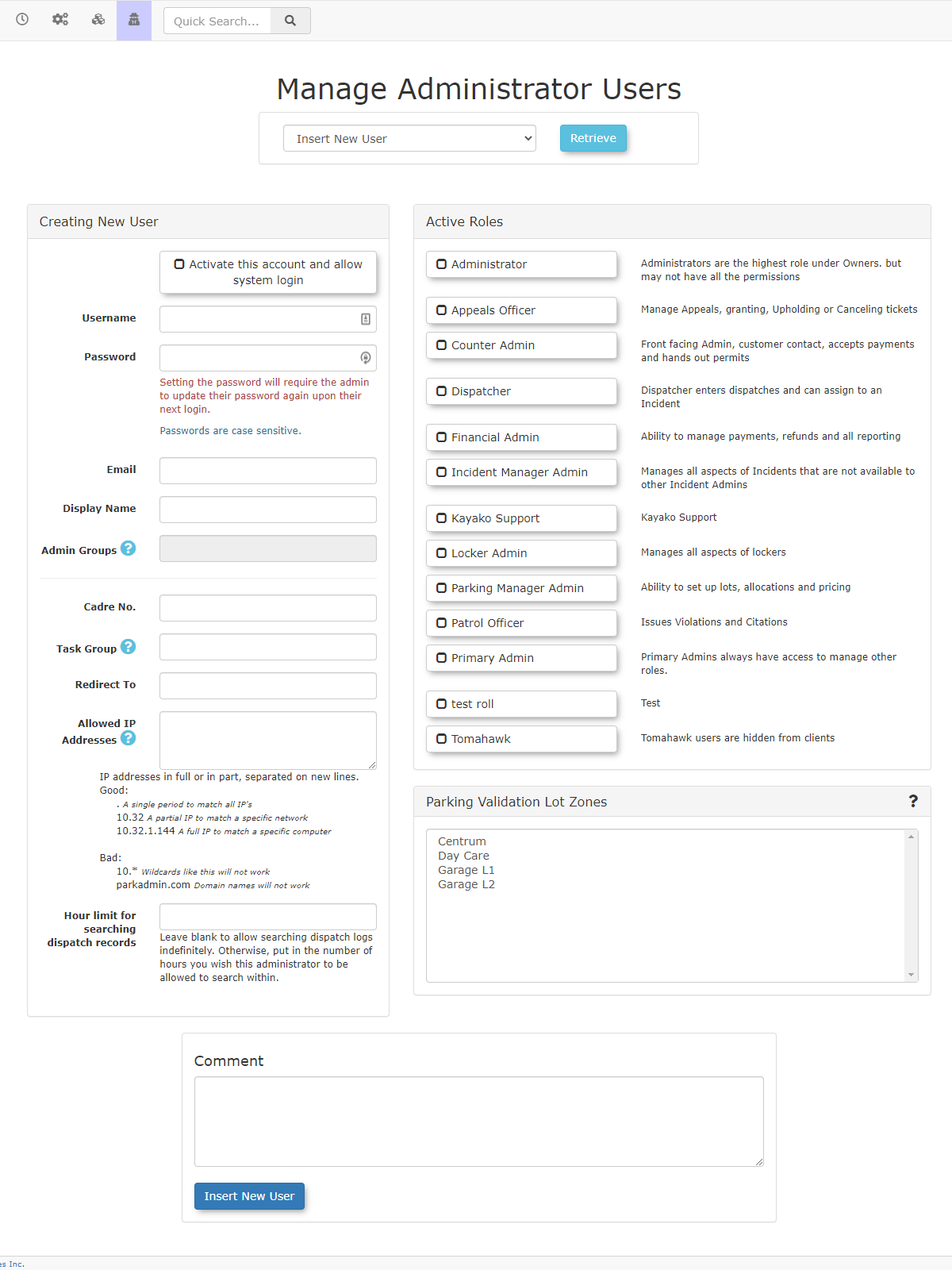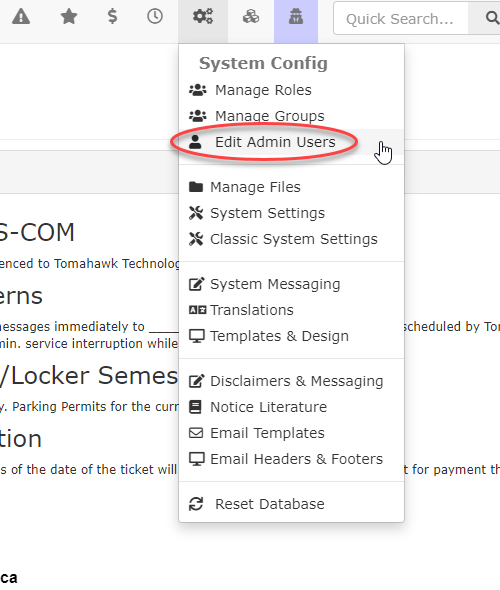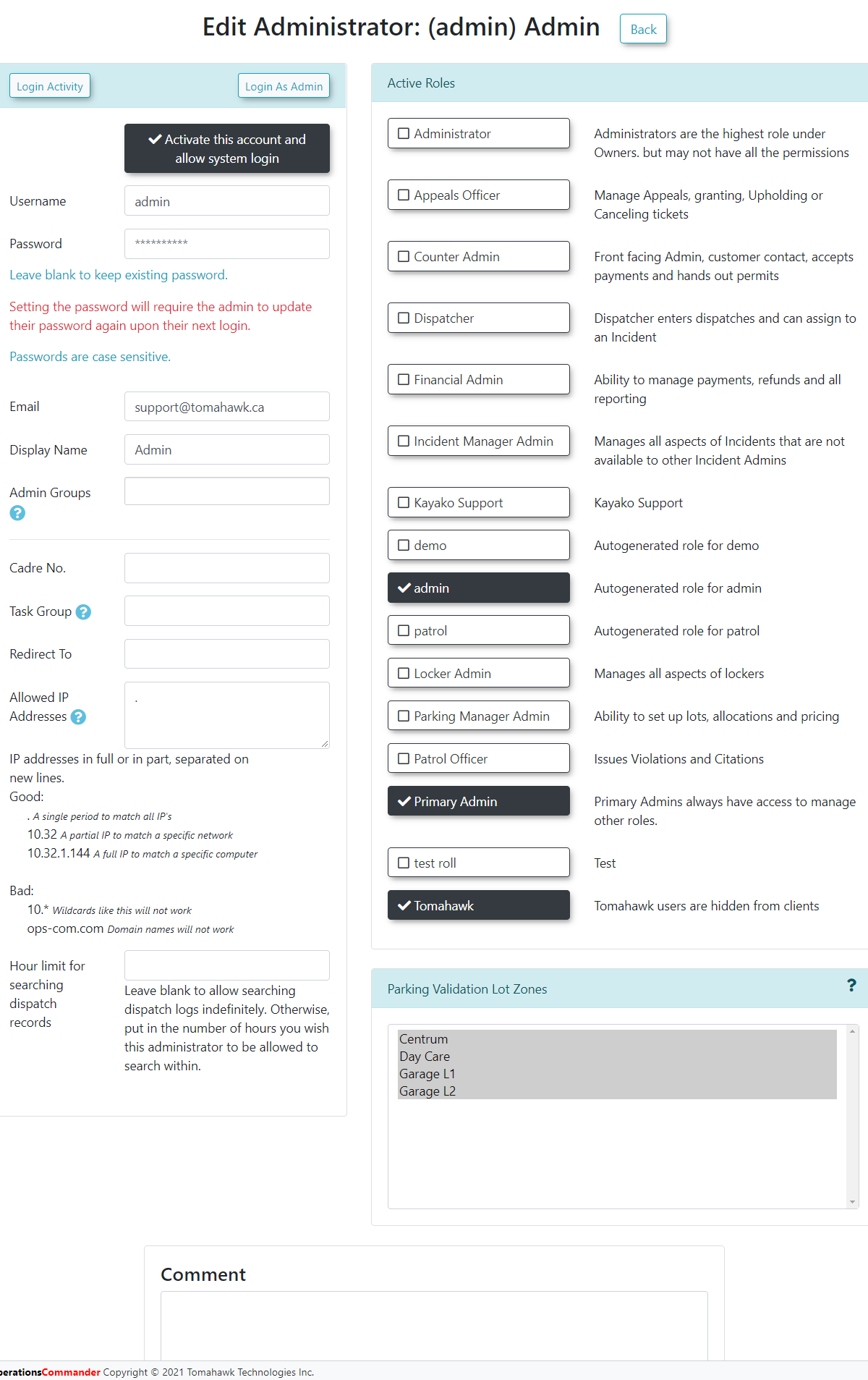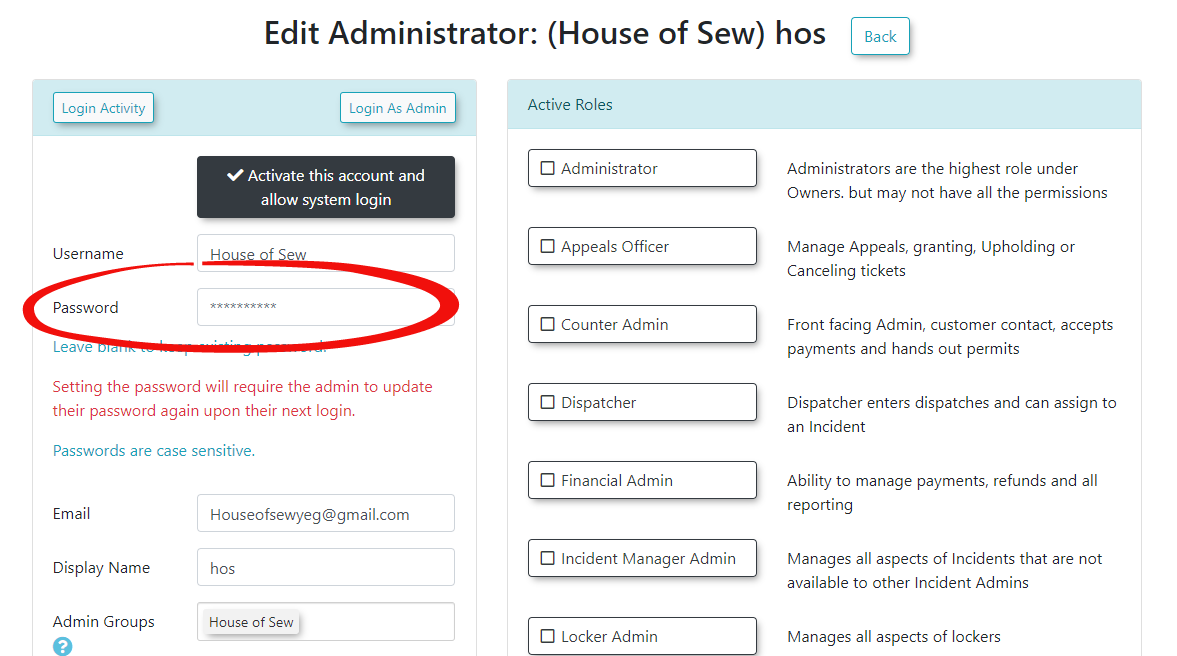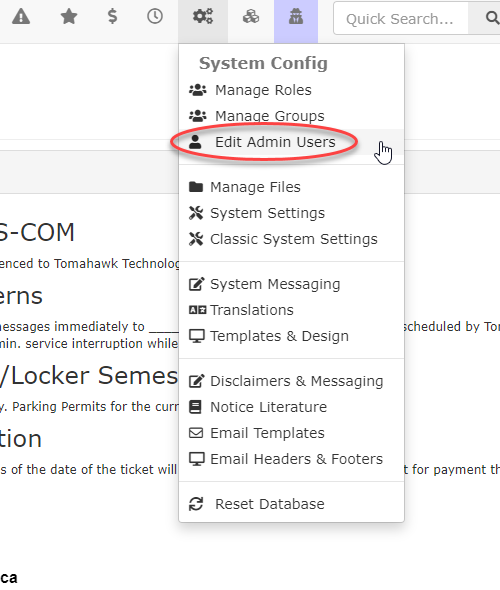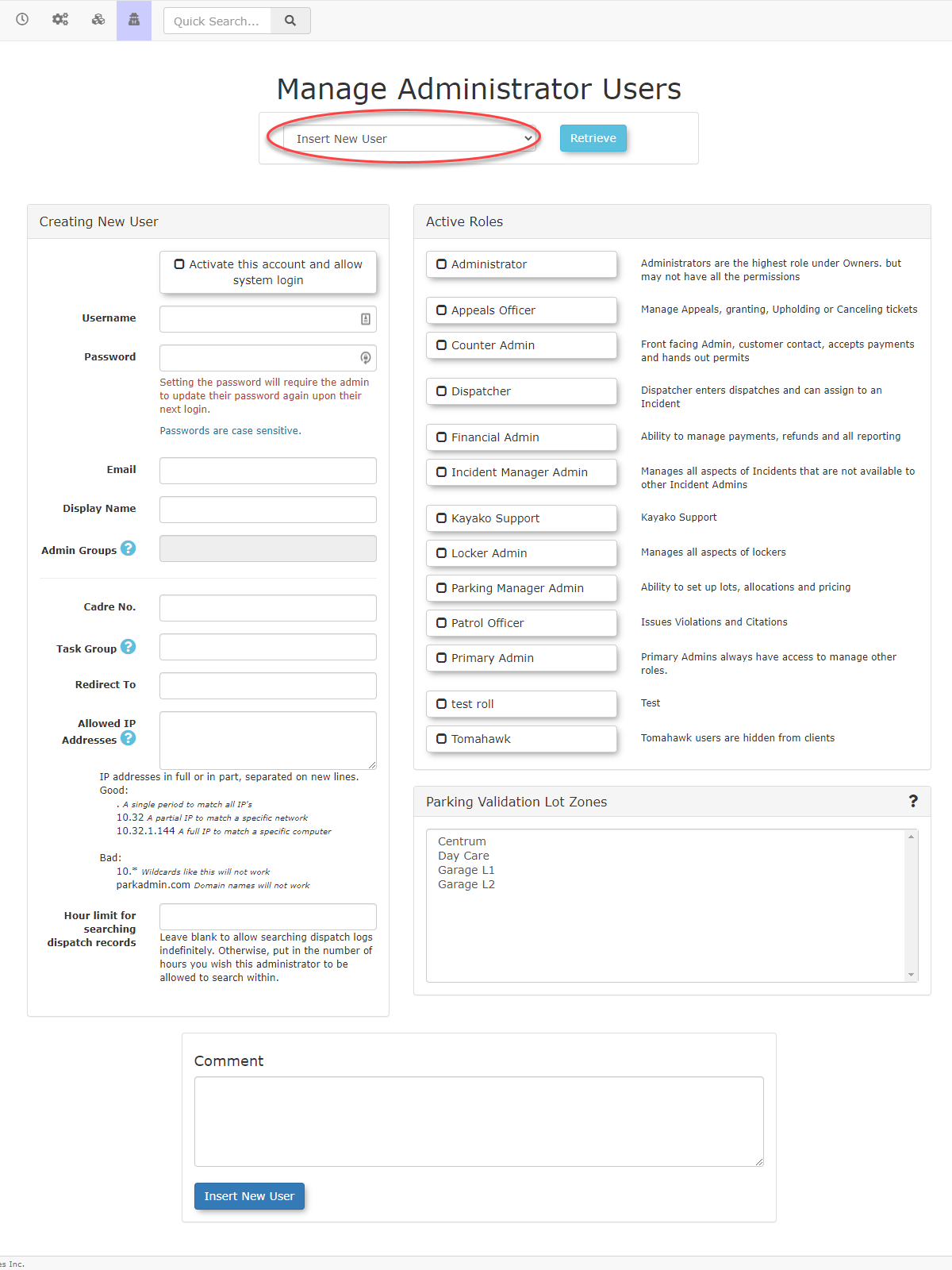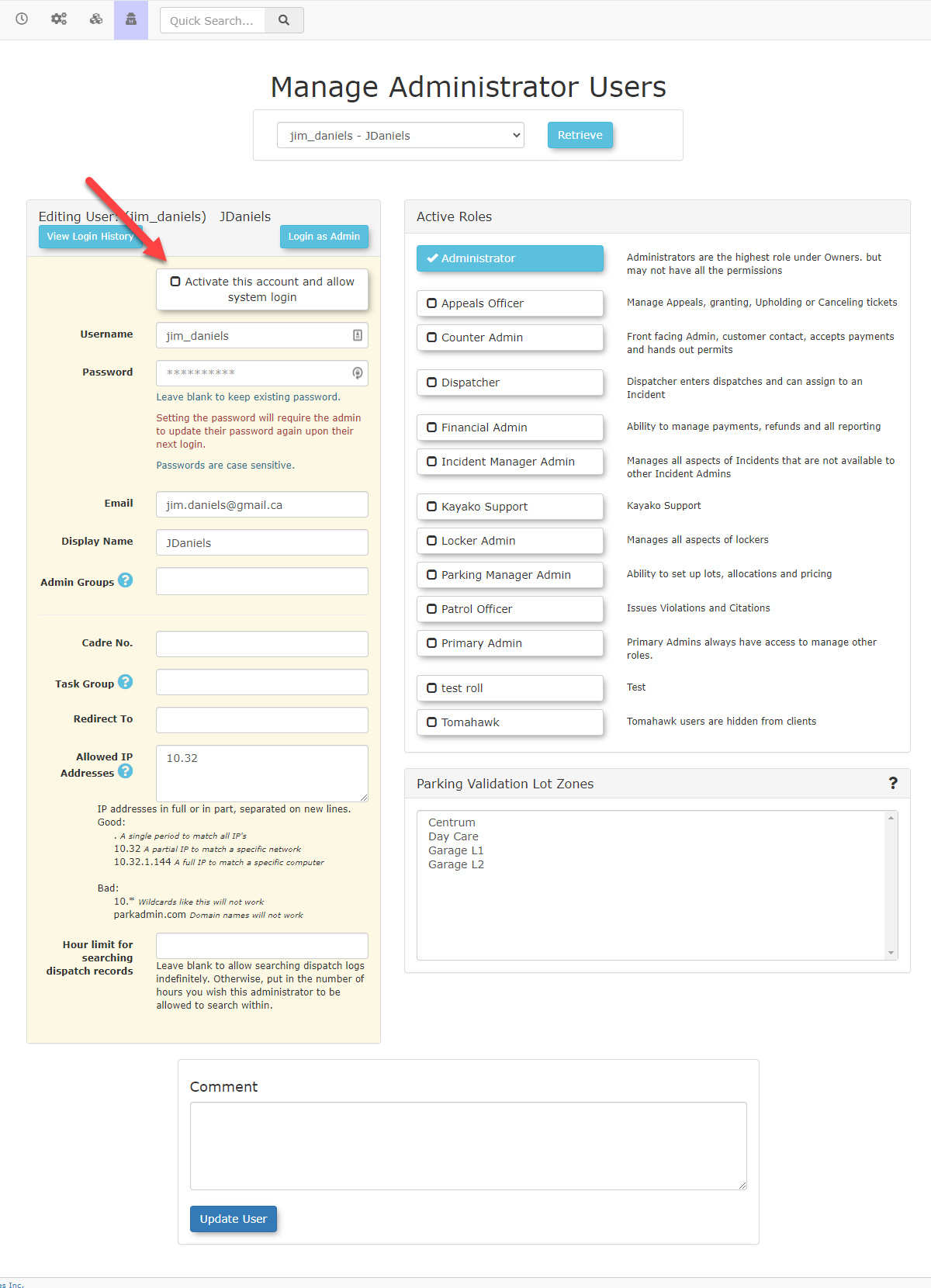Manage Admin User Accounts
Creating anand Adminmanaging Accountadministrator
accounts in OPSCOM is essential for granting system access to staff, defining their responsibilities through roles, and maintaining secure and accurate user records. This article guides OPSCOM administrators through the process of creating new admin accounts, editing existing ones, resetting passwords, and disabling accounts as needed.
Using this Feature
- Hover over System
ConfigConfig,andclick Admin Management, Edit AdminUsers.Users.The Manage Administrator Users screen
displays.displays,Selectproviding options for both new user creation and existing user modification.
Creating a New Admin Account
- On the Manage Administrator Users screen, select Insert New User from the drop-down
menu,menu. - Click Retrieve.
- The screen will display a form divided into two sections:
- On the left, you will enter the user
information,information for the new administrator (e.g., username, first name, last name, email, andoninitial password). - On the right, in the Active Roles form, you will select the admin role(s) this person will be
responsiblegranted.for.
ForEnter the admin'smore informationinto theCreating New Userform
wikiIn theActive Rolesform select the role(s) the Admin User will be granted.We suggest you view the video demo to fully understand how theabout Roles and PermissionsinreferOPSCOMtofunction.thisClickarticle.
- On the left, you will enter the user
- Once all information is entered and roles are selected, click Insert New User
when completeto add the adminuseraccount to the system.
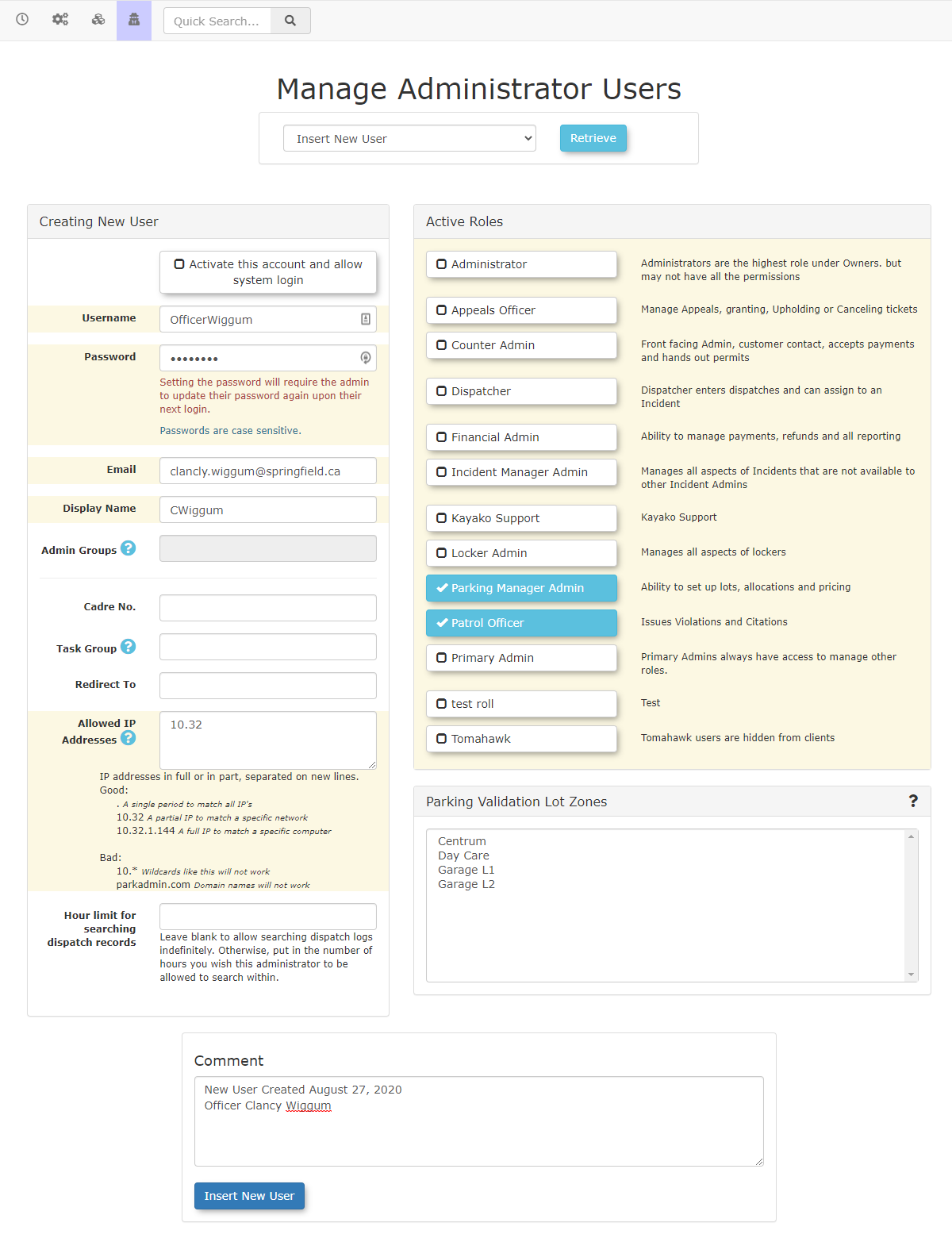
Editing an Existing Admin Account
To
- On the
System Configmenu, then click onEdit Admin Users.TheManage Administrator Userspage will display. To change a user,page, select the user you wish to modify from the drop-downmenumenu. - Click Retrieve.
- You can now change any of the available options for that selected
user.user, including theirYoupersonal information, roles, and account status. - Click Update User when you are finished making your changes.
Viewing Login Activity
- For any selected user, you can
alsoclickonthe Login Activity button toseeview a log of when theadminadministrator last logged into the OPSCOM system or a handheld device.
Resetting an Admin's Password
To
- Locate the specific
user'administrator'saccountaccount.and - In the Password field, enter a temporary
password into the Password field.password. The password is hidden (displayed as asterisks "**********"), but you can simply type over the existingsymbolssymbols. - Inform the admin of
thethis temporary password. - When
theytheloginadminwithlogs in using the temporarypasswordpassword, they will be prompted to update their passwordand they will have the opportunitytomake ita moresecure.secure, personalone.
Disabling an Admin Account
When do we use this?
Admin users cannot be permanently deleted asfrom theythe havesystem because their accounts are often linked to historical data attached(e.g., toticket theirissuance, accounts.system changes). If an admin user changes roles or leaves the organizationorganization, the best practice is to disable their account.NOTE:
Important Reporting Note - It is very important to leave the admin usersuser's permissions in place even when disabling their account, as thethese permissions will still affect reporting.historical Obviously,reporting once(e.g., showing which permissions were active at the time certain actions were performed). Once the account is disableddisabled, any existing permissions existingobviously cannot be actioned andby willthat onlyuser, bebut usedthey remain associated for reporting purposes.
Click
- From the System Config
menumenu,and chooseclick Edit Admin Users. - Click on the field labeled Insert New User (which is typically the dropdown list) to see a
drop-downlist of active users. - Select the
useruser'sbeingaccountremovedyou wish to disable from thedropdrop-downlist,listin(e.g.,this"jim_daniels"). - The
jim_danielsuser's profile willbedisplay.used.
.The user is in an active state at this point. UncheckLocate theboxcheckbox titled Activate this account and allow systemlogin.login - Uncheck this box to disable the account.
- Click Update User to apply the change.
Click on
Notice how, when you go back to the list of Admin Users,disabling, the account iswill now be listed under the Disabled Accounts listing.listing on the Manage Administrator Users page.
Note: This action can be reversed at any time by editing the user account and re-checking the Activate this account and allow system login.login checkbox.