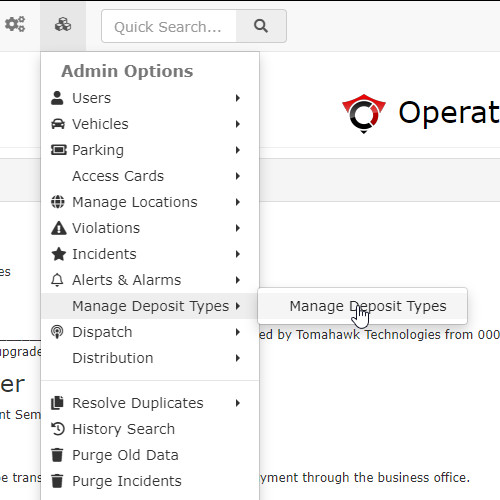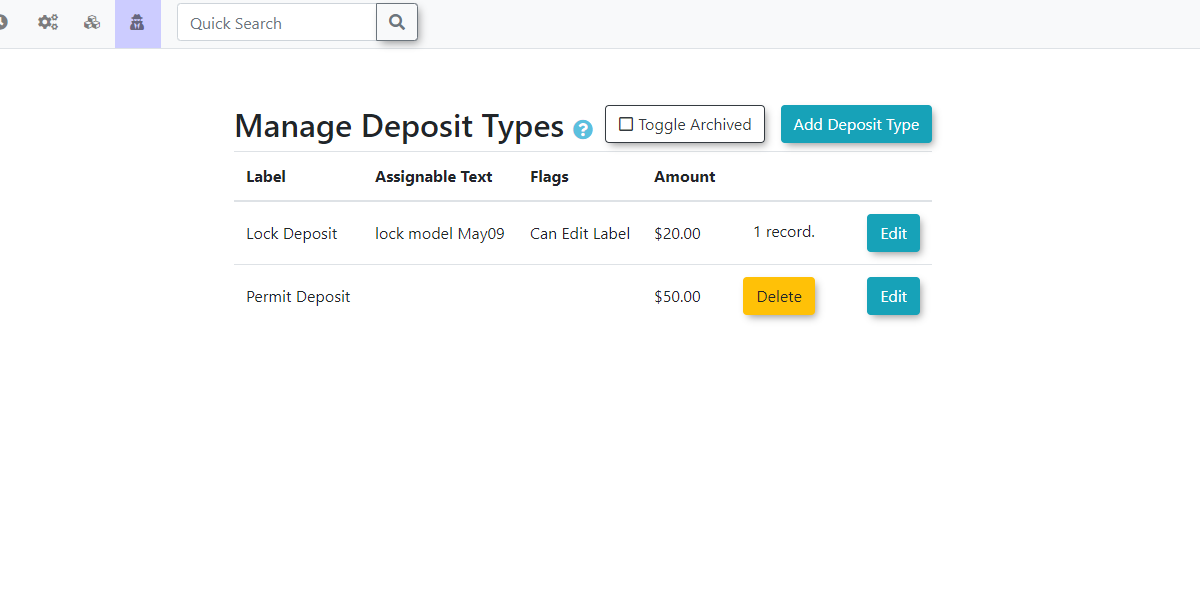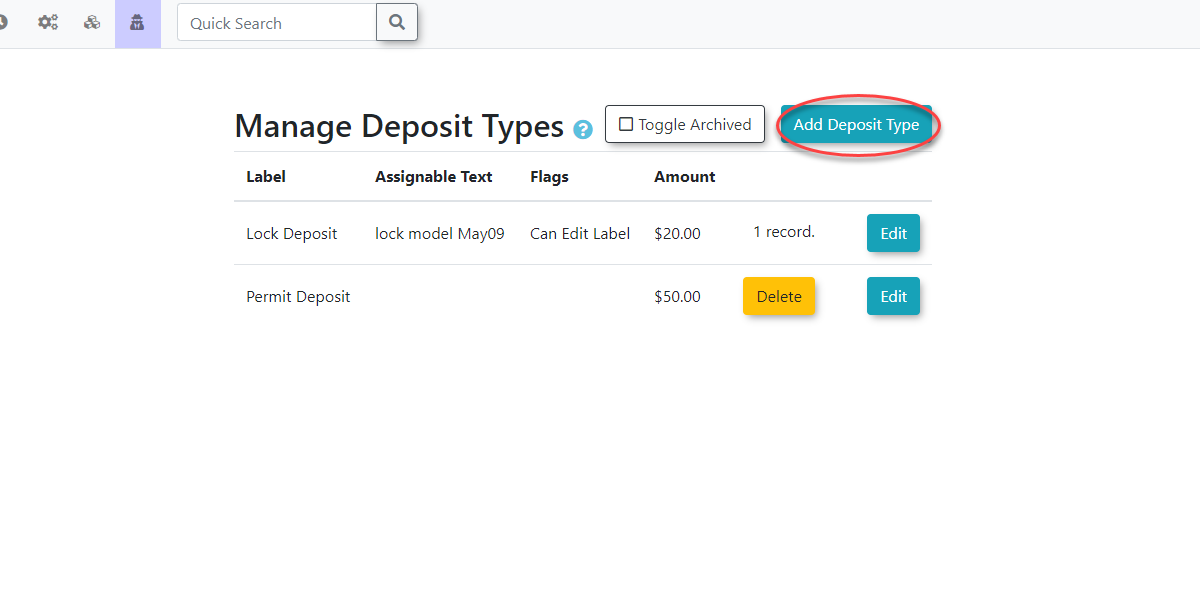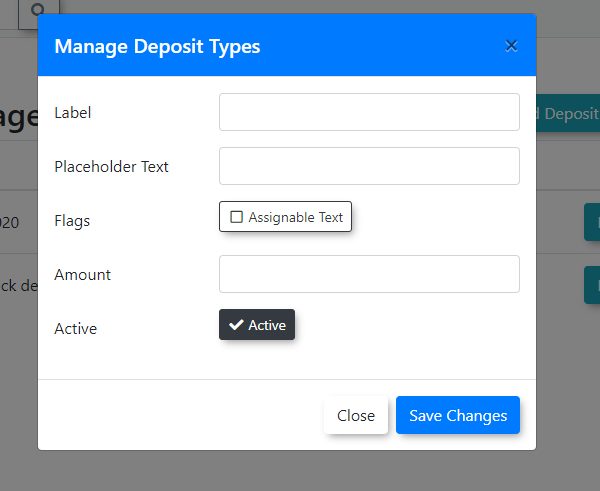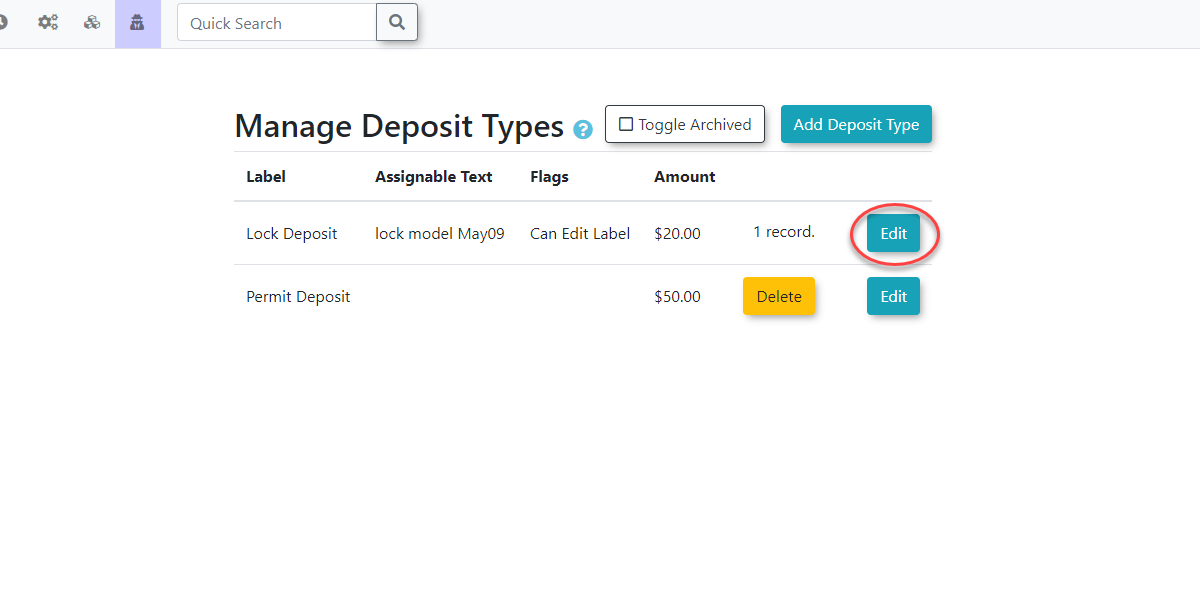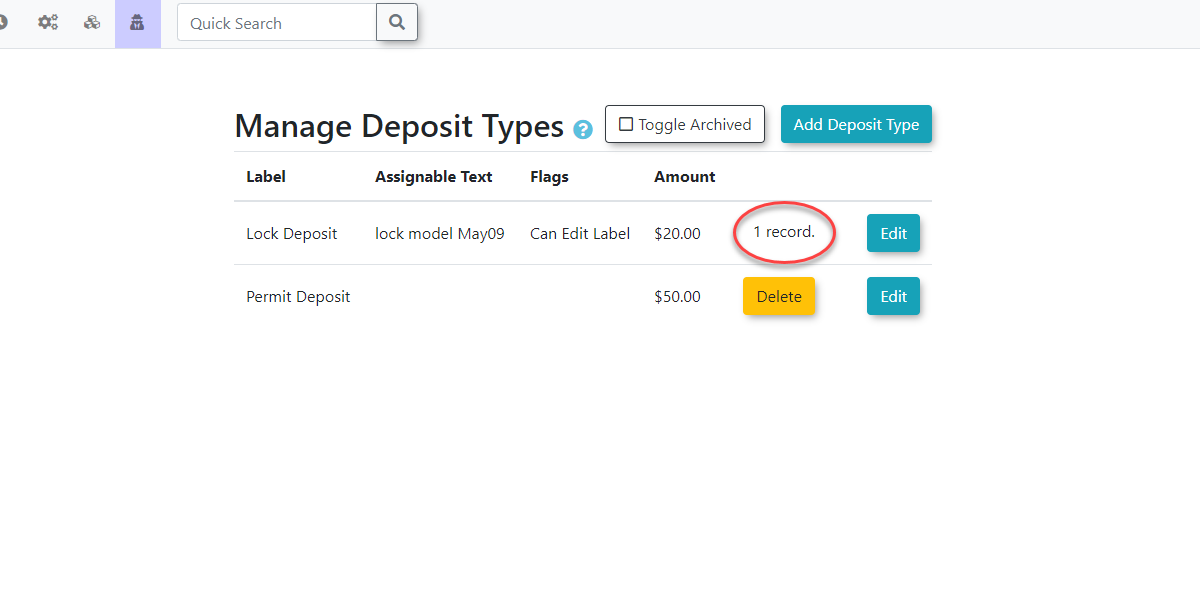Manage Deposit Types
Navigating to Deposits
To get to the Manage Deposits page:
Select theAdmin OptionsiconSelect theManageDeposit Typesoptionallow SelectadministratorsManagetoDepositdefineTypeandfrommanage various categories of deposits (e.g., for permits, equipment, or specific services). This feature is essential for accurately tracking refundable amounts, providing clear financial oversight, and ensuring proper accounting for deposited funds within thedrop-downsystem.menu
(Currently,
Using this menu item cannot be accessed from any pages that are still in Beta.)Feature
This will take you to theThe Manage Deposits page.page provides a straightforward interface to add, edit, and view the usage of various deposit types.
- Hover
NewoverDepositsSystem
and click ManageOnConfiguration,thePaymentsDepositsDeposit Types.
Creating
Adding
- Click Add Deposit
Type.Type. - Fill out the information as
needed - Label:
-ThisTheis the name that will be used to identify the deposittype.type (e.g., "Permit Deposit," "Key Fob Deposit"). - Placeholder Text
-: This field is optional.TheIt provides a prompt or sample information that will appear in the deposit informationtext.text field when creating a deposit record. - Flags:
-ThisTogglestoggle controls the ability to edit the Assignable Text field in the resulting active deposit record. This text will appear in the user'sprofile.profile(Seeassociatedbelow)with the deposit. DepositAmount-: The amount that the deposit will cost.- Active checkbox: This determines if the deposit is currently available to be assigned.
- Click Save Changes.
and click Save Changes.
Below are descriptions of the different fields, but are not all required:
Editing Existing Deposits
Editing
- Locate the deposit type and click the Edit button next to
makeit. - Make any necessary changes to
existingthedeposits.fields. - Click Save Changes.
Make any changes needed, then press
Deleting
1.SeeIf no records are associated with this deposit you can click the informationDelete underbutton.
Best Practices & Considerations
CreatingClearNewLabeling:DepositsUseindescriptivethis articlelabels formoreyourinformationdepositontypeswhat(e.g., "Annual Permit Deposit," "Visitor Pass Deposit") to ensure clarity for both administrators and users.- Placeholder Text Utility: Utilize the
individualPlaceholderfieldsTextaretousedprovidefor.clear
forFindinginstructionsDepositorUsageexamplesAadministratorslistwhenofenteringalldepositdepositsinformation. - Understanding
have"Flags":beenThesetup"Flags"andsettingthoseforcurrentlyAssignablecan bein useTextviewedusefulfromfortheaddingManagespecific,Depositscustomizablepage.notesAto individual depositcanrecordsonlyonbeuserdeletedprofiles,ifallowingitfor unique details per transaction. - Financial Reconciliation: Accurately tracking deposit types is
notcrucialcurrentlyforbeingfinancialused anywhere in the system.Once a deposit has been assigned or used in the system, the option to delete it will no longer be availablereconciliation andwillmanaginginsteadrefundablebeamounts.