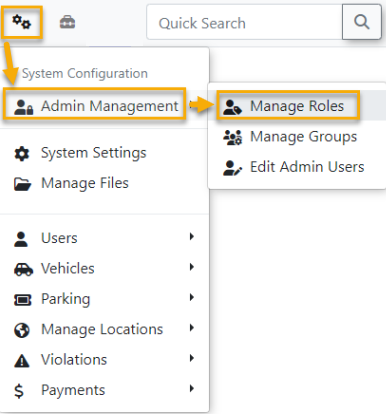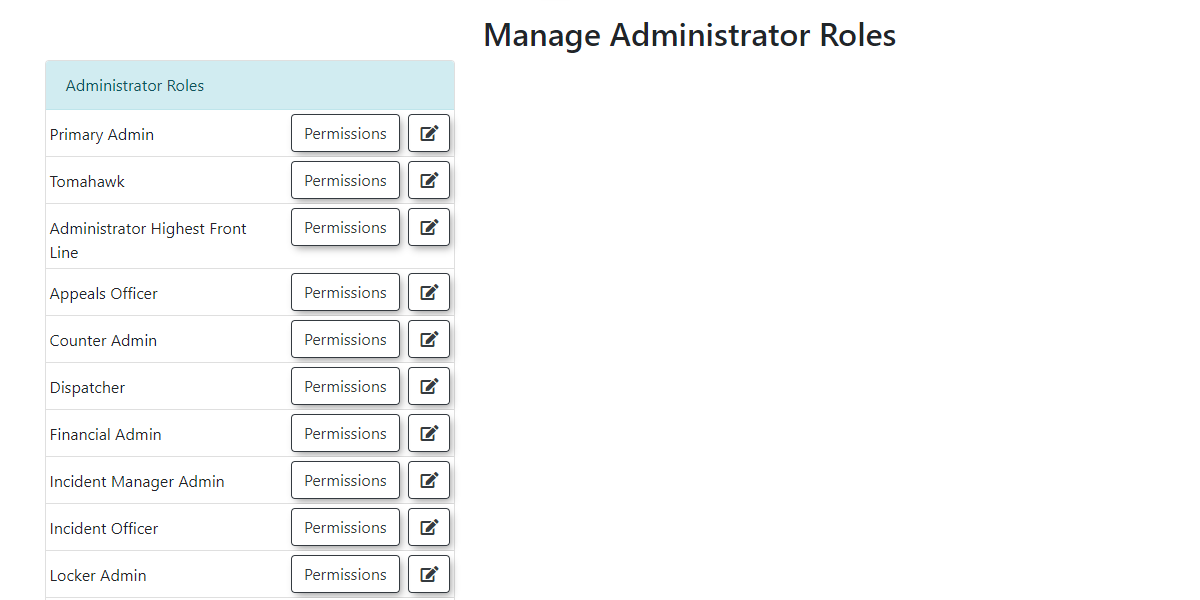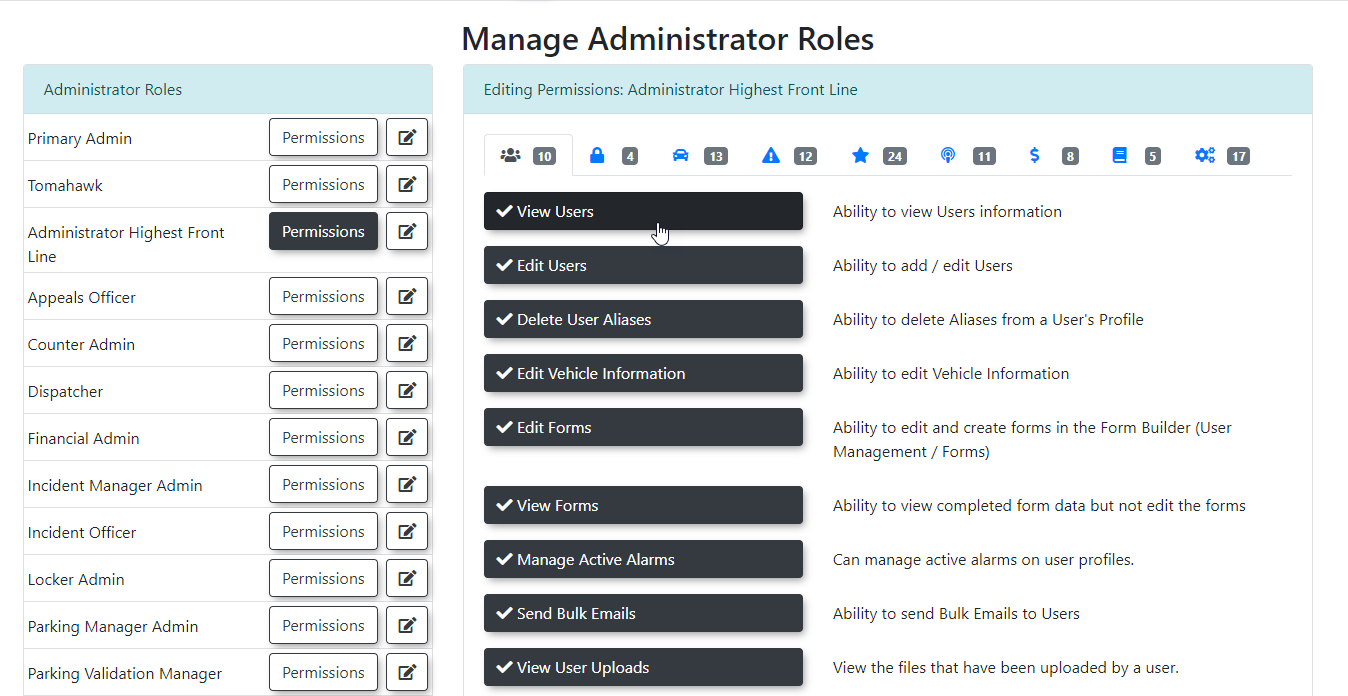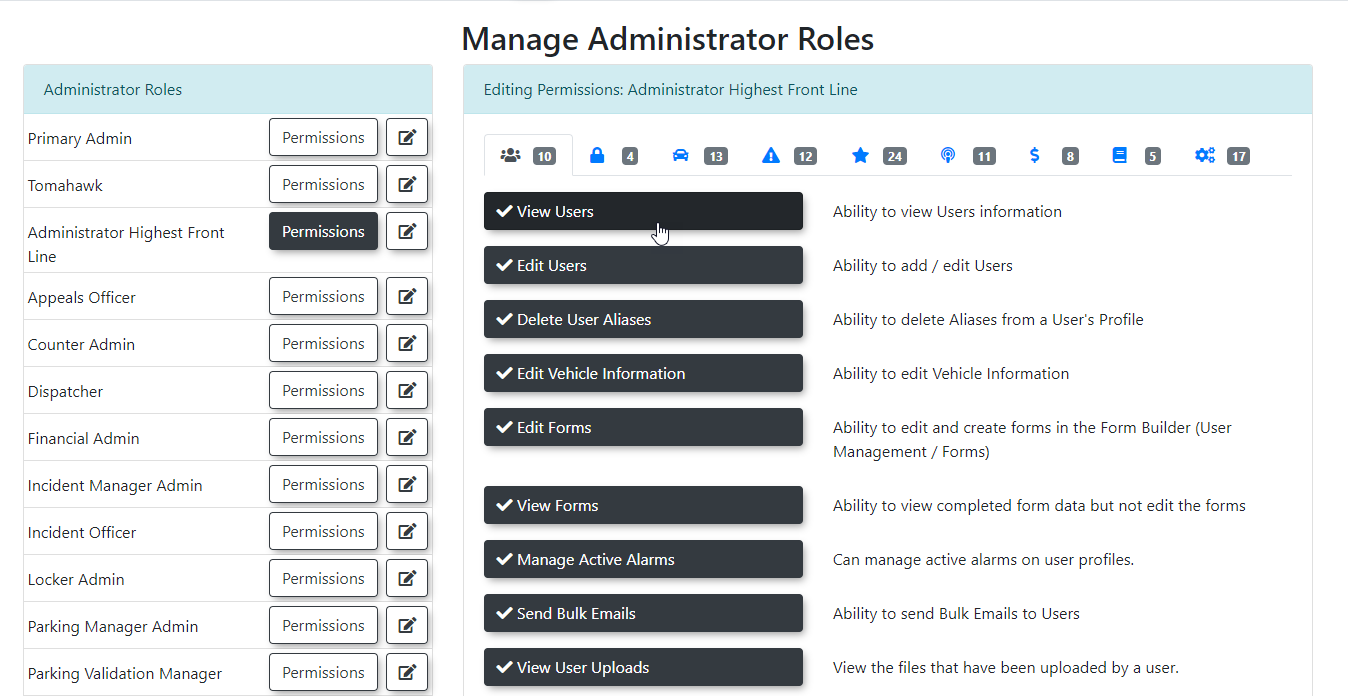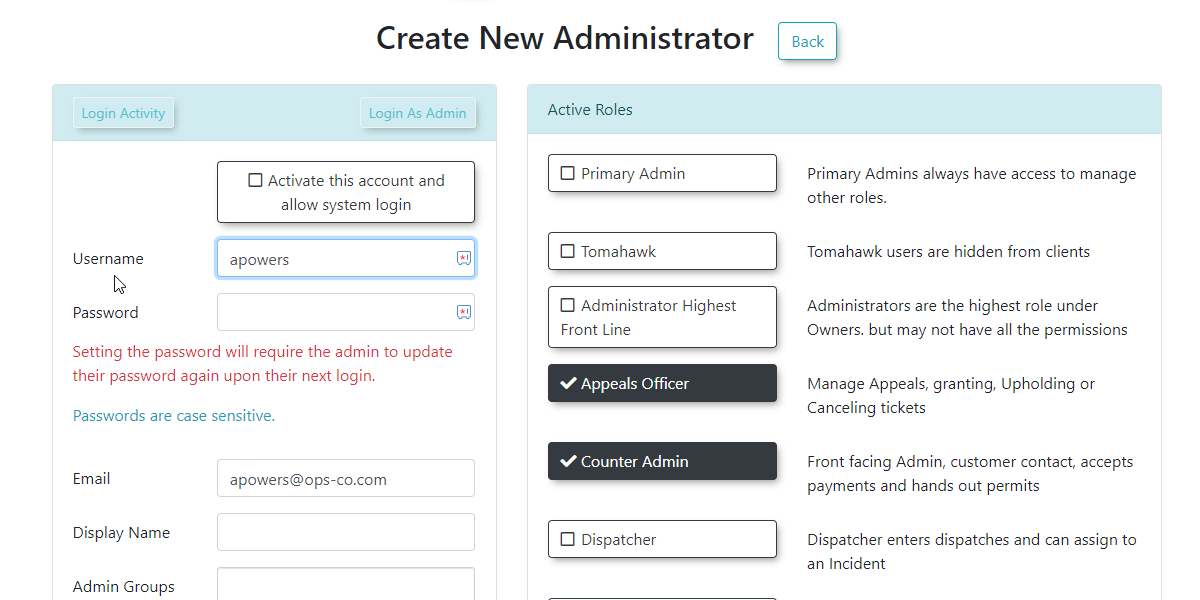Manage Roles and Permissions
Roles and Permissions
Using this Feature
- Click, System
ConfigurationConfiguration,->Admin Management andmenu;click ManageRoles,Roles.
Creating and EditManaging Admin Users. Roles
ClickRoles are central to the Managepermissions Rolessystem, buttonacting toas begin.
templates for sets of permissions.
- The Manage Administrator Roles screen
displays.
will display. The Primary Administrator rolewillisbepre-definedavailableandto select. This role will allowallows you to create newRolesroles and assign them to otherAdminadminUsers.users. - To
Clickcreate a new role, click the Add New Role button. - Enter
thea descriptive Role name andthea description for that role.- The description will
becomeappeartheas a rollovertool tip that displaystooltip when you mouse over the Edit Role buttonofforan existingthat role.
- The description will
- Click Save Role to
save.
save
Editing Existing Roles
You can editmodify the name and description of any role by(except clickingthe Primary Administrator role).
- On the Manage Administrator Roles screen, click the Edit Role
button.buttonYounextcan editto the role you wish to update. - Make your desired changes to the
andand/or Description. - Click
anySave RoleexcepttoPrimarysaveAdmin.
your edits.
Assigning Permissions to a Role
Once a role is created, you'll define what actions users assigned to that role can perform by setting its permissions.
Click
- On the Manage Administrator Roles screen, click the Permissions button next to
editthepermissionsroleforyouanywantrole.to configure. The Editing Permissions screen will display. - The top bar displays various icons, mirroring the OPSCOM menu structure. The number next to
theeachiconsiconacross the top bar indicateindicates how many permissionsinwithin that category have beenselected.selectedThe icons mirrorfor theOPSCOMcurrentmenu.role. - Click an icon (e.g., a "Permit" icon, a "Violations" icon) to display the specific permissions
inavailable within that category. - To
selectgrant a permission, enable thecheck boxcheckbox next to thatpermission.permission's name. - Once you have
gonenavigated through each icon and selected all the necessary permissionsthat are requiredfor the role, click Save Permissions.ThatTherolerole, with its defined permissions, is nowcreated.created
and ready for assignment.
Assigning Roles to Admin Users
YouAfter roles are defined, you can assign this rolethem to oneyour or moreadministrative users.
- Click,
ConfigConfiguration, AdminmenuManagement andselectclickdisplays.will display. - From
thisthescreendropdown list, select an existing user youcanwish to modify, or choose to create a newuseruser. - Click Retrieve to display the
useruser's options below. - On the
leftAddside of the screen, add or confirm the UserinformationInformationon(e.g., name, email). - On the
leftrightandside, select therolesrole(s) you wish to apply to that useronfrom theright.available options. - You can also add a
commentComment for any relevant notes about theuser.user's role or status. - Click Update User when you
arehavefinished.finished making your changes.
Best Practices & Considerations
- Principle of Least Privilege: Always adhere to the principle of least privilege. Grant users only the permissions absolutely necessary for them to perform their job functions. This minimizes security risks and potential for accidental errors.
- Role-Based Access Control: Utilize roles to manage permissions efficiently. Instead of assigning individual permissions to each user, create roles (e.g., "Enforcement Officer," "Permit Manager," "Finance Admin") and assign users to those roles. This simplifies onboarding, offboarding, and auditing.
- Clear Role Descriptions: Use the role description field to clearly state the purpose of the role and the types of permissions it encompasses. This helps administrators understand what each role is intended for.
- Regular Review: Periodically review your defined roles and user assignments to ensure they remain appropriate as job responsibilities change or staff join/leave your organization.
- Test New Roles: Before deploying a new role to active users, test it with a test administrator account to confirm that the assigned permissions function as expected and do not inadvertently grant too much or too little access.