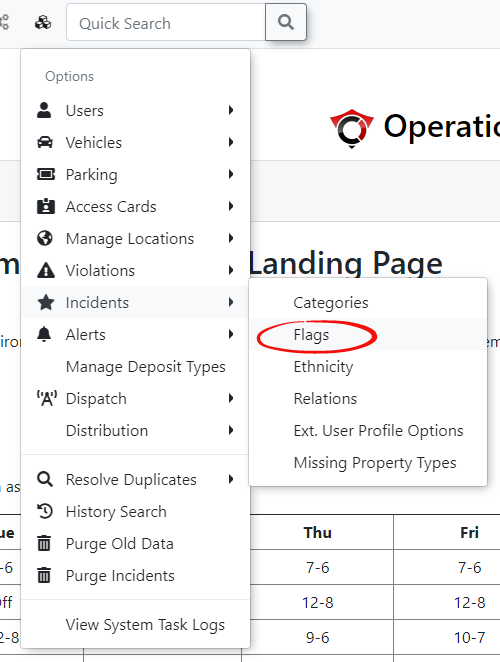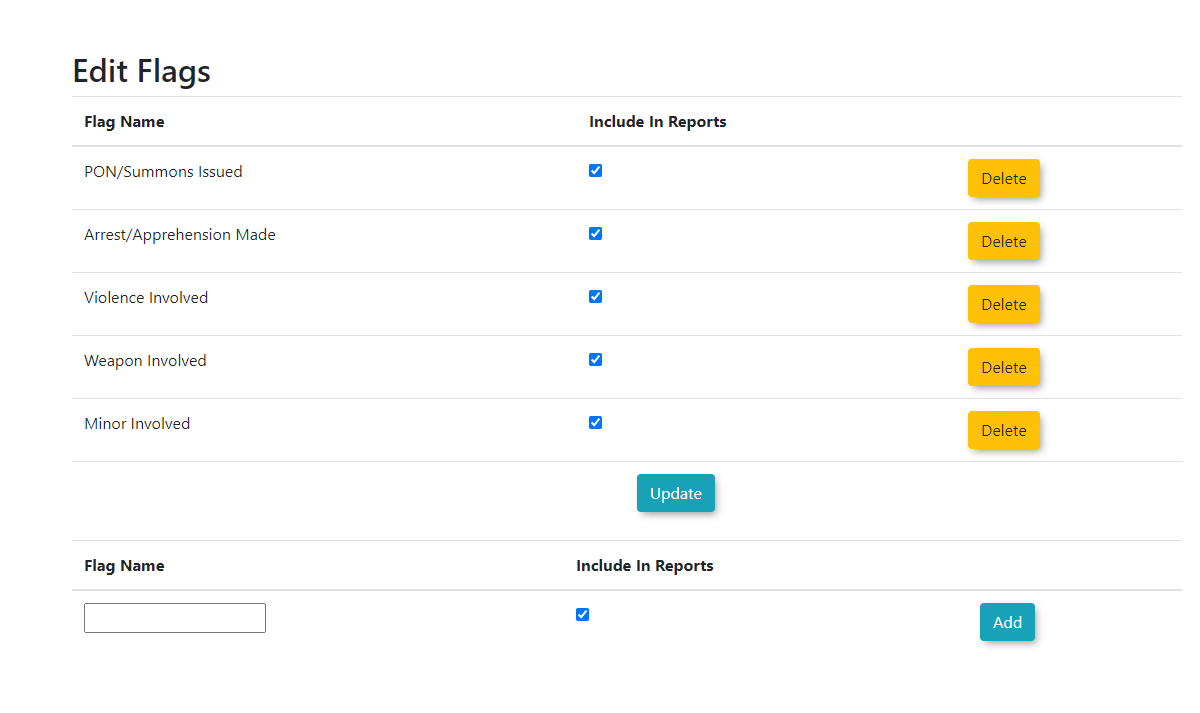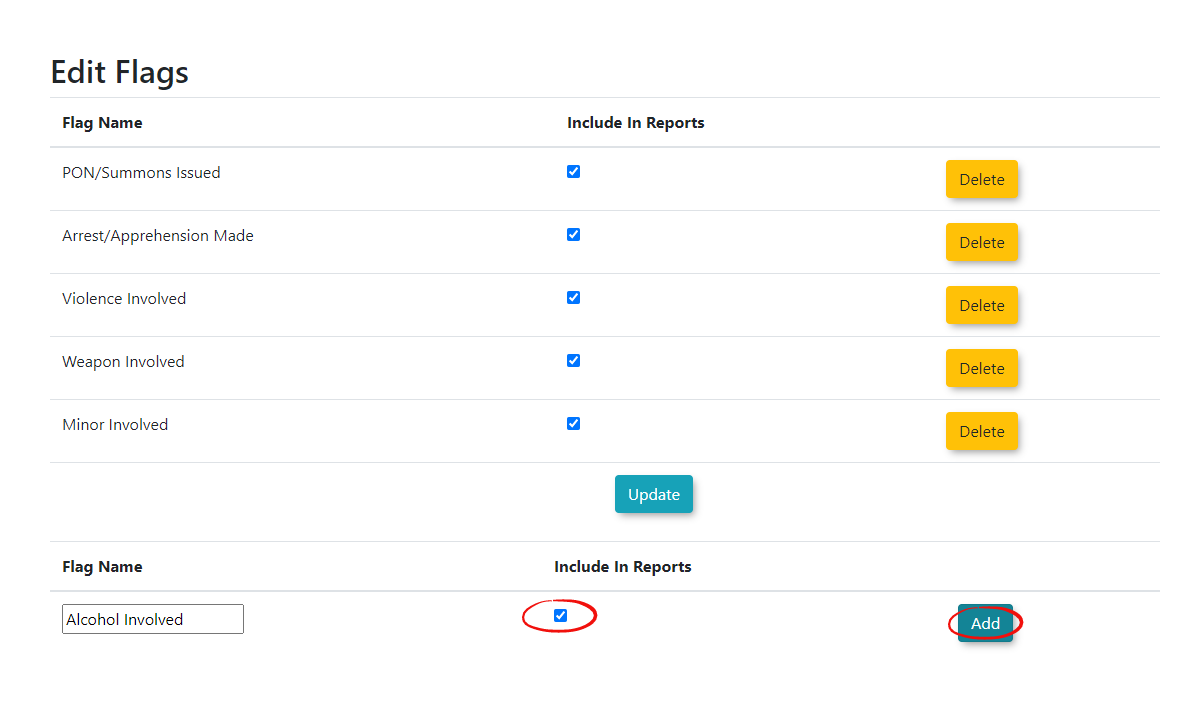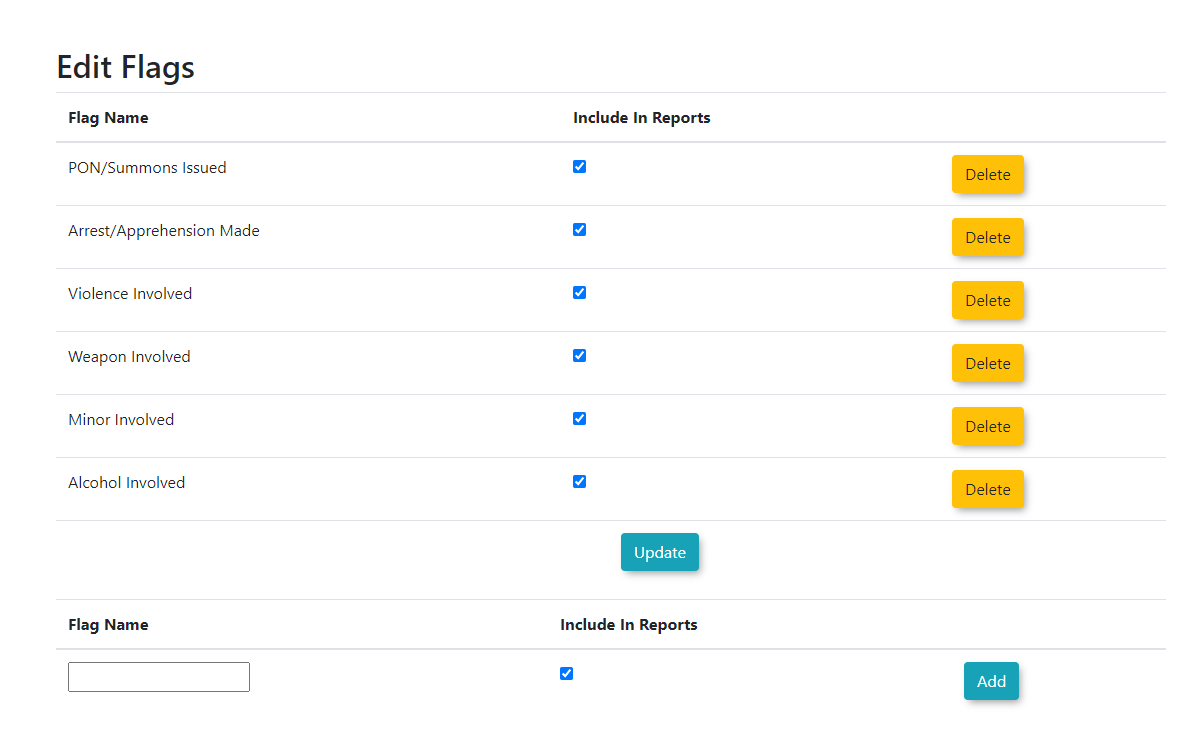Managing Incident Flags
Adding
Incident Flags in OPSCOM allow administrators to create custom tags or Editinglabels that can be attached to incident reports. This feature is vital for quickly categorizing, highlighting, or drawing attention to specific characteristics of an incident, improving reporting, search capabilities, and internal communication.
Using this Feature
The Edit Flags page allows you to add and edit incident flags, as well as control their visibility in reports.
- Hover over System Configuration, Incidents, and click Flags.
Adding an Incident Flag
From
- At the
EditbottomFlagsofpage.the
list,Toadda flag: Clickclick on the empty textbox,boxandprovidedfillfor adding a new flag. - Fill in the name
you(e.g.,want"HighforPriority,"this"Follow-Upflag.Required,"You"SafetycanConcern"). - Toggle
choose to toggle whether this item appears on reports. Thethe Include In Reportscheckmarkcheckbox if you do not want this flag to show up in reports. By default, this checkbox is on. - Click
"Add"Add.to complete the item entry.The new Flag entry will now appear in the list and is ready to
usebe used when creating or editing incident reports.
You will be redirected to
Deleting an Incident Flag
1. Click the Delete button next to the flag and Confirm.
Best Practices & Considerations
- Clear and Concise Names: Use short, descriptive names for your flags that clearly convey their purpose (e.g., "Critical," "Resolved," "Requires Manager Review").
- Report Inclusion: Carefully consider whether each flag should be Included In Reports. Flags used purely for internal workflow might not need to appear in aggregated reports.
- Standardization: Develop a standardized list of flags to ensure consistency across all incident reporting. This makes it easier to filter, search, and analyze incident data.
- Workflow Integration: Think about how flags can integrate with your incident management workflow. For instance, a "Follow-Up Required" flag could trigger a review process.