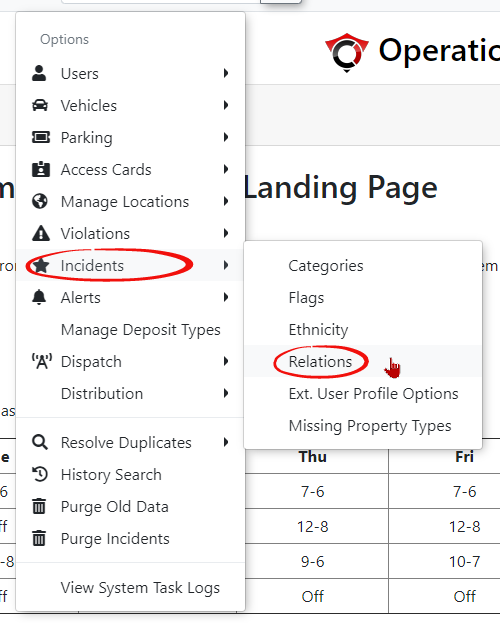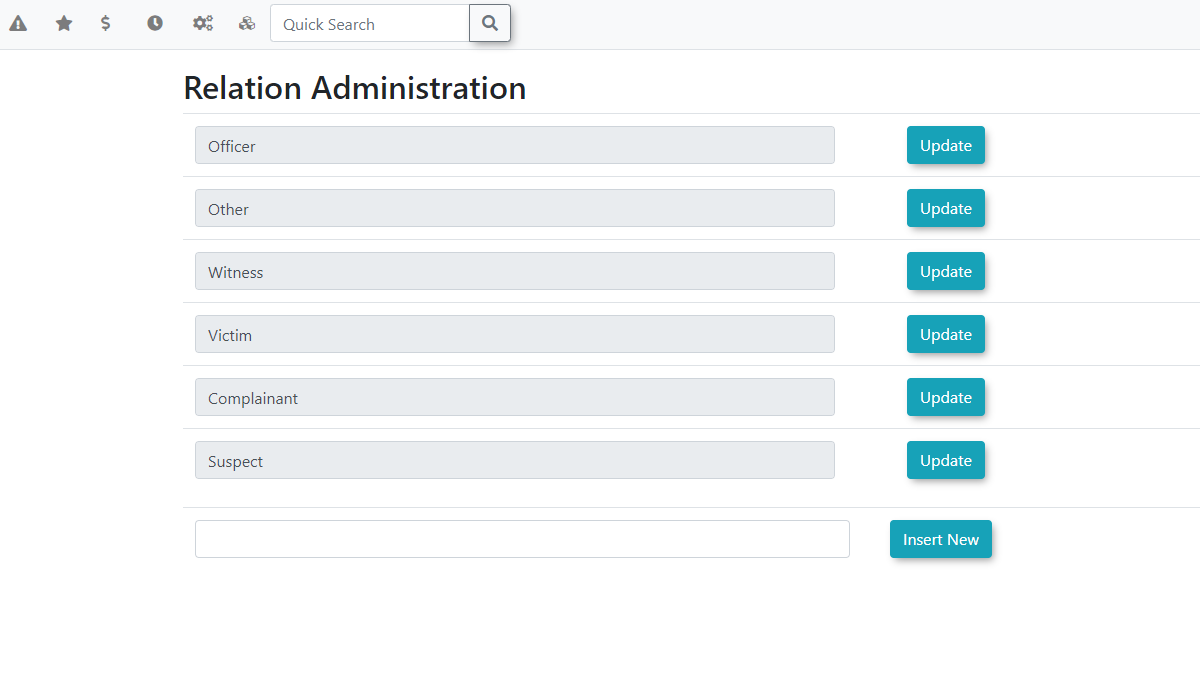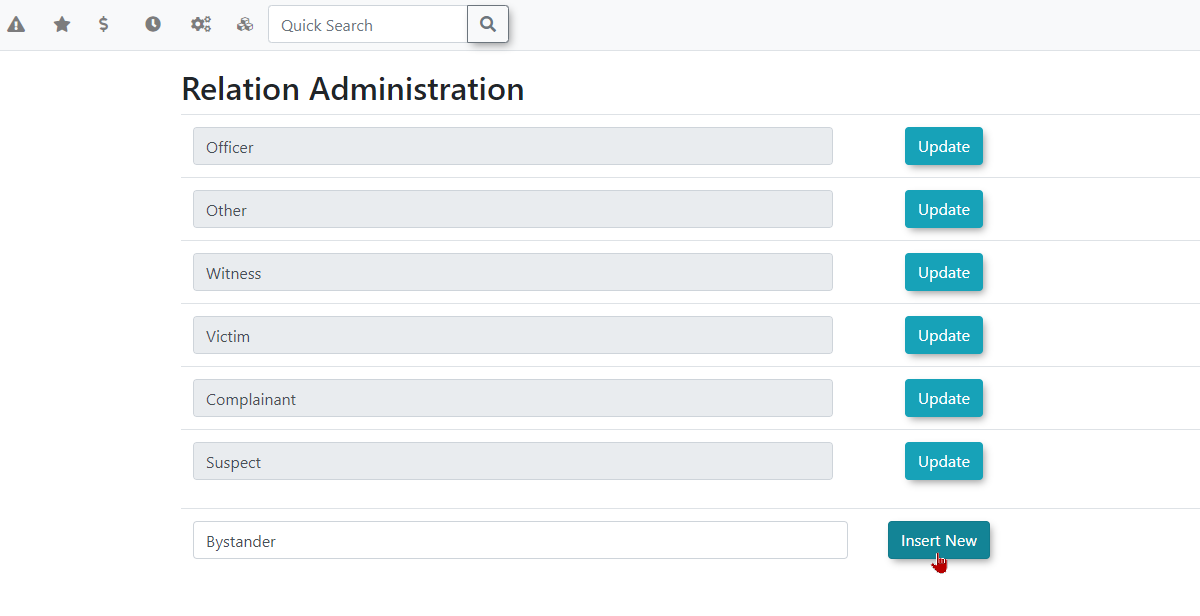Managing Incident Relations
Adding
Incident Relations in OPSCOM allows administrators to define specific types of connections or relationships between individuals involved in an incident (e.g., "Witness," "Victim," "Suspect," "Reporting Party"). This feature is crucial for accurately documenting complex incident scenarios, ensuring all parties are properly identified, and facilitating comprehensive reporting and investigation.
Using this Feature
The Relation Administration page provides a Relationstraightforward interface to add and edit various incident relation types.
1. Hover over System Configuration, Incidents, and click Relations.
Adding
- Locate the empty text box provided at the bottom of the list for adding a new relation.
- Type in the desired relation name (e.g., "Witness," "Victim," "Suspect," "Reporting Party").
- Choose a unique color for this type.
- Click Insert New to add the new relation to the
Listlist.
Click
Editing
You will be redirected to the Relation Administration page.
You can add or edit your Relation Options.
Toedit:SelectLocate the relation you wish toedit,modifychangein thetextboxlistasanddesired,click the Edit button.- Make your changes and click
updateSave Changes. ToComprehensive Definitions: Define all relevant relationship types that might occur in your incident reporting to ensure accurate and complete documentation.add:Clear Naming: Use concise and unambiguous names for relations to avoid confusion (e.g., "Victim" vs. "Complainant" if they represent different roles in your context).- Standardization: Encourage consistent use of defined relations by all personnel involved in incident reporting to improve data quality and reporting consistency.
- Data Integrity:
SelectAlways ensure that a relation is not actively linked to any incident parties before attempting to delete it, to prevent data inconsistencies. - Reporting Value: Properly categorized relations are essential for generating accurate reports on incident demographics and the
emptyrolestextboxofatindividualsthe bottom, type in what you want as the relation, and clickInsert New.
involved.