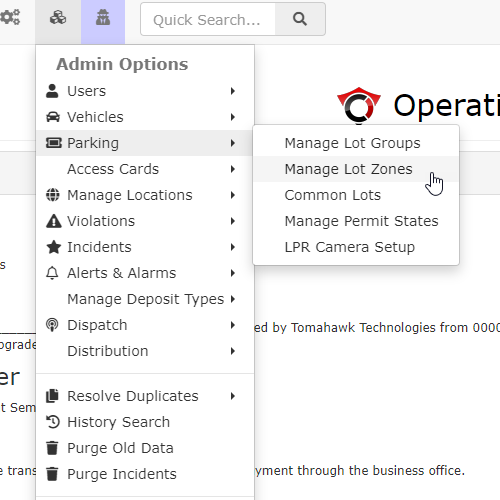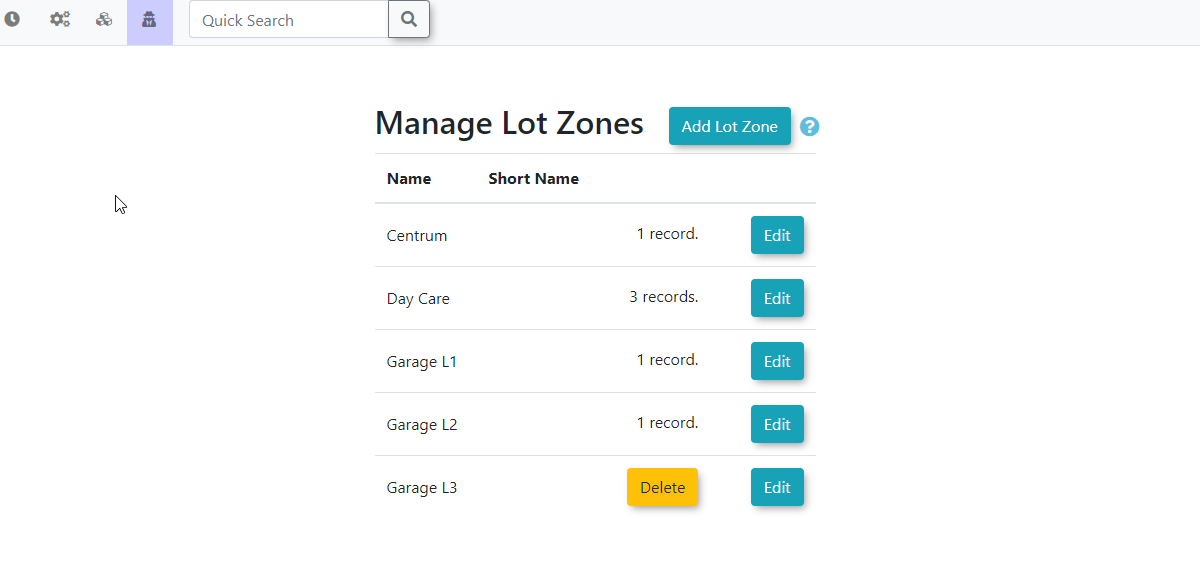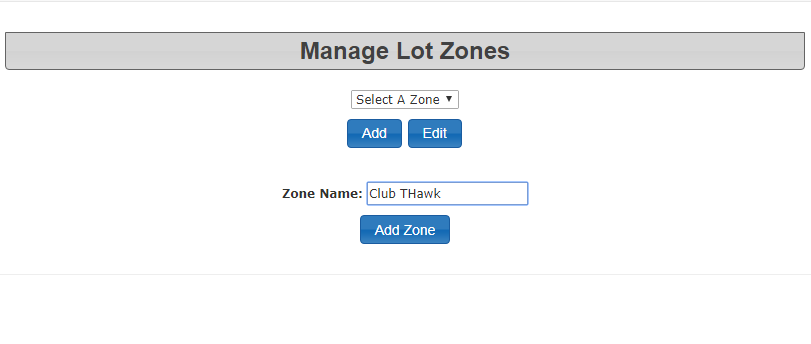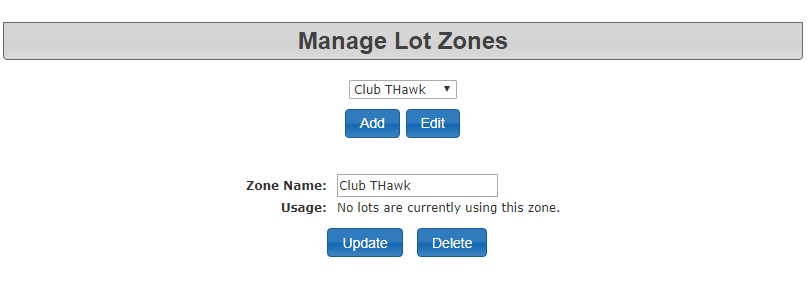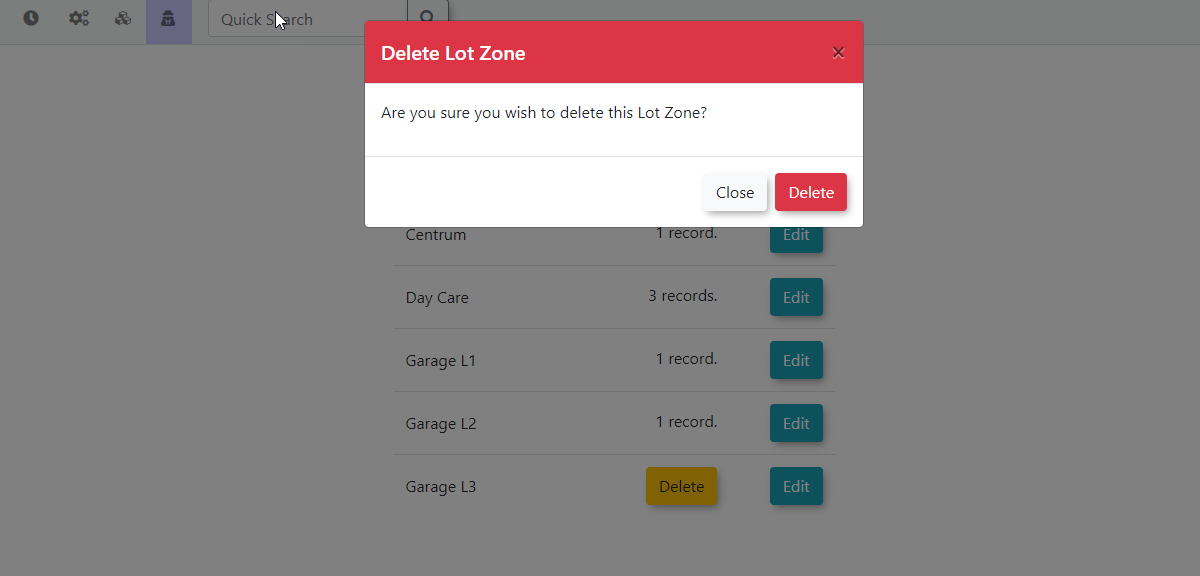Managing Lot Zones
Managing your
Lot Zones
Clickin AdminOPSCOM Options,allow Parkingadministrators to define specific geographical or logical areas within a parking lot. This feature is crucial for managing pricing variations, access controls, and Manageenforcement Lotstrategies Zones.tailored to different sections of a larger lot, enhancing flexibility and precision in parking operations.
Using this Feature
The Manage Lot Zones page willprovides displaya straightforward interface to add, edit, and youdelete canvarious chooselot to Add or Edit a Lot Zone.zones.
ToHover over AddSystem Configuration, Parkinga, newand click Manage Lot Zone,Zones.
Adding
- Click the
- Complete the two required fields:
- Name: The full, descriptive name of
yourthenewLotParkingZoneZone.(e.g.,When"Dayfinished,CareclickCenter"). - Short Name: A shorter name used, for instance, with handheld devices (e.g., "DAY").
- Name: The full, descriptive name of
- Click Save Changes
.
whenTofinished to add the new zone to the list.
Editing
- Locate the Lot Zone you wish to modify in the list.
- Click the Edit
abuttonLot Zone, clickEditnext to the LotZoneZone. - Enter the desired changes
thattoarethebeingzone'smade,name. - Click Save Changes
.
to apply your updates.
Deleting
AOnlyLot ZonesZone withcan only be deleted if no records are currently associated with it. Administrators must first ensure that the zone is not in use (e.g., linked to any specific parking spaces, permits, or configurations within lots) before it can be deleted,removed.
-
Locate the Lot Zone you wish to remove from the list.
-
Click the Delete button next to the Lot Zone.
-
A confirmation window will appear.
-
If you are sure you wish to delete
atheZone,zone, clickDelete.DeleteThen onin the confirmationwindow, selectDelete.
window.
Best Practices & Considerations
- Granular Control: Use lot zones to apply different rules, prices, or restrictions to sub-sections within a single large parking lot.
- Clear Naming: Use descriptive names for your lot zones that clearly indicate their purpose or location (e.g., "North End Hourly," "Permit Holder Zone A").
- Data Integrity: Always ensure that a lot zone is not actively referenced by any other part of the system (like lot configurations or specific spaces) before attempting to delete it.
- Mapping Integration: If your system includes mapping features, ensure your defined lot zones can be visually represented for clarity for both administrators and users.