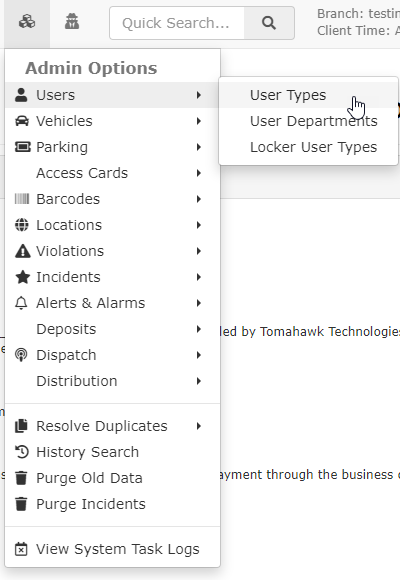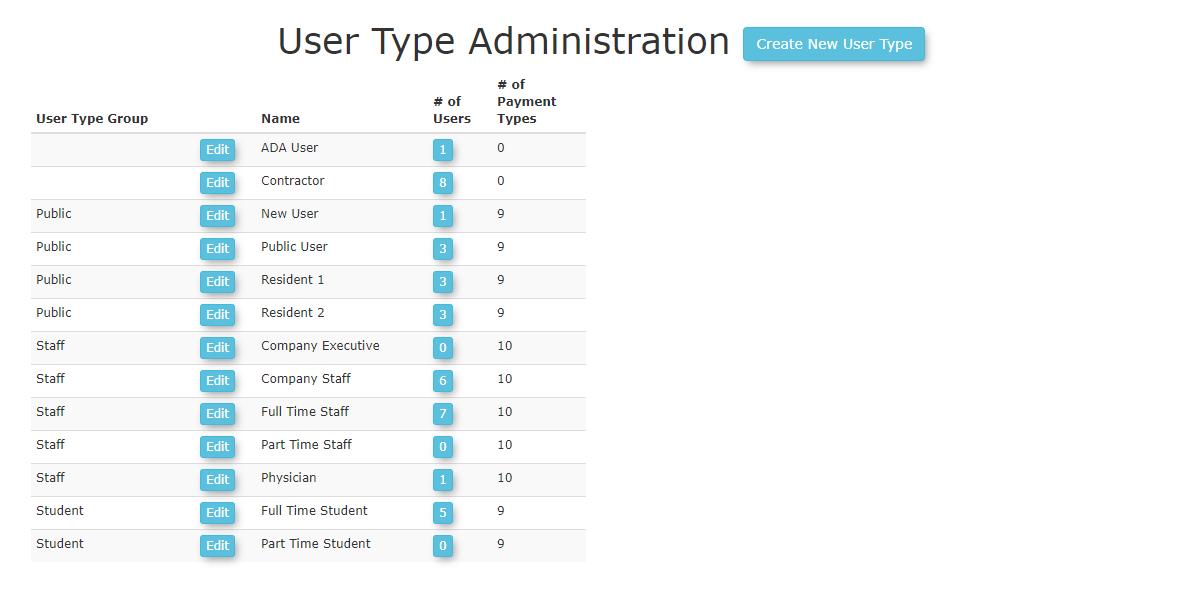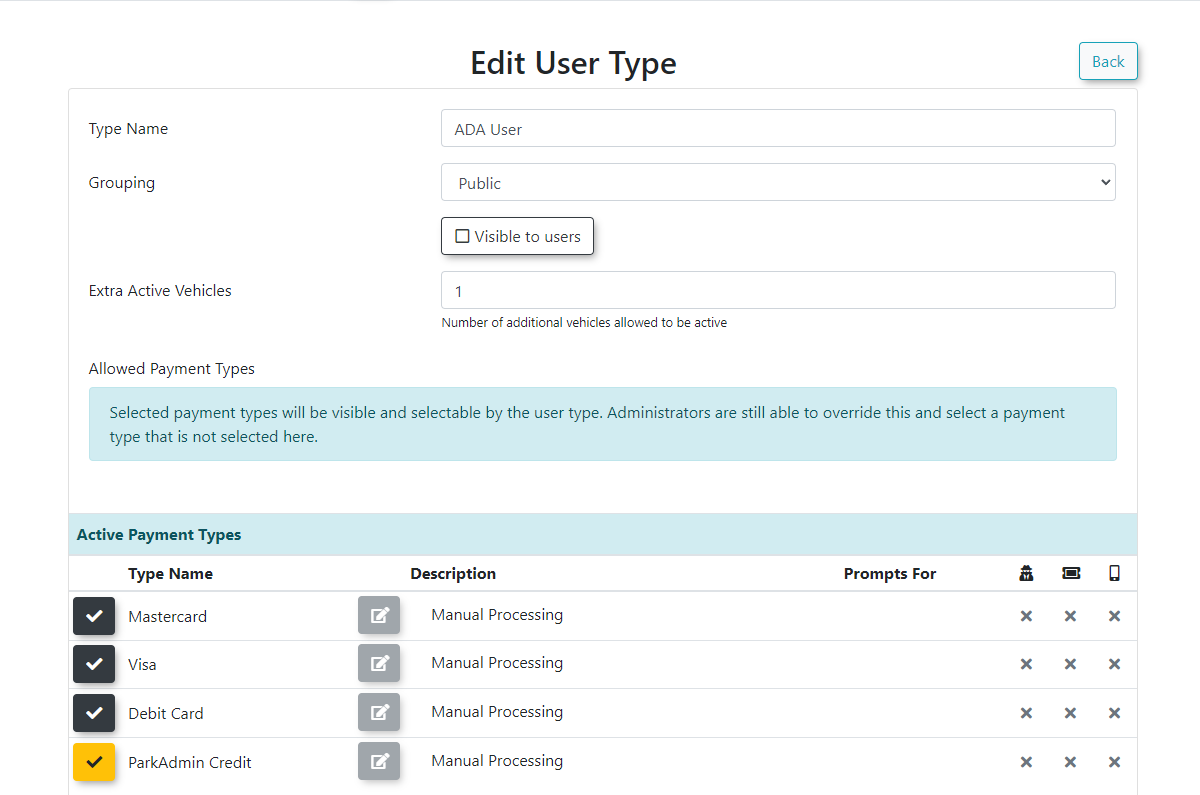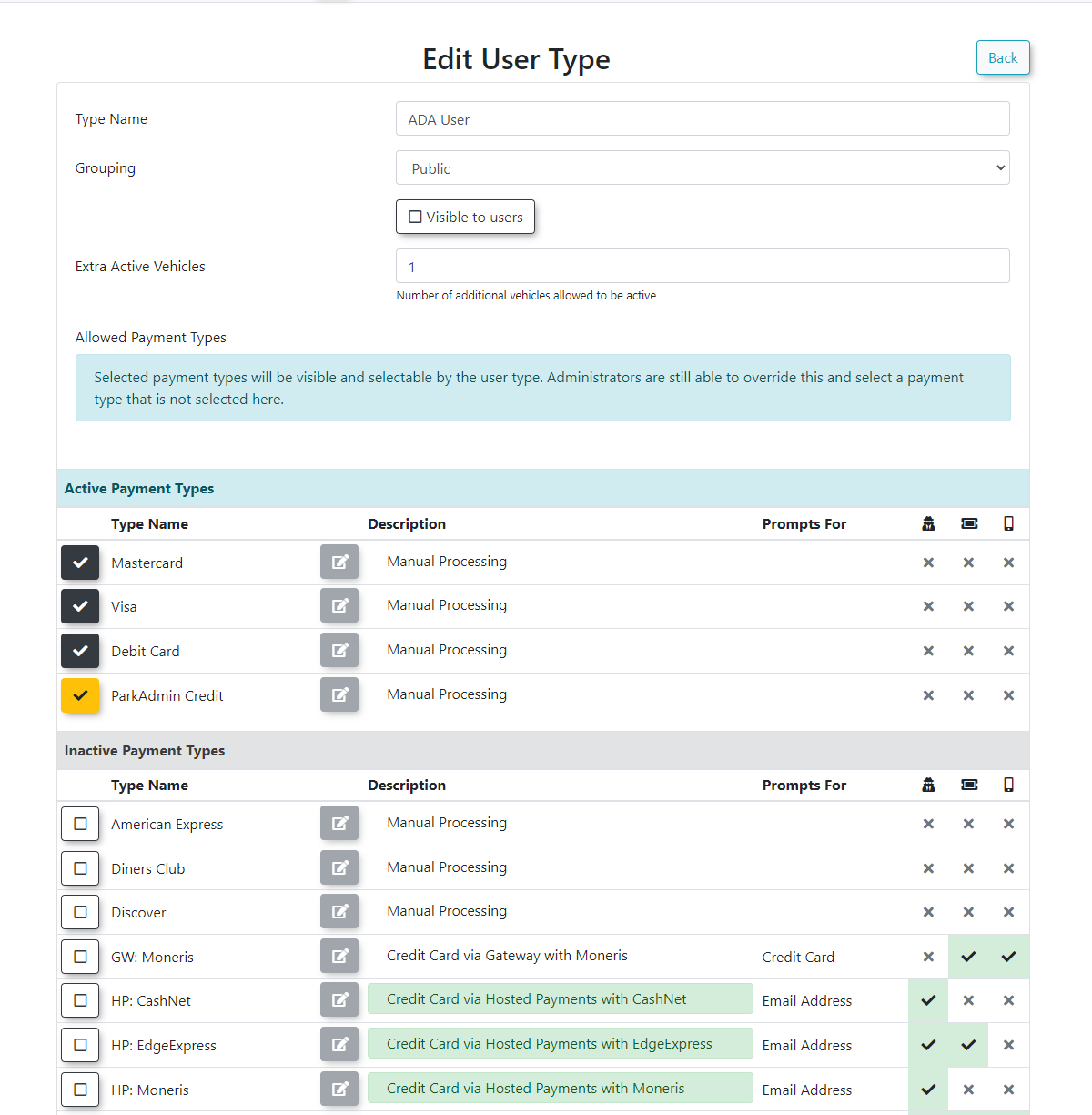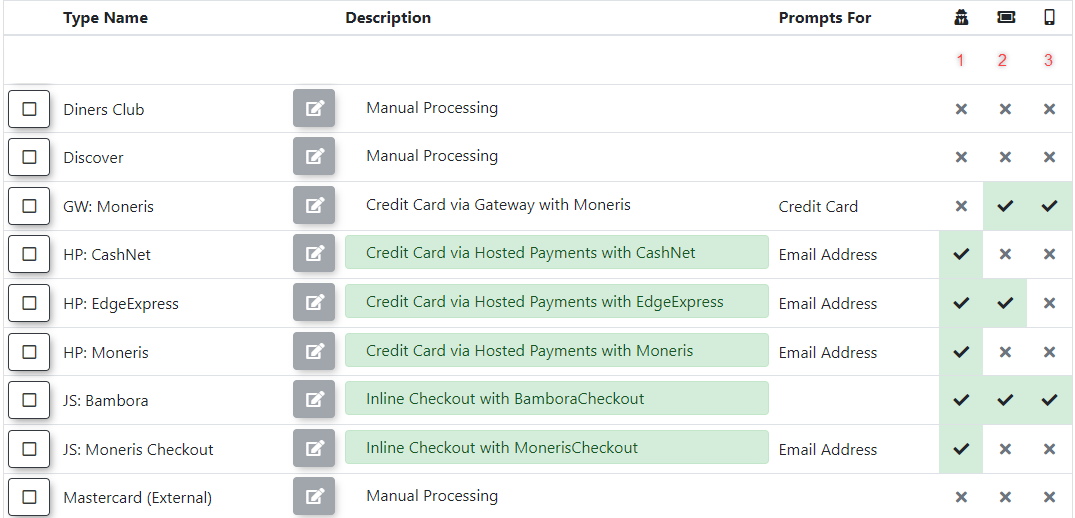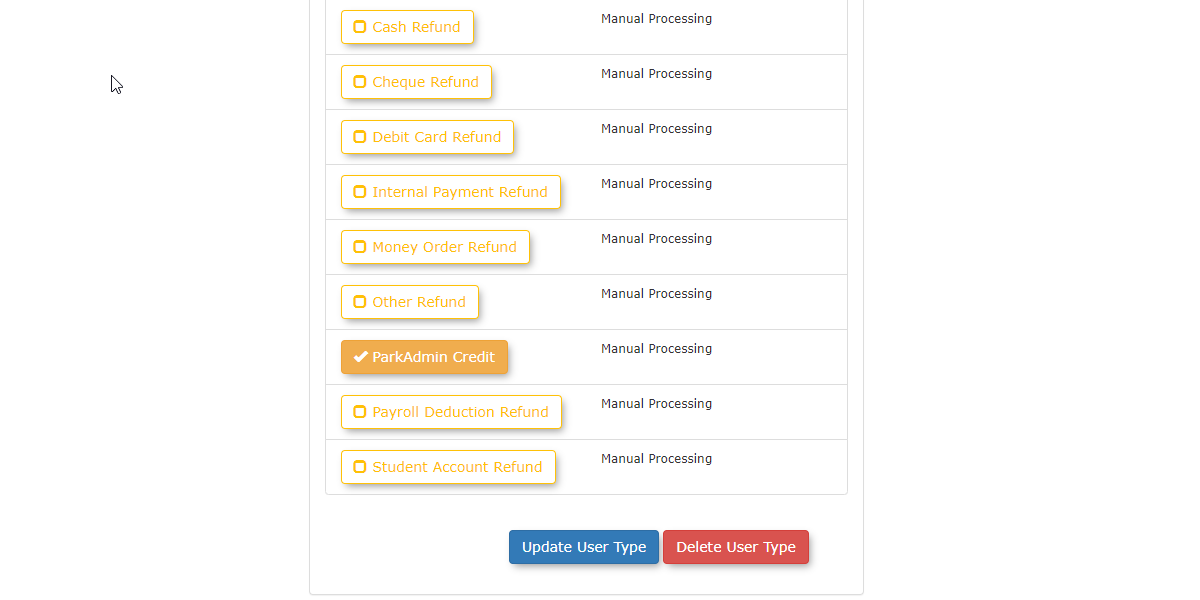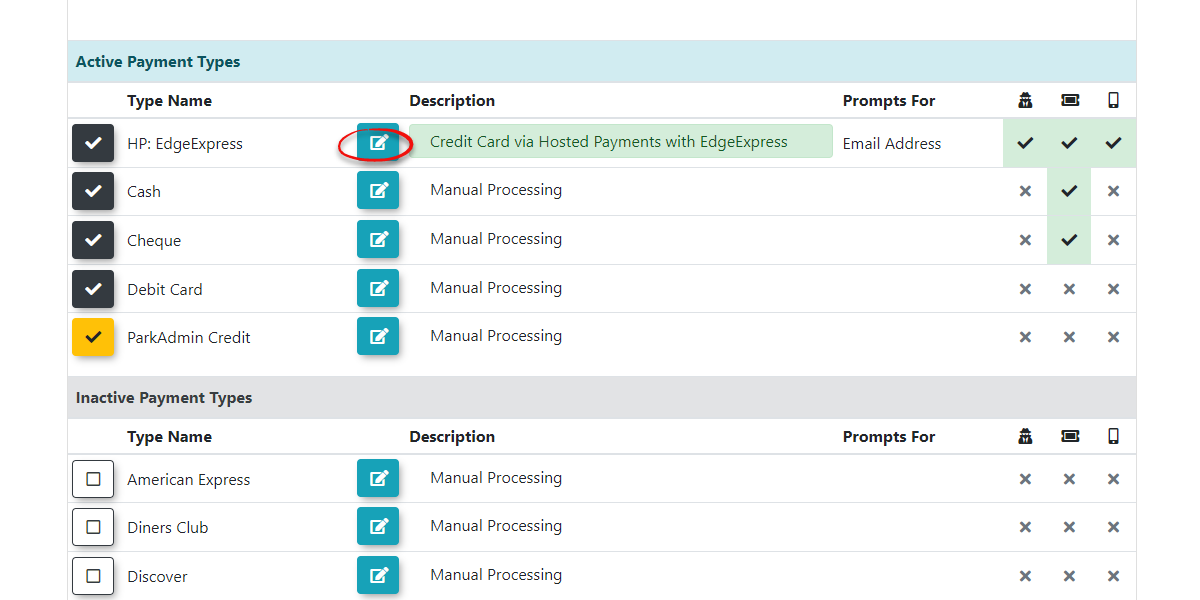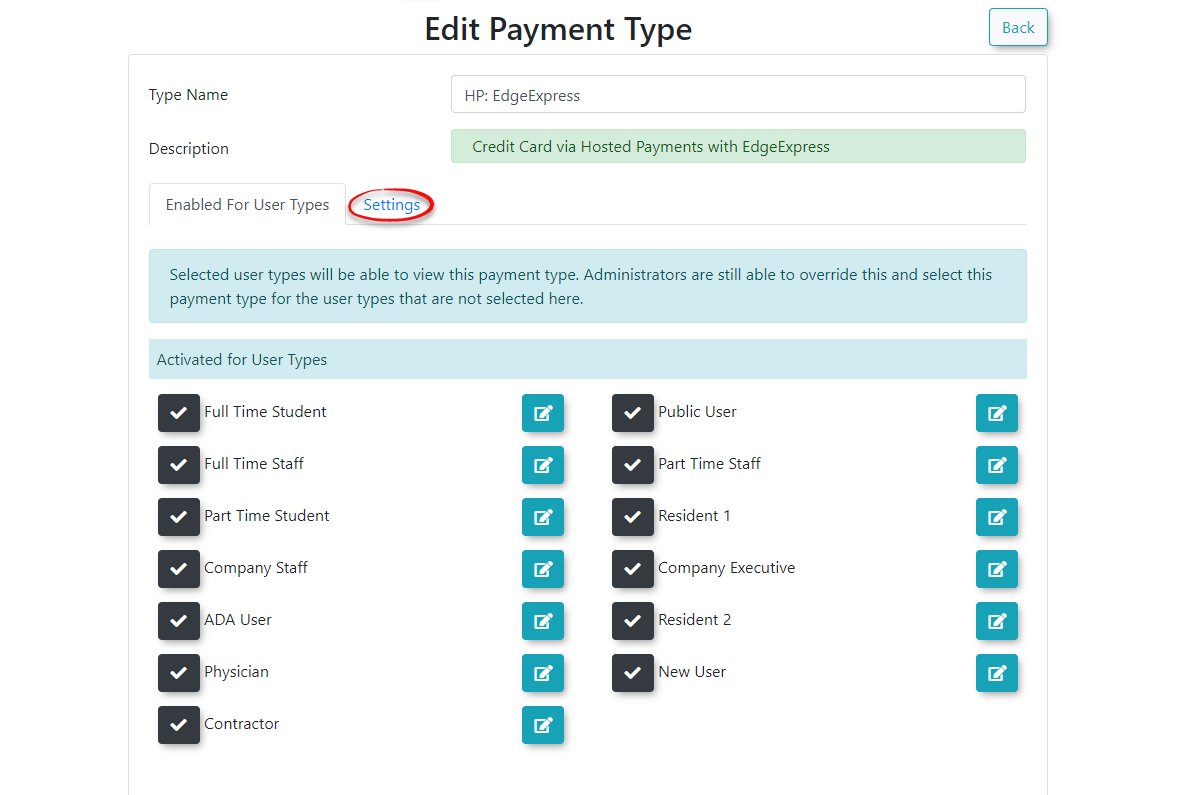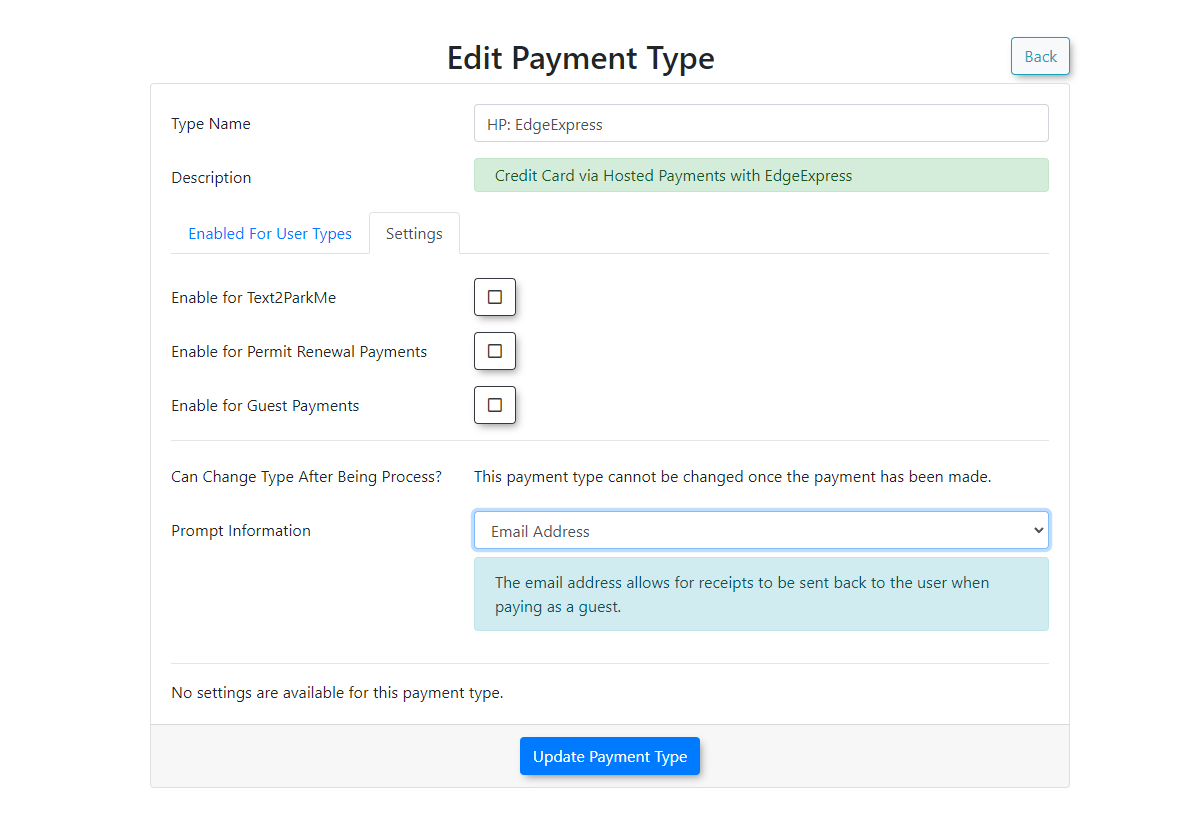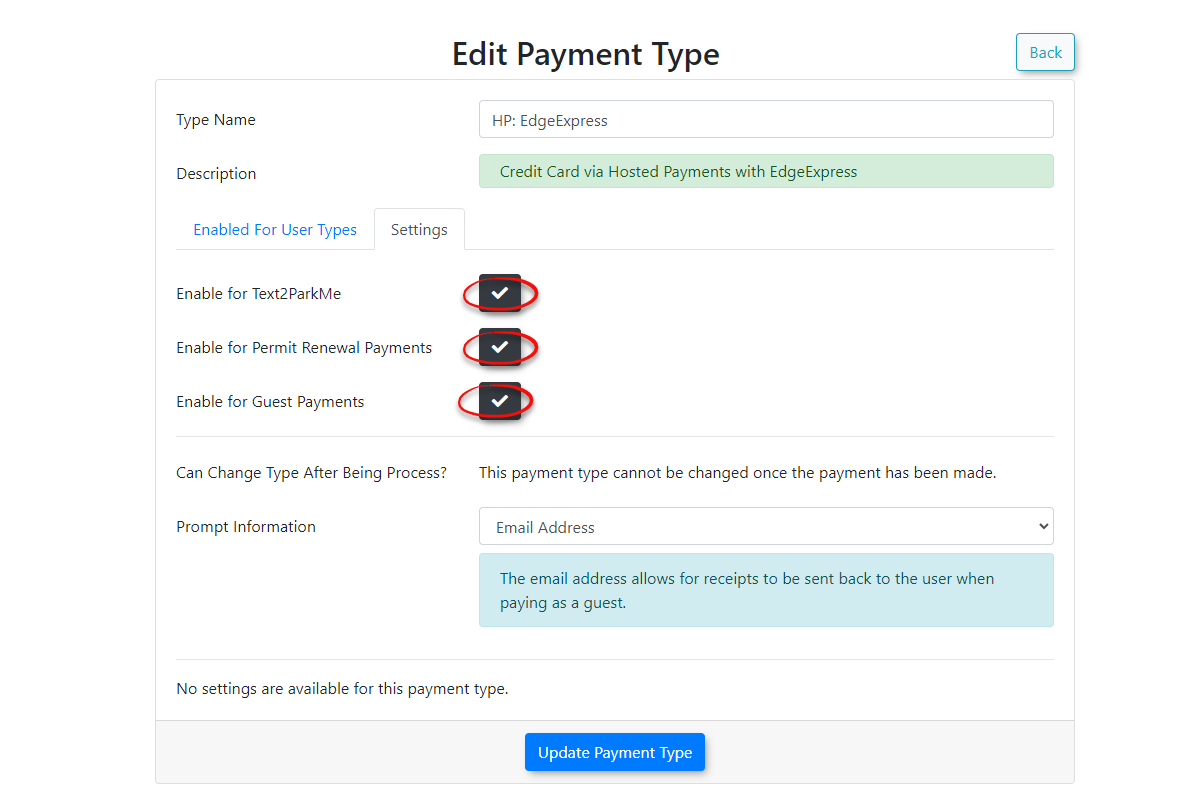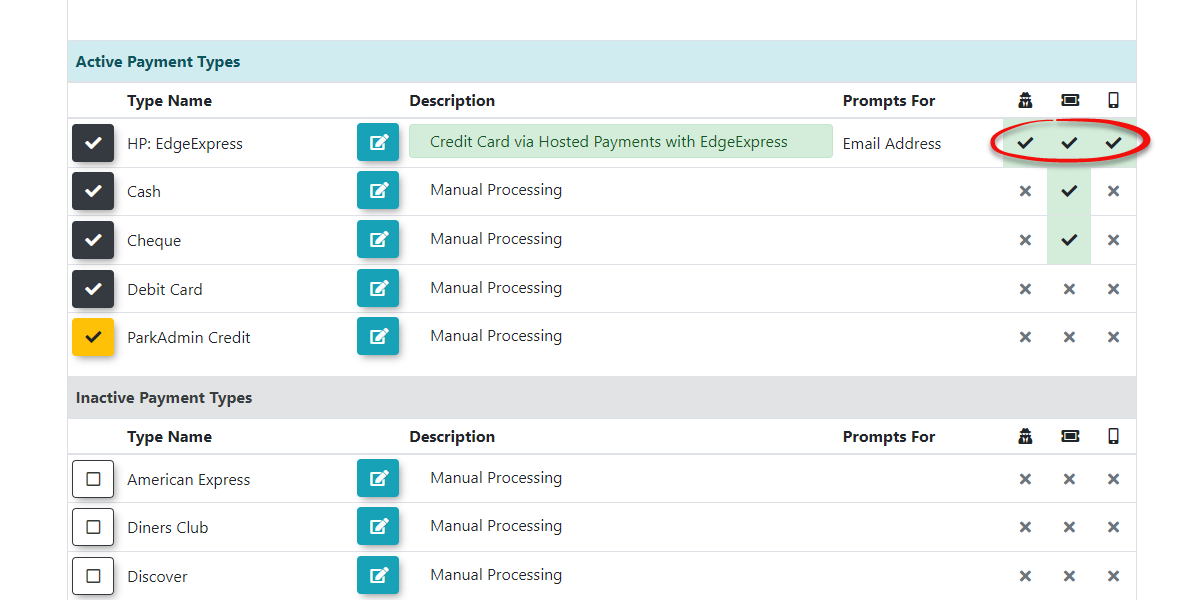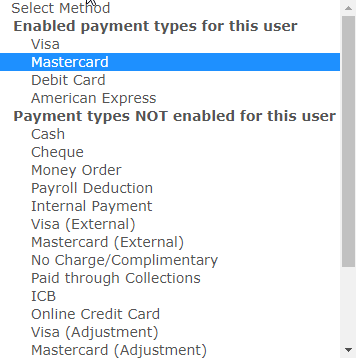Managing Payment Types
Configuring
Managing Payment Types Thefirst step isadministrators to findcontrol which payment methods are available throughout the user type you wish to apply the permission to use a specific payment type to.system. This toolcomprehensive cancontrol be found In the Admin Options Menu. Hover over Users and select User Types from the drop down list.
Once the User Type Administration screen appears click edit on the user type for which you wish to configure a payment type.
The screen will refresh with the following form forenables you to makedefine new payment options, assign them to specific user types (e.g., Staff, Students, Public), and configure their usage for subscriptions or guest payments, thereby streamlining transactions and ensuring alignment with your selections.organization's (Seefinancial policies.
Using this Feature
The Payment Types screen gives you a comprehensive interface to create, edit, and view details about different payment methods available in OPSCOM.
- Hover over System Configuration, Payments, and click Setup Payment Types.
Adding Payment Types
Use Case - For this example, we will setup a Payment type that will use the provider Always Successful. This will allow payments to immediately be flagged as fully processed with no intervention of any admin. This is often used for things like Payroll deduction. For example, you want your users to be able to purchase a permit through Payroll deduction that will immediately be valid upon checkout. The actual payments will take place through payroll and have nothing to do with OPSCOM
- Click the Add Type button.
- The list of Providers is hard coded and controlled by Tomahawk. You will not be able to change this picklist. The tooltip below the provider will tell you what each provider means.
- Pick Always Successful for this example.
- Click Next Step.
- Provide a Type Name.
- Choose the User Types this will be available to.
- On the Settings tab, Enable the checkboxes as you required.
- In the section
on the bottom labeledAllowed Paymenttypes.)PaymentTypes, you will see any payment types that are currently activeforfirst,thisthenspecific user willa listinofthe section labeledActive Payment Types.Adding Payment TypesPayment types that are not active for the user will appear in a section labeledInactive Payment Types. By selecting these additionalinactive payment typesandafter.clicking - Click Update
UserPayment Type.
Extended Payment Information
For each payment typetype, selectedyou therecan isview extended information.information Youon willthe seePayment aTypes screen.
- A general description of the payment
typetype. - An
well as anindication of what the user will be prompted for when selectingthethat payment type.
Forexampleexample, in aHostedhostedPaymentpayment scenariosuchlikeas EdgeExpressEdgeExpress, the userwillmight be prompted to enter an email addressprior tobefore beingdirectedredirected to the payment providerwhere they willto entertheircredit card information. - The number of users associated to this payment type.
There are also three columns on the far right that willuse indicatean by X or checkmark forto indicate specific uses of the payment type:
- Column 1
-: Indicates if this payment type can be used for guest payments
. - Column 2
-: Indicates if this payment type can be used for permit and invoice renewal payments
. - Column 3
-: Indicates if this payment type can be used for Text2ParkMe subscriptions.
Refunds
Refunds are listed in Yellow boxes. Be sure to also select the corresponding refund types to allow the admin to refund to the appropriate payment type. Click on Update User Type to save your selections.
Configuring Payment Types for Subscriptions
and Guest Payments
When using a payment provider weYou can setfine-tune uphow specific payment types to beare used infor subscriptions and guest payments.
- Find the payment type you wish to configure and click
onthe Pencil icon. - Click the
editSettingsicon.tab. - Select the items you wish to allow the payment type to be used
for.forIn(e.g.,thisenablecaseText2ParkMe,we are enabling Text2ParkMe,subscriptions to permit renewals, as well as guestpayments.payments). - Click
OnceUpdatesetPaymentandType.saved
You will land on a page that shows the current user types that are allowed to use this payment type. To edit the subscription configuration click on settings.
In this section you will see items that can be selected for the use of this payment type.
Processing as an Admin
When processing payments as an Admin you will now seeadministrator, the payment types presented will be split upinto betweentwo whatcategories:
- What the user would be allowed to use for
thattheir specific UserTypeType. - What an administrator can choose (which may include additional options not visible to the user).
Best Practices & Considerations
- Granular Control: Leverage User Types to restrict payment methods, ensuring users only see relevant options. For example, you might only allow "Payroll Deduction" for Staff users.
- Clear User Experience: By limiting available payment types based on context or user, you simplify the checkout process and
whatreduceanconfusionAdminforcanusers. - Refund Alignment: Ensure that appropriate refund types are linked to their corresponding payment types to facilitate smooth and accurate refund processing.
- Subscription Compatibility: When enabling payment types for subscriptions (recurring billing), verify that the chosen payment gateway provider fully supports recurring transactions.
- Regular Review: Periodically review your payment type configurations and their associated settings to ensure they remain aligned with your organization's financial policies and evolving needs.