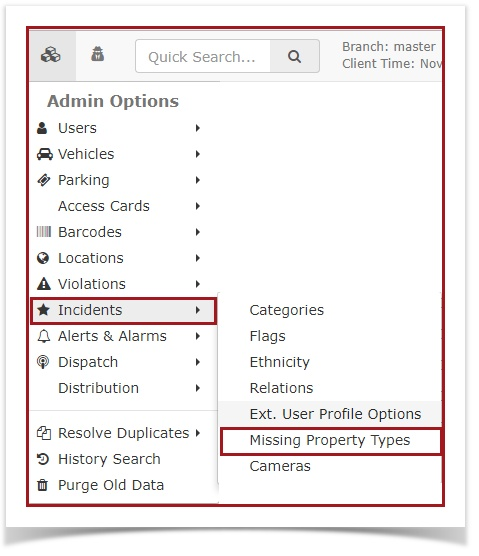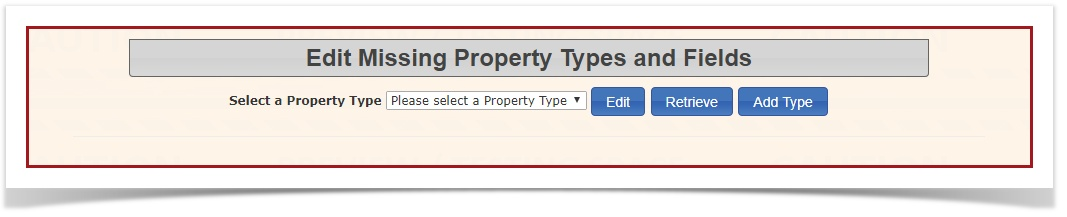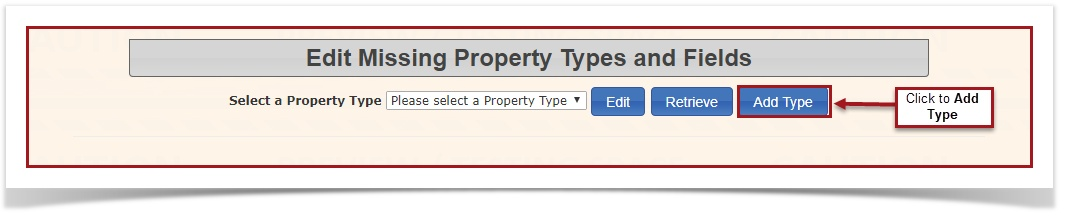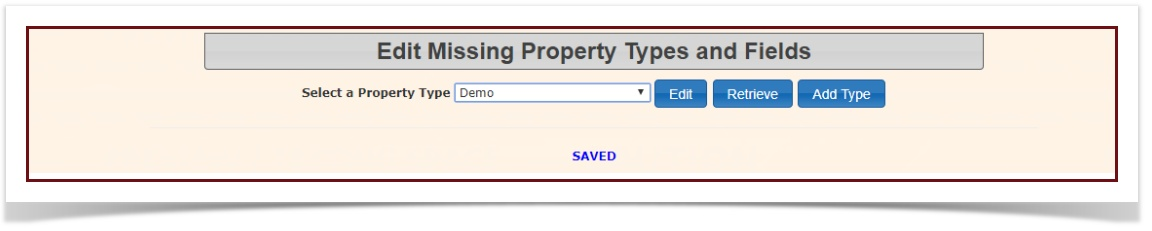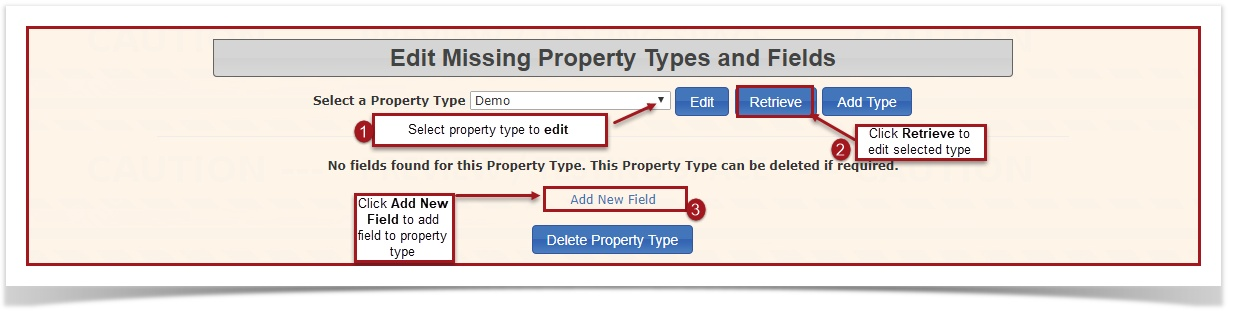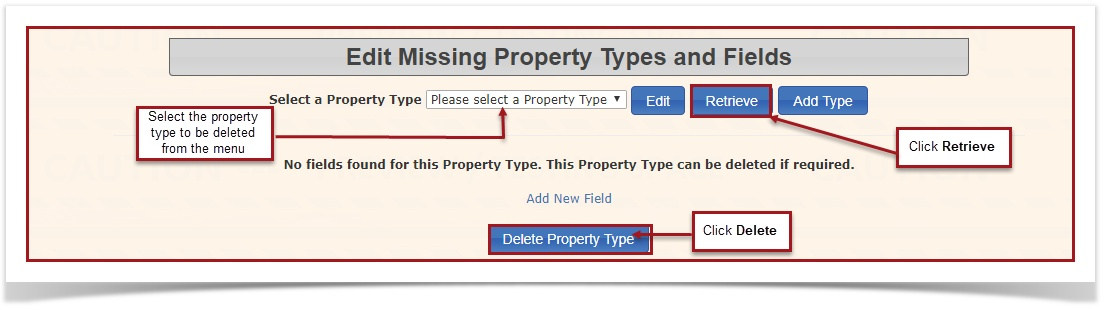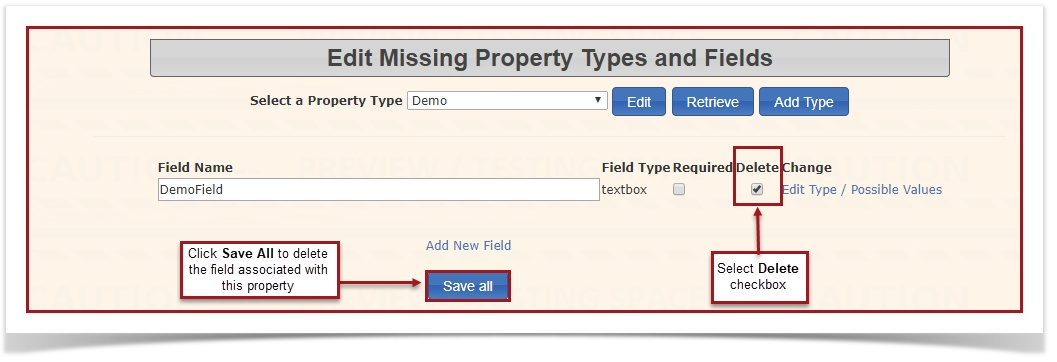Missing Property Types
ClickAdmin Options, IncidentsandTypes.Types
allows administrators to define and categorize different kinds of missing or stolen property (e.g., Electronics, Jewelry, Documents) within incident reports. This feature enables detailed and structured data collection for lost or stolen items, enhancing the accuracy of incident documentation and supporting investigations.Using this Feature
- The Edit Missing Property Types and Fields page
willallowsdisplay.youYoutocandefineedit,bothretrievetheand/orbroadaddcategoriesa new Property Type. Toadda newof missing propertytype:and the specific details (fields) you want to collect for each category.- Hover over System Configuration, Incidents, and click Missing Property Types.
- Click the Add Type
button, and the page will refresh.button. - Type the
typenameof missing propertyinfor thetextbox provided. When finished, clickSave Type. It will now saySAVEDacross the bottom.
Adding a Type
4. Toedita missing property type:Select thenew missing property typeyou wish to edit from the drop-down menu, thenand click"Retrieve"Add New.The
Adding willA refreshField to showa Type
- Click View Fields next to the
propertyPropertytype,Typeandyoufieldswantassociated with it. Toto add a fieldtoto. - Click
property, click on"Add NewField".Field. - Type in the Field Name
in(e.g.,the"Serialtextbox,Number,"select"Color," "Brand"). - Select the Field Type from the dropdown menu (
i.ee.g.,checkbox,checkbox, textbox, dropdown, etc.). - Select whether or not it is a required field by clicking
onthe Requiredbox.checkbox. Once you have finished, clickClickSaveAddFieldNew tosave.save the new field.
Editing
5. To delete a missing property type:
SelectClick the name of the property type you wish todeletechange.- Change the
drop down menu,name and clickRetrieve.Save Changes. - Click the View Fields button if you want to edit any fields associated to this.
- If there are
noNO fields found associated with thatproperty,property:youYou can immediately click Delete Property Type.
Deleting
Deleting a missing property type is a two-step process if it has associated fields.
- If there
areARE fields found associated with thatproperty,property:select- Click
DeleteViewcheckboxFieldsattached to that field,and then clickSaveDelete All. TheClickfieldSaveattachedChanges tothat property will be deleted. You may then followdelete theaboveselectedinstructionsfields.- Follow step one to Delete Property Type
the property type..
the - Click
- Structured Data Collection: Use fields within each property type to ensure structured and consistent data collection for stolen or missing items (e.g., for "Electronics," you might add fields for "Make," "Model," "Serial Number").
- Clear and Concise Names: Use descriptive names for both property types and their fields to improve usability and clarity for officers filling out incident reports.
- Required Fields: Carefully consider which fields are truly Required to avoid unnecessary data entry burden while ensuring critical information is captured.
- Data Integrity: Remember that a property type cannot be deleted if it has associated fields. This mechanism helps prevent orphaned data and ensures the integrity of your incident records.
- Reporting Value: Well-defined missing property types and their fields can significantly enhance the quality of reports, aiding in investigations and property recovery efforts.