Preview Spaces (Database to Preview)
Create or Refresh a Preview Space
NormallyPreview previewSpaces in OPS-COM provide clients and support staff with a secure, isolated testing environment that mirrors your live production system's data. These spaces are invaluable for testing new features, staging changes, or conducting training without impacting your operational system, ensuring a safe sandbox for development and learning.
Setup & Configuration
Preview spaces are typically created on demanddemand. by clients or OPS-COM support staff when required.
To do this, login to yourYour production/live OPS-COMsystem,systemthenisgoused to either create a new preview space or refresh an existing one with current or historical data.Creating or Refreshing a Preview Space
- Click
ToolsTools,→Database to Preview:.
- Click
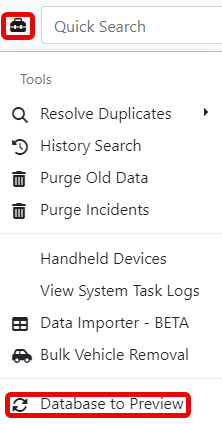
- For
Next,Up-to-DateforInformation:up-to-date- Select Backup Production Database
,. - Wait for
itthe backup process to complete. - Click the Refresh Preview Database button.
information, selectand waitThen, click - Select Backup Production Database
If
- Select the specific date of the backup you wish to restore the preview database
toto. - Click the Refresh Preview Database button.
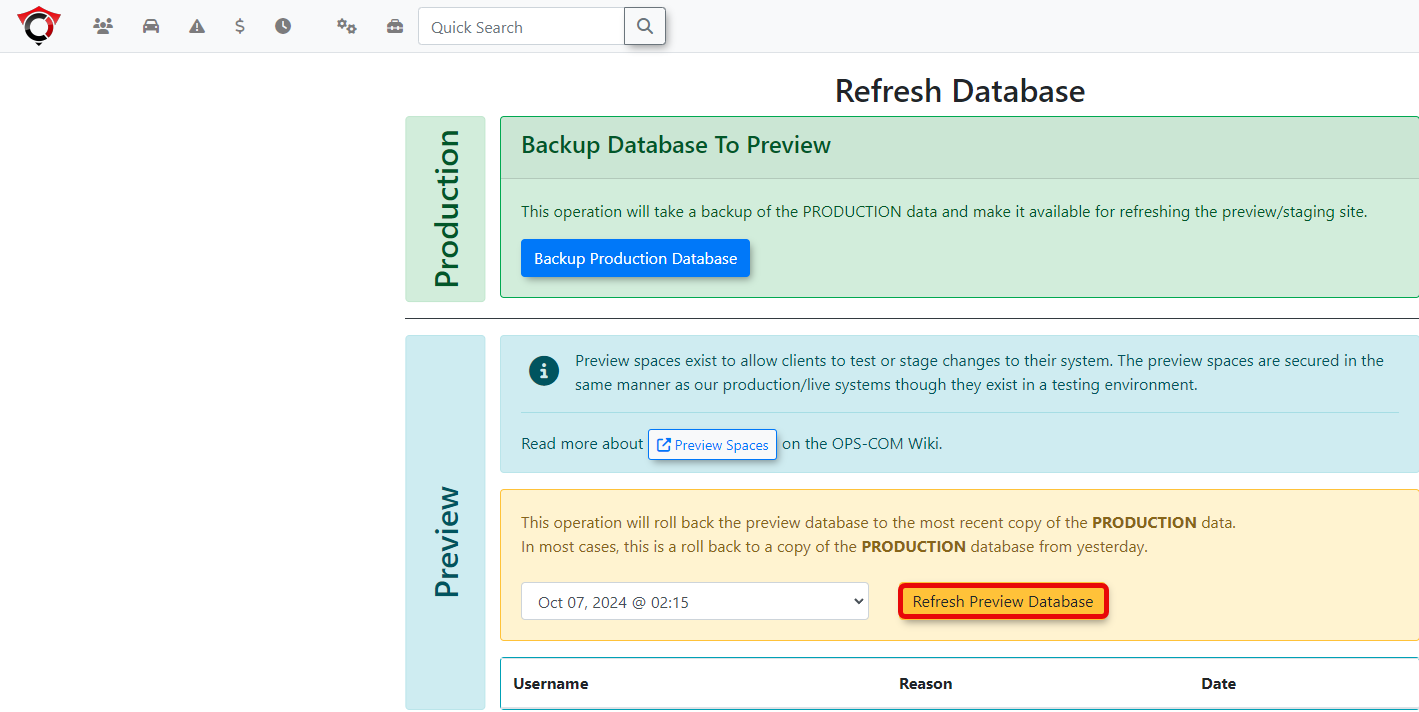
Please note: It may take a few minutes to refresh the database. GenerallyGenerally, a database is refreshed in 1-2 minutes, but it can take up to 15 minutes depending on the size of your database. A message will be displayed along the top of the screen notifying you when the database refresh is done refreshing.complete.
Once the preview database has been refreshed, your preview system will automatically be
created.created or updated. You can access the preview system by adding ".preview" before ops-com.com.comExample:in your browser's address bar. For example, if your production space ishttps://tomahawku.preview.ops-com.com ,
Lockpreview space will be https://tomahawku.preview.ops-com.com.
Using this Feature
Accessing Your Preview Space
As an OPS-COM client, you can access your preview space directly by simply adding the ".preview." suffix to your subdomain name. For instance, if your production site is located at https://yourorganization.ops-com.com, your preview space can be found at https://yourorganization.preview.ops-com.com.
Preview Space Banner
To clearly distinguish a preview space from a live production system, all preview spaces are denoted with an orange warning banner displayed prominently at the top of the page.
Locking and UnlockUnlocking Database Reset Option
You can now lock and unlock preview and development OPS-COM databases to prevent them from being reset/refreshed.reset or refreshed accidentally.
To
- Go to the Reset Database
pagepage. - Toggle the lock/unlock
the databasesetting as needed.A- You will be
givenprompted to provide a reason for lockingandor unlockingdatabasestheanddatabase. - A history of the previous 10
locks/unlockslock/unlock actions will beshowndisplayed below for your reference.
reasona - You will be
This feature allows you to ensure that if you'reyou are actively working on a preview/development system and do NOT wish for your changes to be reset/reset or lost, you can place a lock. This lock notifyingnotifies others whoattempting try andto refresh the database that youa doreset is not want this done. Until we each have our own OPS-COM accounts, please include your name in the lock/unlock reason so that others know who to go to when unlocking the database.desired.
Please
Best seePractices the& followingConsiderations
- Testing and
UnlockTrainingResetBenefits:Database functionality.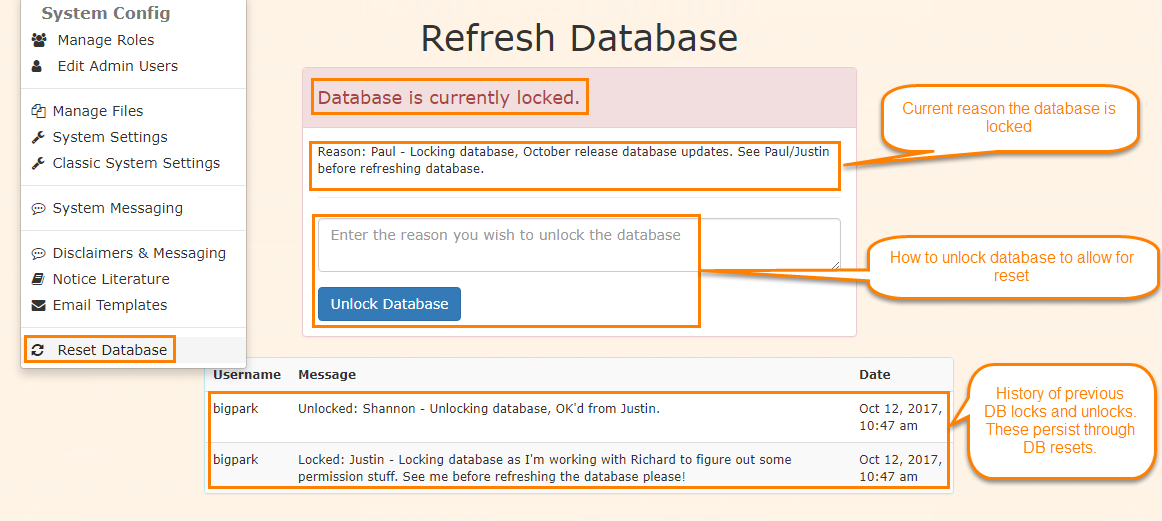
Preview spaces exist to allow clients to test or stage changes to their system. The preview spaces are secured in the same manner as our production/live systems though they exist in a testing environment.Preview sites are automatically deleted after 7 days of no login activity. Please contact OPS-COM support staff if you require a preview site for an extended period of time, an expiry date can be set.Production/live data is backed up daily at 2 AM EST and available to push to the testing environment at any time. In other words a capture of the database is made 2 AM EST daily so if you were to do a refresh of the preview site the following day it would pull data captured the night before. This operation is outside of normal backup procedures and exists only for the purpose of having relevant data available for testing and preview during training or similar efforts.As a client of OPS-COM you can access your preview space by simply adding the ".preview." suffix to your subdomain name. So as an example, TomahawkU's production space is found at the web address https://tomahawku.ops-com.com and the preview space is found at https://tomahawku.preview.ops-com.comPreview Space BannerPreview Spaces are denoted with an orange warning banner as seen below in the screenshot.
Considerations for TestingPreview spaces are
scenariosveryextremely useful for testing andtraining.training purposes. They allow you to work with a copy oftheyour livedatabasedatabase,so that you will haveproviding real datatoforwork withexercises without any risk of affecting your production system. The database can be manually reset at anytimetime,by following the instructions above. This will allowallowing you to "erase"yourtraining data and start testingagain.Emailsfrom scratch. - Daily Data Backups: Production/live data is backed up daily at 2 AM EST and is available to push to the testing environment at any time. This means if you perform a refresh of your preview site, it will pull data captured the night before. This operation is specifically for providing relevant data for testing and preview during training or similar efforts and is separate from normal system backup procedures.
- Automatic Deletion of Inactive Spaces: Preview sites are
notautomatically deleted after 7 days of no login activity.- If you require a preview site for an extended period, please contact OPS-COM support staff, and an expiry date can be set.
- Email Notifications are Suppressed: No Emails Sent
onfrom Preview/Testing- All email notifications that would normally be sent from the server
clients or external recipients. This is a deliberate security measure to prevent accidental communication from a non-production environment.isare capturedbeforeanditsuppressedgoesinintopreview/testingthe "wild".environments. Therefore, anypreview/testingemail notifications generated within your preview space will not reachclients.
