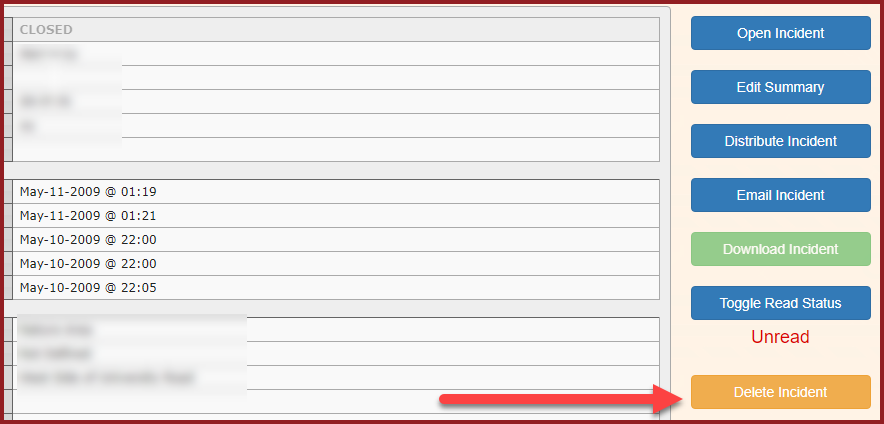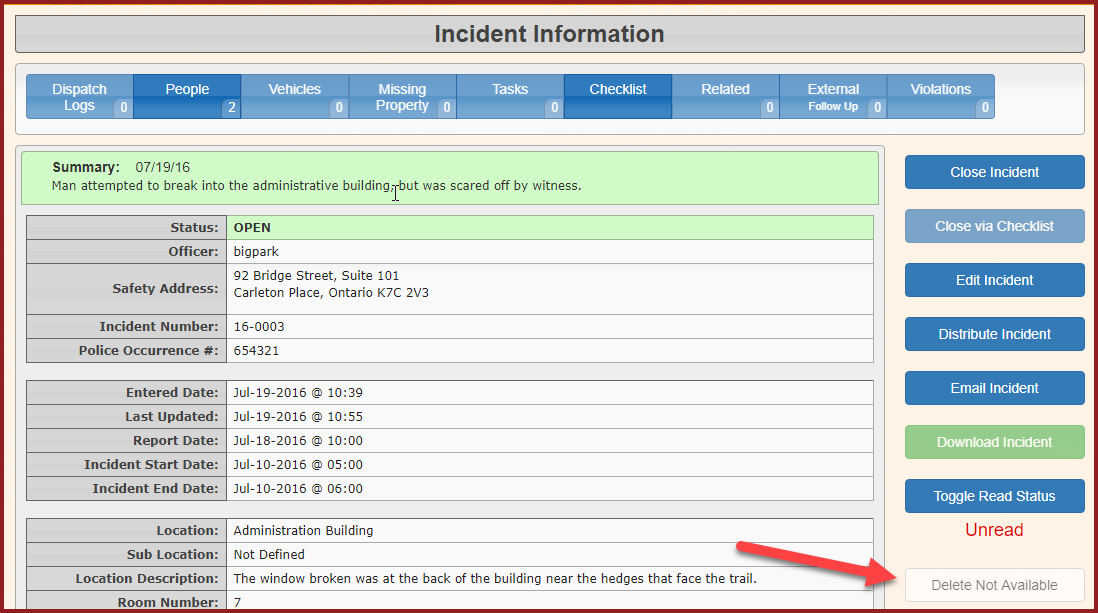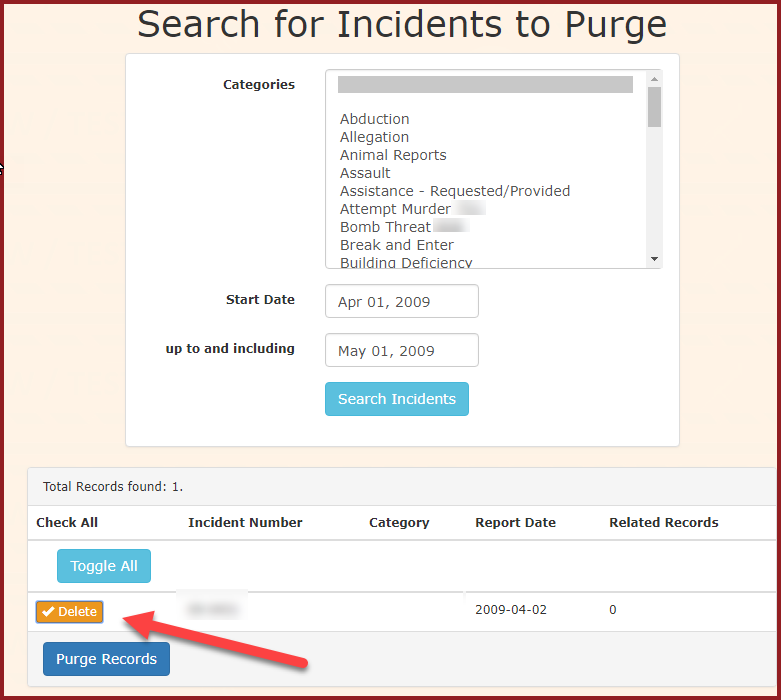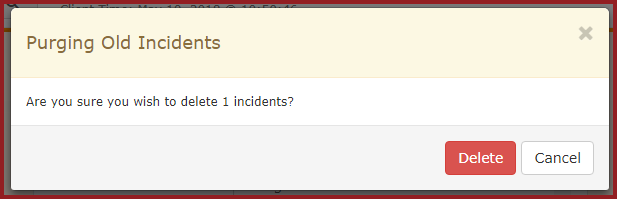Purging Incidents
"DeleteIncidents"Incidents permission to theAdminsspecificyouadministratorwantroles or individual administrators who require the ability togivepurge incident records. Consult your system administrator or the User Roles and Permissions wiki article for details on modifying permissions.There are two
waysprimary methods for purging incidents in OPSCOM: individually through the Incident Search, or in bulk using the Purge Incidents tool.Method 1: Using the Delete Incident Button (Individual Purge)
This method allows for the deletion of a specific incident after searching for it.
- Search for the incident you wish to purge
selectedusingIncidents:theeitherstandardbyIncident Search functionality. - Once the incident details are displayed, observe the Delete Incident button.
- The Delete Incident button will be available (active) only if the incident record is older than 7 years.
- If the incident is less than 7 years old, the button will appear as "Delete Not Available" and will be greyed out, preventing deletion.
- If the button is active, click the Delete Incident button.
- Follow any subsequent prompts or confirmation messages to finalize the deletion of the incident.
Method 2: Using the Purge Incidents Tool (Bulk Purge)
This tool allows for searching and purging multiple incidents simultaneously based on specified criteria.
- Click Admin Options.
- Click Purge Incidents.
- The Search for Incidents to Purge screen will be displayed.
- Enter your search criteria into the available fields (e.g., date ranges, incident types, specific IDs).
- Note: The results displayed will be limited to the oldest 300 records that match your criteria.
- Note: When entering a
particularvalue for "Number of Instances," the search field functions as "greater than or equal to." Therefore, supplying "1" might still display incidents with more than one instance.
- Review the displayed list of incidents.
- Enable the Delete checkbox next to each incident
andyouclickingwish to purge. - Click the
"Purge Records button. - A confirmation prompt will display. Click the Delete
Incident"buttonorwithinbythis prompt to confirm the action.
Best Practices & Considerations
- Irreversible Action:
- Warning: Purging incidents is a permanent and irreversible action. Once an incident is purged, its data cannot be recovered. Exercise extreme caution and verify your selections before proceeding.
- 7-Year Retention Rule: Be aware of the system's built-in 7-year data retention policy for incidents. Incidents cannot be purged using the
"individual button method if they are newer than 7 years. The bulk purge tool will also primarily display older records. - Permissions Management: Carefully manage the Delete Incidents permission, granting it only to trusted administrators who understand the irreversible nature of the action.
- Audit Trail: While the incident record itself is purged, ensure your organization has an appropriate audit trail or backup strategy if long-term historical access to all incident data is required for compliance or other purposes.
- Pre-Purge
Incidents"Review:tool.Before using the Purge Incidents Tool, it is highly recommended to perform a thorough review of the search results and selected incidents to ensure no critical data is inadvertently removed.
- Search for the incident you wish to purge
The ability to purge incidents from OPSCOM allows administrators to permanently remove outdated incident records from the system. This process is critical for maintaining data relevance, complying with data retention policies, and optimizing database performance. This article outlines the two methods for incident purging: individual deletion via incident search and bulk deletion using the Purge Incidents tool.
Setup & Configuration
To enable incident purging capabilities for an administrator, specific permissions must be granted.
Using this abilityFeature
Using the Delete Incident Button
- Search for the incident you wish to purge. You can see the "Delete Incident" button is available with the incident if it is older than 7 years.
- You can see that the "Delete Not Available" button is greyed out when the incident is less than 7 years old.
Follow the prompts to delete the incident.
Using the Purge Incidents Tool
- Click Admin Options, Purge Incidents.
- The 'Search for Incidents to Purge' screen displays. Enter your criteria. Note, only the oldest 300 records will be displayed.
Note that the Number of Instances is greater than or equal to the search field. Therefore supplying 1 here could still display incident instances greater than 1. - Enable the "Delete" checkbox next to the incident you wish to purge.
- Click the 'Purge Records' button. A confirmation prompt will display. Click the 'Delete' button.
- The incident will be purged. Note, this is not reversible. Use Caution when deleting records.