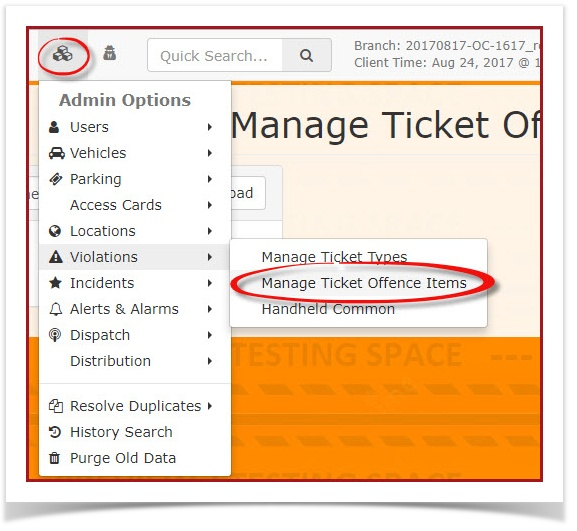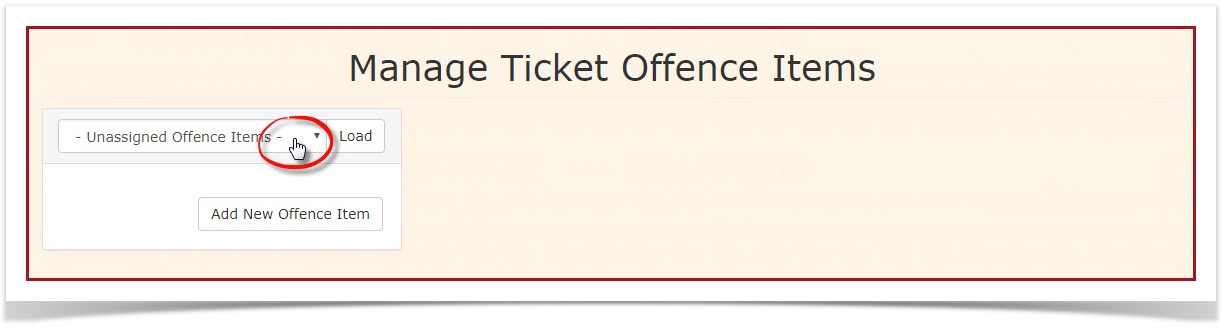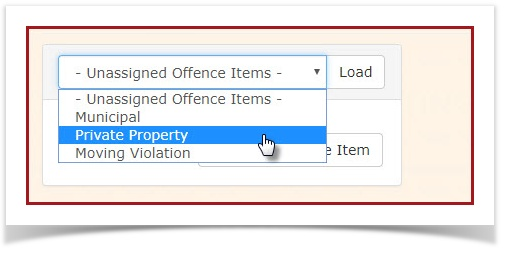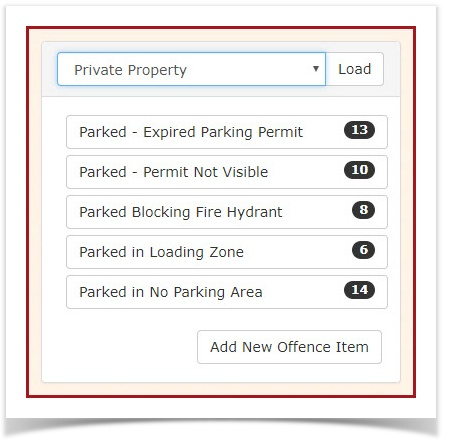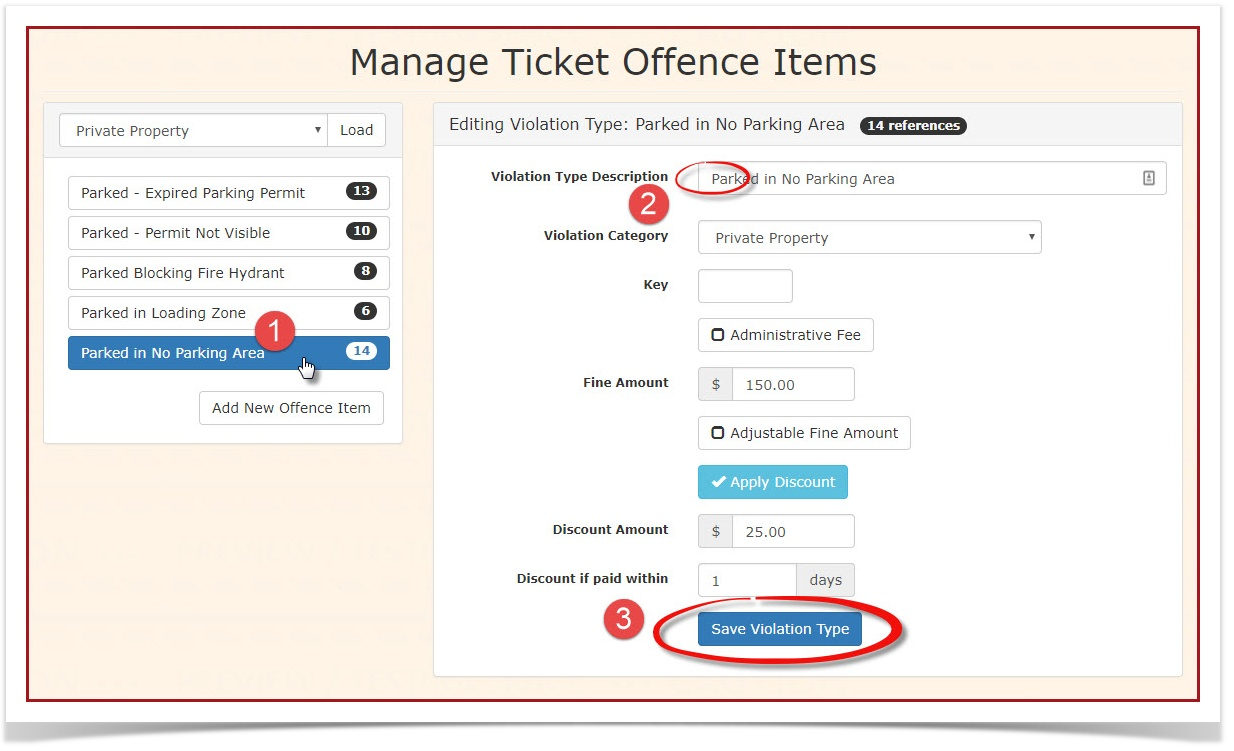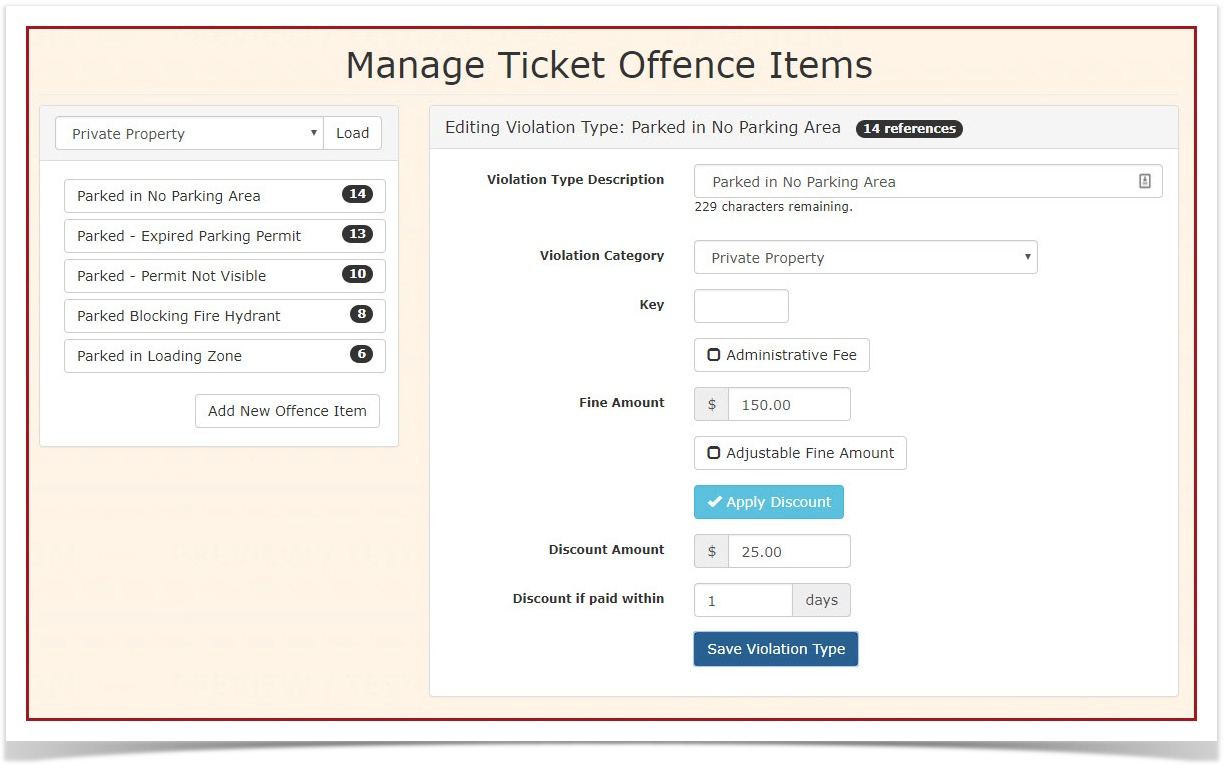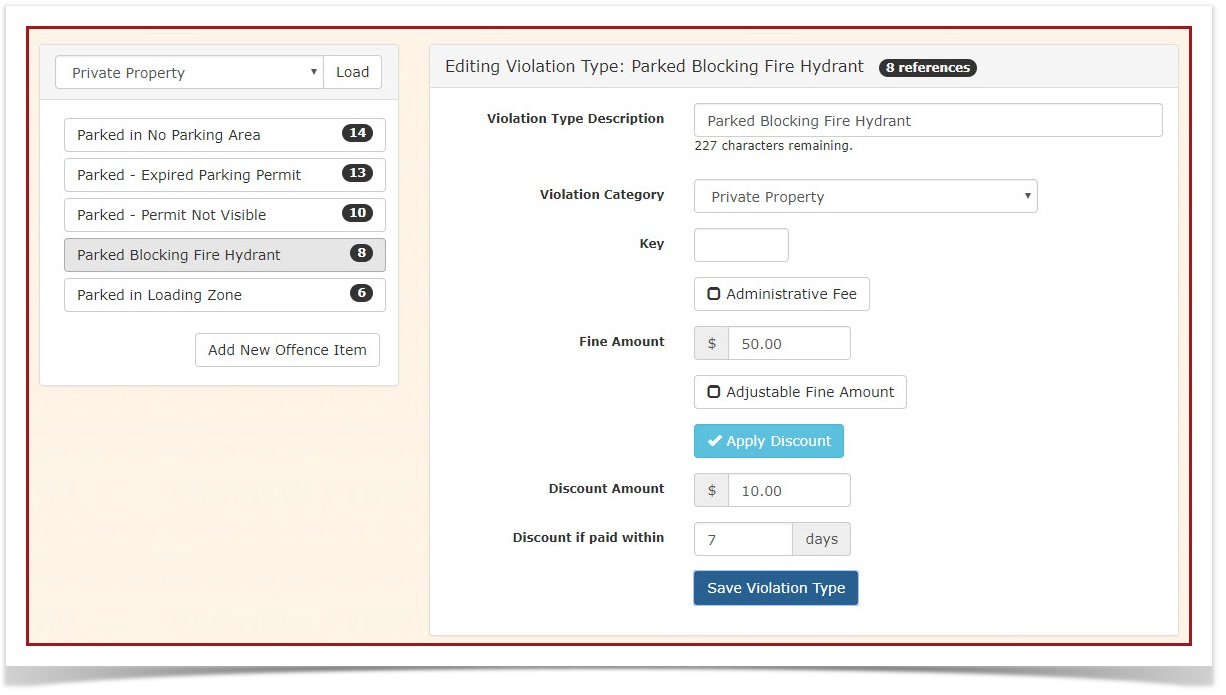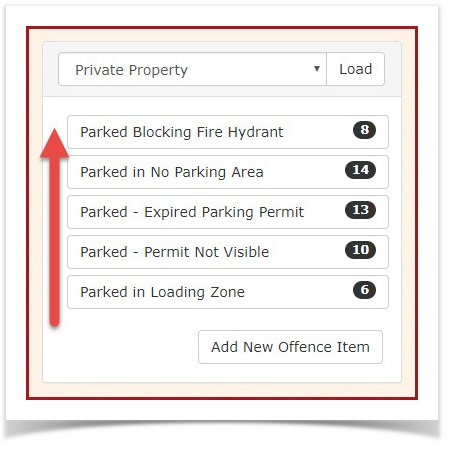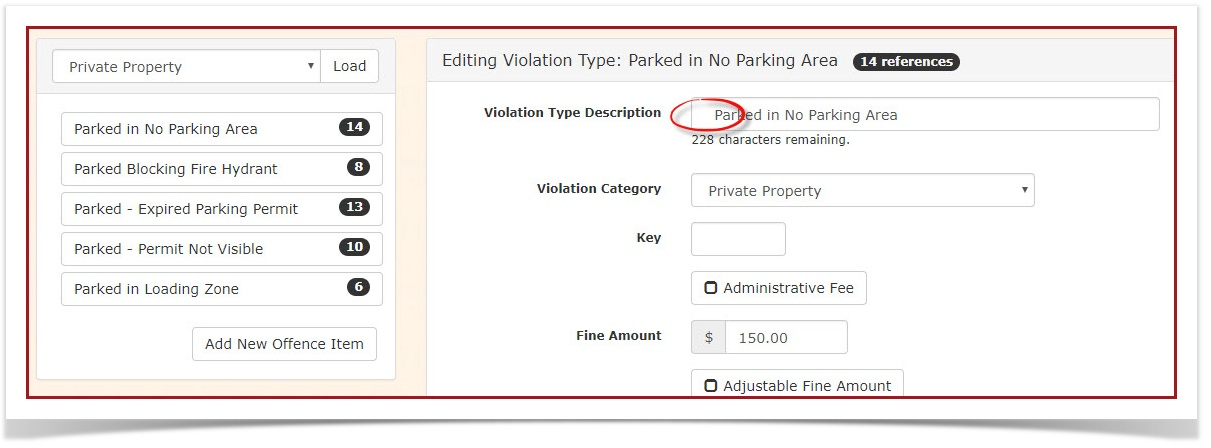Sort Violations for Quick Access
The
OPSCOM Challengeallows
When selecting an Offence, is there a wayadministrators to changecustomize the order so that I can more quickly access it as opposed to scrolling down a long list?"
The Approach
It is possible to add somedisplay order toof theTicket listOffence byItems (violations) for quicker access, especially useful for frequently used offences. By strategically adding spaces to the beginning of offence names, you can control their sorting order on both the admin interface and handheld devices, improving efficiency for enforcement officers and data entry personnel.
When managing a long list of violation name.offence Initems, it can be time-consuming to scroll and find specific offences. The challenge is to reorder this list for quick access, ensuring the examplemost belowcommonly weused willoffences reorderappear at the list using this method.top.
Changing Alphabetic Order
The basicsystem conceptsorts thatlists wealphanumerically. areWe takingcan take advantage of the fact that a <space> character () comes before everythingall alphanumeric characters in the ASCII character table. SoBy prefixprefixing a spaceviolation (name with one or multiple)more willspaces, listyou first.can force it to appear higher in the sorted list.
Example of Sorting with Spaces:
<space><space>zebraZebra Offence(two spaces, sorts first)<space>telephoneTest Offence(one space, sorts second)appleApple Offence(no space, sorts third)bottleBottle Offence(no space, sorts fourth)
An
Let's Examplewalk
Asthrough a practical example of reordering a list of violations.
- Hover over System Configuration, Violations, and click Manage Ticket Offence Items.
- The Manage Ticket Offence Items page opens. In this example, we will
lookselectatPrivate Property as the ticket category. This will display asamplelist of violationswherecategorizedwe'dunderlike"Private Property."
Reordering Violations - An Example
We want to change the sort order. To do so follow these steps.
Click Admin Options, Violations, Manage Ticket Offence Items.
On the 'Manage Ticket Offence Items' screen, click the Offence Types drop down picker.
In our example we will select Private Property as the ticket type.
This will open another screen withreorder the list of Violations under the Private Property ticket type.
Another Example
In this example we will change the sort order so that "Parked in No Parking AreaArea" lists first, "Parked Blocking Fire HydrantHydrant" listlists secondsecond, and the rest of the violations list in alphabetical order after that.
ClickonModify
'"Parked in No ParkingArea'Area":- Click on Parked in No Parking Area to select it. The screen will refresh with the
Entryentry information for the violation. - Add a single space to the very beginning of the Violation Type Description field.
- Click Save Violation Type.
- Result: The list will now show " Parked in No Parking Area" (with the space) as the first item.
- Click on Parked in No Parking Area to select it. The screen will refresh with the
-
Modify "Parked Blocking Fire Hydrant":
- Next, select Parked Blocking Fire Hydrant.
- Add a single space to the beginning of
theits Violation Type Description. Click onSaveViolation Type
Note the resultingviolation listtype.
If we do the same process with Parked Blocking Fire Hydrant the listing will change once again putting the violationdue to thealphabetical topsorting of the list.
The space worked to bringof the itemname.
Adjusting butOrder thewith listMultiple still sorts in alphabetical order placing Parked Blocking Fire Hydrant first.Spaces:
However
- To
moveensure'"Parked in No ParkingArea'Area"backappearsonfirsttopandadd"Parked Blocking Fire Hydrant" second, we need to use a different number of spaces. - Select Parked in No Parking Area again.
- Add a second space to the beginning of
theits Violation Type Descriptionand(sosaveit has two spaces:Parked in No Parking Area). - Save the violation type.
- Result: The list on the left now showsposition,
'" Parked in No ParkingArea'Area" in the firstpositionposition,andfollowed'by " Parked Blocking FireHydrant'Hydrant" in the secondposition.
Best Practices & Considerations
- Consistency is Key: If you start using spaces to sort, apply the method consistently across all relevant lists (e.g., if you sort one category of offences, consider sorting others for a uniform experience).
- Minimal Spaces: Use the fewest number of spaces necessary to achieve your desired order. For example, if you only need one item at the very top, one space is sufficient. If you need two items, one gets two spaces, the other gets one.
- Handheld Impact: Remember that this sorting method affects the display order on both the admin interface and handheld units, directly impacting the efficiency of your enforcement officers in the field.
- Documentation: If multiple administrators manage ticket offence items, document your sorting strategy internally to maintain consistency and prevent accidental reordering.
- No Wildcards: This method relies on actual space characters, not wildcards (
*) or other special characters that might not function as expected in sort orders.