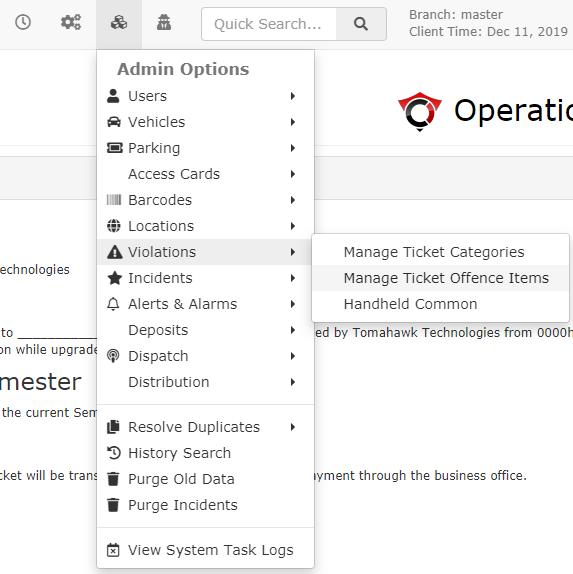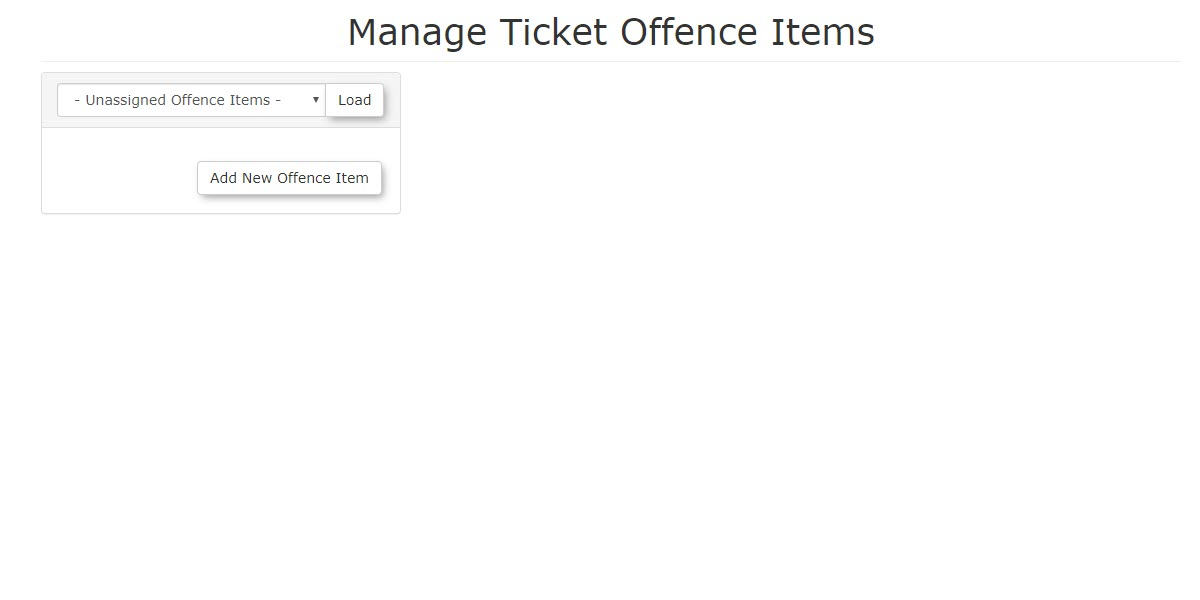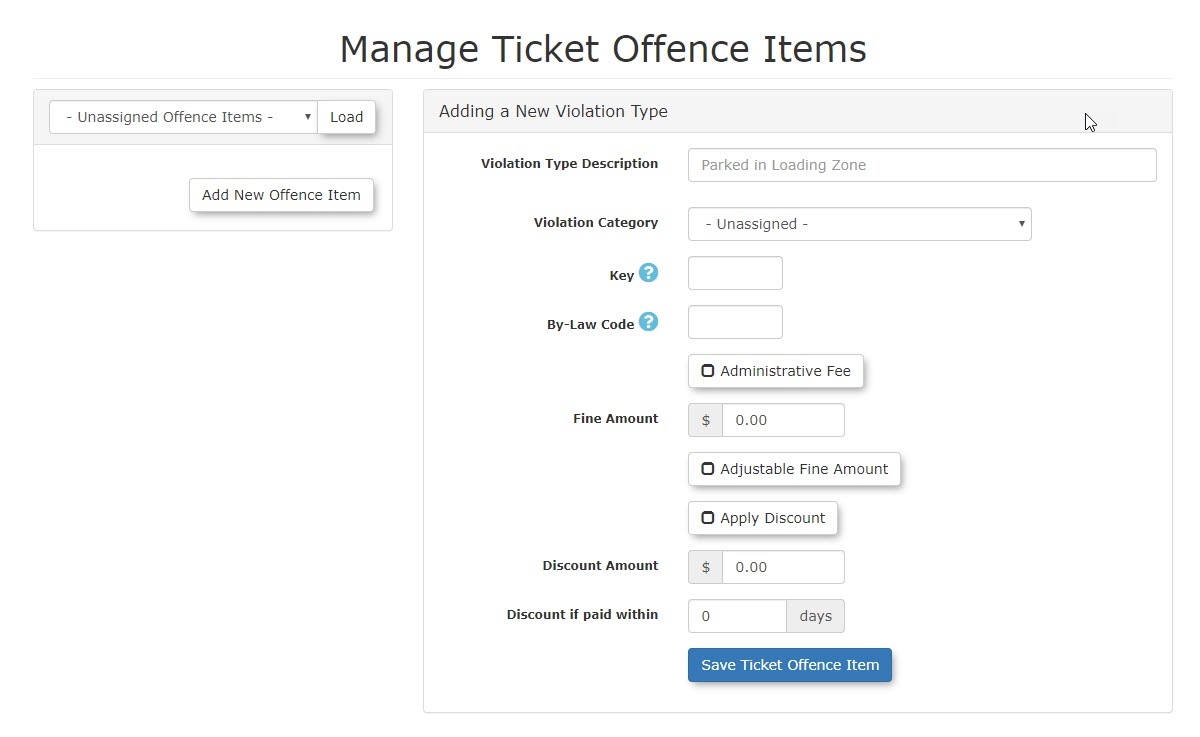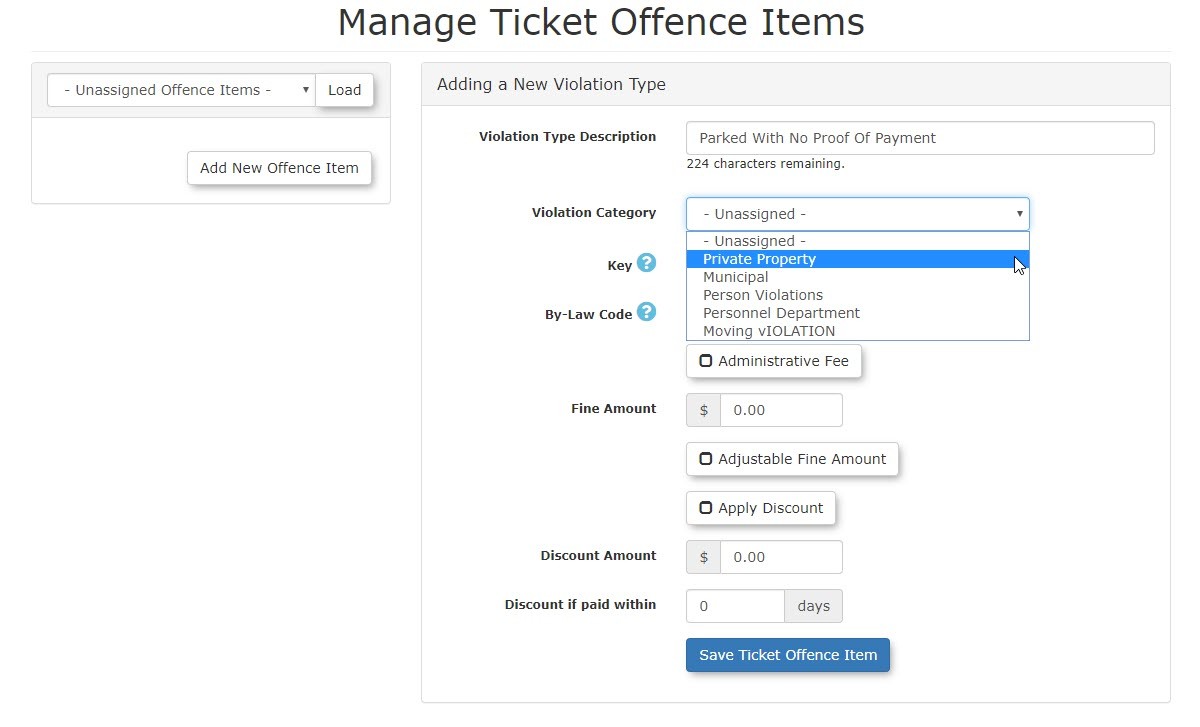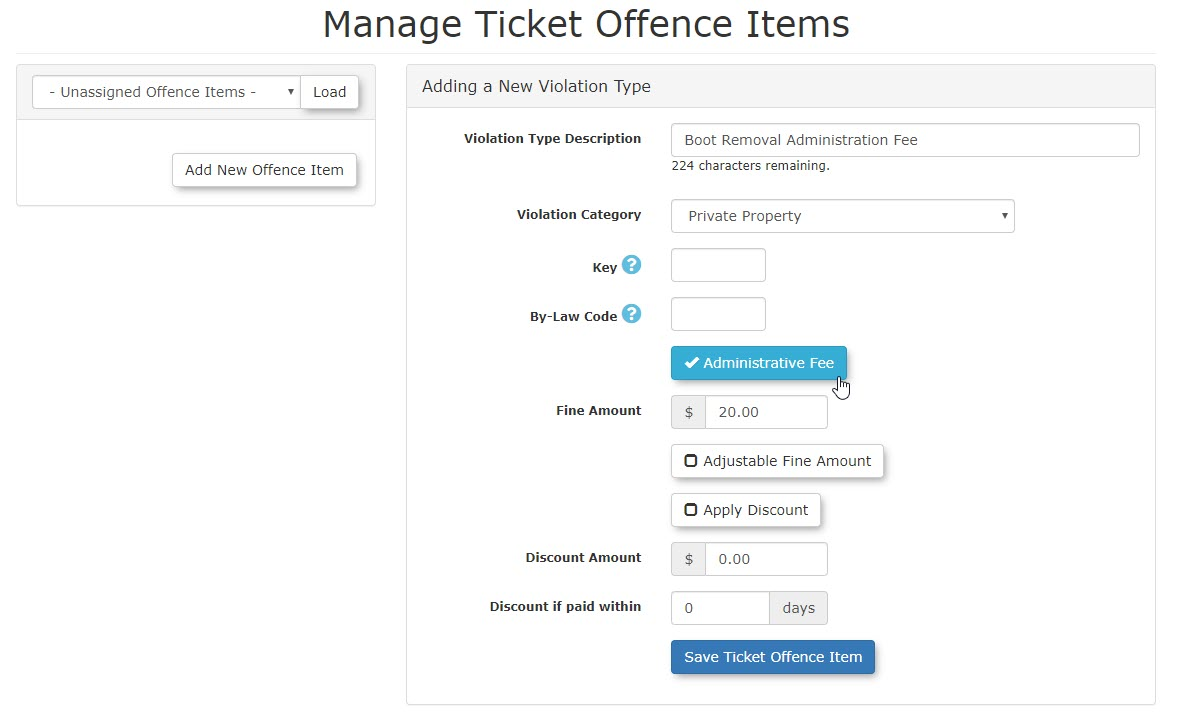Ticket Offence Items
Managing
Ticket Offence Items
define the specific violations (e.g., "Parked with No Proof of Payment," "Expired Meter") that can be issued within OPSCOM. This feature allows administrators to configure fine amounts, discounts, and specific behaviors for each offence, ensuring accurate and consistent enforcement across both web and handheld platforms.
Using this Feature
- Hover over
theSystemAdminConfiguration,OptionsViolations,iconand clickViolationsthenManage Ticket OffenceItems.Items. - The Manage Ticket Offence Items
screenpagelistsopens.theThisavailablepageTicketprovidesTypescomprehensive tools to add, edit, andtheirconfigureassociatedindividualoffences.offenceitems.
TheAdding default view will be Unassigned Offence Items.
Adda New Offence Item
- In
thistheexampletopweleftwillbox, select theTicket Category (e.g., "Private Property") you wish to addaanviolationoffencetypeitemtoto,PrivateorProperty.choose Unassigned Offence Items. - Click
onAdd New Offence ItemThe.screen - Fill
refresh with eh blank violation entry form.Note:TheParked in Loading Zonetext is for placement only and simple stands as an example.Edit this text to reflectout thenamefollowingoffields- Enter the
violationViolationyouTypewishDescriptionto(e.g.,configure.In our example here we are setting up"Parked With No Proof OfPaymentPayment"). - Select the Ticket Category it belongs to (e.g., "Private Property").
- Enter a Key. This optional field indicates specific tracking codes for violations (e.g., internal audit codes).
- Enter a By-Law code This optional field is used by municipalities to link violations to specific by-laws when sending them to court for collections. It is a text field that accepts up to 20 alphanumeric characters.
- Enable the Administrative Fee if required. (More about this below)
- Fine Amount, Adjustable Fine Amount and
selectingDiscount Settings are covered below.
- Enter the
Click PrivateSave PropertyNew Offence Item when as the category.complete.
Applying Discounts to Violations In the Future
It is possible that you could issue a violation in the system with an offence item that had the Apply Discount button toggled off by accident or in the past. If you would like to apply a discount to these violations, you need to toggle the Apply Discount button as well as update the violation in question. Please follow this short video that demonstrates how we can do this.
Setting the Fine Amount
Weand canDiscount
now
- Fine
upAmount: Set thebasic monetary perimeters of this violation. (See image below)In this example thebase fine amountis(e.g.,set at"$30.0000"). - Apply Discount:
stateEnableisthisselectedcheckboxiniforderyou wish toallowoffer a discount for early payment.- Discount Amount: Enter the amount of the discount
to(e.g.,apply.The discount amount is set to"$10.0000"). - Discount Days: Set the number of days
wherewithin which the discount appliesis(e.g.,set"14"todays). Which meansExample:TheIf the fine is $30.0000,butand a discount of $10.00will beis applied ifthe fine ispaid within 14days making the collected fine $20.00.After 14 days the discount does not apply anddays, the collected fine will be $20.00. After 14 days, the discount does not apply, and the full $30.00.00
is due.
and14. - Discount Amount: Enter the amount of the discount
- Click
onSave Ticket Offence Item to save this configuration.
You will be returned to the list view with your new offence listedbelowunder its Ticket Category.
Is This Fine Amount Adjustable?
This can be useful for scenarios such as repeat offenders or multiple offences. Officers can, at their discretion, increase the Ticketticket Type.amount (e.g., for repeat violations) or reduce it (e.g., when issuing multiple violations for less than the combined full amount), in accordance with your organization's business rules.
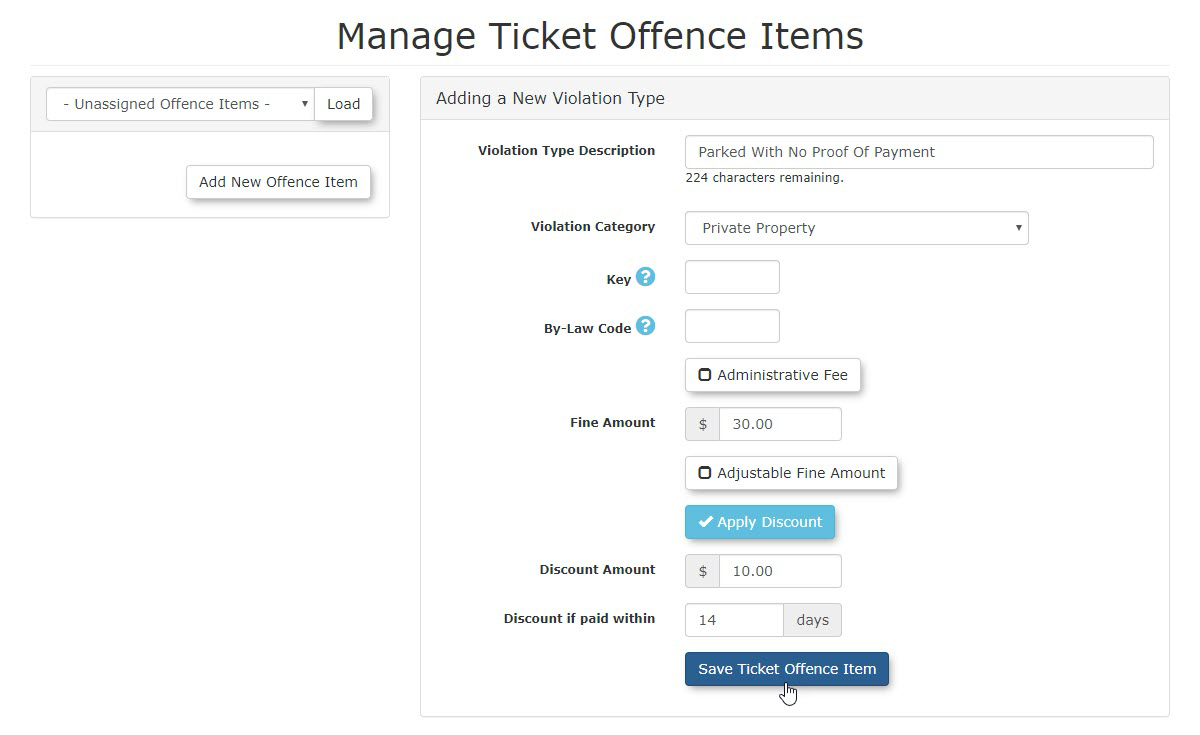
Optional
Configurations
Administration Fees
Admin Fees are useful for charges like Conviction Fees or Booting Fees. Offence items designated as Administration Fees Keydo not show on handheld units. They are only visible on the admin interface, ensuring field officers don't issue them directly.
TheYou can designate an offence item as an KeyAdministration Fee field is typically used by clientsselecting whothe wantAdministrative Fee checkbox.
- Configuration Example: To set up a $20.00 administration fee for removing a boot from a vehicle:
- Toggle the Administration Fee checkbox On. This will also prevent the offence item from being synced with handhelds.
- Set the Fine Amount to
indicate"$20.00". - Click
By-LawSaveCodeTicket Offence Item.
tracking codes for violations.By-Law CodeThefieldis
Editing, municipalitiesDeleting and Archiving Offence Items
- Editing: Click the Pencil icon next to
sendtheviolationsOffence Item and make your changes. Click the Update Ticket Offence Item button tocourtconfirm. - Deletion:
collections. It is a text field that accepts 20 alpha-numeric characters.Ticket Offence Items can only be deleted if there are no violations already written for that particular
violation.offence item. - Archiving: Once
thea violation has beenusedissuedtheusingviolationa specific Offence Item, that item can no longer be deleted. Instead, it will be archivedbut not deleted.They are archived in orderto preserve the integrity of any data associated withthisit, ensuring historical reports remain accurate.
Best Practices & Considerations
- Clear and Specific Offence
Item.Names:
namesAdjustUseFinedescriptiveAmountByforselectingoffencethe "Adjust Fine Amount" box in the ticket configuration screen this will allow the patrol officeritems tochangeavoidtheambiguity (e.g., "No Parking - Fire Lane" vs. "Parking Violation"). - Fine and Discount Strategy: Carefully define your fine
amount i the field on the handheld unit. By default this feature is turned offamounts andthediscountfinestructuresamounttowillencourageappeartimelyon the handheld unit as a grey text figure amountpayment andit can not be edited.Once turned on however the fine amount will be in black text and officers will have the ability to edit the amount. Scenarios where this may be useful is for example, are repeat offenders or multiple offences. The officers can, at their discretion, increase the ticket amount and add a note explaining the augmentation of the fine due to repeat violations. Conversely, the fine may be reduced in some cases. When giving multiple violations for example should you not want to charge the full amount of two or three combined violations, the officer can adjust the fine amount lower in accordancealign with yourbusinessenforcementrules.policies. AdministrationHandheldFeesVisibilityYouManagement:canStrategicallycreatedecideadminwhich offence items are visible on handhelds. Keep the list concise for field officers, moving less common or admin-only fees tobetheused"AdministrationinFees" category.- By-Law Code Accuracy: For municipalities, ensure the
systemBy-Lawby selecting theAdministrative Feecheckbox. ThisCode isusefulaccurately entered and consistent with legal requirements forConvictioncourtFeescollections. It is also important to note that items designated asAdministration feesdo not show on the Handheld units. They will only be visible on the admin interface.In our example below we are setting up an $20.00 administration fee charged forremoving a boot from a vehicle.Click on theAdministration Feebox to toggle it on. This will make it so the offence item is no longer synced with the handheld stopping patrol officers from having the option to select this offence item in the future.Set theFine Amountto $20.00Click onSave Ticket Offence Itemto save the itemHelpful informationOrdering Violation Types: The system sorts the list of
typesViolationviolationTypesIfalphanumerically.youTowould like to sort the list of violations inachieve a specificorder the system willcustom sorttheorderlistonalphanumerically.bothThereforeadminifinterfaces and handheld units, younumbercan prefix theViolationsOffenceTypeItemDescriptionNametheywithwillnumbersappearorinspaces.the order you number them both on the admin interface as well as the handheld unit.Spaces also work; a(A space is considered higher than an 'A'..)So- Example:
canZebra,prefixOffencetheTest,offencesOffenceA Test Offence
you- Example:
- Leverage "Adjust Fine Amount" with
spacesclear business rules for officers, and properly categorize "Violation Applies To" (Vehicle vs. User) toassistfitwithvarioustheenforcementsortscenarios.
Related Videos
<space><space>Zebra offence<space>Test offenceA test offence