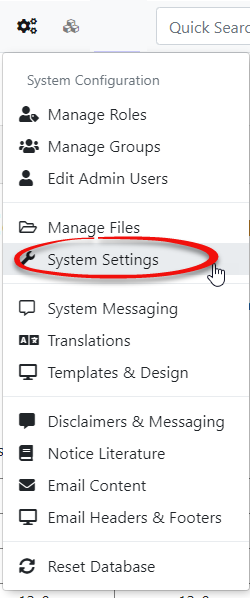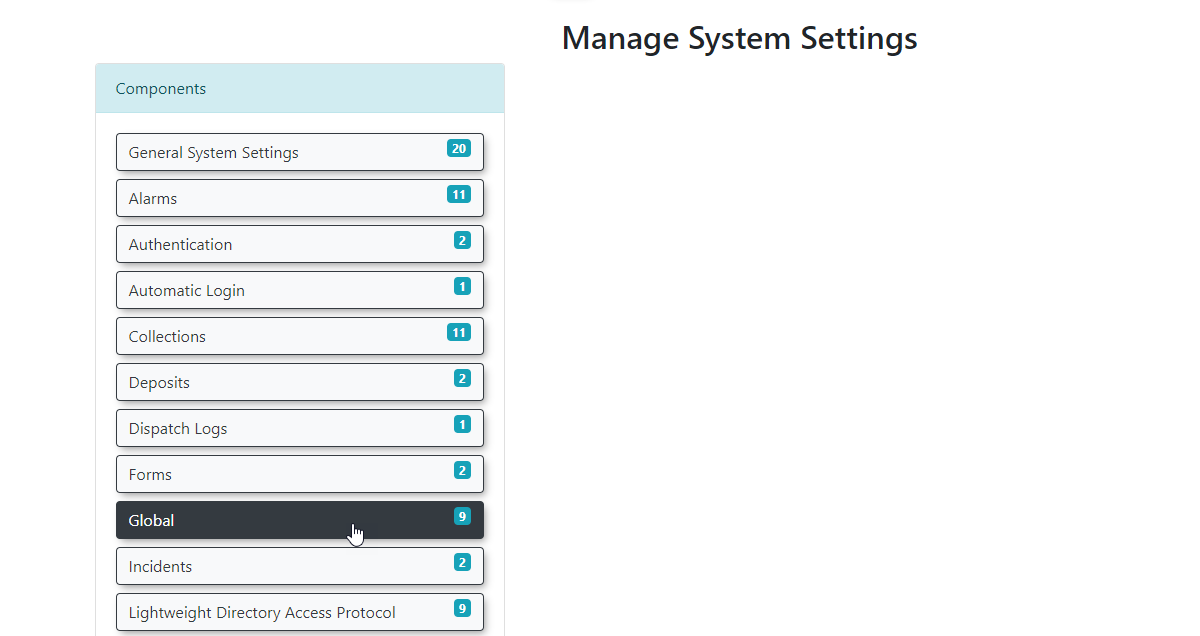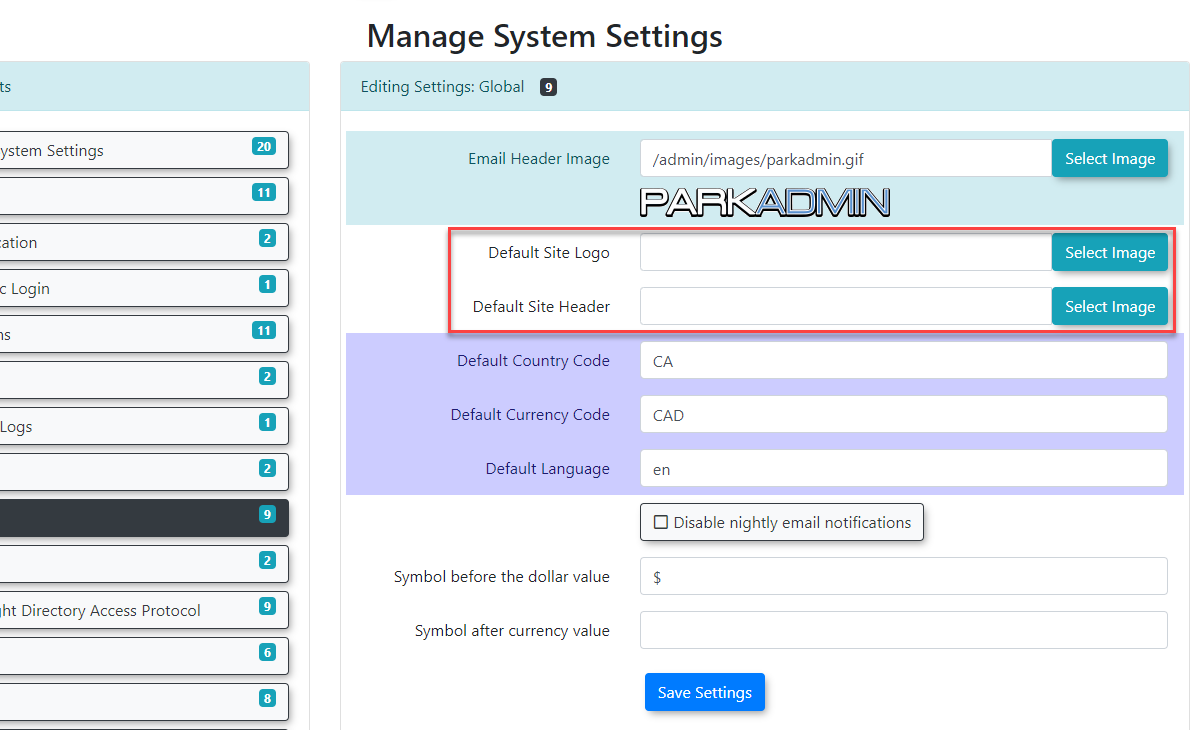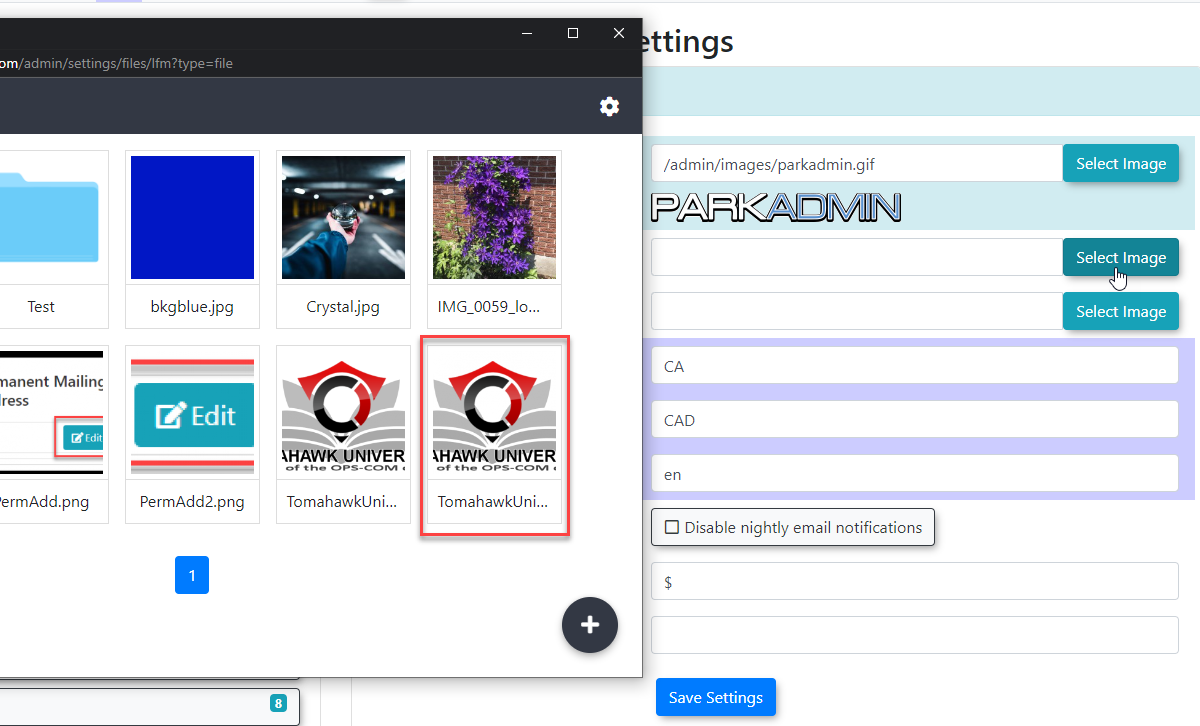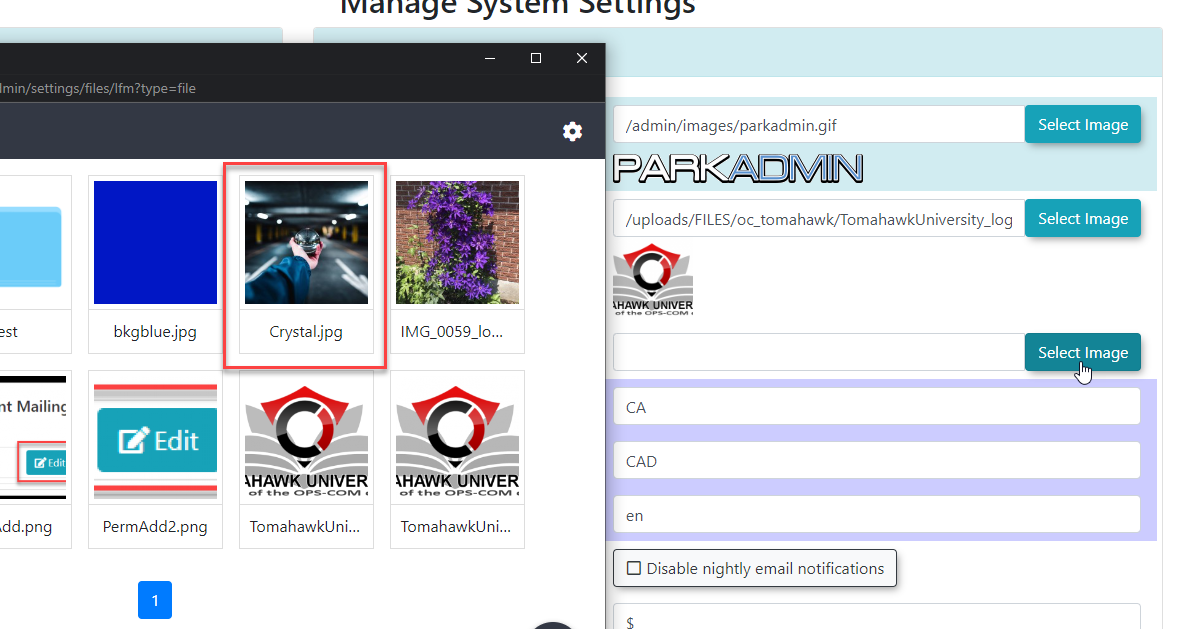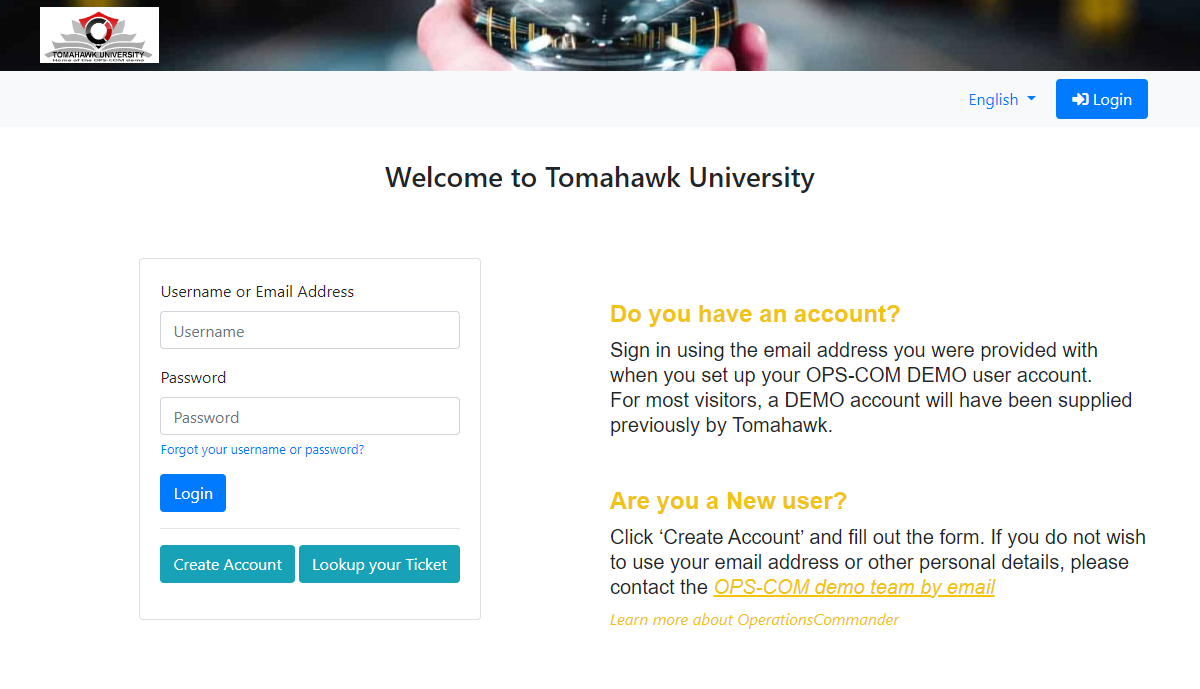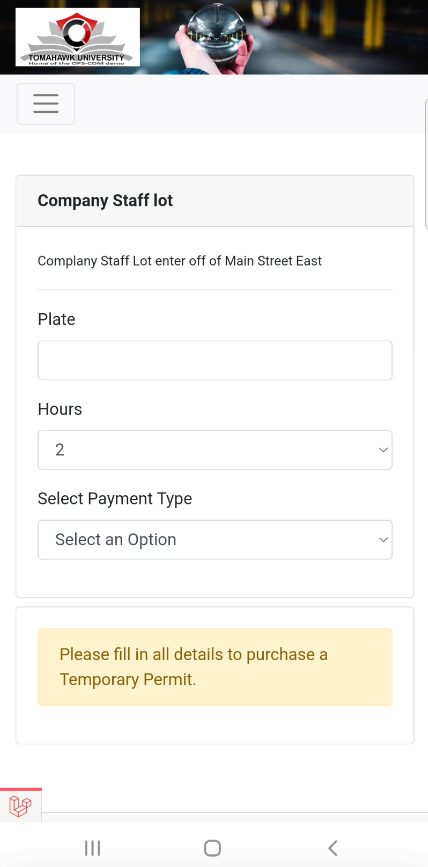User Portal Branding and Setup
Accessing
OPSCOM Systemadministrators Settingscan
Firstdefine weglobal mustdefault gobranding intofor Systemthe SettingsUser fromPortal. By configuring the SystemDefault Site Logo and Default Site Header, you can ensure consistent branding and visual presentation across your OPSCOM User environment.
Setup & Configuration menu.
Weimages are lookingconfigured forwithin the Global component inof the listSystem of system setting components.Settings.
- Hover
Inover System Configuration, and click System Settings. - Click the Global settings tab. Within the Global Setting
wesection, you willseefind two key areas whereweyou can configureimages to be used.images:- Default Site Logo
- Default Site Header
By
Setting the Default Logo
- Next to the Default Site Logo setting, click on Select Image.
- You will be taken to the Manage Files section
where(yourimagesfileandrepository). - Browse
areyourstored.
computer
youSettingor search for theDefaultimageLogoHere we will select an imagewish tobe useduse astheyour default site logo. - Select
the desired image.
Setting the Default Header Image
We
- Similarly,
nownextsetto the Default Site Headerimage.
setting, click on Select Image. - Follow steps 3-4 above.
Once the images are selectedselected, theytheir file names or previews will appear in the respective configuration settings.
settings fields. Remember to Save Settings to apply these selections.
Observing Where Thethe Changes Appear
These default images serve as fallbacks and will appear in various places inthroughout the system.OPSCOM Ifsystem if no headerspecific logo or logoheader is set in other areas (such as the TemplatesContents and Designs sectionsection).
Common theplaces system,where these default images willare beutilized used.
include:
In
- The
exampleUserwePortalare(e.g.,usingyourthepublic-facingdefaultpermitheaderpurchasingandsite). - The
on the user portal...As well as thephone interface utilized in features like Real-Time Parking. - Mobile apps, Text2ParkMe, and QR code interfaces
Best Practices & Considerations
- Branding Consistency: Use high-quality, appropriately sized images that reflect your organization's branding for both the logo and header.
- Optimization: Ensure image files are optimized for web use (e.g., compressed, appropriate resolution) to ensure fast loading times on all interfaces.
- Global Impact: Remember that these are default settings. If you have specific headers or logos configured in other sections of the system (like individual email templates or specific public pages), those specific configurations will override these global defaults.
- Accessibility: Consider the visual accessibility of your chosen images, especially for text overlays or contrast, if applicable to your header design.