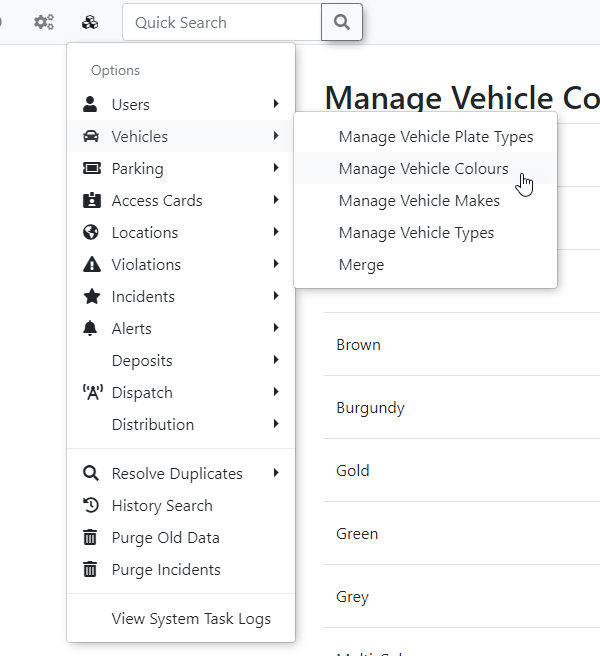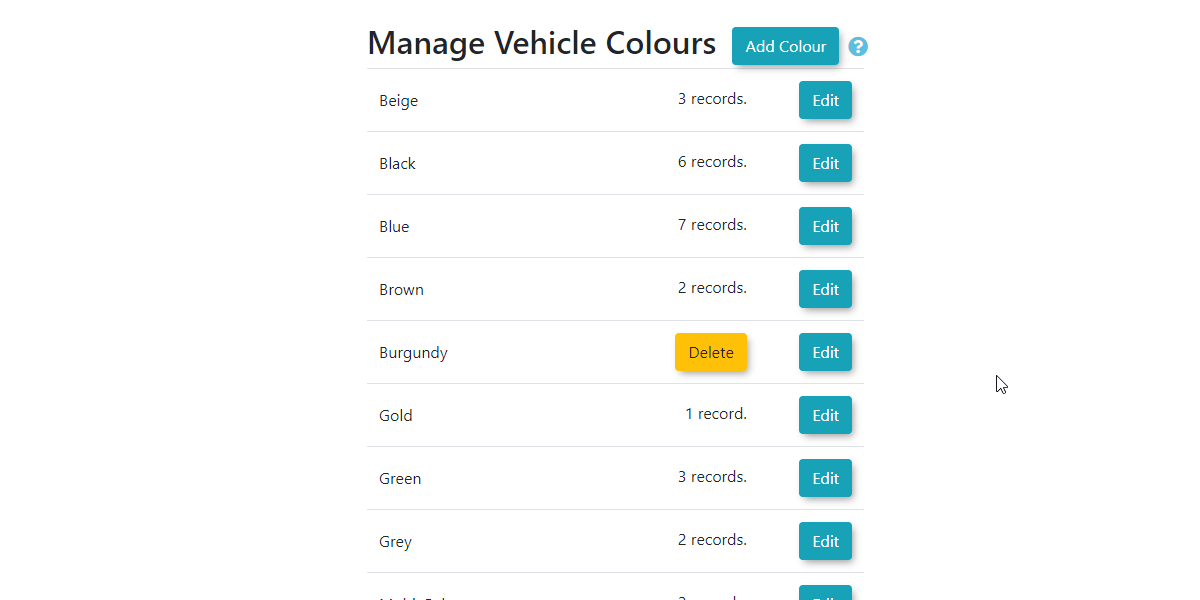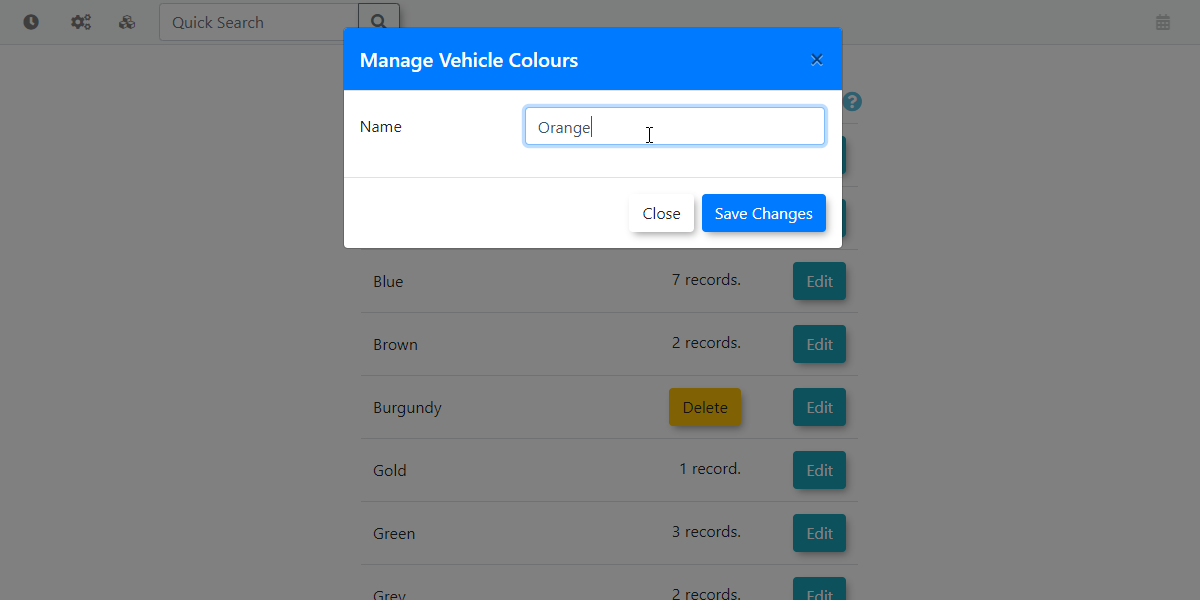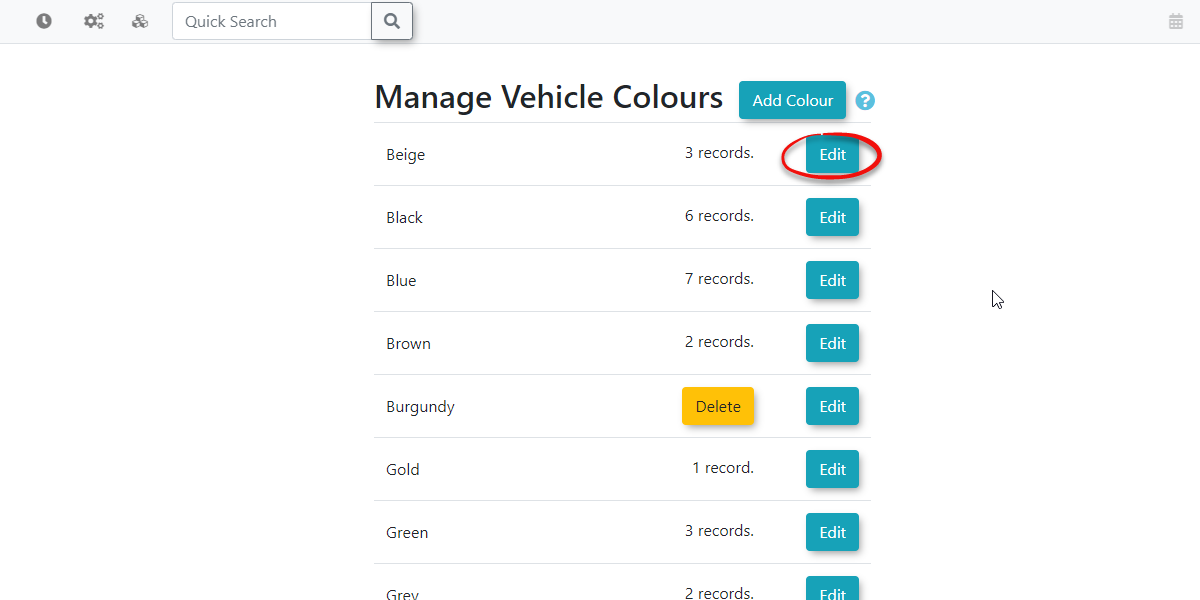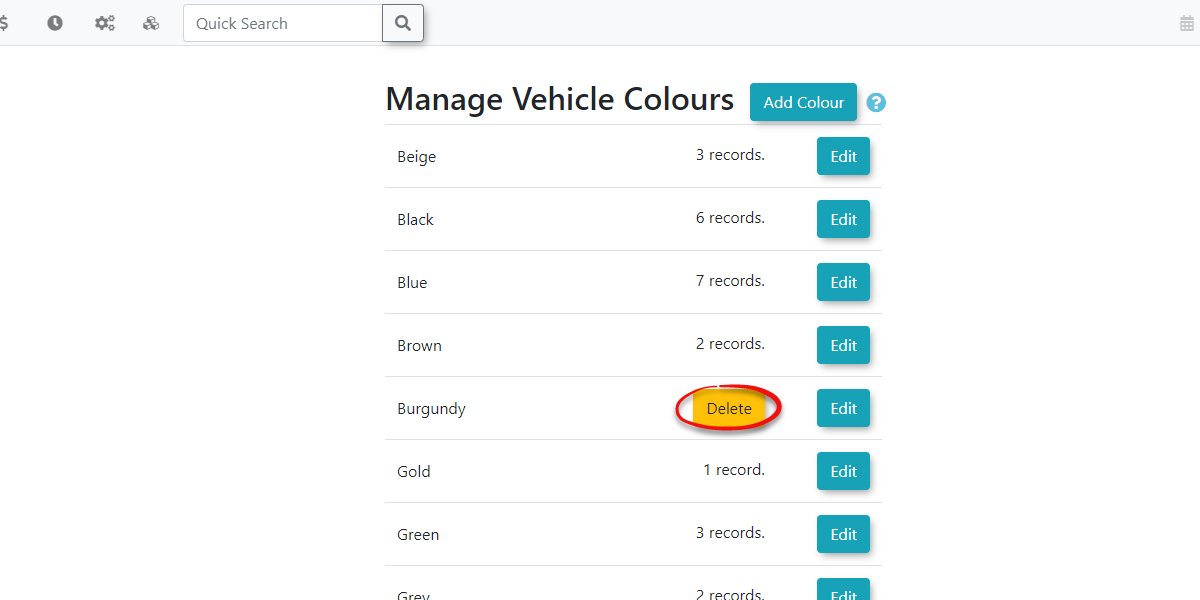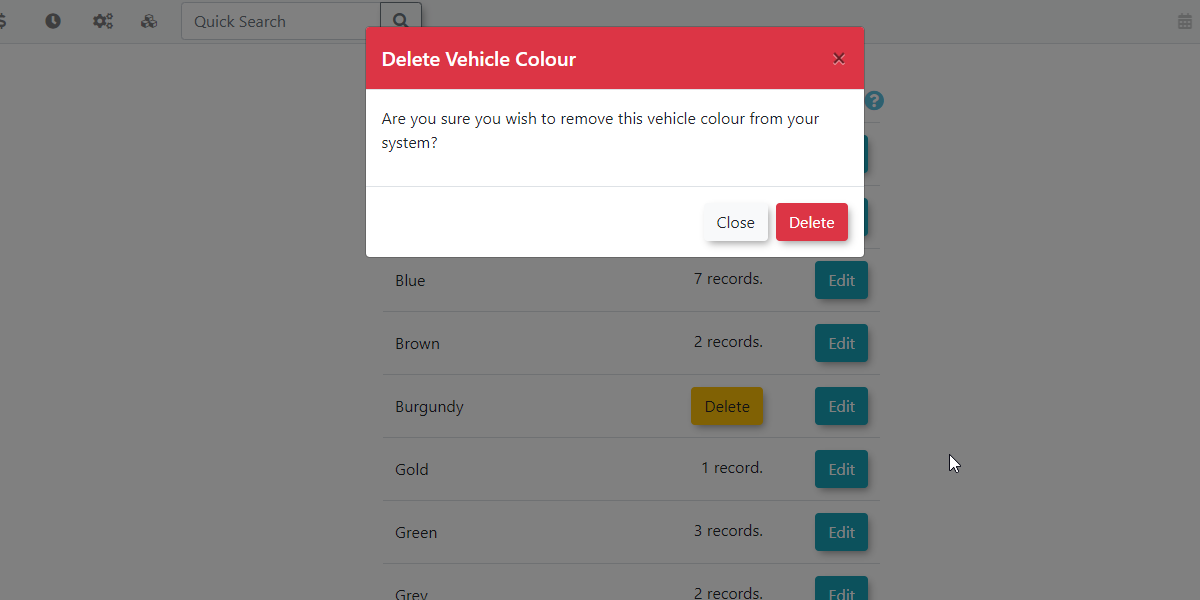Vehicle Colours / Colors
Managing
Vehicle Colours / Colors in OPSCOM allows administrators to define and manage the picklist of available vehicle colours used throughout the system. This feature is important for accurate vehicle identification, detailed record-keeping, and ensuring consistency in data entry, supporting efficient enforcement and management operations.
Using this Feature
Managing Vehicle ColourColours Picklistis
done through the Vehicle Colours page.
Adding Plate Types
Editing Plate Types
Deleting Colours
InEditing Vehicle Colours
To edit a colour name, click the Edit button and follow the prompts.
Click Save Changesorder to make the changes, if there are any errors while editing the vehicle colour name they will be displayed before allowing you to save.
Deleting Vehicle Colours
To delete a colour name, click the Delete button and follow the prompts.
Important
If the vehicle colourcolour, isit currentlymust beingnot usedbe in use by any vehicles in the systemsystem. itAdministrators cannot be deleted by admins. Youmust first needensure tothat gono intovehicles eachare vehiclecurrently record associated toassigned this colour andbefore changeit theircan colourbe type.removed. This prevents vehicle records from having blank or invalid information.
Best Practices & Considerations