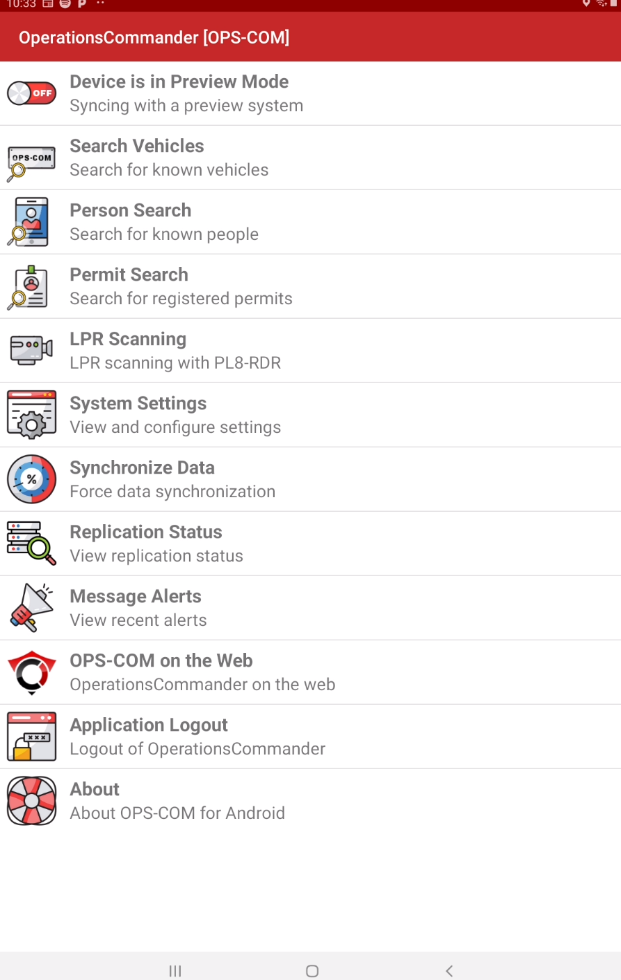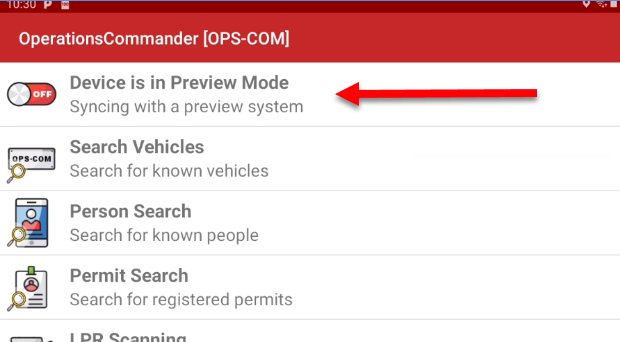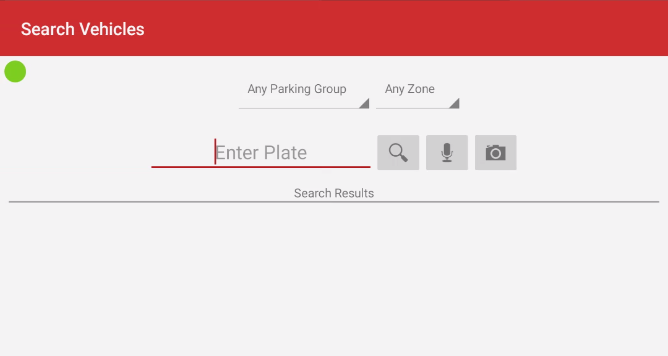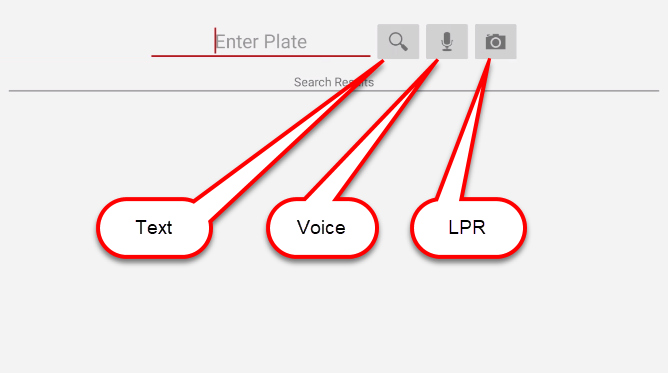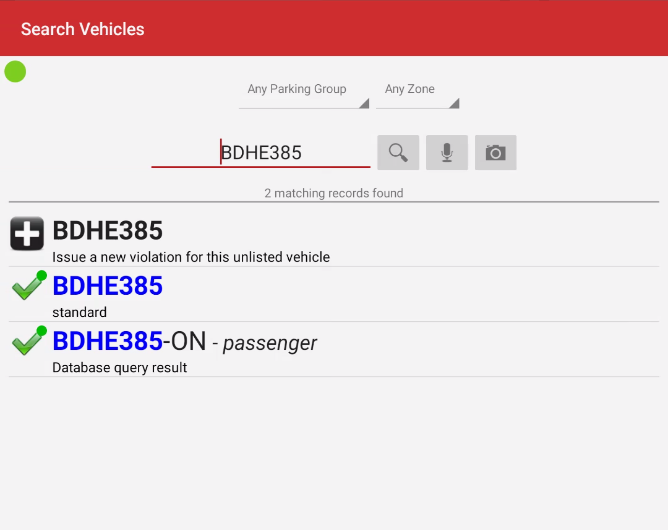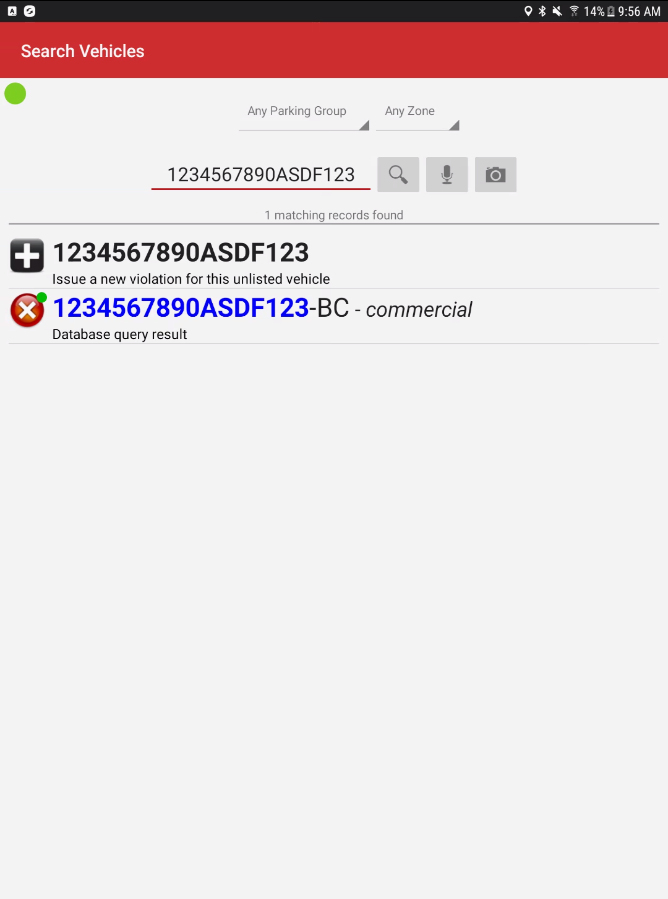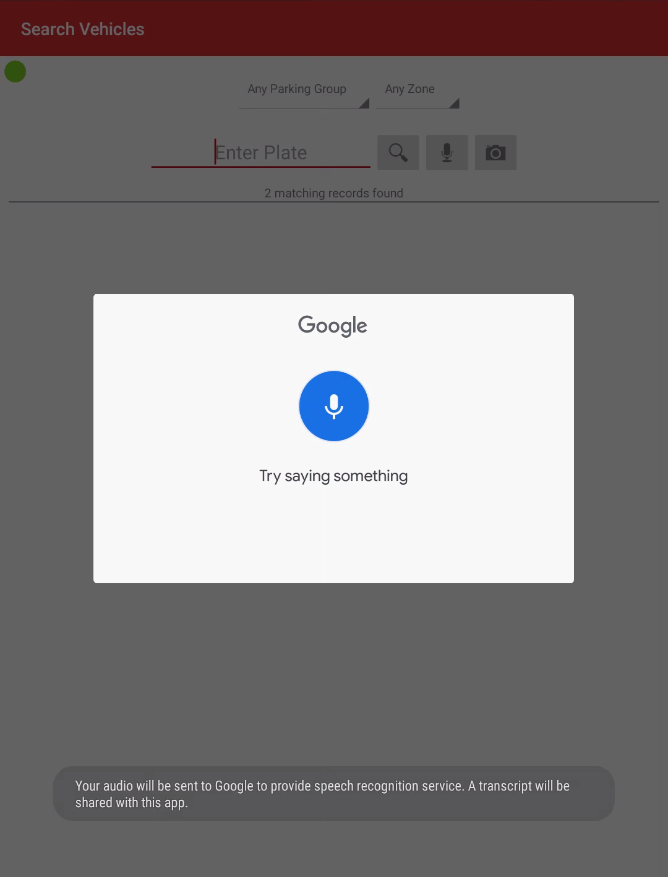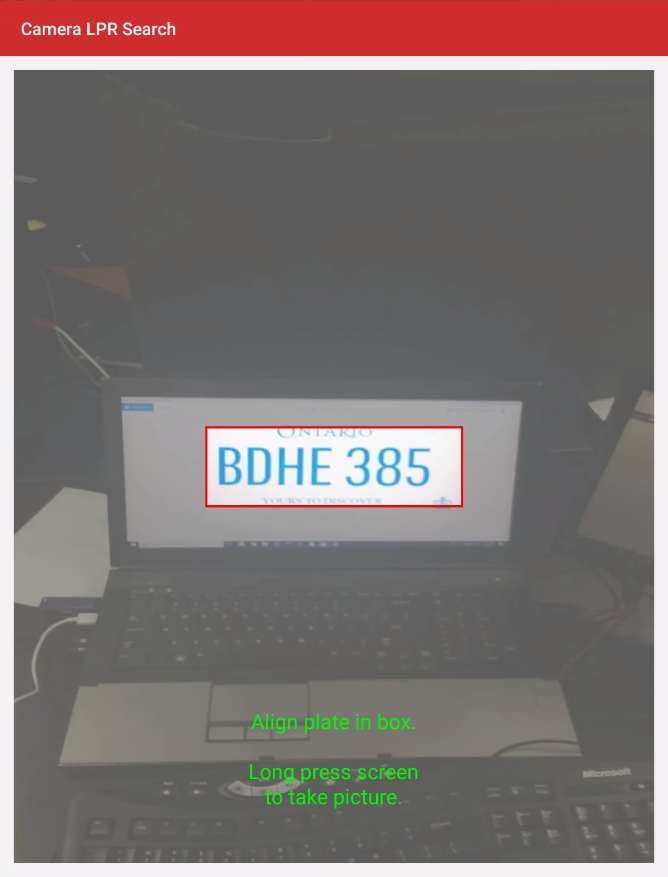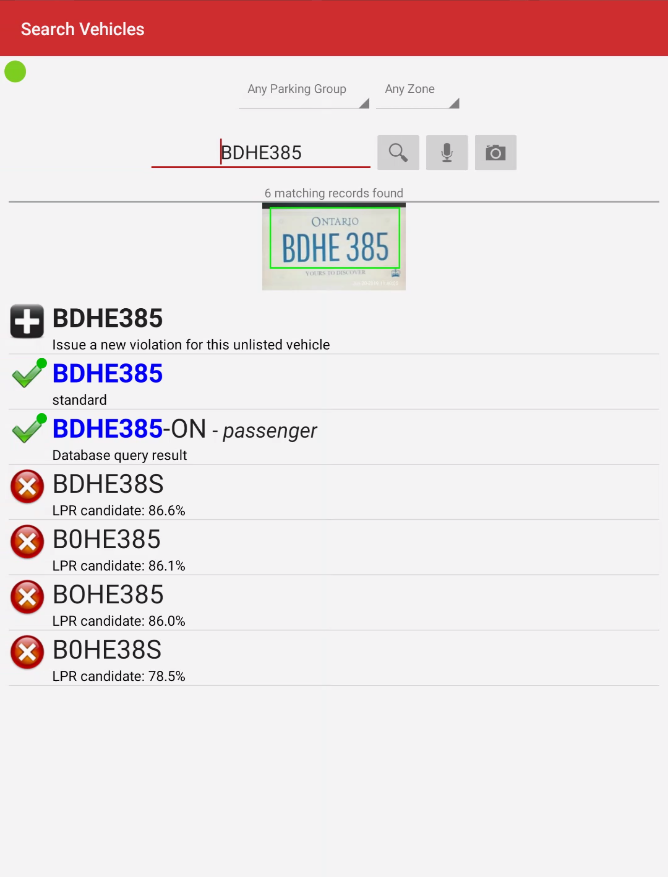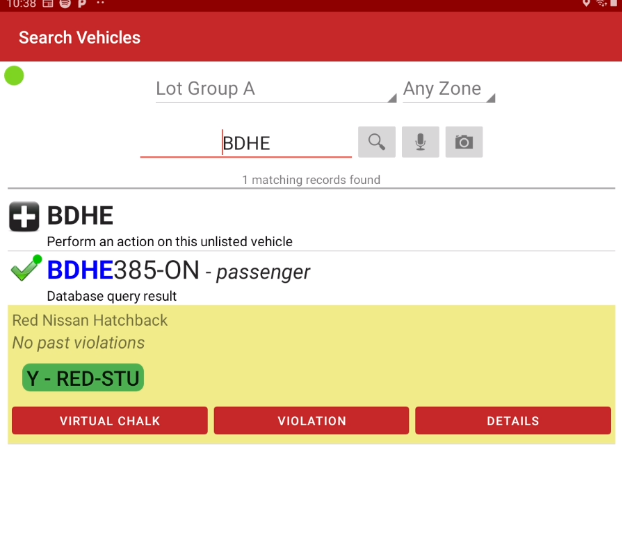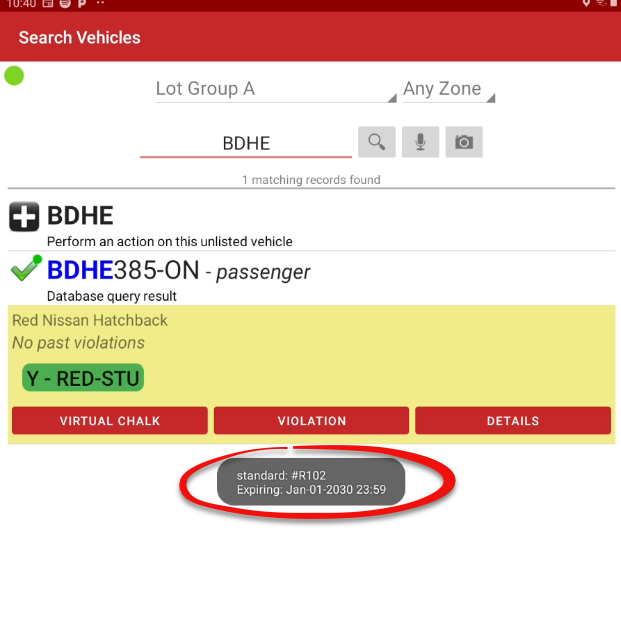Ionic - Search Vehicles
Search
This Vehiclesarticle Menuexplains
Taphow onto use the Search Vehicles option
Using onethis additionalFeature
The itemVehicle Search function is a core component of the handheld application and does not require special configuration.
Connection Status Indicator A colored dot at the top of the listsearch indicating that fact.
Search Vehicle Panel
The green dotpanel indicates the device's connection status:
-
Green Dot: The unit is connected to
a wifiWi-Fi or a cellular network (3G/LTE source.LTE). -
StaticYellowconnectionDot: The unit is notnecessaryconnected.sinceSearchesthe device does maintain a cache of information.If the dot is yellow that would indicate the unit does not have a connection but searches maycan still beperformed.performed using cached data, but the information may not be real-time.
Performing a Vehicle Search
FromEnteringthe main menu, tap Search Criteria
Vehicles.
There are three methods tofor enterentering vehicle information: text input, voice command, and the platedevice information.camera (LPR/OCR).
Text using the keypad
Voice command using the built in mic
LPR using OCR technology through the tablet's camera
Text Search
-
Using Text-On the Vehicle Search screen,entertap the text field to activate the on-screen keypad. -
Enter the full license plate number or
VINVehiclenumberIdentificationthatNumberyou(VIN).want -
search and tap onTap the Search button.
Voice Search
-
Tap the microphone icon to activate the voice recognition feature.
-
When the prompt appears, clearly speak the license plate number. The system will transcribe the speech into the search field.
-
Tap the Search button.
LPR/OCR Camera Search
-
Tap the camera icon to enter LPR (License Plate Recognition) search mode.
-
Position the device's camera so the vehicle's license plate is aligned within the on-screen rectangle.
-
Tap and hold the screen to capture an image of the plate.
-
The system will analyze the image and display a list of possible plate numbers.
-
Tap the correct plate number from the list to initiate the search.
Reviewing Search Results
After a successful search, the vehicle and permit details will appear below the search area.
Tapping Example using a plate:
Example using a VIN:
Voice Search
Using Voice - Select the microphone. The google voice recognition "Say Something" page appears, say the license plate number out loud.
LPR/OCR Camera Search
Tap the camera icon to enter LPR Search mode.
Line up the plate with the rectangle. Long press the screen to take a shot and the screen refreshes with a list of possible plate numbers.
Select the plate number that matches the image. In this case tap BDHE385.
Selectingon the vehicle being searched forrecord expands a yellow ribbonribbon, which displaysrevealing available options.actions.
Available Actions & Buttons
-
ThreeVirtualbuttonsChalk:willTapappearthisbeneathbutton to apply a virtual chalk to the vehicle, logging its current location and time for time-limit enforcement. -
Issue Violation: Tap this button to proceed directly to the violation issuance screen for this vehicle.
-
Details: Tap this button to view a comprehensive screen with all permit and vehicle details.
You can also tap directly on the permit information displayed under the license plate for Virtuala Chalk,quick Issueview Violation,of andits Details.expiry
details.
Best Practices & Considerations
-
Offline searches are possibleSelectthanks to thepermitdevice'sthatdataappearscache,underneathbut always connect to a network when possible to ensure you are working with the most current data. -
For best results with the LPR/OCR camera search, ensure the license plate
numberistowell-lit,reviewclean, and fills as much of theexpiryalignmentdetails.rectangle as possible. -
Alternately selectFor theDetailsmostbuttonaccuratetovoiceviewsearchallresults,permitspeakdetails.
clearly in an environment with minimal background noise.