Sending Email with OPS-COM
Sending email from OPS-COM is a key element of communicating with your clients. This article offers information related to the setup of a mail sending domain on our preferred mail partner, Mailgun.
Simple SPF Security
Add the following to your SPF record (in DNS) to allow OPS-COM servers to send email on your domains behalf.
ip4:209.217.117.82/32 include:_spf.mailgun.org
Please note that this is only first line generalized security. For more details click here: https://www.dmarcanalyzer.com/spf/
Communicating with Clients
One of the key features of your OperationsCommander installation is the ease of communicating with your clients. This communication may be outgoing messages related to purchases, notifications and even as part of the appeals process.
WhyThese are important messages and you want them to get to your clients quickly, securely and without ending up in spam. This guide offers information on setting up your domain with our preferred mail partner, Mailgun
, to ensure your messages are delivered effectively.
We selected Mailgun as our preferred email partner due to the ease of use of their APIs and their long standing success in the email space. That together with their tools to track and report on sent emails made them an ideal candidate for email management.
WhatWhy tois Expectthis Withoutso Mailgun
important?
WithinWhen you send emails from a properly configured domain, internet service providers (ISPs) can confirm that you are a legitimate sender. This process, which relies on DNS records like SPF and DKIM, ensures your emails are not marked as spam. Using your own domain also projects a professional image and builds trust with your clients, as the OPS-COM system configuration, reply-to email addresses can be recorded. One such email might be parking@yourdomain.com such that any email receipts sentemails will appear to come from thisa emailtrusted address.source (e.g., parking@yourdomain.com).
DueWithout tothis thesetup, email beingemails sent from a non-yourdomain.com system, the emailsystem may be marked as spam or carry aan "on behalf of" headerheader, towhich letcan the client know that the email was not sent from a yourdomain.com system.
With a few simple DNS updates, it is possible to recognize the Mailgun server as a valid email sender for yourdomain.com
Usingmake your ownbrand APIappear offersless an even better level of service so that you can inspect emails sent by OPS-COM, and this is the recommended configurationcredible.
Why Do I See On Behalf Of in My Email
Visit https://help.mailgun.com/hc/en-us/articles/360012491394-Why-Do-I-See-On-Behalf-Of-in-My-Email- for more information
Setup Options for Your Organization
OPS-COM offers a few different ways to configure your email sending with Mailgun. The recommended method is to allow our team to manage this for you, which ensures the best support and easiest setup.
SubdomainRecommended: Configuring Your SubDomain on the OPS-COM accountMailgun Account
This method is the preferred method.option Weas willit supplyallows our support team to monitor email deliverability, track issues, and provide direct technical support for your email-sending needs. It simplifies the DNSprocess updatefor details.you while Yourgiving systemus adminthe willnecessary just needaccess to addensure theeverything detailsis toworking DNS.
OPS-COM staff can create a subdomain on our configuration to to allow clients to send email with proper DKIM signatures.
We will create the subdomain and pass the DNS details to the appropriate system administrator.
Your Own Mailgun Account
This method allows clients to manage their own Mailgun account.
You maywill createneed ayour newIT or use an existing Mailgun account. Please send the associated API keyteam to support@ops-com.com.
APIyou keysthrough canthis be created and found in the Mailgun site under: Domain settings → Sending API Keysprocess.
Note:Part To aid in technical support related to email, please invite support@ops-com.com as a Developer-level user.
Integrating Mailgun to1: Your Installation
Role Within(Client)
- Provide your domain name: Inform the OPS-COM
administrativeteaminterface, selectSystem Configuration→Third PartyNote:Inof thecaseexactofdomainOPS-COMorcreatingsubdomain you want to use for email sending (e.g., mg.yourdomain.com). We highly recommend using asubdomain,subdomainOPS-COMtoSupport will update these details.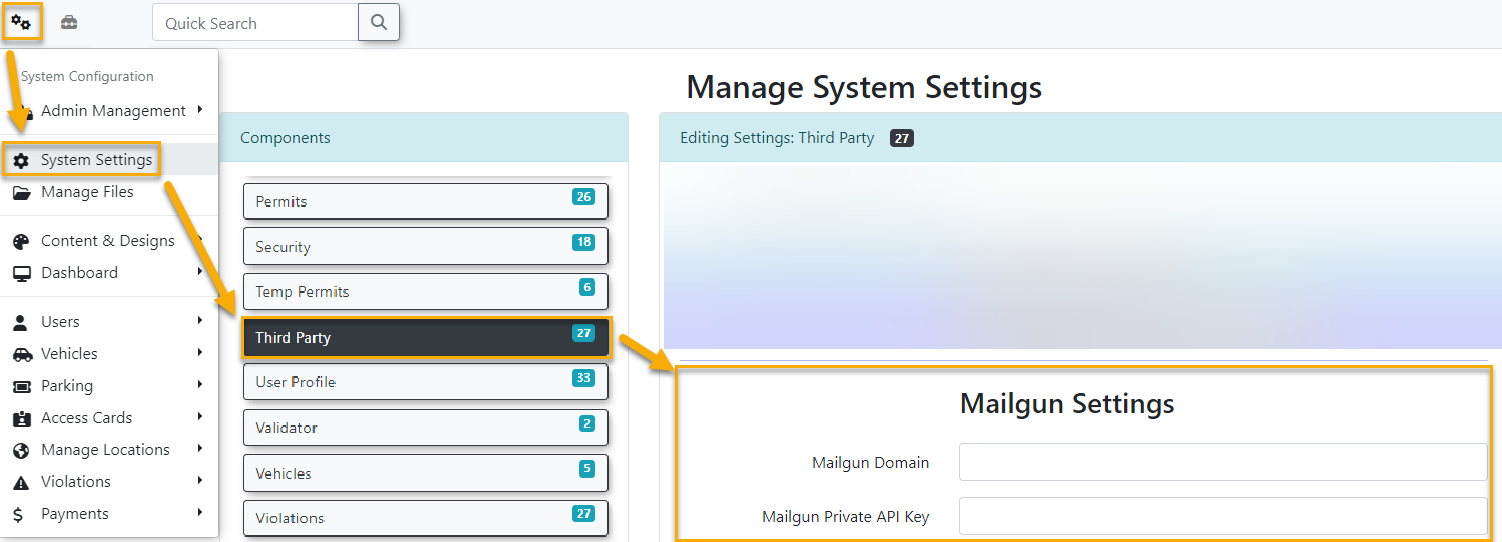
Usingprotect theGeneral OPS-COM Mailgun AccountThis setup will enable OperationsCommander to send email on behalfreputation of your main domain. - Receive
ItDNS Records: Our team willremove the "on behalf of" notation that may be seen in emails that are not setup properly.Required DNS RecordsPlease send a copy ofadd your domainDKIMtoOPS-COMoursupport.Mailgunpleaseaccount.alsoWeincludewillyourthendomainprovide you Addwith thefollowingspecific DNS records you must add to yourDNSdomain'sserver.settings. These records will include:
Type Hostname Value Notes TXT mg.<your domain> v=spf1 include:mailgun.org ~all This adds an SPF record for Mailgun TXT smtp._domainkey.<your domain> your DKIM key The DKIM key used with your domain SPFPart=2:SenderYourPolicyRoleFramework(Client)
domainDKIM- Log
DomaininKeytoIdentifiedyourMail
=
settings (e.g., GoDaddy, Namecheap, Cloudflare, etc.).Optionalregistrar: Log in to the service where you manage your domain's DNSRecords - Add the records from OPS-COM: Find the section for managing DNS records (it might be called "DNS Management" or "Zone File Editor"). You must create a new record for each of the entries we provided.
- Record Type: Select the record type (e.g., TXT, MX, CNAME).
- Hostname/Name: Paste the "Hostname" or "Name" value we provided.
- Value/Data: Paste the "Value" or "Data" value we provided.
- Inform OPS-COM: Once you have added all the records, please notify our support team. We will verify the DNS records from our end. When they are correct, Mailgun will show a "verified" status.
Note: Mailgun also recommends adding other records for email tracking, but these values even if only sending emails.
In our experience they are not neededrequired for this specific setup with OPS-COM.
Option 2: Using Your Own Mailgun Account
This method is for clients who wish to have full control over their own Mailgun account. This can be beneficial if you have other systems that use Mailgun and you want to consolidate them.
- Create a Mailgun Account: Go to the Mailgun website and create a new account.
- Add and Verify Your Domain: Follow Mailgun's instructions to add your domain and verify it by updating your DNS records.
- Find the API Key: Once your domain is verified, find your Private API Key in the API Security section of your Mailgun dashboard.
- Send to Support: Send your Private API Key to
support@ops-com.com. - Enable Support Access (Recommended): To allow our team to provide technical support, we highly recommend inviting
support@ops-com.comastheyaareDeveloper-levelrelateduser totrackingyour Mailgun account. - On the Admin portal, hover over System Configuration and
receivingclickemails.System Settings. - Click the Third Party tab.
- Add your Mailgun domain and Private API key in the settings.
Option 3: Simple SPF Security (Basic Setup)
Add the following to your SPF record (in DNS) to allow OPS-COM servers to send email on your domains behalf.
Atip4:209.217.117.82/32 include:_spf.mailgun.org
Please note that this time,is weonly dofirst notline requiregeneralized thesecurity. optionalFor DNSmore recordsdetails inclick ourhere: setup.https://www.dmarcanalyzer.com/spf/
