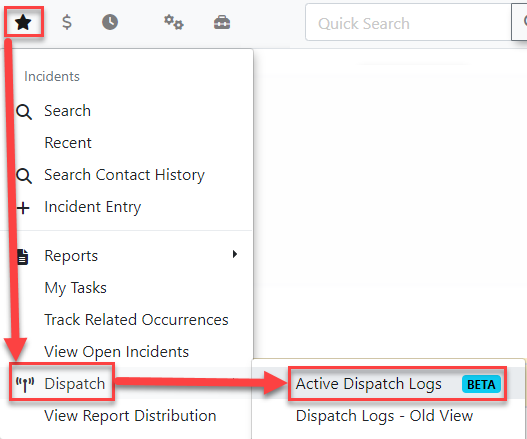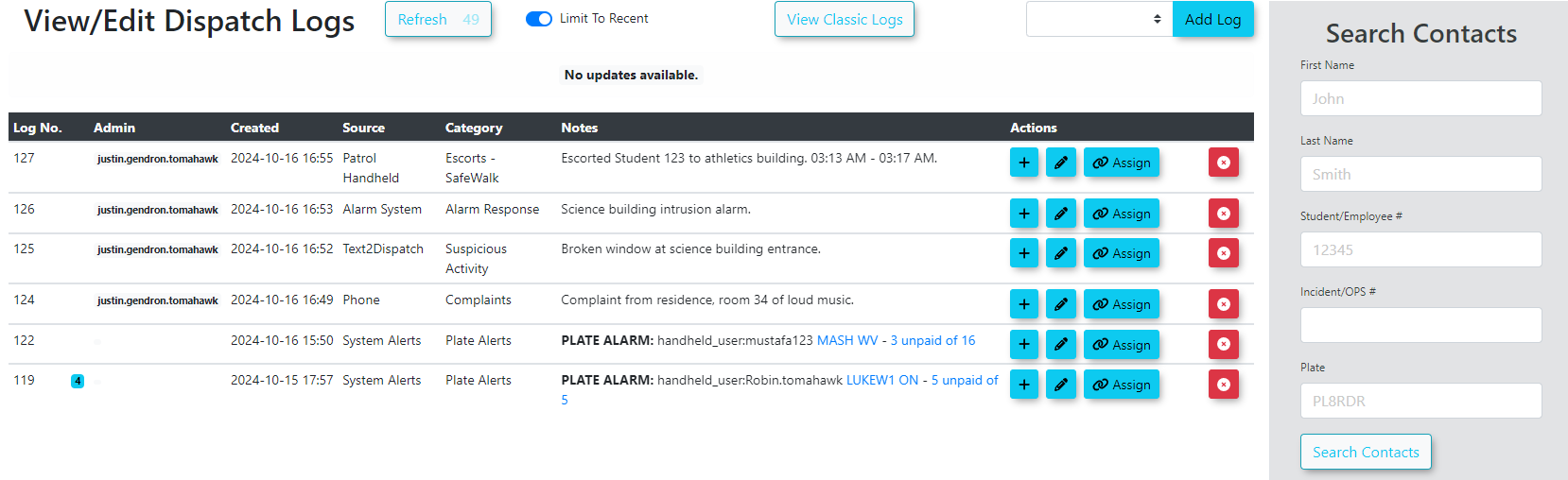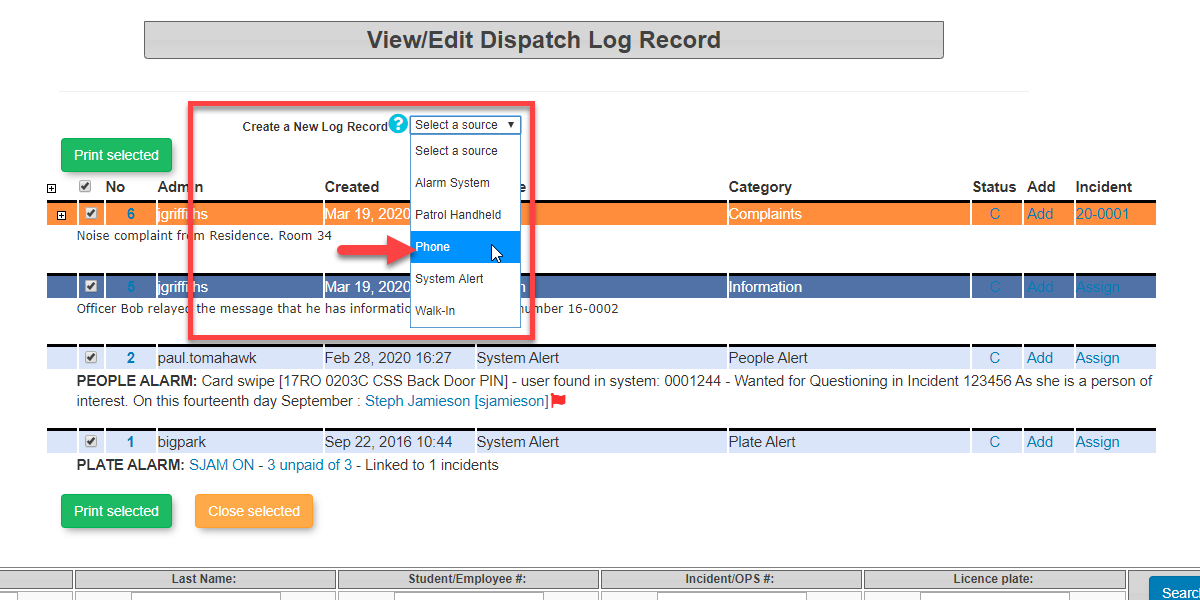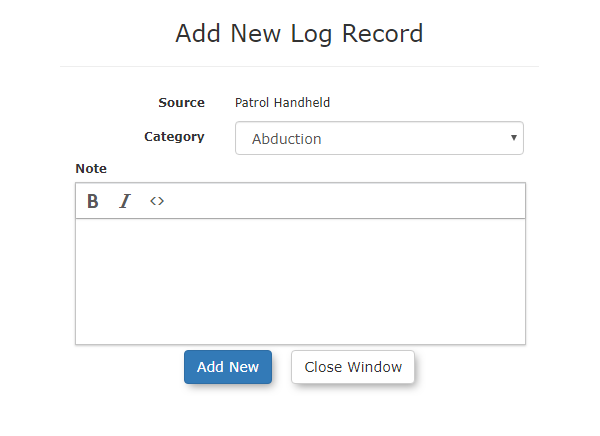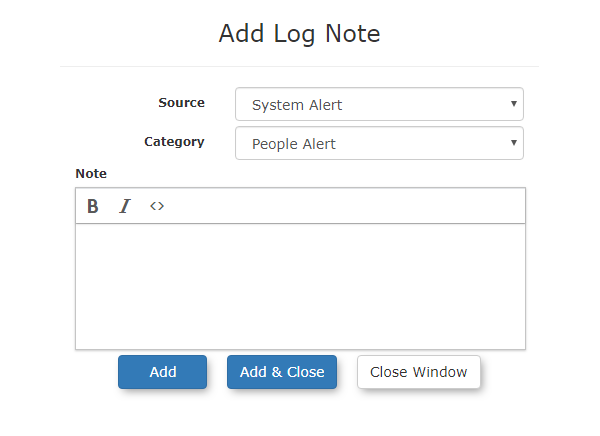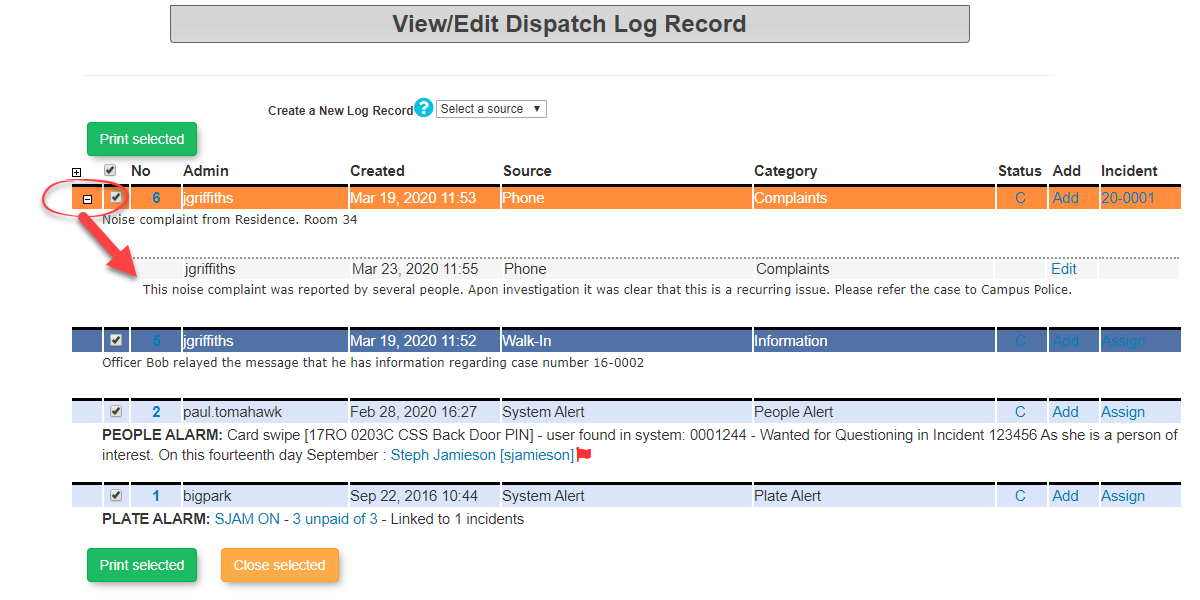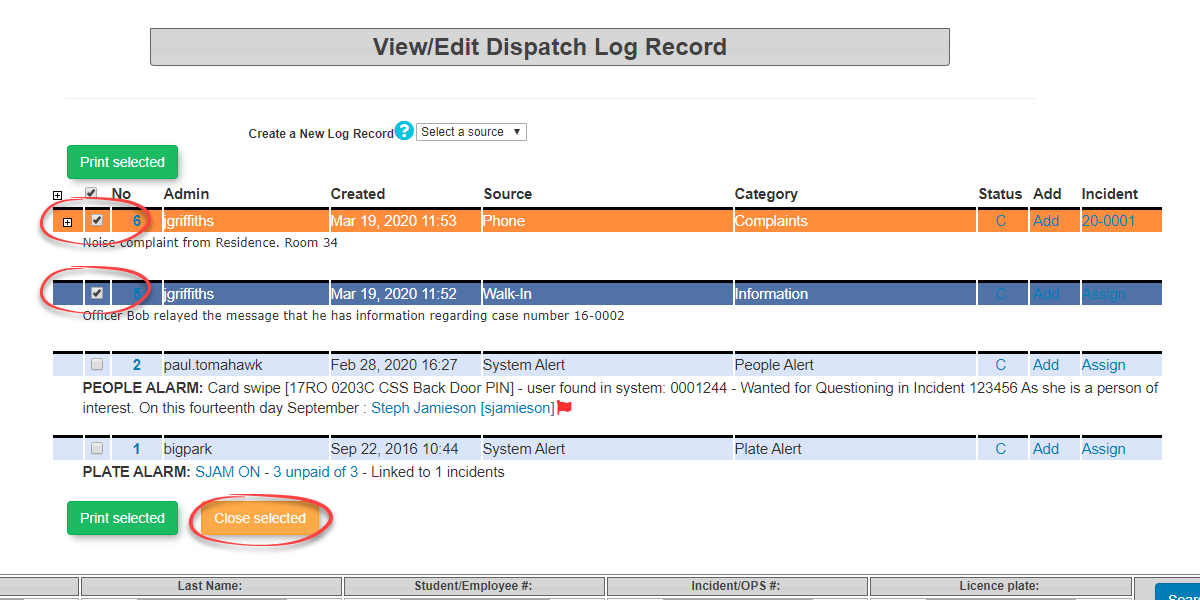Active Dispatch Logs (BETA)
Reviewing Dispatch Logs
Hover over the Incidents icon, Dispatch, and select Active Dispatch.
This will bring up the View/Edit Dispatch Logs page. Here administrators/dispatchers can view all open logs that still need to be followed-up on.
Creating new Dispatch Log Records
To create a new log record select one of the options from the Create New Log Record
Once the source contact for the new log has been selected, this will bring up the Add New Log Record screen.
Select the appropriate Category from the drop-down menu and type in any details that need to go with the log in the Note section. Select the Add New button at the bottom of the screen to save the information. Once the information has been saved, the log will show at the top of the listing of Dispatch Log Records.
Adding Additional Log Notes
If dispatchers want to add a separate log that is attached to the first log, select the Add link in the Add column. This will bring up an Add Log Note screen where dispatchers can include the source of the information, the category and any notes that need to be included. To save the log select the Add button at the bottom. To save the log and to also close the log, if it is completed, select the Add & Close button at the bottom.
If dispatchers want to assign an admin user to act on the log or if they want to attach an incident report, select the Assign link at the far right of the log. When an assignment is made, the incident number will appear in the listing of Dispatch Log Records. This link can be selected to gain access to view/edit the incident report.
Viewing Additional Notes / Rolled-Up Alerts
We can view all of the available log records associated with the dispatch log In the View/Edit Dispatch Log Records, by selecting the + symbol to the left of the log.
Dispatchers can add additional information to the initial log by selecting the link for the dispatch number. To close a log once it has been dealt with, select the "C" in the Status column to change the status to closed.
Bulk Closing of Dispatch Logs
It is also possible to close multiple Dispatch Logs in bulk. Select the logs you wish to close by selecting the checkbox associated with the log in question. Once you have selected all the log records you wish to close, click on Close Selected.