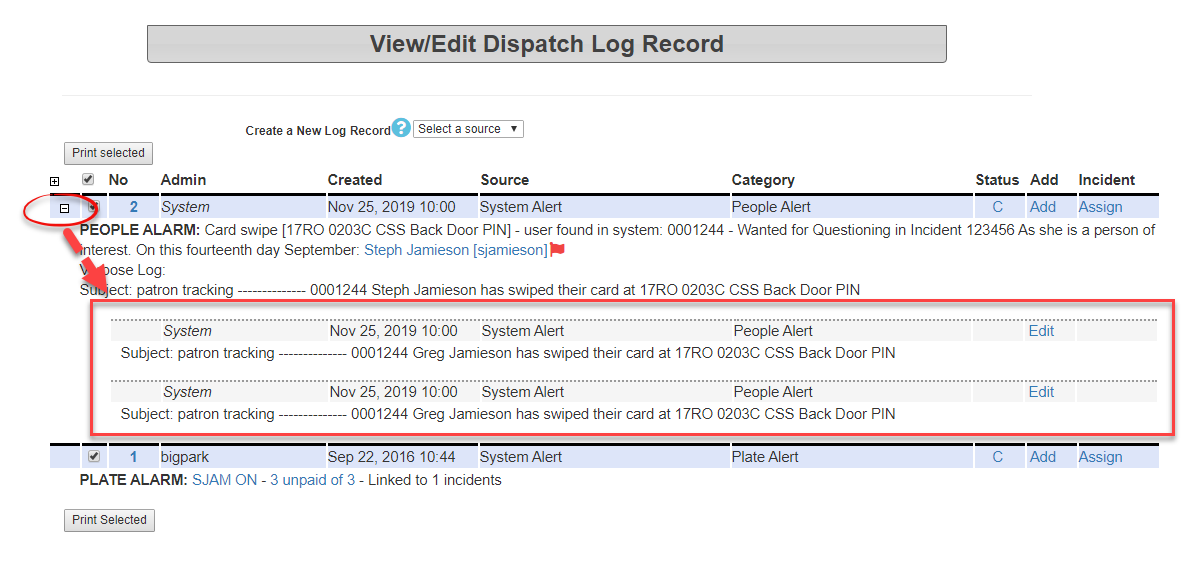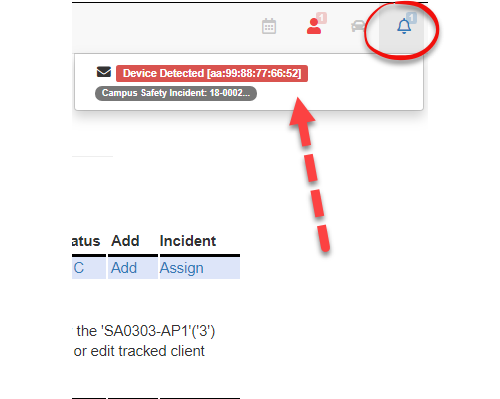Generic Alarms
Setting up Alarm Permissions
Before Admins can use alarms in the system they will need to have the proper dispatch permissions added to their administrative role.
Select the permissions you wish to add to the role and click Save Permissions at the bottom when you are finished.
How Generic Alarms Get Pushed to the System
Unknown Student/Staff Number
One way for a generic alarm to hit the system would be if a people alarm was sent in with a student or staff number that is not in the system, the message will be provided from the access point as well as any other provided details.
ITS-Networking Alerts Systems
This must be setup and configured by OPS-COM before you can use this. In this case an email alert is pushed to OPS-COM. This gets parsed and sent out as a generic alert. Some of our clients are utilizing these systems for stolen devices which have the systems push us the incident and MAC Address. Just like people and plate alarms, if you submit an alert on the same MAC address or Incident within a 30 minute time frame they will all be rolled up into a single dispatch log that can then be acted on. If a valid incident is pushed along to the system the incident will be associated to the dispatch log.
Dispatch Logs and Alert Rollups
Dispatch Logs
Once you have received the alert the system automatically creates the dispatch report and links the provided incident if there was a valid incident passed to our system.
Alert Rollups
To prevent a large number of alerts being pushed to dispatch and admins of the system. We have made it so that if the same alert is triggered within 30 minutes of the first. Then all of the log records will be rolled up and added to a single dispatch log record / alert.
Clearing/Viewing Alarms
Admins are able to clear, view, and close alarms for their accounts only, which means that other admins will still continue to see the alerts until they clear them. To do this hover over the bell icon at the top right of your screen and select the alert you wish to clear.
From here we can Go To Entry which will take us to the dispatch log report and search for the specific alert. Or Clear Alarm which will remove the alert icon from the top right of the screen but will not remove the dispatch log from the dispatch records.