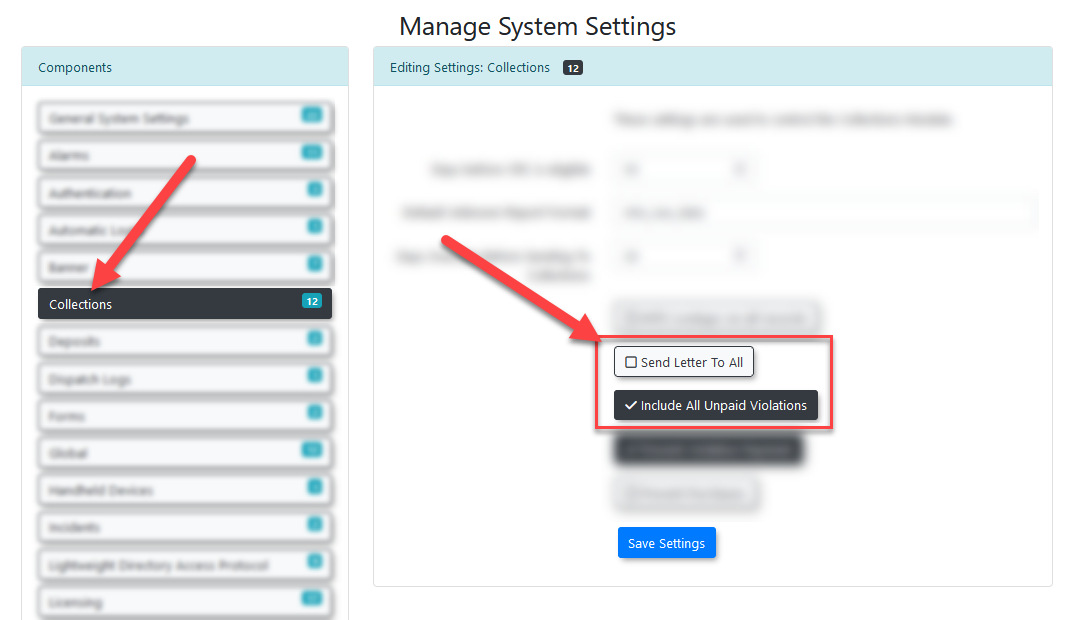Notice Letter Report
Introduction
The letter report page shows a list of users within the system who are eligible to be sent a notice letter, also known as a Notice of Impending Conviction (NIC) letter.
Notice letters are part of the MTO process, and are sent out to let a user know of an impending conviction for any outstanding violations on their account, to be collected through the Ontario court system.
Notice letters printed from this page are intended to be printed and physically sent to the user who incurred the violation.
Page Location
The letter report page can be found under the violations menu, within the reports sub menu.
If the letter report tab is not present in the menu, it will need to be enabled within the system settings. The enable letter report option is located under the violations tab.
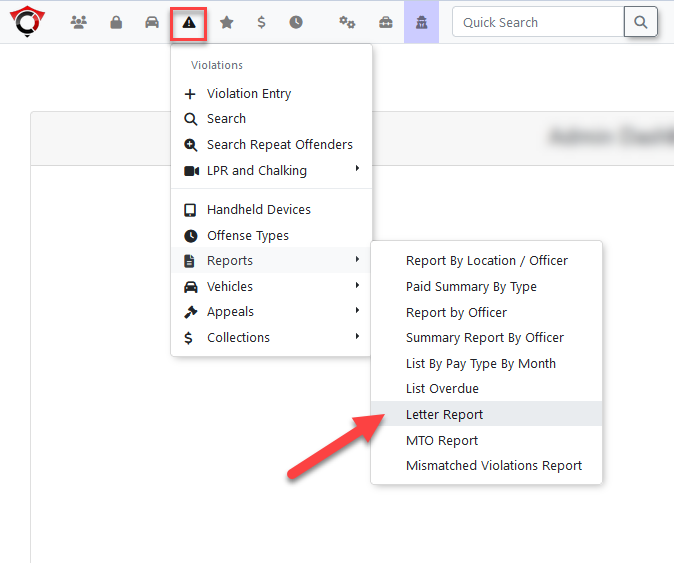
Letter Reports Page
The letter report page consists of two sections, listing the notice reports that can be printed, and those that cannot be printed.
Printable Violation Notice Report
This section contains a list of all violations within the system that are able to have a notice letter printed.
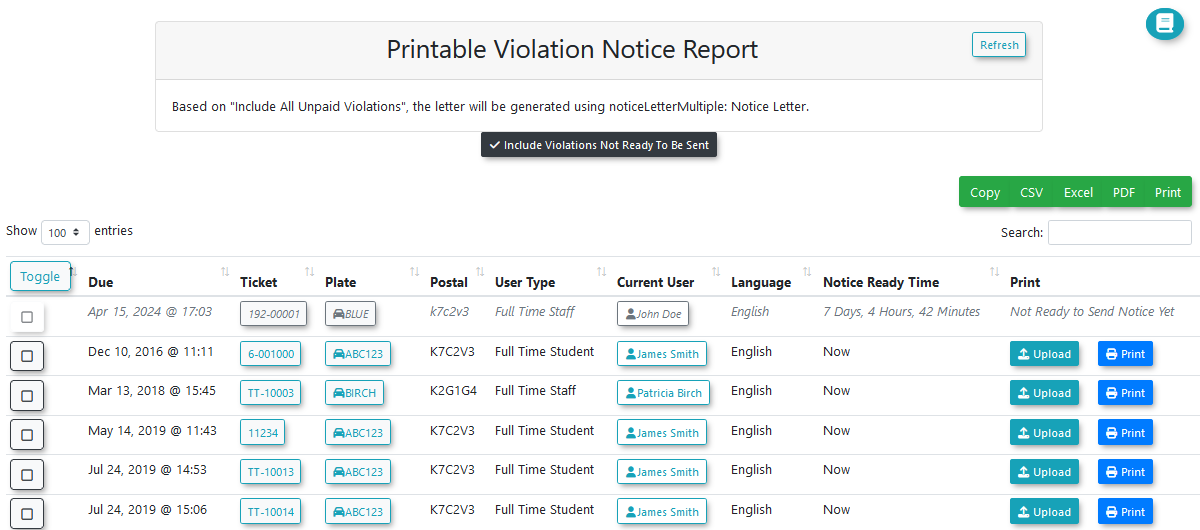
Selected Template
A notice at the top of the section notes which template will be used for the print-out, based on the value of the system setting “Include all unpaid violations”.
Having this setting enabled will make all violations for a user be printed on a single notice letter. Otherwise, a single notice letter will be created for each violation.
Not Ready to be Sent
Enabling this setting will cause violations that are not ready to have their notice letter sent to appear within the list. These violations will have greyed-out text.
The notice-ready column will display the amount of time left before a notice letter is able to be sent for the violation.
By default, notice letters are able to be sent 7 days after the payment for a violation is past due.
Printing the Notice Letter
There are two locations from which a notice letter can be printed; a single notice letter can be printed using the print button to the right, or multiple notice letters can be selected and printed at once.
The notice letters will be generated as a PDF file and downloaded by the web browser.
Uploading a Notice Letter
It is possible to upload a notice letter in place of generating one.
This is used when a letter or document has already been sent to the user in place of a system-generated notice letter, enabling it to be associated to the violation as if it were system-generated.
Un-Printable Violation Notice Report
This section lists violations that are unable to have notice letters printed.
A notice letter is considered to be unprintable when the associated vehicle is missing user details. This can happen when a user has not filled out all their details, or when a user is not present within the system.
In the latter case, the unknown vehicle data must be exported and sent to the MTO for information lookup using the Vehicle Lookup Export.
The MTO will return the data lookup in the form of a file, which must then be imported back into the system using the Vehicle Lookup import. After the data has been imported, the user details will be automatically entered into the system and the notice letters can be printed right away.
The user data imported in this way is considered temporary and is notated as being from the MTO. For security reasons, MTO import data will be cleared from the system after all violations associated to a vehicle have been cleared. The violations on a vehicle are considered to be cleared after being paid by the driver, or by being sent to collections.
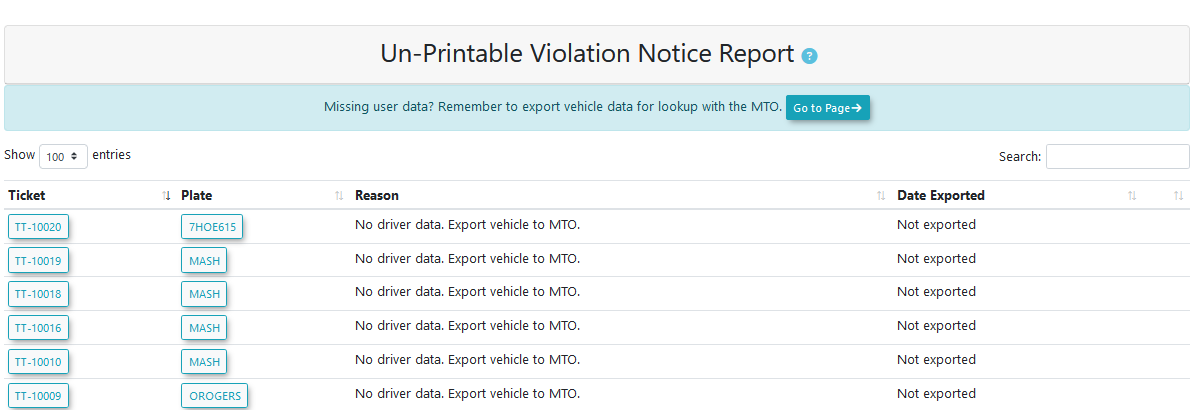
Various details are listed for the affected violations, including the reason the notice letter is unable to be printed, and if the vehicle has had its data exported yet.
A reminder will be listed for the vehicle if it has had its data exported to the MTO, but hasn’t had its return data imported back into the system yet.
Viewing Issued Notice Letters
Notice letters that have been issued previously can be viewed from the violation search page.
The violation search page can be found under the violations menu.
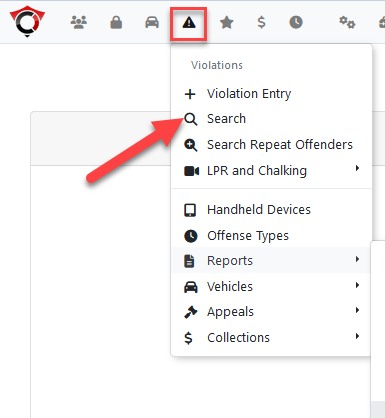
From the violations search page, additional search options can be found by clicking the toggle additional options button located in the top right.
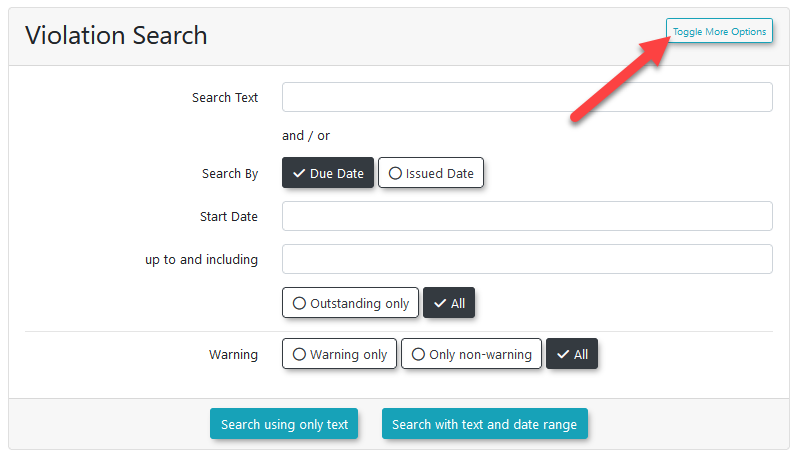
This will expand the search box with additional search options.
The relevant search option here is Notice Letter Issued.
By checking this option, only violations that have had notice letters issued for them will be returned.
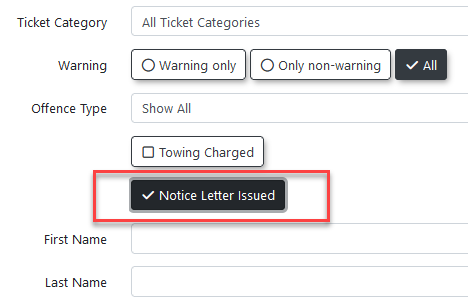
Notice letters can be viewed from within the violation info window, found by clicking on the ticket number of a violation in the results screen.
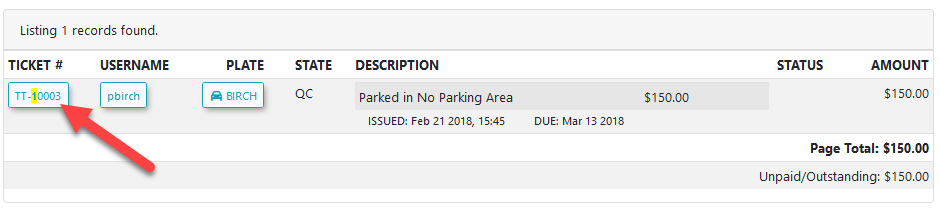
The notice letters for the violation are listed near the bottom of the window.
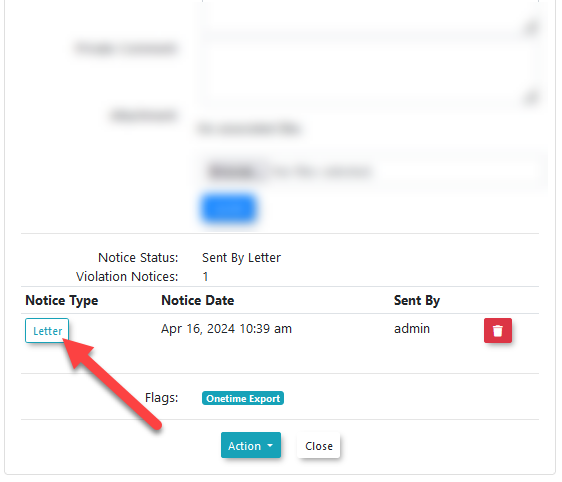
This will open the notice letter view window, from which the notice letter content can be viewed, or re-downloaded by pressing the print button.
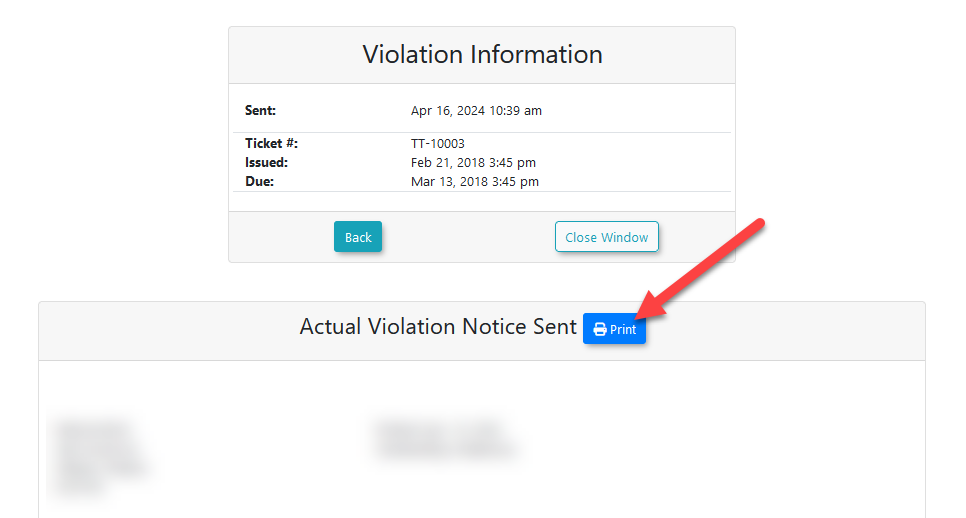
Regenerating A Notice Letter
In the cases such as when the template of the notice letter is changed, there may be a need to regenerate an existing notice letter.
The existing notice letter for the violation can be archived by clicking on the trash icon next to it. This will flag the notice letter as archived, allowing the violation to reappear on the letter report page so it can be printed again.
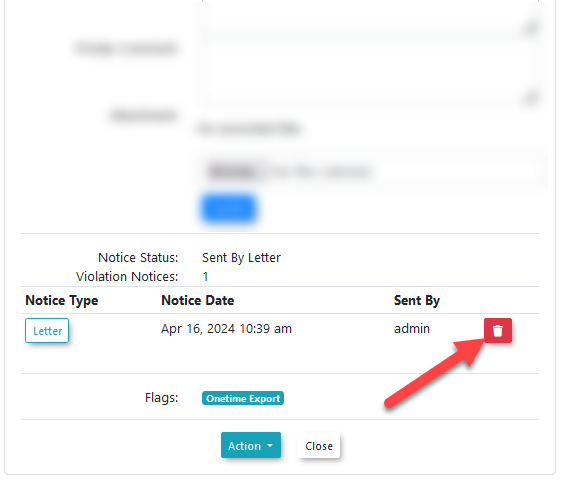
Archiving a notice letter will not delete it from the system, and it will continue to appear on the violation info page, with a notice indicating it has been archived.
Templates
The appearance and layouts of notice letters is setup within the notice letter templates page.
The templates page for notice letters can be found under the system configuration menu, within the content & designs submenu.
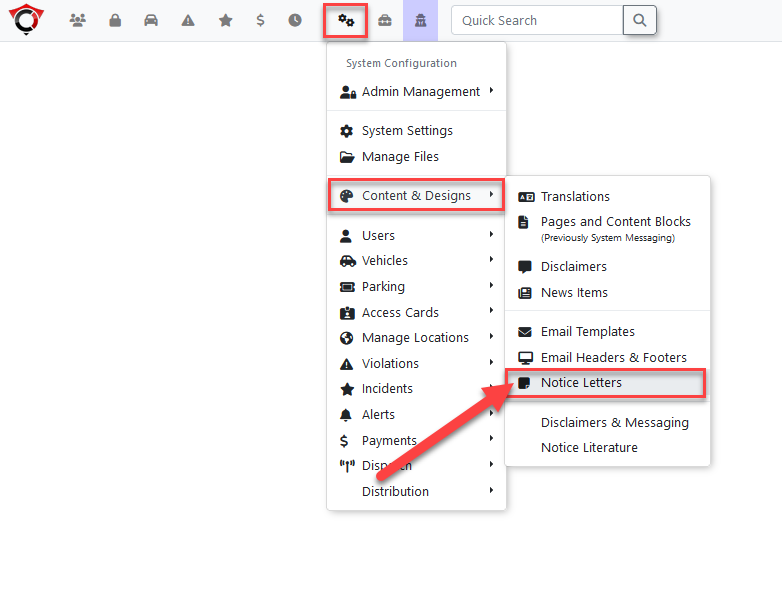
System Settings
There are several settings associated to notice letters.
There is one setting located under the violations tab.
-
Enable Letter Report
-
If this setting is enabled, the letter report page will be made available for use.
-
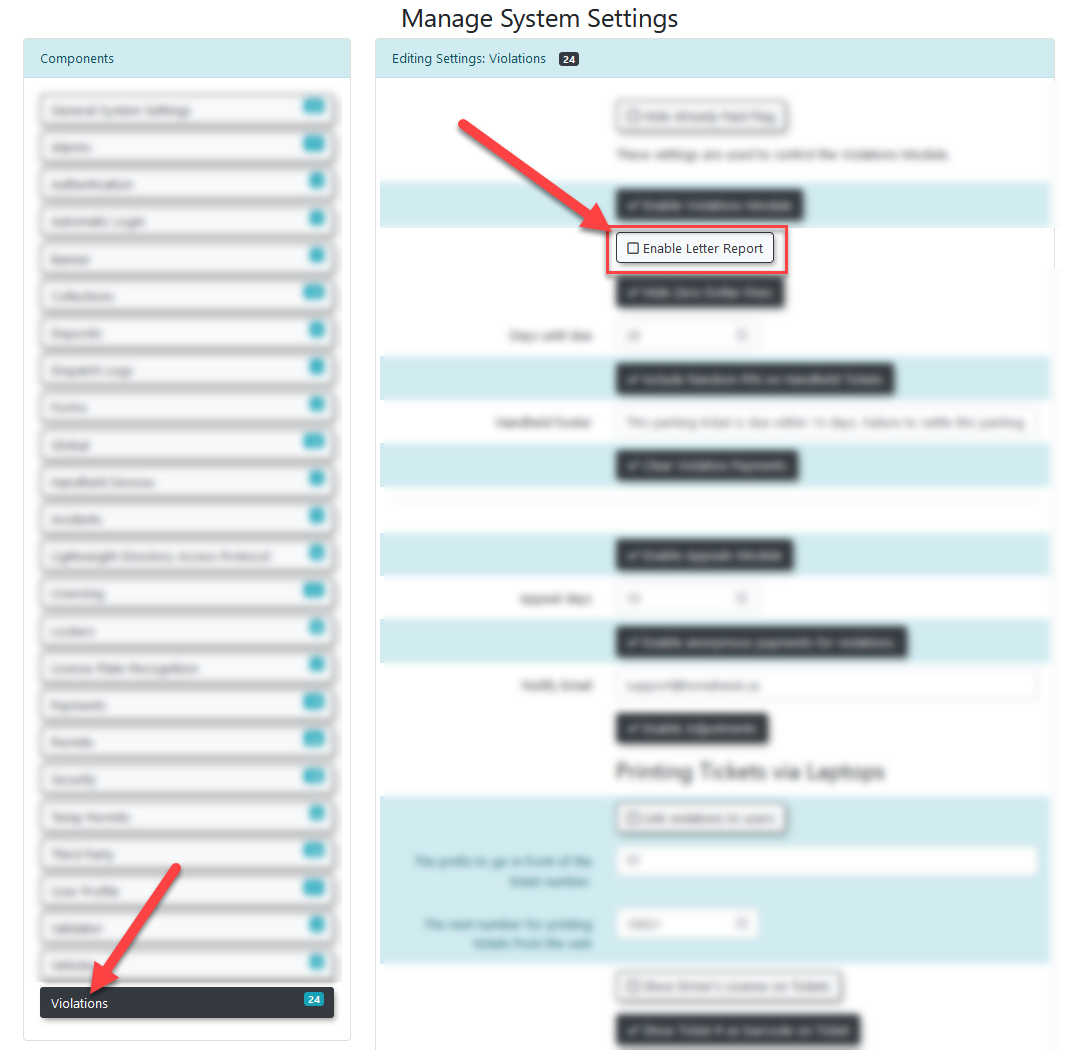
There are two settings located under the collections tab.
-
Send Letter To All
-
If this setting is enabled, notice letters will appear in the list for users who have already had the notice letter sent to them by email.
-
-
Include All Unpaid Violations
-
If this setting is enabled, all unpaid violations for the user will be included on a single notice letter. When disabled, each notice letter will be limited to a single violation.
-