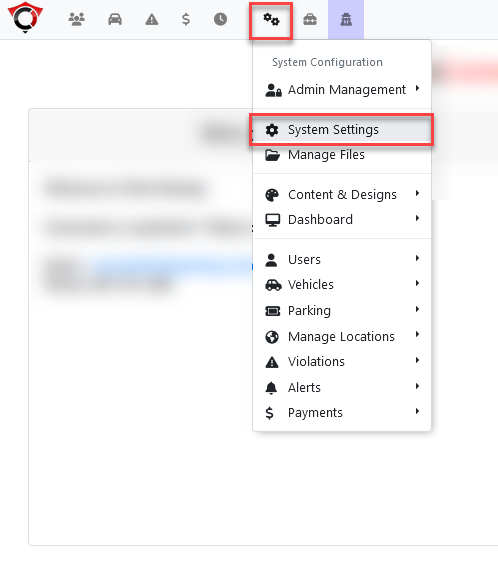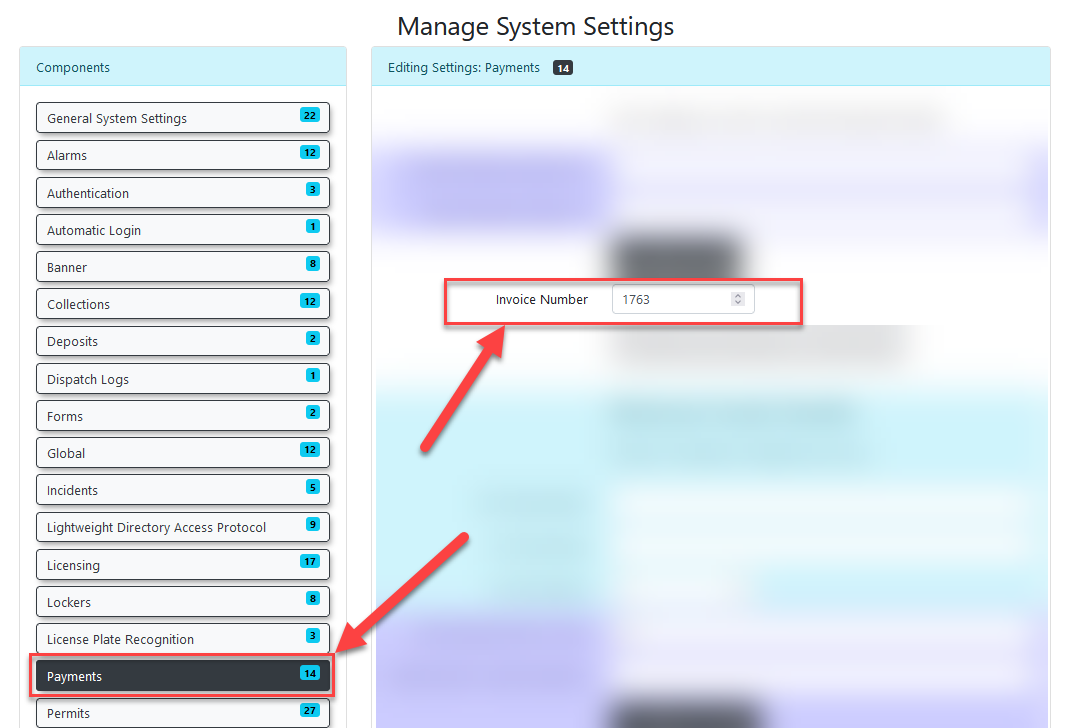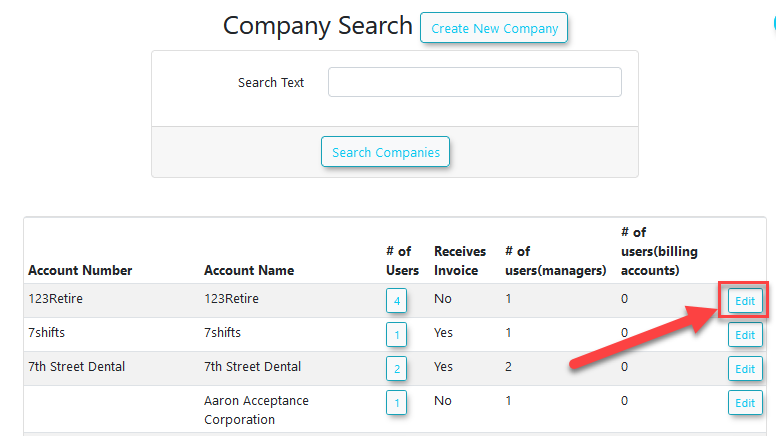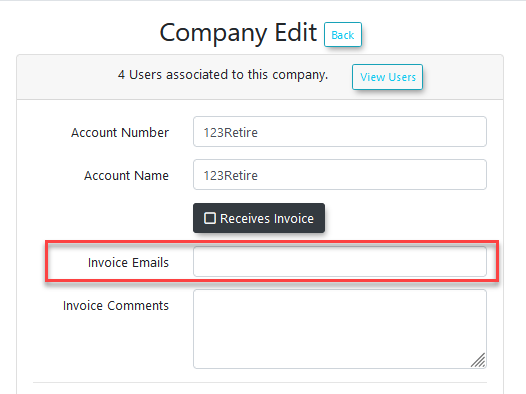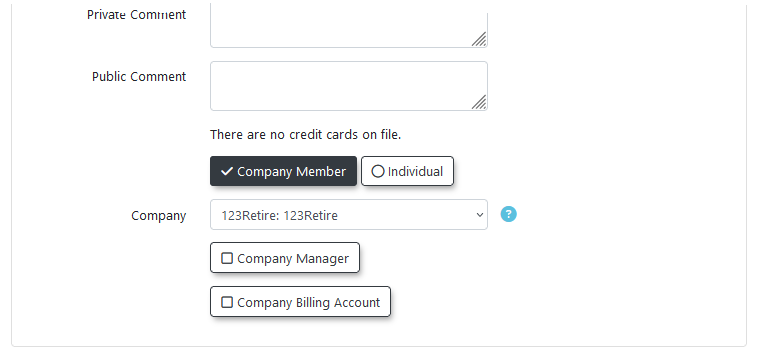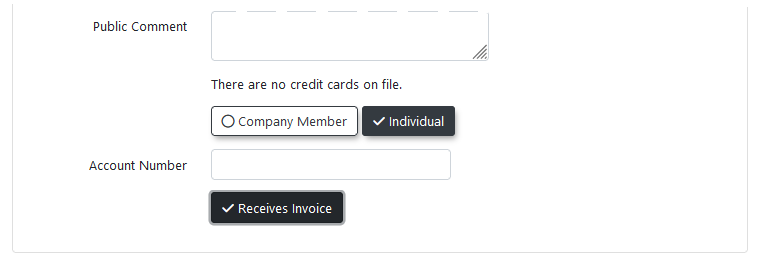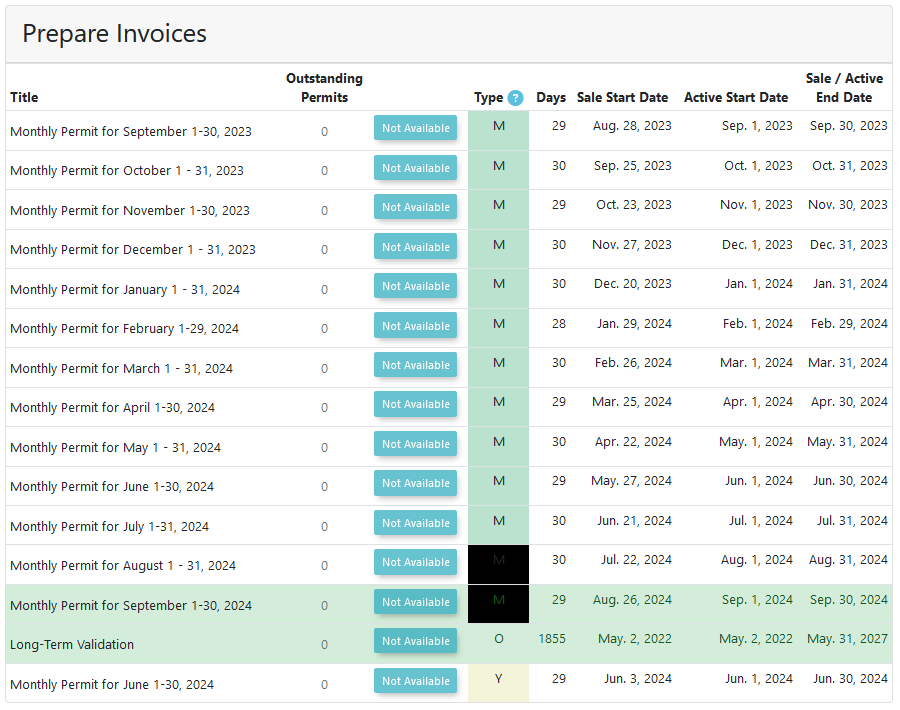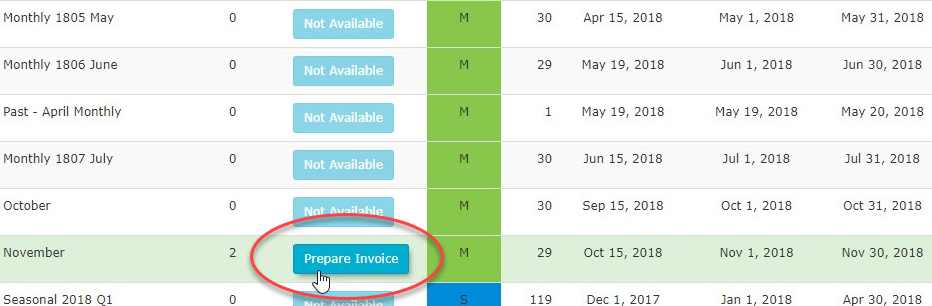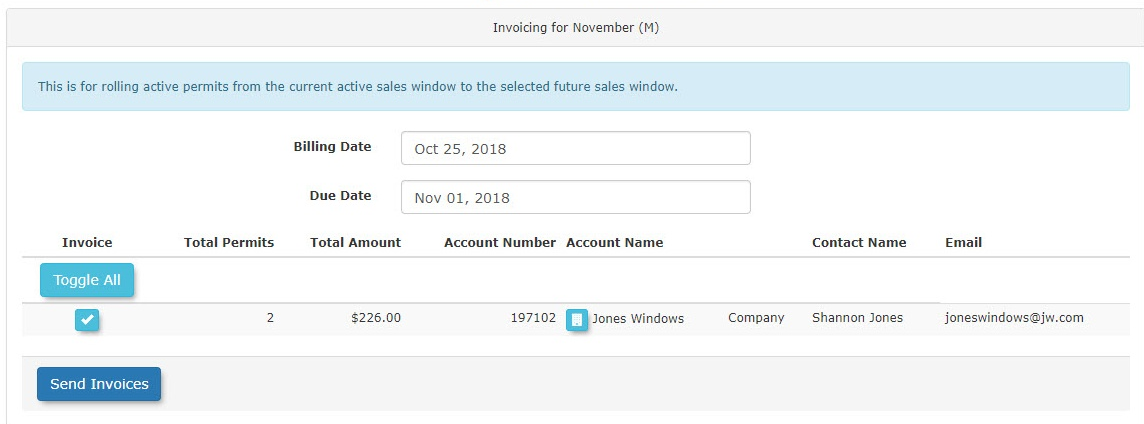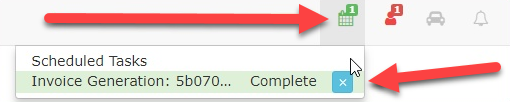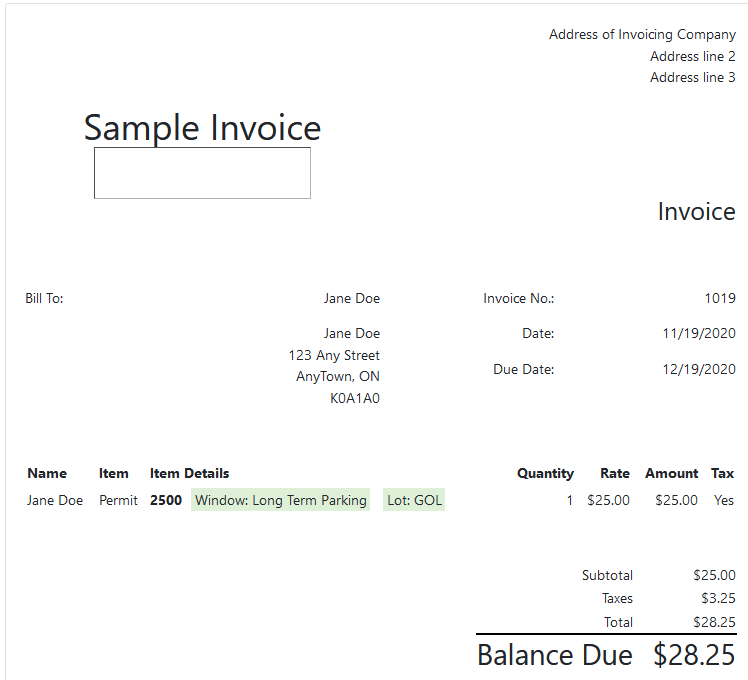Permit Invoicing
Invoice Preparation
Before invoices can be prepared, there must first be an invoice number set.
Locate the invoice number settings on the settings page.
The settings page can be found under:
- System Config > System Settings
The invoice settings can be found under the Payments menu option.
The starting invoice number can be set here.
The permit invoice template must also be setup from the templates page.
Decide if unpaid permits will be allowed to rollover to the next period.
Setting Invoice Contacts
Different flags must be set to ensure that companies and individuals that require invoices will receive them.
- User Management -> Companies
From this page, enter the search criteria and bring up the company that invoices will be set up for.
Clicking on this will bring up the company edit page.
The relevant field here is invoice emails.
To ensure invoices are received by the correct recipients, populate the 'Invoice Emails' field on the company edit screen with the email addresses of the recipients.
These addresses can be separated by colons ( : ) or commas ( , ).
User Configuration
A user can be set as part of a company from the user's profile.
After configuring a user as part of a company, additional configuration options will appear in their profile.
For Company Members, an admin must designate a member to act as Company Billing Manager. This will be the company member that receives invoices.
Note: The Billing Manager does not need to be a Company Manager, though they are often assigned both roles. While there can be multiple Company Managers, there should only be one Company Billing Manager.
Designating a Billing Manager is required to activate invoicing.
Invoicing Individuals
For individual users who are not part of a company but need to receive invoices, edit their user profile and check both the 'Individual' and 'Receives Invoice' checkboxes.
Creating Permit Invoices
To start creating a permit invoice, first navigate to the page under the menu:
- Permits -> Prepare Invoices
The prepare invoices page will be displayed.
In sale windows where there are outstanding permits, a button will appear for prepare invoices.
Click on prepare invoices to start the invoicing process.
Note - Currently, only permits for user types that are not Student or Staff will be shown as available for invoicing.
Setting Invoice Billing and Due Dates
A list of invoices will be displayed for the sale window. All invoices will be selected by default, but specific invoices can be excluded by toggling them off.
As part of the process, the the Billing Date and Due Date for the invoices can be set.
Click Send Invoices to schedule the invoices for sending.
The following message will appear:
The invoicing task will appear under the calendar icon.
When clicked, the status of the task will be displayed; in this case, it shows as complete.
The task can be cleared by clicking the blue X button.
Emailing
At this stage, the invoices will be emailed to the companies selected.
By default, the email will be formatted as follows:
The invoice will contain a list of users as well as the permit numbers being purchased.
By default, the email will be formatted as follows:
Note the dates:
- The billing date is the date the invoice was sent.
- The due date is the date the invoice is expected to be paid by.