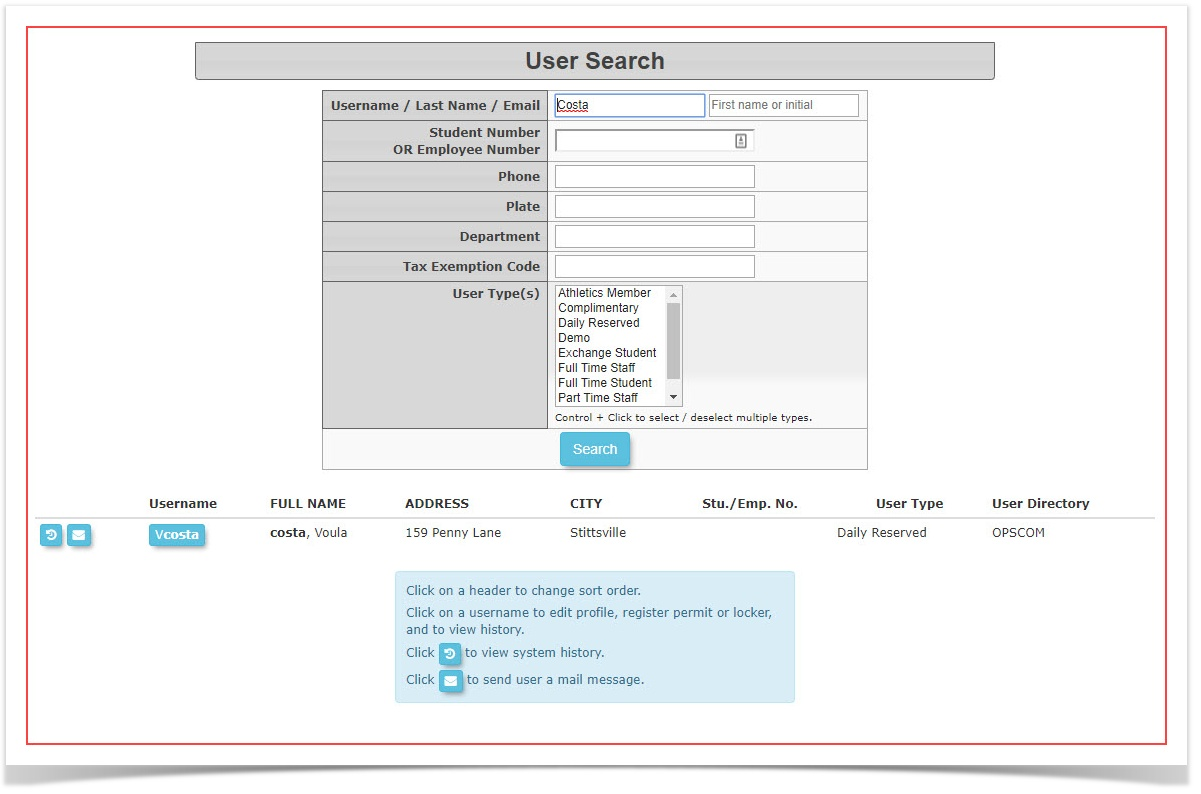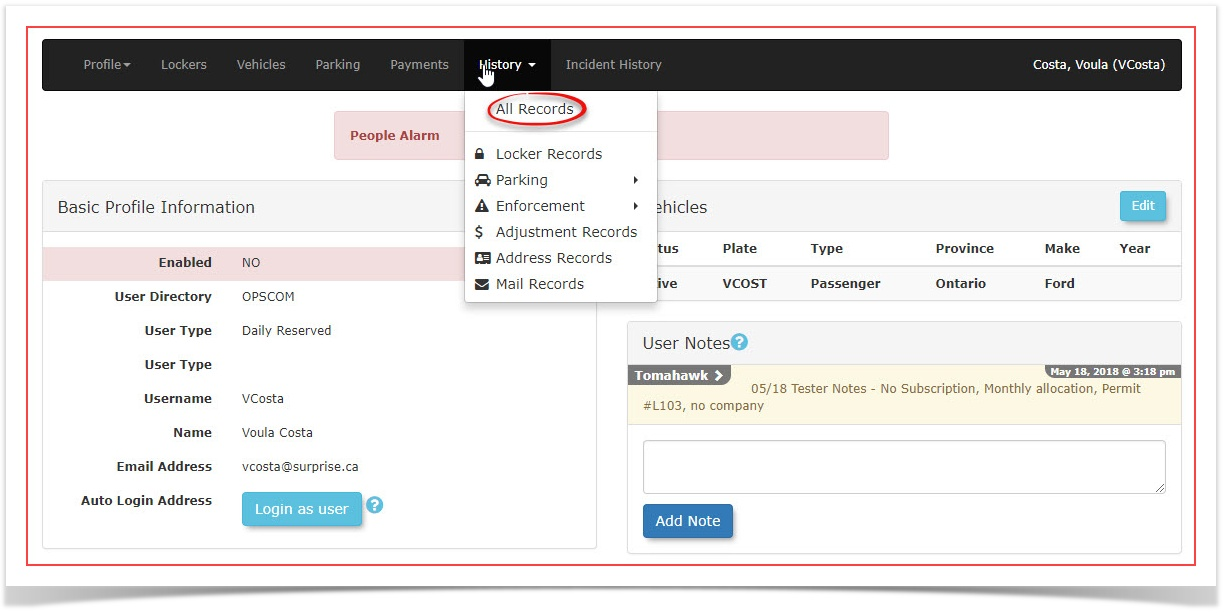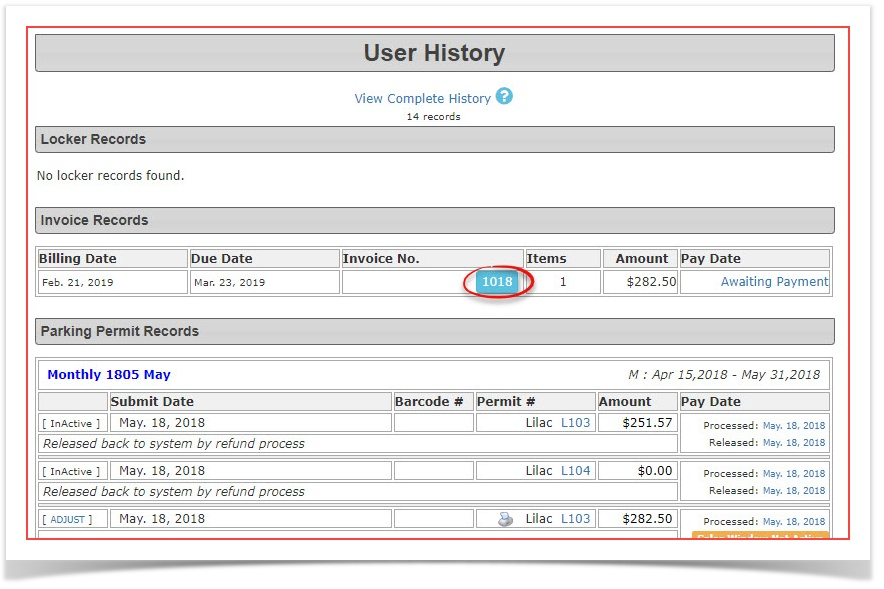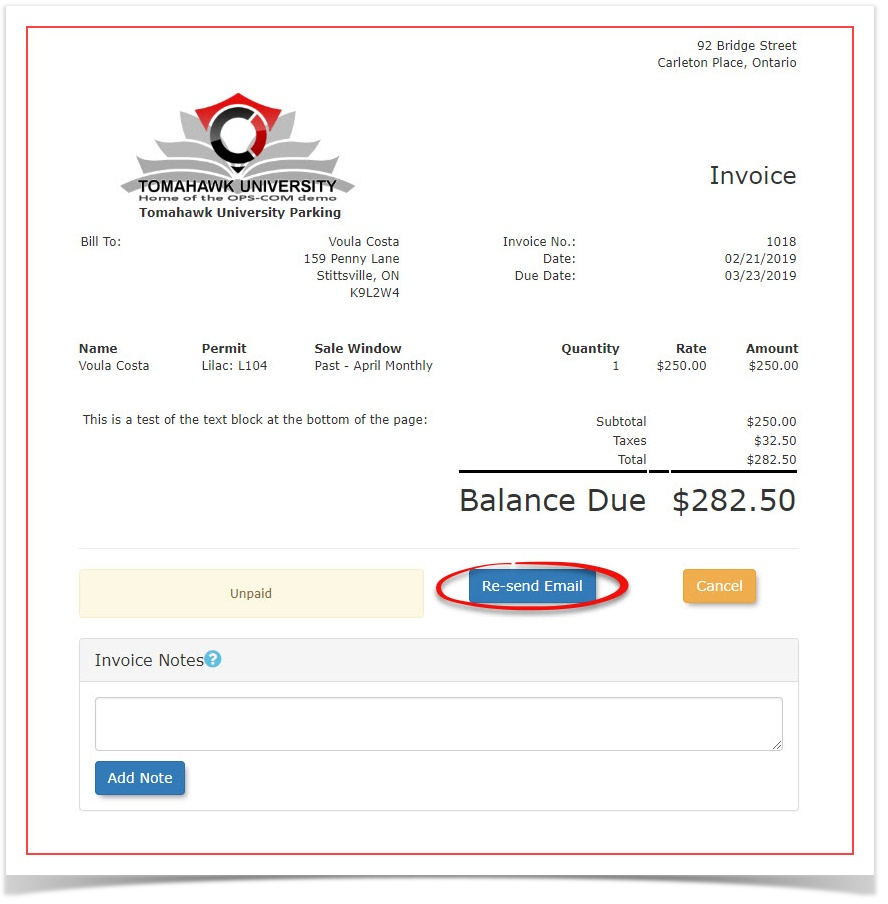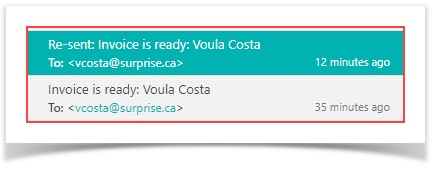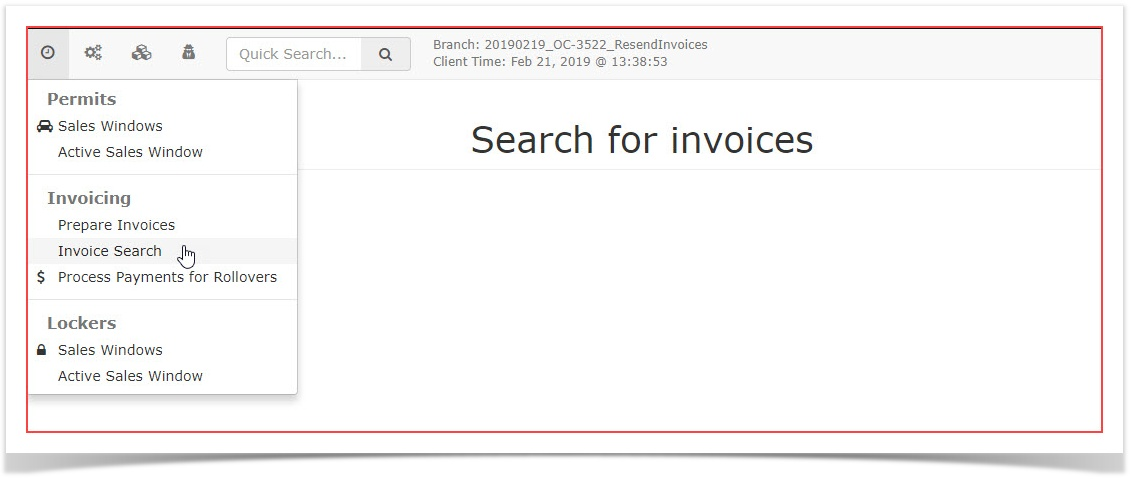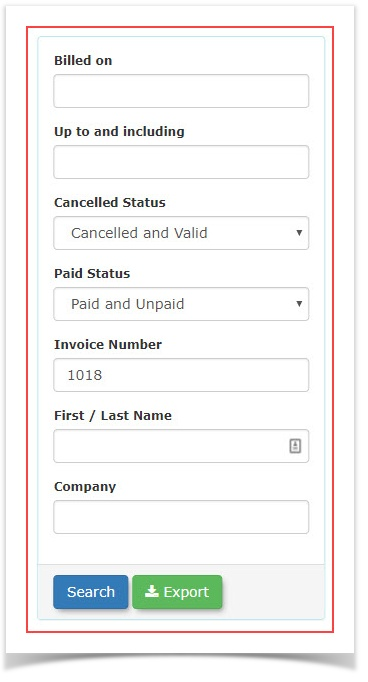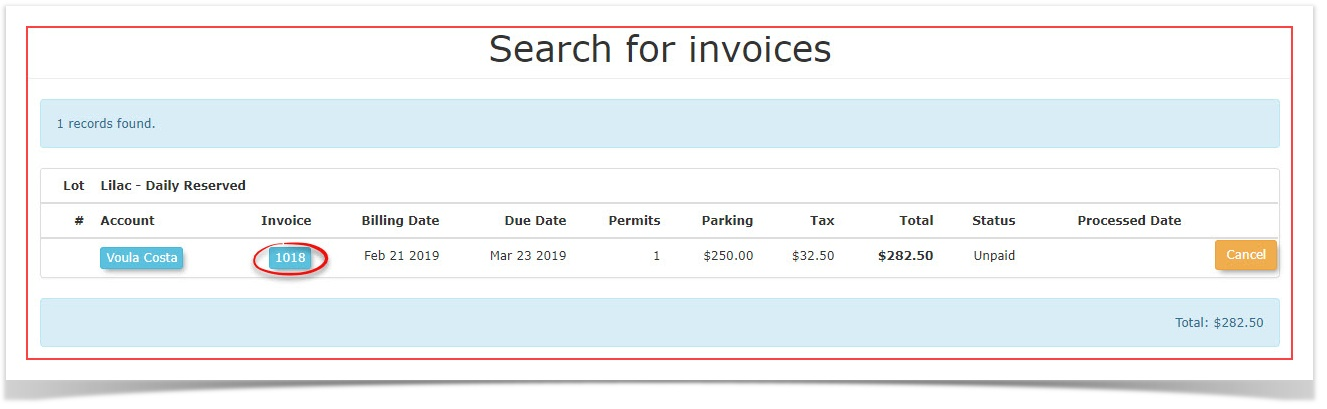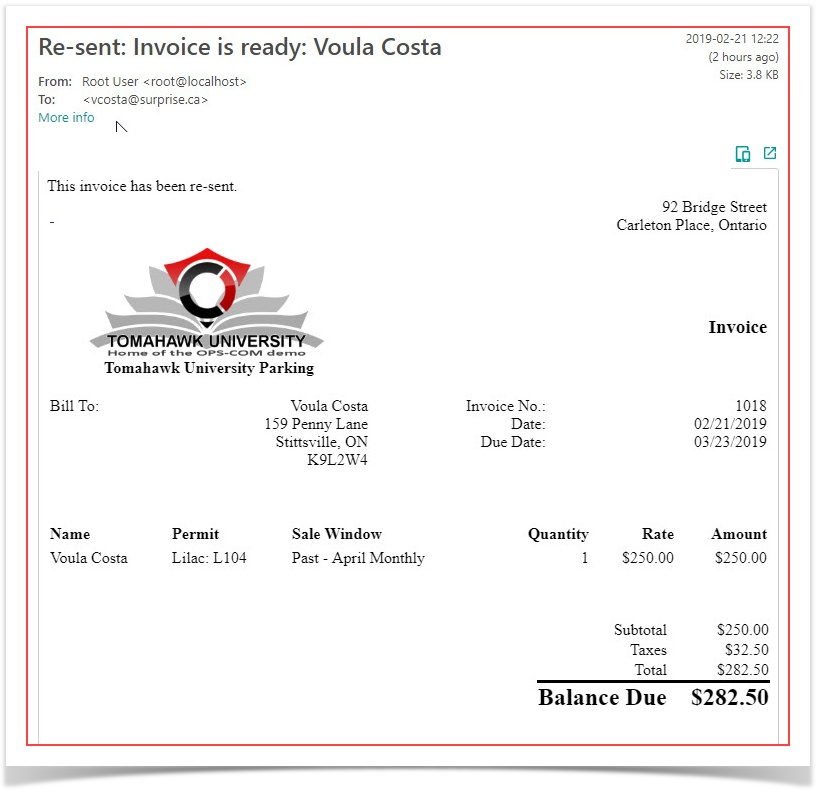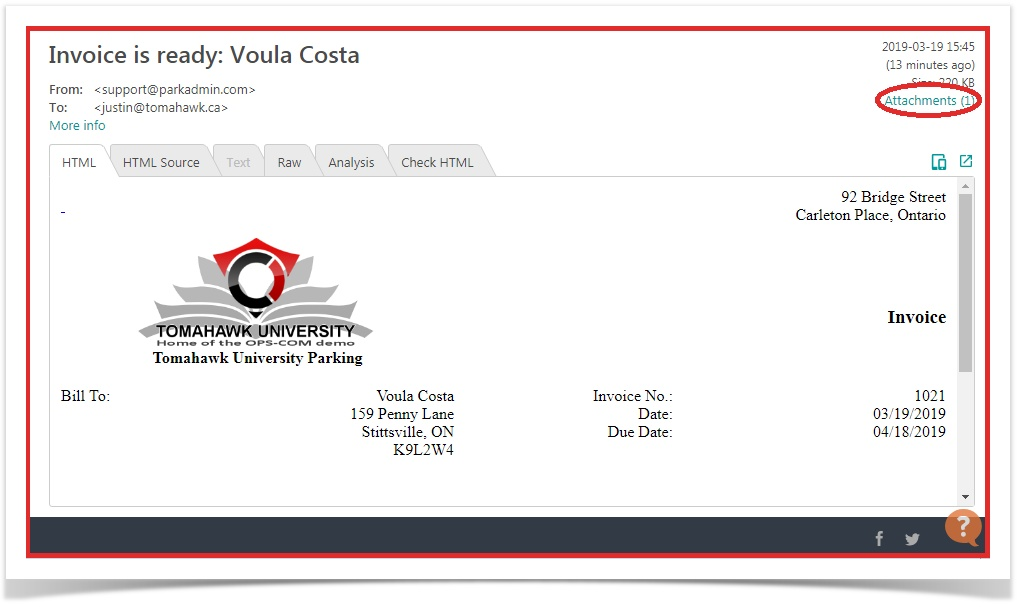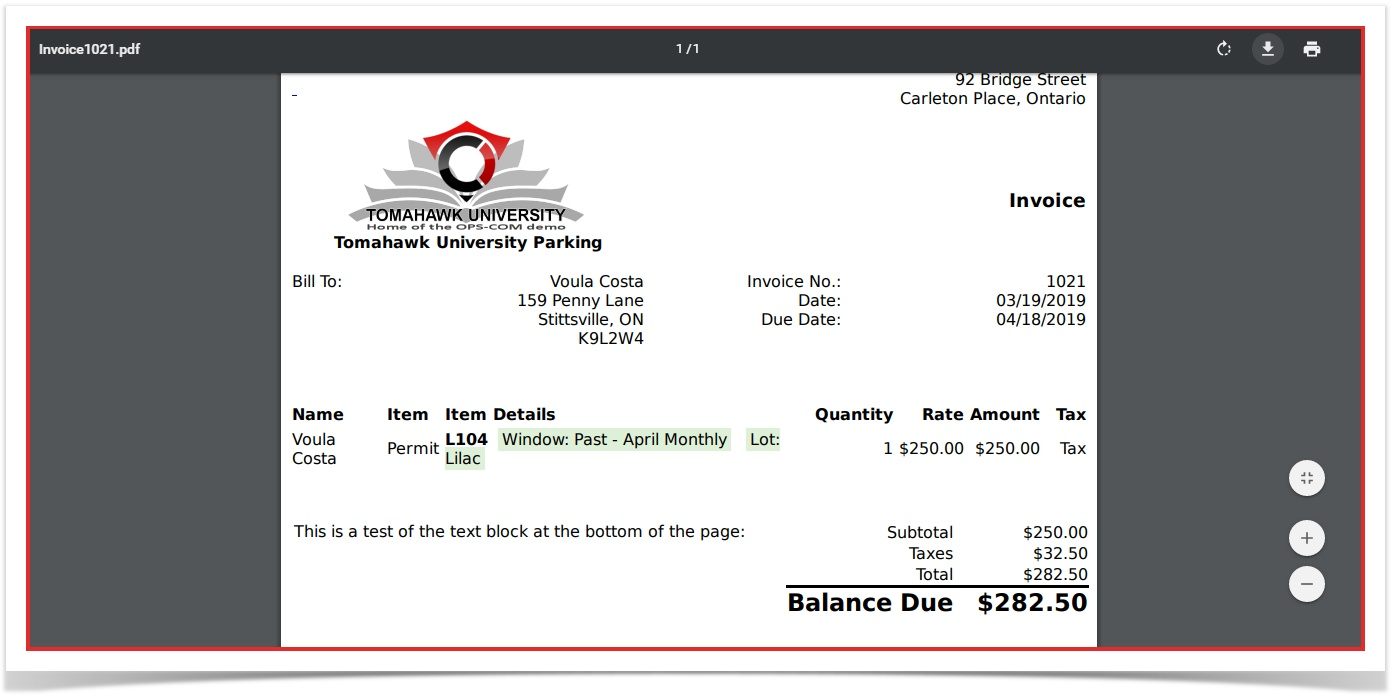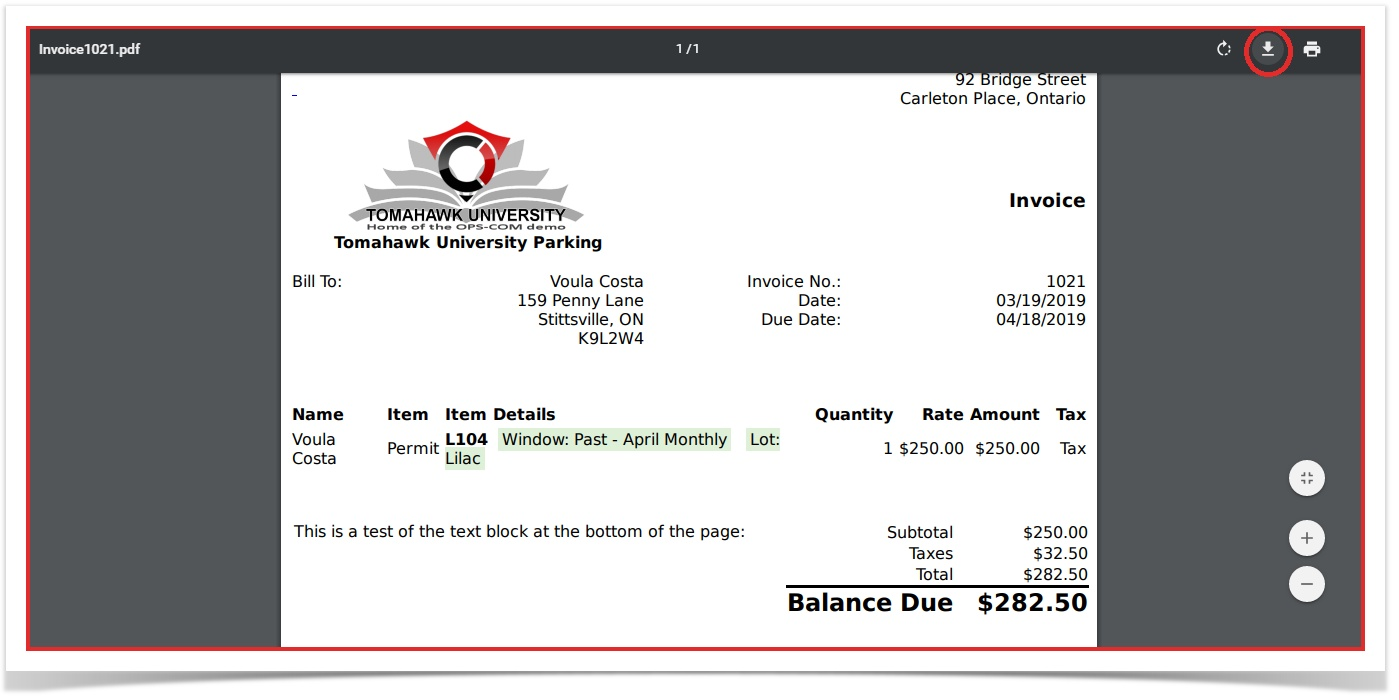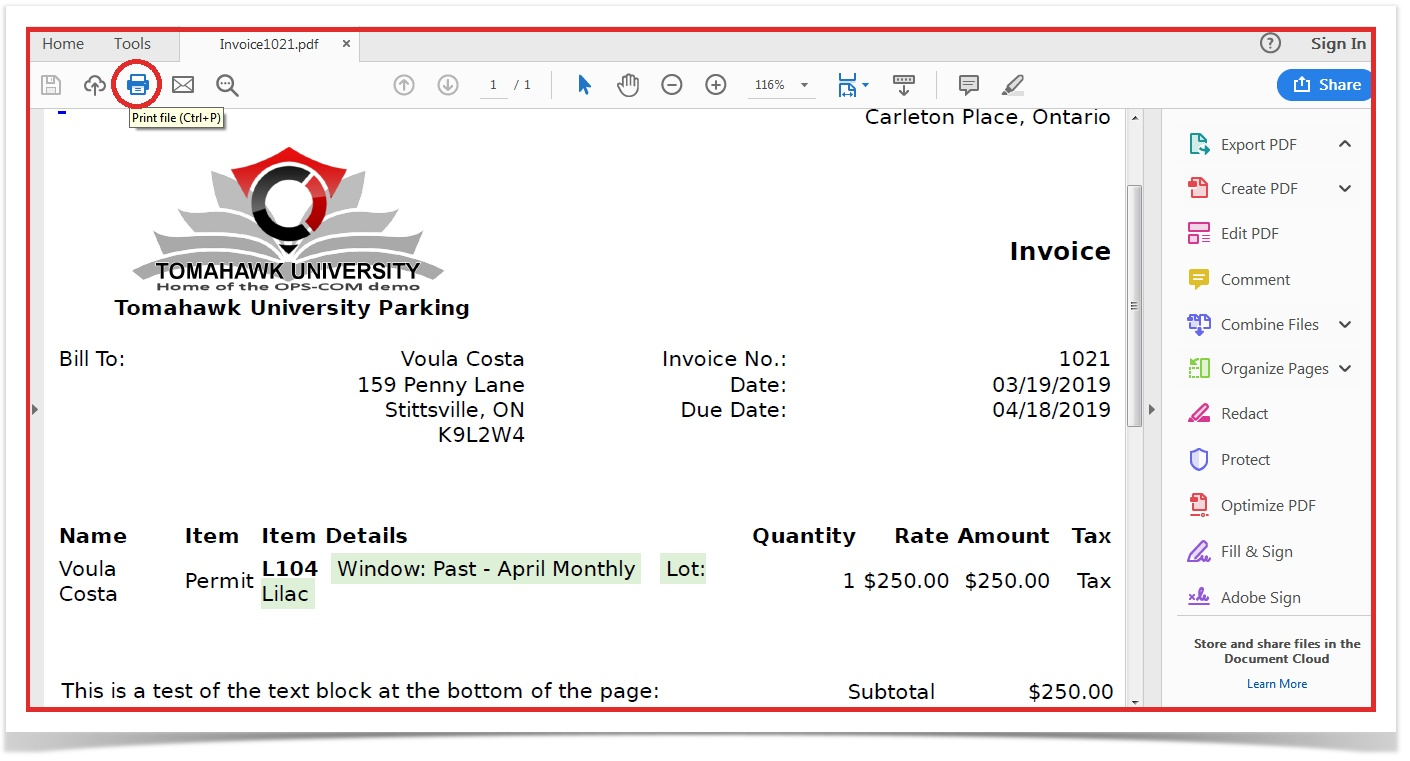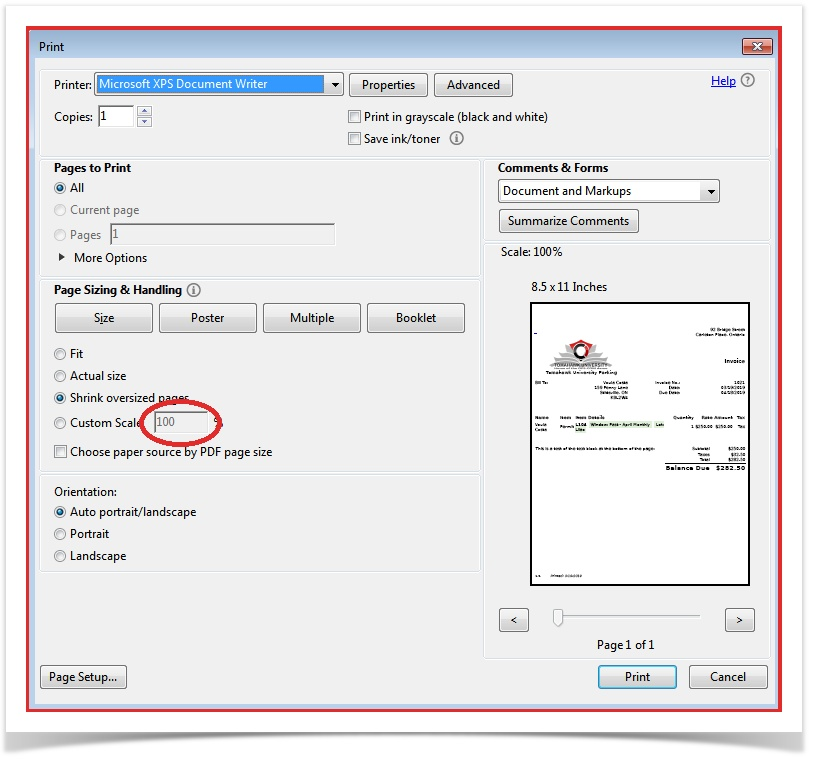Re-Sending an Invoice
Re-Sending an Invoice
In some cases, it may be necessary to resend an invoice.
For example, if the client mistakenly deleted the email, the admin can search up the original invoice and send it again.
There are two different methods through which this can be done.
- Through the user's history.
- Through the search invoice page.
Click on the username to access the user's profile.
Once in the user's profile hover over History and click on All Records to access the list of this user's transactions.
Locate and click on the invoice number that you wish to resend.
Once in the invoice preview you will notice the Re-Send Email button. Click on this button to re-send the invoice.
The invoice will be re-sent. In the sample below there is an original invoice send as well as a re-send. Notice the email title for the re-send has a prefix added indicating this is a Re-sent invoice.
As mentioned above you can also find the invoice you wish to resend using the Invoice Search tool. To do so access the tool under the Permits menu.
Hover over Permits and click on Invoice Search in the drop down menu.
In the search criteria window enter the Invoice Number in question and click search. In this case Invoice Number 1018.
From the resulting search result click on the Invoice Number to access the Invoice Preview Window.
The process after this point is identical to step 6 and 7 above.
The Re-Sent Invoice will look identical the original invoice format:
Printing From Emailed PDF
It is important to note that in order to print this PDF document you should follow these next steps
After opening the attached PDF file you will be brought to the file opened in the web browser.
If you print form here you will receive a cut off version of this PDF. In order to prevent this you should download the file by pressing this button:
Save it to your preferred location and open it with the PDF reader of your choosing
From here you just print the invoice like you would a normal document ensuring that the print scale is set to 100%